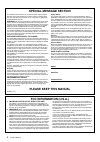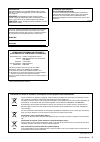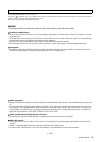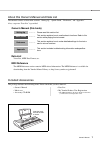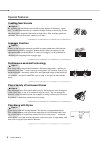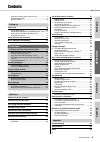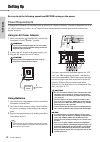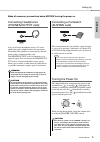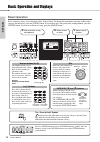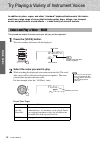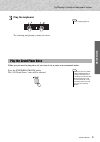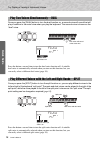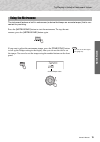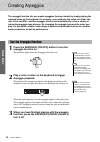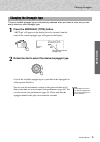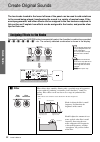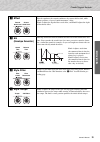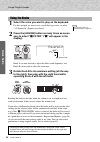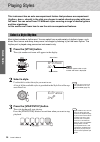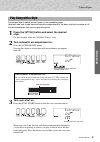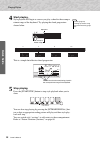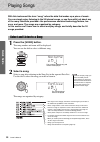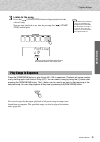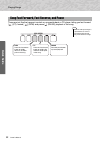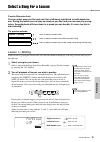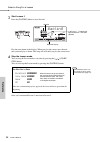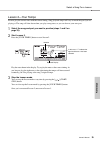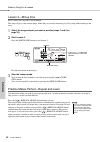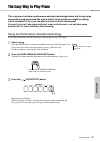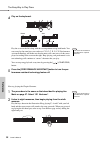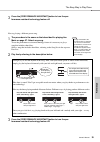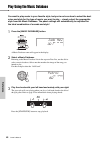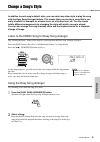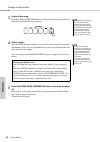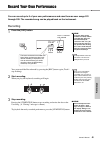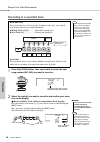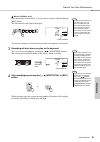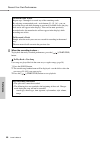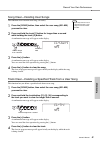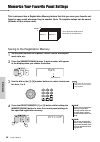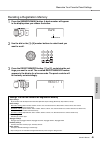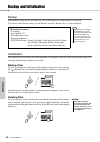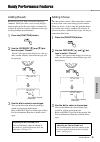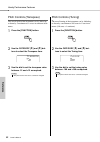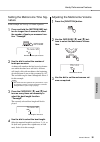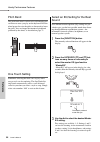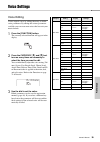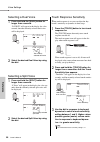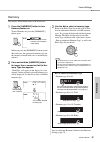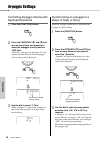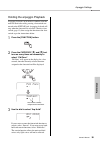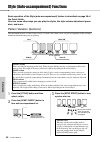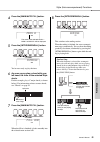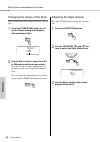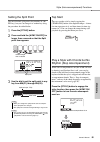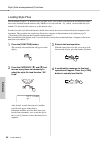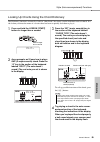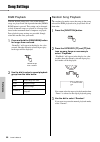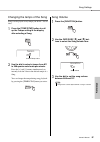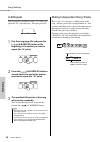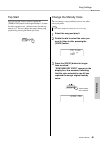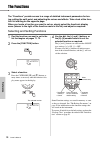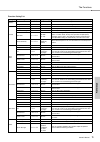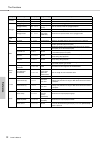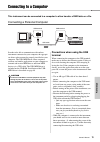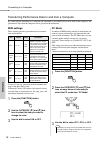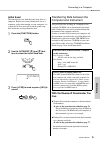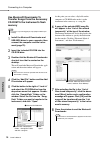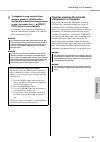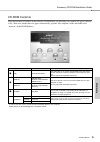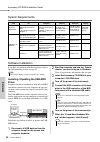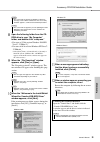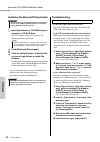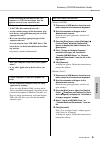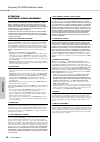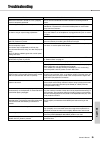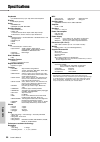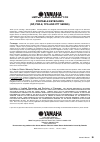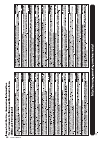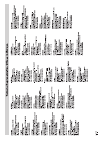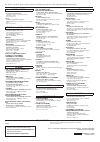- DL manuals
- Yamaha
- Electronic Keyboard
- PSR-E423
- Owner's Manual
Yamaha PSR-E423 Owner's Manual
Summary of PSR-E423
Page 1
Set ting up r ef er ence appendix quick guide en owner’s manual digital keyboard.
Page 2: Special Message Section
Owner’s manual 2 special message section this product utilizes batteries or an external power supply (adapter). Do not connect this product to any power supply or adapter other than one described in the manual, on the name plate, or specifically recommended by yamaha. Warning: do not place this prod...
Page 3
Owner’s manual 3 observera! Apparaten kopplas inte ur växelströmskällan (nätet) så länge som den ar ansluten till vägguttaget, även om själva apparaten har stängts av. Advarsel: netspændingen til dette apparat er ikke afbrudt, sålæenge netledningen siddr i en stikkontakt, som er t endt — også selvom...
Page 4: Precautions
Owner’s manual 4 precautions please read carefully before proceeding * please keep this manual in a safe place for future reference. Warning always follow the basic precautions listed below to avoid the possibility of serious injury or even death from electrical shock, short- circuiting, damages, fi...
Page 5
Owner’s manual 5 always turn the power off when the instrument is not in use. Even when the [ ](standby/on) switch is in the “standby” position, electricity is still flowing to the instrument at the minimum level. When you are not using the instrument for a long time, make sure you unplug the power ...
Page 6: Logos
Owner’s manual 6 logos gm system level 1 “gm system level 1” is an addition to the midi standard which ensures that any gm-compatible music data can be accurately played by any gm-compatible tone generator, regardless of manufacturer. The gm mark is affixed to all software and hardware products that...
Page 7: Data List
Owner’s manual 7 about this owner’s manual and data list this manual consists of four main sections: “setting up,” “quick guide,” “reference,” and “appendix.” also, a separate “data list” is provided. Owner’s manual (this book) data list voice list, midi data format, etc. Midi reference the midi ref...
Page 8: Creating New Sounds
Owner’s manual 8 special features creating new sounds page 22 by adjusting just two knobs you can add varying degrees of distortion, “sweet- ness,” or other characteristics to a sound to change it subtly or drastically. Param- eters that can be assigned to the knobs include effect, filter, envelope ...
Page 9
Owner’s manual 9 qu ick guid e re fe re n c e appe ndix set ting up contents about this owner’s manual and data list ........................7 included accessories .......................................................7 special features .................................................................
Page 10: Using An Ac Power Adaptor
Owner’s manual 10 set ti ng up setting up be sure to do the following operations before turning on the power. Power requirements although the instrument will run either from an optional ac adaptor or batteries, yamaha recommends use of an ac adaptor whenever possible. An ac adaptor is more environme...
Page 11
Setting up owner’s manual 11 set ting up make all necessary connections below before turning the power on. Connecting headphones (phones/output jack) any pair of stereo headphones with a 1/4" stereo phone plug can be plugged in here for convenient monitoring. The speakers are automatically shut off ...
Page 12
Owner’s manual 12 set ti ng up panel controls and terminals front panel q [ ](standby/on) switch...................... Page 11 w live control [assign] button ...............................Page 22 [a] and [b] knobs .............................Page 22 e [master volume] control ................ Page ...
Page 13
Panel controls and terminals owner’s manual 13 set ting up !8 [song] button ......................................Page 30 !9 [style] button .....................................Page 26 @0 [music database] button .................Page 40 @1 [voice] button ..................................... Page 16...
Page 14
Owner’s manual 14 set ti ng up basic operation and displays basic operation press a button to select a basic function: voice, style or song. To change the instrument voice that sounds when you play the keyboard, press the [voice] button. If you want to play along with auto accompaniment, press the [...
Page 15
Basic operation and displays owner’s manual 15 set ting up display items the display shows all of the current basic settings: song, style, voice. It also includes a range of indicators that show the on/off status of a range of functions. 001 001 grandpno indicates that touch response is turned on. (...
Page 16: Press The [Voice] Button.
Owner’s manual 16 quick guide try playing a variety of instrument voices in addition to piano, organ, and other “standard” keyboard instruments, this instru- ment has a large range of voices that includes guitar, bass, strings, sax, trumpet, drums and percussion, sound effects … a wide variety of mu...
Page 17: Play The Keyboard.
Try playing a variety of instrument voices owner’s manual 17 qu ick guid e 3 play the keyboard. Try selecting and playing a variety of voices. When you just want to play piano, all you have to do is press one convenient button. Press the [portable grand] button. The “001 grand piano” voice will be s...
Page 18
Try playing a variety of instrument voices owner’s manual 18 quick guide once you press the [dual] button to turn the dual function on, a second voice will sound that will play in addition to the main voice when you play the keyboard. The second voice is known as the “dual” voice. Press the button a...
Page 19
Try playing a variety of instrument voices owner’s manual 19 qu ick guid e the instrument features a built-in metronome (a device that keeps an accurate tempo) that is con- venient for practicing. Press the [metronome] button to start the metronome. To stop the met- ronome, press the [metronome] but...
Page 20: Arpeggio Function On.
Owner’s manual 20 quick guide creating arpeggios the arpeggio function lets you create arpeggios (broken chords) by simply playing the required notes on the keyboard. For example, you could play the notes of a triad—the root, third, and fifth—and the arpeggio function will automatically create a var...
Page 21
Creating arpeggios owner’s manual 21 qu ick guid e the most suitable arpeggio type is automatically selected when you select a voice, but you can easily select any other arpeggio type. 1 press the arpeggio [type] button. “arp type” will appear in the display for a few seconds, then the name of the c...
Page 22: Filter
Owner’s manual 22 quick guide create original sounds the two knobs located in the lower left area of the panel can be used to add variations to the sound being played, transforming the sound in a variety of musical ways. Filter, envelope generator, and other effects can be assigned to the two knobs ...
Page 23: Effect
Create original sounds owner’s manual 23 qu ick guid e x effect reverb reproduces the acoustic ambience of a concert hall or club, while chorus produces a layered “multi-instrument” effect. Knob a adjusts the depth of the reverb effect, and knob b adjusts the depth of the chorus effect. C eg (envelo...
Page 24: Display).
Create original sounds owner’s manual 24 quick guide 1 select the voice you want to play on the keyboard. For this example we want to use a synth-lead type voice, so select “147 squareld” (square-wave lead). 2 press the [assign] button as many times as neces- sary to select “z filter” (“z” will appe...
Page 25
Create original sounds owner’s manual 25 qu ick guid e the chart below lists some interesting ways to use the various effects that can be assigned to the knobs. Some ideas for using the knobs number/effect try this z filter select a synth-type lead or pad voice (see the voice list of the separate da...
Page 26: Press The [Style] Button.
Owner’s manual 26 quick guide playing styles this instrument has an auto accompaniment feature that produces accompaniment (rhythm + bass + chords) in the style you choose to match chords you play with your left hand. You can select from 174 different styles covering a range of musical genres and ti...
Page 27: Style.
Playing styles owner’s manual 27 qu ick guid e you learned how to select a style rhythm on the preceding page. Here we’ll see how to add bass and chord accompaniment to the basic rhythm to produce a full, rich accompaniment that you can play along with. 1 press the [style] button and select the desi...
Page 28: Start Playing.
Playing styles owner’s manual 28 quick guide 4 start playing. Style playback will begin as soon as you play a chord in the accompa- niment range of the keyboard. Try playing the chord progression shown below. This is a simple-but-effective chord progression. 5 stop playing. Press the [start/stop] bu...
Page 29: Chords
Playing styles owner’s manual 29 qu ick guid e chords for users who are new to chords, this chart features common chords. Since there are many useful chords and many different ways to use them musically, refer to commercially available chord books for further details. indicates the root note. • in...
Page 30: Press The [Song] Button.
Owner’s manual 30 quick guide playing songs with this instrument the term “song” refers the data that makes up a piece of music. You can simply enjoy listening to the 30 internal songs, or use them with just about any of the many functions provided—the performance assistant technology feature, les- ...
Page 31: Listen to The Song.
Playing songs owner’s manual 31 qu ick guid e 3 listen to the song. Press the [ ] (start/stop) button to begin playback of the selected song. You can stop playback at any time by pressing the [ ] (start/ stop) button again. Press the [demo/bgm] button to play songs 001–008 in sequence. Playback will...
Page 32
Playing songs owner’s manual 32 quick guide these are just like the transport controls on a cassette deck or cd player, letting you fast forward [ ] (ff), rewind [ ] (rew) and pause [ ] (pause) playback of the song. Song fast forward, fast reverse, and pause • when an a-b repeat range is specified t...
Page 33
Owner’s manual 33 re fe re n c e select a song for a lesson yamaha education suite you can select song you like and use it for a left-hand, right-hand, or both-hands les- son. During the lesson you can play as slowly as you like, and you can even play wrong notes. Song playback will slow down to a s...
Page 34
Select a song for a lesson owner’s manual 34 re fe re n c e 3 start lesson 1. Press the [waiting] button to start lesson 1. Play the note shown in the display. When you play the correct note, the next note you need play is shown. The song will wait until you play the correct note. 4 stop the lesson ...
Page 35
Select a song for a lesson owner’s manual 35 re fe re n c e lesson 2—your tempo learn to play the correct notes with the correct timing. Song playback tempo will vary to match the speed you are playing at. The song will slow down when you play wrong notes, so you can learn at your own pace. 1 select...
Page 36
Select a song for a lesson owner’s manual 36 re fe re n c e lesson 3—minus one here’s where you can perfect your technique. The song will play at the normal tempo, minus the part you have chosen to play. Play along while listening to the song. 1 select the song and part you want to practice (steps 1...
Page 37
Owner’s manual 37 re fe re n c e the easy way to play piano this instrument includes a performance assistant technology feature that lets you play along with a song and sound like a great pianist (even though you might be making lots of mistakes)! In fact, you can play any notes and still sound good...
Page 38
The easy way to play piano owner’s manual 38 re fe re n c e 4 play on the keyboard. Play the score on the left along with the accompaniment using both hands. You can even play the same keys over and over: c, e, g, c, e, g, c, e. Performance assistant technology will make sure that the notes will com...
Page 39
The easy way to play piano owner’s manual 39 re fe re n c e 3 press the [performance assistant] button to turn the per- formance assistant technology feature off. Next try playing a different preset song. 1 the procedure is the same as that described for playing ave maria on page 37. Select any song...
Page 40
Owner’s manual 40 re fe re n c e play using the music database you want to play music in your favorite style, but you’re not sure how to select the best voice and style for the type of music you want to play ... Simply select the appropriate style from the music database. The panel settings will aut...
Page 41
Owner’s manual 41 re fe re n c e change a song’s style in addition to each song’s default style, you can select any other style to play the song with the easy song arranger feature. This means that you can play a song that is nor- mally a ballad, for example, as a bossa nova, as a hip-hop tune, etc....
Page 42
Change a song’s style owner’s manual 42 re fe re n c e 3 listen to the song. Press the [ ] (start/stop) button to begin playback of the song. Move on to the next step while the song is playing. 4 select a style. Press the [style] button and then rotate the dial to hear how the song sounds with diffe...
Page 43
Owner’s manual 43 re fe re n c e record your own performance you can record up to 5 of your own performances and save them as user songs 031 through 035. The recorded song can be played back on the instrument. Recording 1 press the [rec] button. You can turn off the record mode by pressing the [rec]...
Page 44
Record your own performance owner’s manual 44 re fe re n c e recording to a specified track 1 press the [song] button, then use the dial to select the user song number (031–035) you want to record to. 2 select the track(s) you want to record to and confirm your selec- tion on the display. record a...
Page 45
Record your own performance owner’s manual 45 re fe re n c e record a melody track press the melody track button [1]–[5] you want to record to while holding the [rec] button. The selected track will flash in the display. To cancel recording to a selected track, press that track button a second tim...
Page 46
Record your own performance owner’s manual 46 re fe re n c e 5 when the recording is done ... To playback the newly recorded performance, press the [ ] (start/stop) button. to play back a user song user songs are played back in the same way as regular songs (page 30). 1 press the [song] button. 2 ...
Page 47
Record your own performance owner’s manual 47 re fe re n c e song clear—deleting user songs this function clears an entire user song (all tracks). 1 press the [song] button, then select the user song (031–035) you want to clear. 2 press and hold the track [1] button for longer than a second while ho...
Page 48
Owner’s manual 48 re fe re n c e memorize your favorite panel settings this instrument has a registration memory feature that lets you save your favorite set- tings for easy recall whenever they’re needed. Up to 16 complete setups can be saved (8 banks of two setups each). Saving to the registration...
Page 49
Memorize your favorite panel settings owner’s manual 49 re fe re n c e recalling a registration memory 1 press the [memory/bank] button. A bank number will appear in the display when you release the button. 2 use the dial or the [1]–[8] number buttons to select bank you want to recall. 3 press the r...
Page 50: Backup Clear
Owner’s manual 50 re fe re n c e backup and initialization backup the following settings are always backed up, and are maintained even when the power is turned off. If you want to initialize the settings, use the initialize operation “backup clear” as explained below. Initialization this function er...
Page 51
Owner’s manual 51 re fe re n c e handy performance features adding reverb reverb lets you play with a rich concert hall type ambience. When you select a style or song the opti- mum reverb type for the voice used is automatically selected. If you want to select a different reverb type, use the proced...
Page 52
Handy performance features owner’s manual 52 re fe re n c e pitch controls (transpose) the overall pitch of the instrument can by shifted up or down by a maximum of 1 octave in semitone incre- ments. 1 press the [function] button. 2 use the category [ ] and [ ] but- tons to select the transpose item...
Page 53
Handy performance features owner’s manual 53 re fe re n c e setting the metronome time sig- nature in this example we’ll set up a 5/8 time signature. 1 press and hold the [metronome] but- ton for longer than a second to select the number of beats per measure func- tion “timesign”. 2 use the dial to ...
Page 54
Handy performance features owner’s manual 54 re fe re n c e pitch bend the pitch bend wheel can be used to add smooth pitch variations to notes you play on the keyboard. Roll the wheel upward to raise the pitch, or downward to lower the pitch. You can change the amount of pitch bend produced by the ...
Page 55
Owner’s manual 55 re fe re n c e voice settings voice editing create original voices by editing the many available voice parameters. By editing the various parameters available you can create new voices that best suit your musical needs. 1 press the [function] button. The currently selected function...
Page 56
Voice settings owner’s manual 56 re fe re n c e selecting a dual voice 1 press and hold the [dual] button for longer than a second. “d.Voice” will appear in the display for a few seconds, then the currently selected dual voice will be displayed. 2 select the desired dual voice by using the dial. Sel...
Page 57
Voice settings owner’s manual 57 re fe re n c e harmony this feature adds harmony notes to the main voice. 1 press the [harmony] button to turn harmony feature on. To turn harmony off, press the [harmony] button again. When you press the [harmony] button to turn this feature on, the appropriate harm...
Page 58
Owner’s manual 58 re fe re n c e arpeggio settings controlling arpeggio volume with keyboard dynamics 1 press the [function] button. 2 press the category [ ] and [ ] but- tons as many times as necessary to select the arpeggio velocity function “arp velo”. “arp velo” will appear in the display for a ...
Page 59
Arpeggio settings owner’s manual 59 re fe re n c e holding the arpeggio playback arpeggio playback can be made to continue after the note has been released by pressing a footswitch con- nected to the sustain jack. Arpeggio playback will stop when the footswitch is released. Connect a foot- switch (p...
Page 60
Owner’s manual 60 re fe re n c e style (auto-accompaniment) functions basic operation of the style (auto-accompaniment) feature is described on page 26 of the quick guide. Here are some other ways you can play the styles, the style volume adjustment proce- dure, and more. Pattern variation (sections...
Page 61
Style (auto-accompaniment) functions owner’s manual 61 re fe re n c e 4 press the [main/auto fill] button. 5 press the [intro/ending/rit.] button. You’re now ready to play the intro. 6 as soon as you play a chord with your left hand, the intro of the selected style starts. For this example, play a c...
Page 62
Style (auto-accompaniment) functions owner’s manual 62 re fe re n c e changing the tempo of the style styles can be played at any tempo you desire—fast or slow. 1 press the [tempo/tap] button to call up the tempo setting in the display after selecting a style. 2 use the dial to select a tempo from 0...
Page 63
Style (auto-accompaniment) functions owner’s manual 63 re fe re n c e setting the split point the initial default split point is key number 54 (the f #2 key), but you can change it to another key using the procedure described below. 1 press the [style] button. 2 press and hold the [acmp on/off] for ...
Page 64
Style (auto-accompaniment) functions owner’s manual 64 re fe re n c e loading style files this instrument features 174 internal styles, but other styles, such as those provided on the cd-rom and others that can be obtained from the internet (only 50kb or less styles with the “.Sty” suffix), can be l...
Page 65
Style (auto-accompaniment) functions owner’s manual 65 re fe re n c e looking up chords using the chord dictionary the dictionary function is essentially a built-in “chord book” that shows you the individual notes of chords. It is ideal when you know the name of a certain chord and want to quickly l...
Page 66
Owner’s manual 66 re fe re n c e song settings bgm playback with the default setting only a few of the internal songs are played back and repeated when the [demo/ bgm] button is pressed. This setting can be changed so that all internal songs are played, or all songs trans- ferred to the instrument f...
Page 67
Song settings owner’s manual 67 re fe re n c e changing the tempo of the song songs can be played at any tempo you desire—fast or slow. 1 press the [tempo/tap] button to call up the tempo setting in the display after selecting a song. 2 use the dial to select a tempo from 011 to 280 quarter-note bea...
Page 68
Song settings owner’s manual 68 re fe re n c e a-b repeat you can specify a section of a song—“a” is the start point and “b” is the end point—for repeat playback. 1 play the song (page 30) and press the [ ] (a-b repeat) button at the beginning of the section you want to repeat (the “a” point). 2 pre...
Page 69
Song settings owner’s manual 69 re fe re n c e tap start you can start the song by simply tapping the [tempo/tap] button at the required tempo—4 times for time signatures in 4, and three times for time sig- natures in 3. You can change the tempo during song playback by pressing the button just twice...
Page 70
Owner’s manual 70 re fe re n c e the functions the “functions” provide access to a range of detailed instrument parameters for tun- ing, setting the split point, and adjusting the voices and effects. Take a look at the func- tion list starting on the opposite page. When you locate a function you wan...
Page 71
The functions owner’s manual 71 re fe re n c e function setting list category settings display range/settings description volume style volume stylevol 000–127 determines the volume of the style. Song volume songvol 000–127 determines the volume of the song. Overall transpose transpos -12–12 determin...
Page 72
The functions owner’s manual 72 re fe re n c e harmony harmony type harmtype 01–26 determines the harmony type. Harmony volume harmvol 000–127 determines the volume of the harmony effect. Arpeggio arpeggio type arp type 01–150 determines the arpeggio type. Arpeggio velocity arp velo 1 (original), 2 ...
Page 73: Terminal
Owner’s manual 73 re fe re n c e connecting to a computer this instrument can be connected to a computer to allow transfer of midi data or a file. Connecting a personal computer in order to be able to communicate with and use instruments connected to your computer, the appropri- ate driver software ...
Page 74: Midi Settings
Connecting to a computer owner’s manual 74 re fe re n c e transferring performance data to and from a computer by connecting the instrument to a computer, the instrument’s performance data can be used on the computer, and performance data from the computer can be played on the instrument. Midi setti...
Page 75: Initial Send
Connecting to a computer owner’s manual 75 re fe re n c e initial send this function lets you send the panel setup data to a computer. Before you record performance data to a sequencer application running on your computer, it is a good idea to first send and record the panel setup data before the ac...
Page 76: Use Musicsoft Downloader to
Connecting to a computer owner’s manual 76 re fe re n c e use musicsoft downloader to transfer songs from the accessory cd-rom to the instrument’s flash memory 1 install the musicsoft downloader and usb-midi driver to your computer, then connect the computer and the instru- ment (page 73). 2 insert ...
Page 77: Instrument to A Computer
Connecting to a computer owner’s manual 77 re fe re n c e 9 to playback a song stored in flash memory, press the [song] button. Use the dial to select the song you want to play, then press the [ ] (start/ stop) button to start playback. To playback a style stored in flash memory, it must be loaded i...
Page 78: Data Types
Owner’s manual 78 re fe re n c e accessory cd-rom installation guide • the software and this manual are the exclusive copyrights of yamaha corporation. • use of the software and this manual is governed by the license agreement which the purchaser fully agrees to upon breaking the seal of the softwar...
Page 79
Accessory cd-rom installation guide owner’s manual 79 re fe re n c e cd-rom contents when the included cd-rom is inserted into the cd-rom drive, the following start window will appear automat- ically. (if the start window does not appear automatically, open the “my computer” folder and double click ...
Page 80: Driver
Accessory cd-rom installation guide owner’s manual 80 re fe re n c e system requirements software installation if you have any problems with the installation, refer to the troubleshooting section on page 82. Installing / updating the usb-midi driver in order to be able to communicate with and use mi...
Page 81
Accessory cd-rom installation guide owner’s manual 81 re fe re n c e 8 open the following folder from the cd- rom drive in your “my computer” folder, and double click “setup.Exe.” • for users of 32 bit version windows 2000/xp/ vista/7: “usbdrv32_” • for users of 64 bit version windows xp/vista/7: “u...
Page 82: Troubleshooting
Accessory cd-rom installation guide owner’s manual 82 re fe re n c e installing the musicsoft downloader 1 insert the accessory cd-rom into your computer’s cd-rom drive. The start window will appear automatically showing software applications. 2 click [musicsoft downloader]. 3 click the [install] bu...
Page 83
Accessory cd-rom installation guide owner’s manual 83 re fe re n c e • did you install the driver? (page 80) • is the usb cable connected correctly? • are the volume settings of the instrument, play- back device, and application program set to the appropriate levels? • have you selected an appropria...
Page 84
Accessory cd-rom installation guide owner’s manual 84 re fe re n c e attention software license agreement please read this software license agreement (“agree- ment”) carefully before using this software. You are only permitted to use this software pursuant to the terms and conditions of this agreeme...
Page 85
Owner’s manual 85 re fe re n c e troubleshooting problem possible cause and solution when the instrument is turned on or off, a popping sound is temporarily produced. This is normal and indicates that the instrument is receiving electrical power. When using a mobile phone, noise is produced. Using a...
Page 86
Owner’s manual 86 re fe re n c e specifications keyboards • 61 standard-size keys (c1–c6), with touch response. Display • lcd display (backlit) setup • standby/on • master volume: min–max realtime control • pitch bend wheel • knobs a, b a: cutoff, reverb, attack, style cutoff, style tempo b: resonan...
Page 87
Owner’s manual 87 appe ndix index a a-b repeat .................................................................. 68 accessories ................................................................... 7 acmp .......................................................................... 27 arpeggio ............
Page 88
Index owner’s manual 88 appendix p pan ............................................................................... 55 part (right, left) ........................................................ 33 pc mode ..................................................................... 74 performance assist...
Page 89: Limited 1-Year Warranty On
Owner’s manual 89 limited 1-year warranty on portable keyboards (np, psr-e, ypg and ypt series) thank you for selecting a yamaha product. Yamaha products are designed and manufactured to provide a high level of defect-free performance. Yamaha corporation of america (“yamaha”) is proud of the experie...
Page 90
Owner’s manual 90
Page 92
U.R.G., pro audio & digital musical instrument division, yamaha corporation © 2010 yamaha corporation wt65460 xxxpoxxx.X-xxc0 printed in china yamaha home keyboards home page http://music.Yamaha.Com/homekeyboard/ yamaha manual library http://www.Yamaha.Co.Jp/manual/ for details of products, please c...