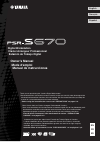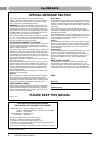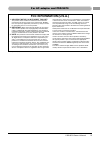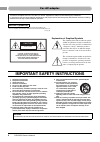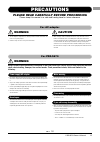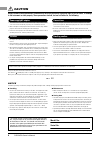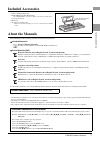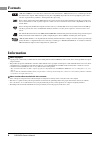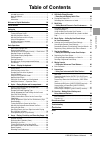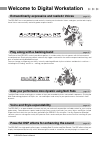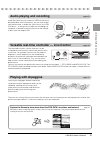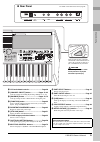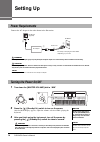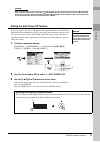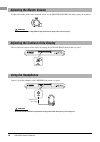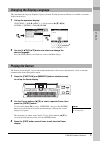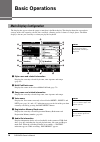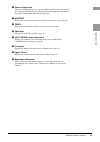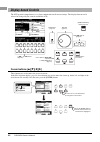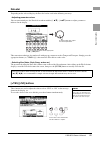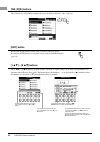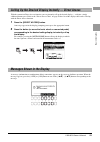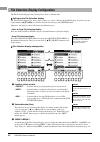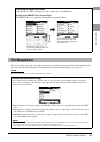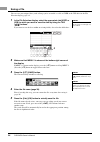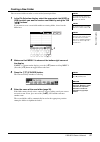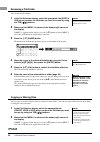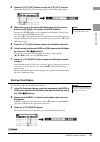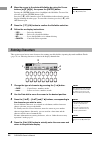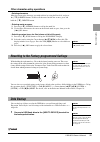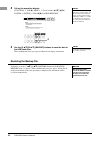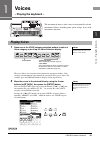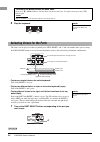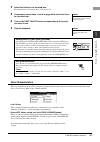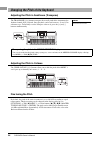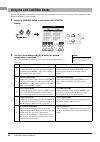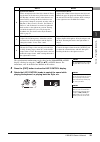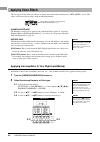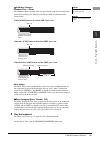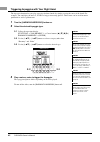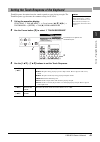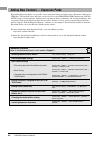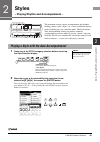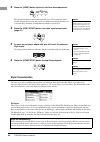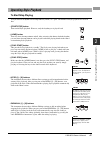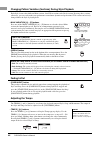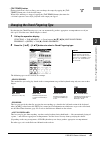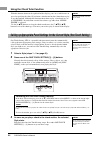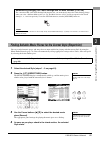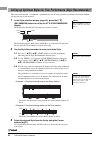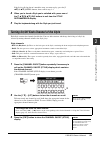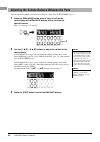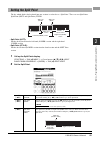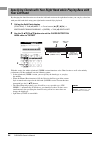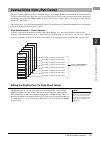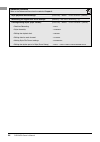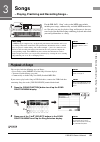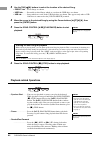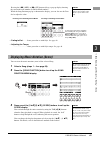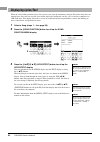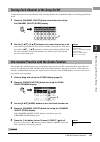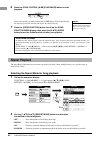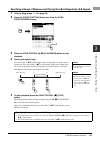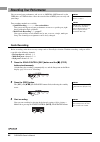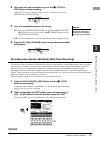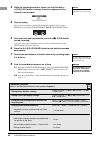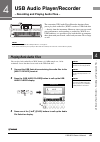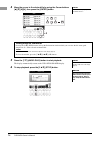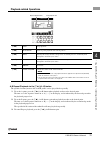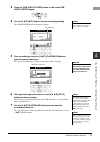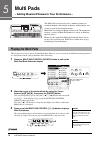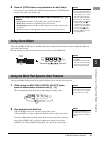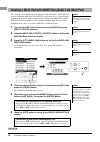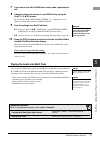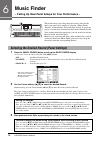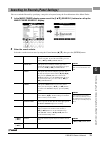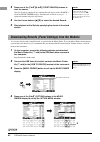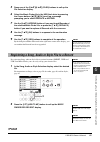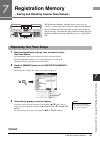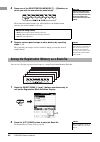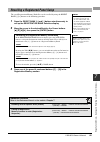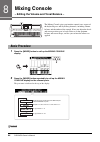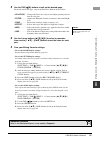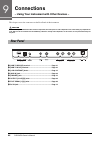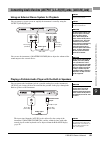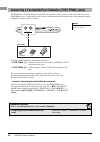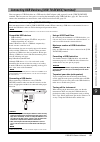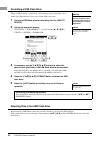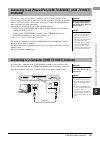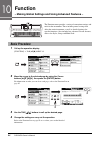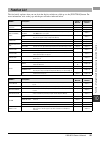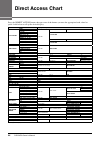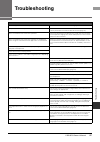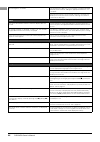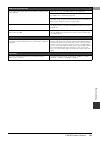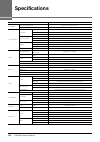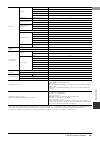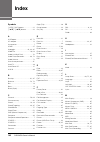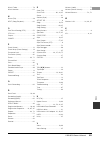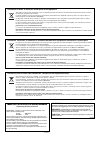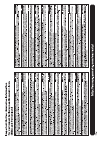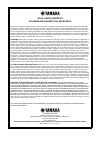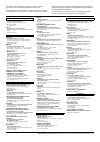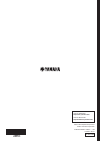- DL manuals
- Yamaha
- Synthesizer
- PSR-S670
- Owner's Manual
Yamaha PSR-S670 Owner's Manual
ES
FR
EN
Merci d'avoir choisi ce Clavier Arrangeur Professionnel Yamaha !
Nous vous conseillons de lire attentivement ce mode d'emploi afin de tirer pleinement profit
des fonctions avancées et très utiles de votre instrument. Nous vous recommandons
également de garder ce manuel à portée de main pour toute référence ultérieure.
Avant d'utiliser l'instrument, lisez attentivement la section « PRÉCAUTIONS
D'USAGE » aux pages 5 et 6.
Thank you for purchasing this Yamaha Digital Workstation!
We recommend that you read this manual carefully so that you can fully take advantage of the
advanced and convenient functions of the instrument. We also recommend that you keep this
manual in a safe and handy place for future reference.
Before using the instrument, be sure to read “PRECAUTIONS” on pages 5–6.
Le damos las gracias por adquirir esta Estación de Trabajo Digital de Yamaha.
La lectura detenida de este manual le permitirá disfrutar de las útiles y avanzadas
funciones del instrumento. Recomendamos guardar el manual en un lugar seguro y
accesible, para futuras consultas.
Antes de utilizar el instrumento, lea las “PRECAUCIONES”, en las páginas 5 y 6.
English
Français
Español
Digital Workstation
Clavier Arrangeur Professionnel
Estación de Trabajo Digital
Owner’s Manual
Mode d'emploi
Manual de instrucciones
Summary of PSR-S670
Page 1
Es fr en merci d'avoir choisi ce clavier arrangeur professionnel yamaha ! Nous vous conseillons de lire attentivement ce mode d'emploi afin de tirer pleinement profit des fonctions avancées et très utiles de votre instrument. Nous vous recommandons également de garder ce manuel à portée de main pour...
Page 2: Special Message Section
2 psr-s670 owner’s manual special message section this product utilizes batteries or an external power supply (adapter). Do not connect this product to any power supply or adapter other than one described in the manual, on the name plate, or specifically recommended by yamaha. Warning: do not place ...
Page 3: Fcc Information (U.S.A.)
Psr-s670 owner’s manual 3 1. Important notice: do not modify this unit! This product, when installed as indicated in the instructions contained in this manual, meets fcc requirements. Modifica- tions not expressly approved by yamaha may void your author- ity, granted by the fcc, to use the product. ...
Page 4: For Ac Adaptor
4 psr-s670 owner’s manual explanation of graphical symbols the lightning flash with arrowhead symbol within an equilateral triangle is intended to alert the user to the presence of uninsulated “dangerous voltage” within the product’s enclosure that may be of sufficient magni- tude to constitute a ri...
Page 5: Precautions
Psr-s670 owner’s manual 5 precautions please read carefully before proceeding please keep this manual in a safe and handy place for future reference. For ac adaptor warning • this ac adaptor is designed for use with only yamaha electronic instruments. Do not use for any other purpose. • indoor use o...
Page 6: Caution
6 psr-s670 owner’s manual caution always follow the basic precautions listed below to avoid the possibility of physical injury to you or others, or damage to the instrument or other property. These precautions include, but are not limited to, the following: • do not connect the instrument to an elec...
Page 7: Included Accessories
Psr-s670 owner’s manual 7 in clu d ed a c cesso ri es included accessories • owner’s manual (this book) • online member product registration the “product id” on the sheet will be needed when you fill out the user registration form. • music rest • ac adaptor*, power cord* * may not be included depend...
Page 8: Formats
8 psr-s670 owner’s manual formats “gm (general midi)” is one of the most common voice allocation formats. “gm system level 2” is a standard specification that enhances the original “gm” and improves song data compatibility. It provides for increased polyphony, greater voice selection, expanded voice...
Page 9: Table Of Contents
Psr-s670 owner’s manual 9 tabl e of cont ent s table of contents included accessories............................................................7 about the manuals................................................................7 formats .................................................................
Page 10
10 psr-s670 owner’s manual welcome to digital workstation the psr-s670 has a comprehensive and sonically stunning set of authentic voices, and gives you the tools to play these voices more naturally and with greater expressiveness. The styles of the psr-s670 make it possible to perform in a wide var...
Page 11: Audio Playing and Recording
Psr-s670 owner’s manual 11 w e lc o m e to di gi ta l w o rkst ati o n audio files (wav format) saved to a usb flash drive can be played back on the instrument. You can also record your performance as audio files (wav format) to a usb flash drive — making it easy to edit your recordings on computer ...
Page 12: Panel Controls
12 psr-s670 owner’s manual panel controls top panel 1 [ ] (standby/on) switch ..............................Page 14 turns on the instrument’s power or sets to standby. 2 [master volume] dial ................................Page 16 adjusts the overall volume. 3 [assign] button, live control knobs ....
Page 13: Rear Panel
Psr-s670 owner’s manual 13 p an el cont ro ls & lcd and related controls...............................Page 20 * [channel on/off] button...................Pages 53, 63 calls up settings for turning style/song channels on or off. ( [balance] button .................................Pages 54, 72 calls ...
Page 14: Setting Up
14 psr-s670 owner’s manual setting up connect the ac adaptor in the order shown in the illustration. 1 turn down the [master volume] dial to “min”. 2 press the [ ] (standby/on) switch to turn on the power. After the main display appears, adjust the volume as desired while playing the keyboard. 3 aft...
Page 15
Psr-s670 owner’s manual 15 set ting up to prevent unnecessary power consumption, this instrument features an auto power off function that automatically turns the power off if the instrument is not operated for a specified period of time. The amount of time that elapses before the power is automatica...
Page 16: Adjusting The Master Volume
16 psr-s670 owner’s manual to adjust the volume of the entire keyboard sound, use the [master volume] dial while playing the keyboard. You can adjust the contrast of the display by turning the [lcd contrast] knob on the rear panel. Connect a pair of headphones to the [phones] jack on the rear panel....
Page 17: Playing The Demos
Psr-s670 owner’s manual 17 set ting up this determines the language (english, japanese, german, french, spanish and italian are available) used in the display for messages. 1 call up the operation display. [function] tab [f] menu 2 cursor buttons [][][e][f] system [enter] tab [e] owner 2 u...
Page 18: Basic Operations
18 psr-s670 owner’s manual basic operations the display that appears when the power is turned on is the main display. This display shows the current basic settings such as the currently selected voice and style, allowing you to see them at a single glance. The main display is the one you’ll usually ...
Page 19
Psr-s670 owner’s manual 19 b a s ic op er at io n s 7 current chord name when the [acmp] button is set to on, the chord specified in the chord section of the keyboard will be displayed. When the song containing the chord data is played, the current chord name will be displayed. 8 bar/beat displays t...
Page 20: Display-Based Controls
20 psr-s670 owner’s manual the lcd provides comprehensive at-a-glance information on all current settings. The displayed menu can be selected or changed by the controls around the lcd. These buttons are used to move the on-screen cursor. In the file selection display (page 24), these buttons are use...
Page 21: Data Dial
Psr-s670 owner’s manual 21 b a s ic op er at io n s depending on the selected display, the data dial can be used in the following two ways. • adjusting parameter values you can conveniently use the data dial in tandem with the [1 ] – [8 ] buttons to adjust parameters indicated in the display. Th...
Page 22: Tab [E][F] Buttons
22 psr-s670 owner’s manual these buttons are used mainly to change the pages of displays that have “tabs” at the top. Pressing the [exit] button returns to the previously indicated display. Pressing the [exit] button several times returns to the default main display (page 18). The [1 ] – [8 ] bu...
Page 23
Psr-s670 owner’s manual 23 b a s ic op er at io n s with the convenient direct access function, you can instantly call up the desired display — with just a single additional button press. Refer to the “direct access chart” on page 96 for a list of the displays that can be called up with the direct a...
Page 24
24 psr-s670 owner’s manual the file selection display is for selecting voice, styles, and other data. calling up the file selection display the file selection displays for voice, style or song, etc. Can be called up on the main display. In general, use the cursor buttons [][][e][f] to select the...
Page 25: File Management
Psr-s670 owner’s manual 25 b a s ic op er at io n s you can save, name, copy, move, delete files, and you can create folders to manage the files with the buttons located lower area in the file selection display. For information on the file selection display, refer to page 24. Calling up the higher l...
Page 26: Saving A File
26 psr-s670 owner’s manual you can save your original data (such as songs you've recorded) as a file to user or the usb drive in the file selection display (page 24). 1 in the file selection display, select the appropriate tab (user or usb) to which you want to save the data by using the tab [e][f] ...
Page 27: Creating A New Folder
Psr-s670 owner’s manual 27 b a s ic op er at io n s you can create folders to make it easier to find your original data. 1 in the file selection display, select the appropriate tab (user or usb) to which you want to create a new folder by using the tab [e][f] buttons. If you want to create a new fol...
Page 28: Renaming A File/folder
28 psr-s670 owner’s manual you can rename files/folders. 1 in the file selection display, select the appropriate tab (user or usb) which contains the file/folder you want to rename by using the tab [e][f] buttons. 2 make sure that menu 2 is shown at the bottom right corner of the display. If menu 1 ...
Page 29: Deleting Files/folders
Psr-s670 owner’s manual 29 b a s ic op er at io n s 3 press the [3 ] (copy) button to copy or [2 ] (cut) to move. The window for the copy/cut operation appears at the bottom of the display. 4 move the cursor to the desired file/folder by using the cursor buttons [][][e][f], then press the [enter...
Page 30: Entering Characters
30 psr-s670 owner’s manual 4 move the cursor to the desired file/folder by using the cursor buttons [][][e][f], then press the [enter] button. Pressing the [enter] button selects (highlights) the file/folder. To cancel the selection, press the [enter] button again. Press the [8 ] (all) button to ...
Page 31: Data Backup
Psr-s670 owner’s manual 31 b a s ic op er at io n s • deleting characters move the cursor to the character you wish to delete by using the data dial, and press the [7 ] (delete) button. To delete all characters on the line at once, press and hold the [7 ] (delete) button. • entering marks or space...
Page 32: Restoring The Backup File
32 psr-s670 owner’s manual 2 call up the operation display. [function] tab [f] menu 2 cursor buttons [][][e][f] system [enter] tab [e][f] backup/restore 3 use the [5 ]/[6 ] (backup) buttons to save the data to the usb flash drive. When confirmation messages appear, follow the on-displa...
Page 33: Voices
Psr-s670 owner’s manual 33 v oi ces – pl a y ing t he k e yb oar d – 1 1 voices – playing the keyboard – the instrument features a wide variety of exceptionally realistic instrumental voices, including piano, guitar, strings, brass, wind instruments and more. 1 press one of the voice category select...
Page 34
34 psr-s670 owner’s manual 3 play the keyboard. The voices can be played via three keyboard parts: left, right 1 and 2. You can combine these parts by using the part on/off buttons to create luscious instrument textures and convenient performance combinations. • to play one single voice on the entir...
Page 35: Voice Characteristics
Psr-s670 owner’s manual 35 v oi ces – pl a y ing t he k e yb oar d – 1 2 select the voice for the selected part. For instructions on selecting voices, refer to page 33. 3 if necessary, repeat steps 1 and 2 on page 33 to select the voice for the other part. 4 turn on the part on/off button correspond...
Page 36: Fine Tuning The Pitch
36 psr-s670 owner’s manual the transpose [-]/[+] buttons transpose the overall pitch of the instrument (the keyboard sound, style playback, song playback, and so on) between -12 and 12 in semitone steps. To instantly reset the transpose value to 0, press the [+] and [-] buttons simultaneously. The u...
Page 37: Using The Wheels
Psr-s670 owner’s manual 37 v oi ces – pl a y ing t he k e yb oar d – 1 use the [pitch bend] wheel to bend notes up (roll the wheel away from you) or down (roll the wheel toward you) while playing the keyboard. The pitch bend is applied to all the keyboard parts (right 1, 2 and left). The [pitch bend...
Page 38: Using The Live Control Knobs
38 psr-s670 owner’s manual you can add dynamic variations to your performance intuitively in real time by assigning various functions to the live control [1] and [2] knobs. 1 press the [assign] button to call up the live control display. 2 use the cursor buttons [][] to select the desired combinat...
Page 39
Psr-s670 owner’s manual 39 v oi ces – pl a y ing t he k e yb oar d – 1 the eight function combinations can be edited on the parameter assign display called up by using the [7 ]/[8 ] (assign) buttons. For instructions, refer to the reference manual on the website. 3 press the [exit] button to clo...
Page 40: Applying Voice Effects
40 psr-s670 owner’s manual you can apply various effects to enhance or change the sound of the keyboard parts (left, right 1 and 2). The effects can be turned on or off by using the following buttons. • harmony/arpeggio the harmony or arpeggio is applied to the right-hand voices. Refer to “applying ...
Page 41
Psr-s670 owner’s manual 41 v oi ces – pl a y ing t he k e yb oar d – 1 harmony category • standard duet — strum the harmony effect is applied to the note played in the right-hand section of the keyboard according to the chord specified in the chord or left-hand section shown below. When [acmp] but...
Page 42
42 psr-s670 owner’s manual the arpeggio function lets you play arpeggios (broken chords) by simply pressing the notes of the chord. For example, you could play the notes c, e and g to trigger interesting phrases. This feature can be used for music production as well as performance. 1 turn the [harmo...
Page 43
Psr-s670 owner’s manual 43 v oi ces – pl a y ing t he k e yb oar d – 1 touch response determines how the sound responds to your playing strength. The touch response type becomes the common setting for all voices. 1 call up the operation display. [function] tab [e] menu 1 cursor buttons [][][e]...
Page 44
44 psr-s670 owner’s manual by installing expansion packs, you can add a variety of optional voices and styles to the “expansion” folder in the user drive. The installed voices and styles can be selected via the [expansion/user] button in the voice or style category selection buttons, allowing you to...
Page 45: Styles
St yle s – pla y ing rh yth m an d a ccomp ani ment – 2 psr-s670 owner’s manual 45 2 styles – playing rhythm and accompaniment – the instrument features various accompaniment and rhythmic backing patterns (called “styles”) in a variety of different musical genres including pop, jazz, and many others...
Page 46: Style Characteristics
46 psr-s670 owner’s manual 3 press the [acmp] button to turn on the auto accompaniment. The specific left-hand section of the keyboard (page 55) becomes the chord section, and chords played in this section are automatically detected and used as a basis for fully automatic accompaniment with the sele...
Page 47: Operating Style Playback
Psr-s670 owner’s manual 47 st yle s – pla y ing rh yth m an d a ccomp ani ment – 2 a style consists of rhythm and accompaniment (chords, etc.) parts. The buttons for style playback are covered here. • [start/stop] button turns on/off style playback. However, only the rhythm part is played back. • [a...
Page 48: Fading In/out
48 psr-s670 owner’s manual each style features four different main sections, four fill-in sections and a break section. By using these sections effectively, you can easily make your performance sound more dynamic and professional. The section can be freely changed while the style is playing back. • ...
Page 49
Psr-s670 owner’s manual 49 st yle s – pla y ing rh yth m an d a ccomp ani ment – 2 • [tap tempo] button during playback of a style or song, you can change the tempo by tapping the [tap tempo] button twice at the desired tempo. When style and song are stopped, tapping the [tap tempo] button (four tim...
Page 50
50 psr-s670 owner’s manual with this function shown in the right half of this display, you can see which notes to press for specifying the chord. If you know a chord name but don’t know how to play it, use this function. Although this function shows how to play a chord only in case of “fingered,” th...
Page 51
Psr-s670 owner’s manual 51 st yle s – pla y ing rh yth m an d a ccomp ani ment – 2 you can search for music pieces and songs that are most suitable for playing with the current style by using the music finder records (page 78). You can automatically call up appropriate settings such as voice, effect...
Page 52
52 psr-s670 owner’s manual this convenient function “recommends” optimum styles for the song you want to perform, based on the rhythm you play for one or two measures. 1 in the style selection display (page 45), press the [7 ] (recommend) button to call up the style recommender display. The keyboar...
Page 53
Psr-s670 owner’s manual 53 st yle s – pla y ing rh yth m an d a ccomp ani ment – 2 if the style called up doesn’t match the song you want to play, press the [5 ]/[6 ] (retry) buttons, then return to step 2-3. 4 when you’ve found a style you’re satisfied with, press one of the [7 ]/[8 ] (ok) ...
Page 54
54 psr-s670 owner’s manual you can adjust the volume balance between the parts (song, style, left, right 1/2, etc.). 1 press the [balance] button once or twice to call up the desired page of the balance display which contains the desired channel. There are two pages, 1/2 and 2/2. 2 use the [1 ] – ...
Page 55: Setting The Split Point
Psr-s670 owner’s manual 55 st yle s – pla y ing rh yth m an d a ccomp ani ment – 2 the key which divides the keyboard into two sections is referred to as “split point.” there are two split points: split point (left) and split point (style). • split point (left): divides the keyboard into the left-ha...
Page 56: Your Left Hand
56 psr-s670 owner’s manual by changing the chord detection area from the left-hand section to the right-hand section, you can play a bass line with your left hand while using your right hand to control style playback. 1 call up the split point display. [function] tab [e] menu 1 cursor buttons [...
Page 57
Psr-s670 owner’s manual 57 st yle s – pla y ing rh yth m an d a ccomp ani ment – 2 the style creator function lets you create original styles by recording rhythm patterns from the keyboard and using already-recorded style data. Basically, select a preset style that is closest to the type you want to...
Page 58
58 psr-s670 owner’s manual advanced features refer to the reference manual on the website, chapter 2. Style playback related settings: [function] menu 1 style setting [enter] memorizing an original one touch settings: [memory] + one touch setting [1] – [4] creating/editing styles (style creato...
Page 59: Songs
Psr-s670 owner’s manual 59 son g s – pl a y in g , p rac ti ci ng and r eco rd in g son g s – 3 3 songs – playing, practicing and recording songs – for the psr-s670, “song” refers to the midi songs which include preset songs, commercially available midi format files, etc. Not only can you play back ...
Page 60: Playback-Related Operations
60 psr-s670 owner’s manual 3 use the tab [e][f] buttons to select the location of the desired song. • preset tab .....Preset songs are shown. • user tab ..........Recorded or edited songs which are saved on the user drive are shown. • usb tab .............Songs which are saved on the usb flash drive...
Page 61
Psr-s670 owner’s manual 61 son g s – pl a y in g , p rac ti ci ng and r eco rd in g son g s – 3 pressing the [g] (rew) or [h] (ff) button calls up a pop-up display showing the current measure number (or phrase mark number). While the song position pop-up is shown on the display, you can also use the...
Page 62: Displaying Lyrics/text
62 psr-s670 owner’s manual when the selected song contains lyrics data, you can view it on the instrument’s display. Even if the song does not contain lyrics data, you can view the lyrics on the display by loading the text file (.Txt) created on a computer via usb flash drive. Text display allows fo...
Page 63
Psr-s670 owner’s manual 63 son g s – pl a y in g , p rac ti ci ng and r eco rd in g son g s – 3 a song consists of 16 separate channels. You can independently turn each channel of the selected song playback on or off. 1 press the [channel on/off] button several times to call up the channel on/off (s...
Page 64: Repeat Playback
64 psr-s670 owner’s manual 6 press the song control [ f/ k ] (play/pause) button to start playback. Practice the muted part while viewing the score display. The playback of the left and extra parts will wait for you to play the notes correctly. 7 press the [song function] button to call up the song ...
Page 65
Psr-s670 owner’s manual 65 son g s – pl a y in g , p rac ti ci ng and r eco rd in g son g s – 3 1 select a song (steps 1 – 4 on page 59). 2 press the [song function] button to call up the song function menu display. 3 press the song control [ f/ k ] (play/pause) button to start playback. 4 specify t...
Page 66: Recording Your Performance
66 psr-s670 owner’s manual you can record your performance and save it as a midi file (smf format 0) to the user drive or usb flash drive. Since the recorded data is midi, you can easily edit your songs. Two recording methods are available: • quick recording.....................See section below. Yo...
Page 67
Psr-s670 owner’s manual 67 son g s – pl a y in g , p rac ti ci ng and r eco rd in g son g s – 3 4 after you finish your performance, press the [ j ] (stop) or [rec] button to stop recording. A message may appear prompting you to save the recorded data. Press the [exit] button to close the message. 5...
Page 68
68 psr-s670 owner’s manual 3 while the following window is shown, use the data dial or [+/yes]/[-/no] button to change the part assignment for the channel to be recorded. 4 start recording. You can start recording by playing the keyboard, starting a style, playing a multi pad or pressing the song co...
Page 69: Usb Audio Player/recorder
Psr-s670 owner’s manual 69 4 usb aud io pl a y e r/ r ecor de r – r e cor di ng an d pl a y in g au di o f ile s – 4 usb audio player/recorder – recording and playing audio files – the convenient usb audio player/recorder function allows you to play back audio files (wave) saved to a usb flash drive...
Page 70
70 psr-s670 owner’s manual 4 move the cursor to the desired file by using the cursor buttons [][][e][f], then press the [enter] button. 5 press the [7 ] (audio play) button to start playback. The display automatically returns to the usb audio player display. 6 to stop playback, press the [3 ] (...
Page 71: Playback-Related Operations
Psr-s670 owner’s manual 71 usb aud io pl a y e r/ r ecor de r – r e cor di ng an d pl a y in g au di o f ile s – 4 a-b repeat playback via the [7 ] (a b) button the specified section (between the a and b points) can be played back repeatedly. 1. To set the a point, press the [7 ] (ab) button whe...
Page 72
72 psr-s670 owner’s manual repeat playback mode via the [7 ] (mode) button press the [7 ] (mode) button to call up the repeat mode window, then select the repeat mode by using the [6 ]/[7 ] buttons. To close the window, press the [exit] button. • off ( ) ...................... Plays through th...
Page 73
Psr-s670 owner’s manual 73 usb aud io pl a y e r/ r ecor de r – r e cor di ng an d pl a y in g au di o f ile s – 4 3 press the [usb audio player] button to call up the usb audio player display. 4 use the [2 ] (rec) buttons to enter recording standby. The [play/pause] button in the display flashes....
Page 74: Multi Pads
74 psr-s670 owner’s manual 5 multi pads – adding musical phrases to your performance – the multi pads can be used to play a number of short pre- recorded rhythmic and melodic sequences adding impact and variety to your keyboard performances. Multi pads are grouped in banks of four each. The instrume...
Page 75: Using Chord Match
Psr-s670 owner’s manual 75 5 mult i p ads – a d di ng mus ic al ph ra ses to y o ur p er fo rmance – 4 press the [stop] button to stop playback of the multi pad(s). If you want to stop specific pads, simultaneously hold down the [stop] button and press the pad(s) you wish to stop. When the [acmp] or...
Page 76
76 psr-s670 owner’s manual you can create a new multi pad by making links with wave files in the usb flash drive to each of the multi pad. The wave files can be data you’ve recorded on this instrument (page 69) as well as commercially available ones. Multi pads to which wave files have been linked a...
Page 77
Psr-s670 owner’s manual 77 5 mult i p ads – a d di ng mus ic al ph ra ses to y o ur p er fo rmance – 7 if you want to link other wave files to other pads, repeat steps 4 to 6. 8 if desired, adjust the volume of each wave file by using the [3 ] – [6 ] buttons. By pressing the desired multi pad co...
Page 78: Music Finder
78 psr-s670 owner’s manual 6 music finder – calling up ideal panel setups for your performance – this feature helps you call up the panel settings ideal for the music you want to play simply by selecting a music finder “record,” which includes voice and style settings. If you want to play a certain ...
Page 79
Psr-s670 owner’s manual 79 mu sic f ind er – cal ling up i d ea l p a nel set ups f or y our p er for manc e – 6 you can search the records by specifying a song title or keyword, using the search function of the music finder. 1 in the music finder display, press one of the [2 ] (search 1) buttons ...
Page 80
80 psr-s670 owner’s manual 3 press one of the [7 ]/[8 ] (start search) buttons to start the search. After the search is completed, the resulting records appear in the search 1 tab of the music finder display. If no records are listed, try steps 1 – 3 again with another song title or keyword. 4 u...
Page 81
Psr-s670 owner’s manual 81 mu sic f ind er – cal ling up i d ea l p a nel set ups f or y our p er for manc e – 6 5 press one of the [5 ]/[6 ] (files) buttons to call up the file selection display. 6 select the music finder file in the usb flash drive by pressing the cursor buttons [][][e][f] t...
Page 82
82 psr-s670 owner’s manual 3 press one of the [7 ]/[8 ] (ok) buttons to register the file. 4 check that the registered record is shown in the music finder display. In the style column of the record, the song is registered as “(song)”, the audio file is as “(audio)” and style is registered its st...
Page 83: Registration Memory
Psr-s670 owner’s manual 83 7 r e gi str a tio n memor y – sa vi ng and r e c a lli n g cust o m p ane l se tups – 7 registration memory – saving and recalling custom panel setups – the registration memory function allows you to save (or “register”) virtually all panel settings to a registration memo...
Page 84
84 psr-s670 owner’s manual 4 press one of the registration memory [1] – [8] buttons to which you wish to memorize the panel setup. The memorized button becomes red, which indicates the number button contains data and its number is selected. 5 register various panel setups to other buttons by repeati...
Page 85
Psr-s670 owner’s manual 85 r e gi str a tio n memor y – sa vi ng and r e c a lli n g cust o m p ane l se tups – 7 the saved registration memory bank files can be recalled by using the regist bank [-]/[+] buttons or the following procedure. 1 press the regist bank [+] and [-] buttons simultaneously t...
Page 86: Mixing Console
86 psr-s670 owner’s manual 8 mixing console – editing the volume and tonal balance – the mixing console gives you intuitive control over aspects of the keyboard parts and style/song channels, including volume balance and the timbre of the sounds. It lets you adjust the levels and stereo position (pa...
Page 87
Psr-s670 owner’s manual 87 mi xi ng conso le – ed it in g th e v ol ume and t onal b al ance – 8 3 use the tab [e][f] buttons to call up the desired page. For details about each page, refer to the reference manual on the website. • vol/voice......Changes the voice for each part and adjusts panning a...
Page 88: Connections
88 psr-s670 owner’s manual 9 connections – using your instrument with other devices – this chapter covers the connectors on the rear panel of this instrument. 1 [usb to device] terminal .................................................. Page 91 2 [usb to host] terminal..................................
Page 89
Psr-s670 owner’s manual 89 con nect ions – us ing y our ins trume nt wit h othe r d e vi ces – 9 you can connect a stereo system to amplify the instrument’s sound by using the output [l/l+r]/[r] jacks. You can use the instrument’s [master volume] dial to adjust the volume of the sound output to the ...
Page 90
90 psr-s670 owner’s manual the fc4/fc4a or fc5 footswitches and the fc7 foot controller (sold separately) can be connected to one of the foot pedal jacks. A footswitch can be used for switching functions on and off, while a foot controller controls continuous parameters such as volume. By default, e...
Page 91
Psr-s670 owner’s manual 91 con nect ions – us ing y our ins trume nt wit h othe r d e vi ces – 9 you can connect a usb flash drive or a usb wireless lan adaptor (sold separately) to the [usb to device] terminal. This lets you save data you’ve created on the instrument to the usb flash drive (page 26...
Page 92
92 psr-s670 owner’s manual when a usb flash drive is connected, a message may appear prompting you to format the usb flash drive. If so, carry out the format operation. 1 connect a usb flash drive for formatting into the [usb to device]. 2 call up the operation display. [function] tab [e] menu 1 ...
Page 93: Terminals)
Psr-s670 owner’s manual 93 con nect ions – us ing y our ins trume nt wit h othe r d e vi ces – 9 you can use a smart device, such as an iphone or ipad, with the instrument for a variety of musical purposes by connecting it to the instrument. By using application tools on your smart device, you can t...
Page 94: Function
94 psr-s670 owner’s manual 10 function – making global settings and using advanced features – the function menu provides a variety of convenient settings and tools for the instrument. These include general settings that affect the entire instrument, as well as detailed settings for specific function...
Page 95: Function List
Psr-s670 owner’s manual 95 f un cti on – maki ng gl obal set tin gs and usi ng a d v a nced f eat ur es – 10 this list briefly explains what you can do in the displays which are called up via the [function] button. For more information, refer to the page and chapter references indicated below. Funct...
Page 96: Direct Access Chart
96 psr-s670 owner’s manual direct access chart press the [direct access] button, then press one of the buttons (or move the appropriate knob, wheel or pedal) listed below to call up the desired display. * this display is called up only when the usb flash drive is being connected to [usb to device] t...
Page 97: Troubleshooting
Psr-s670 owner’s manual 97 tr oub les hoot ing troubleshooting overall a click or pop is heard when the power is turned on or off. This is normal. Electrical current is being applied to the instrument. The power is automatically turned off. This is normal and due to the auto power off function. If n...
Page 98
98 psr-s670 owner’s manual 3 an existing file is not shown. The file extension (.Mid, etc.) may have been changed or deleted. Manually rename the file, adding the appropriate extension, on a computer. Data files with names of more than 50 characters cannot be han- dled by the instrument. Rename the ...
Page 99
Psr-s670 owner’s manual 99 3 tr oub les hoot ing usb audio player/recorder a message indicating the drive is busy appears, and the record- ing is aborted. Make sure to use a compatible usb flash drive (page 91). The usb flash drive may not have enough memory. Check the recordable time on the display...
Page 100: Specifications
100 psr-s670 owner’s manual specifications product name digital keyboard size/weight dimensions (w x d x h) 1004 mm x 410 mm x 134 mm (39-1/2” x 16-1/8” x 5-1/4”) weight 8.1 kg control interface keyboard number of keys 61 type organ touch response hard 2, hard 1, medium, soft 1, soft 2 other control...
Page 101
Psr-s670 owner’s manual 101 sp eci fi c a ti ons * the contents of this manual apply to the latest specifications as of the printing date. Since yamaha makes continuous improvements to the product, this manual may not apply to the specifications of your particular product. To obtain the latest manua...
Page 102: Index
102 psr-s670 owner’s manual symbols [+/yes] [-/no] buttons .................... 21 [1 ] – [8 ] buttons............... 22 a a-b repeat................................65 , 71 ac adaptor...................................... 14 accessories....................................... 7 acmp ................
Page 103
Psr-s670 owner’s manual 103 in d e x music finder.................................... 78 music notation ................................ 61 n name (file)...................................... 28 next (song playback).................... 60 o one touch setting (ots) ................ 50 ots link..........
Page 104
Observera! Apparaten kopplas inte ur växelströmskällan (nätet) så länge som den ar ansluten till vägguttaget, även om själva apparaten har stängts av. Advarsel: netspændingen til dette apparat er ikke afbrudt, sålænge netledningen sidder i en stikkontakt, som er tændt — også selvom der er slukket på...
Page 106
1-year limited warranty on arranger workstation keyboards thank you for selecting a yamaha product. Yamaha products are designed and manufactured to provide a high level of defect-free performance. Yamaha corporation of america (“yamaha”) is proud of the experience and craftsmanship that goes into e...
Page 107
For details of products, please contact your nearest yamaha representative or the authorized distributor listed below. Pour plus de détails sur les produits, veuillez-vous adresser à yamaha ou au distributeur le plus proche de vous figurant dans la liste suivante. Die einzelheiten zu produkten sind ...
Page 108
Yamaha global site http://www.Yamaha.Com/ yamaha downloads http://download.Yamaha.Com/ zp35790 manual development department © 2015 yamaha corporation published 04/2015 po##*.*- **a0 printed in china.