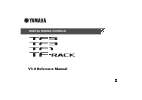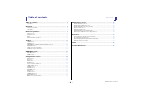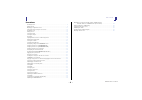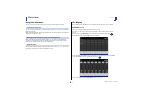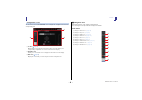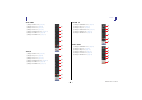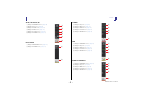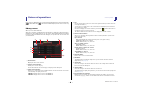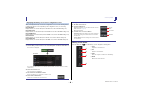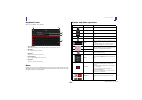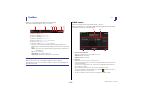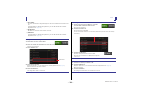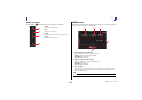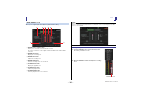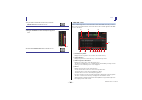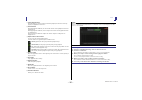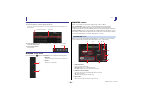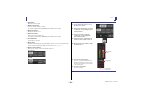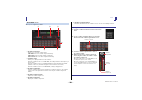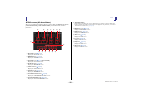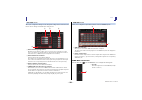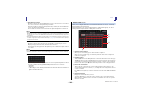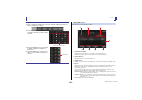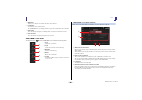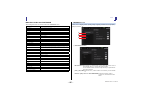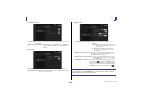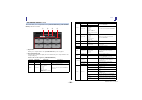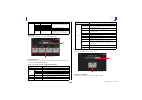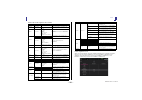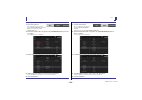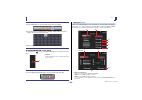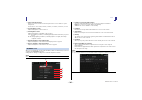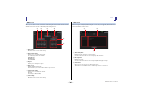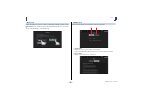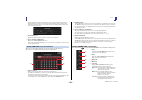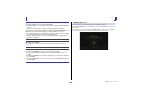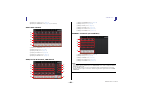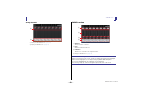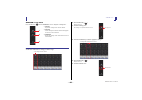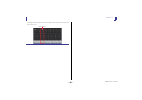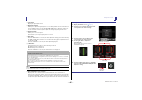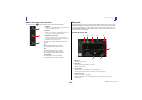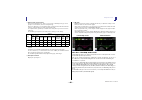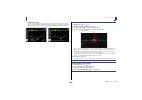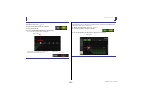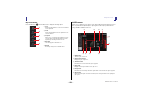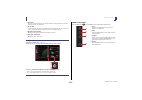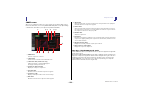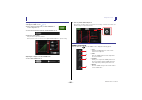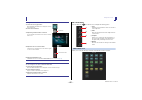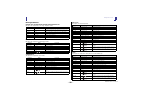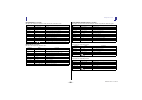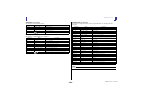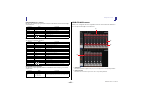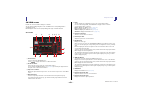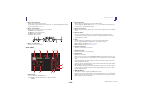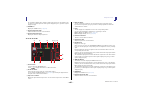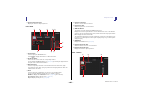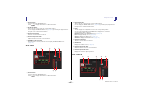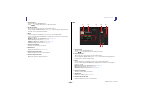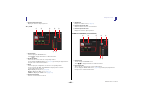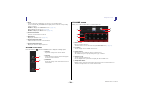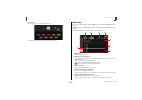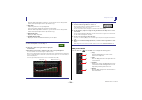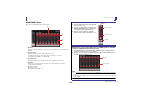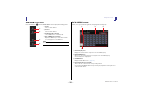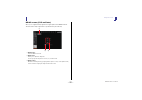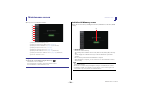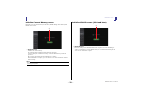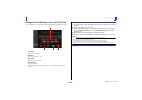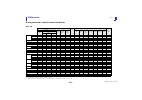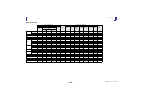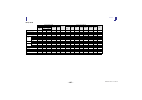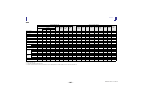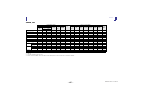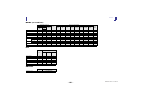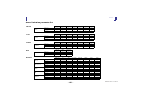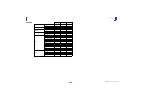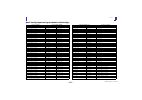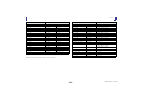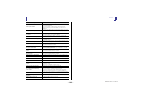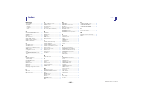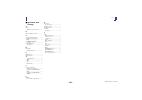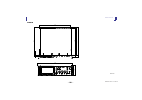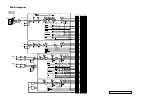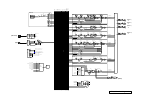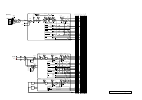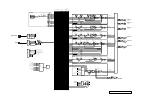- DL manuals
- Yamaha
- Music Mixer
- RACK
- Reference Manual
Yamaha RACK Reference Manual
Summary of RACK
Page 1
En digital mixing console v3.0 reference manual.
Page 2
Table of contents reference manual tf series - 2 - table of contents table of contents ...................................................................... 2 procedures............................................................................................................... 3 overview ..........
Page 3
Table of contents reference manual tf series - 3 - procedures recalling a preset............................................................................................................. 9 editing a preset...............................................................................................
Page 4
Overview reference manual tf series - 4 - overview using this document you can search for keywords and view reference pages while using this document. Searching for keywords you can use the search function of your pdf viewing software to search for the desired text within the document. When using ad...
Page 5
Overview reference manual tf series - 5 - configuration screens you can touch an area of the overview screen to display the configuration screen for the corresponding area. 1 toolbar ( page 11 ) displays buttons for frequently used features. When you touch a button, the corresponding configuration ...
Page 6
Overview reference manual tf series - 6 - ch33–ch40 1 displays the input screen. ( page 46 ) 2 displays the eq screen. ( page 48 ) 3 displays the fx1 screen. ( page 56 ) 4 displays the fx2 screen. ( page 56 ) 5 displays the send to aux screen. ( page 61 ) 6 displays the assign screen. ( page 6...
Page 7
Overview reference manual tf series - 7 - aux9/10–aux19/20 1 displays the send from screen. ( page 74 ) 2 displays the eq screen. ( page 48 ) 3 displays the comp screen. ( page 54 ) 4 displays the insfx screen. ( page 56 ) 5 displays the output screen. ( page 73 ) 6 displays the ch view screen....
Page 8
Universal operations reference manual tf series - 8 - universal operations in this section we will introduce the screens that are displayed when you press the library key ( ) and the menu key ( ), which are found in the display section of the console's top panel. Library screen allows you to recall ...
Page 9
Universal operations reference manual tf series - 9 - displaying the library screen from a configuration screen when you display the library screen from a configuration screen, one of the following buttons is added to the library screen, depending on the configuration screen you were using. Recall e...
Page 10
Universal operations reference manual tf series - 10 - keyboard screen allows you to edit titles and comments. 1 cancel button discards any changes you made and returns to the previous screen. 2 ok button saves the changes you made. 3 title field enter the name of the scene here. 4 comment field ent...
Page 11
Toolbar reference manual tf series - 11 - toolbar provides access to frequently used features and system settings. The toolbar is displayed regardless of the screen content. 1 displays the scene screen. 2 displays the meter screen. ( page 13 ) 3 displays the recorder screen. ( page 14 ) 4 displays...
Page 12
Toolbar reference manual tf series - 12 - 3 store button saves the current mixer setup and assigns it to the scene number selected in the scene list. Touch this button to display the keyboard so you can edit the title and comment. (keyboard screen page 10 ) 4 recall button recalls the scene that is...
Page 13
Toolbar reference manual tf series - 13 - scene screen menu press the menu key ( ) from the scene screen to display the following items. Meter screen displays the input and output level of all the channels, and allows you to select the metering point (i.E., the point at which the level is detected)....
Page 14
Toolbar reference manual tf series - 14 - 4 meters display the input and output levels of the channels. 5 meter display selection button allows you to select how many meters are displayed. Three display modes are available. Recorder screen (input/output/title list screen) you can connect a usb stora...
Page 15
Toolbar reference manual tf series - 15 - input/output screen allows you to configure inputs and outputs for playback and recording. 1 record source selection menu allows you to select the source that will be recorded. The source selected here is also output to ch33 and ch34 of the usb to host conne...
Page 16
Toolbar reference manual tf series - 16 - title list screen when a usb storage device is connected to the console via the ipad connector, you can use this screen to play back audio files saved on the device and record the signal from the 2mix source to the device. 1 parent directory button displays ...
Page 17
Toolbar reference manual tf series - 17 - 5 follow playback button when this button is turned on during continuous playback, the file that is currently playing is highlighted in the file list. 6 file information when playing back an mp3 file, the file's bit rate and the current playback location are...
Page 18
Toolbar reference manual tf series - 18 - recorder screen menu press the menu key ( ) from the recorder screen to display the following items. Monitor screen allows you to manage cue and monitor signals and to control oscillators. The cue/monitor screen is used to control the signals that are monito...
Page 19
Toolbar reference manual tf series - 19 - 4 delay button delays the monitor signal. 5 monitor output button turns the monitor output on and off. The signal is output from the [phones] jack regardless of this setting. 6 monitor level meter displays the monitor level. 7 monitor level slider adjusts th...
Page 20
Toolbar reference manual tf series - 20 - oscillator screen allows you to configure the oscillator. 1 oscillator mode button allows you to select the oscillator mode. Sine wave: a sine wave will be output continuously. Pink noise: pink noise will be output continuously. Burst noise: pink noise will ...
Page 21
Toolbar reference manual tf series - 21 - setup screen (v3.0 and later) allows you to configure general mixer settings, as well as settings for omni out, recall safe, [user defined keys], [user defined knobs], custom fader banks, and other preferences. 1 bus setup icon ( page 22 ) displays the bus ...
Page 22
Toolbar reference manual tf series - 22 - bus setup screen allows you to configure bus settings. You can change basic settings such as stereo/mono, pan link, etc. These settings are included when saving a scene. 1 aux1/2–aux7/8 signal type buttons determines how each pair of buses is processed. You ...
Page 23
Toolbar reference manual tf series - 23 - slot setup screen (v2.0 and later) displays settings and information related to the tio1608-d i/o rack that is connected to the console via the ny64-d that is installed in the expansion slot. The information that is displayed varies depending on the connecti...
Page 24
Toolbar reference manual tf series - 24 - 8 with output checkbox determines whether the tio1608-d output ports are connected to the console when the console is turned on and quick config is enabled. When the checkbox is turned on and if quick config is enabled, the tio1608-d and the console are patc...
Page 25
Toolbar reference manual tf series - 25 - save/load screen displays a list of saved directories and files. 1 parent directory button displays the directory that is one level above the current directory. This button is grayed out if the current directory is the top directory. 2 current directory disp...
Page 26
Toolbar reference manual tf series - 26 - 5 edit button allows you to edit the selected file's file name and comment. 6 load button loads the file selected in the file list. The load select screen is displayed when you press the load button. (v2.0 and later) 7 save button saves the current settings ...
Page 27
Toolbar reference manual tf series - 27 - data that can be saved and loaded the following data can be saved and loaded on the save/load screen. Preference screen allows you to configure general operating settings regarding confirmation message display, [sel] key behavior, etc. 1 auto ch select secti...
Page 28
Toolbar reference manual tf series - 28 - 2 confirmation section store/recall: when turned on, a confirmation message is displayed when you store and recall features. Input select/output patch: when turned on, a confirmation message is displayed when you change the input selection or omni out patchi...
Page 29
Toolbar reference manual tf series - 29 - user defined controls screen this screen allows you to assign features to the [user defined keys], [user defined knobs], and to the footswitch. 1 keys button allows you to assign features to the [user defined keys] on the top panel. 2 key setup buttons (a–f)...
Page 30
Toolbar reference manual tf series - 30 - 3 knobs button allows you to assign features to the [user defined knobs]. 4 knob setup buttons touch the desired button to display the screen that allows you to assign features to the corresponding [user defined knobs]. Features that can be assigned to [user...
Page 31
Toolbar reference manual tf series - 31 - features that can be assigned to the footswitch feature assignment screen when you select a function, the items available for parameter 1 are displayed. Likewise, when you select an item for parameter 1, the items available for parameter 2 are displayed. Som...
Page 32
Toolbar reference manual tf series - 32 - assigning a feature to a [user defined key] 1. Touch the keys button. The screen where you can select the desired [user defined key] is displayed. Buttons a–f correspond to [user defined keys] a–f. 2. Touch the key button that corresponds to the [user define...
Page 33
Toolbar reference manual tf series - 33 - custom fader bank screen the custom fader bank allows you to choose different channels, regardless of type (input channels, aux buses, matrix (v2.5 and later), dca groups, etc.), and group them into a bank of faders. 1 fader buttons allow you to select which...
Page 34
Toolbar reference manual tf series - 34 - brightness screen allows you to adjust the brightness of the touchscreen, as well as the leds, name display, and channel colors on the top panel. You can save brightness settings into bank a and bank b, allowing you to recall the desired brightness settings ...
Page 35
Toolbar reference manual tf series - 35 - 2 power saving mode button allows you to set the amount of time that passes before console switches to power saving mode. You can choose 30 seconds, 2 minutes, 5 minutes, 10 minutes, 15 minutes, or never. 3 screen brightness slider adjusts the brightness of ...
Page 36
Toolbar reference manual tf series - 36 - time screen allows you to set the console's internal clock and change the date and time format. The date and time set here are used as a timestamp when saving scenes. 1 date setting determines the console's date setting. 2 date format setting allows you to s...
Page 37
Toolbar reference manual tf series - 37 - help screen displays information about console operations. If "show help at startup" is turned on in the preference screen, the help screen is displayed automatically after the console starts up. You can swipe left and right to view different pages. About sc...
Page 38
Toolbar reference manual tf series - 38 - login screen (v3.0 and later) allows you to assign permissions for accessing the tf series console. By limiting which parameters can be operated by different users, you can prevent improper operation and specify what guest engineers can and cannot do when op...
Page 39
Toolbar reference manual tf series - 39 - when setting a password for the first time, enter the desired password in the new password text box, and then enter the password again in the verify text box. When changing a password, enter the current password in the old password text box, and then set the...
Page 40
Toolbar reference manual tf series - 40 - console lock screen you can lock the console to prevent it from being operated accidentally. While the console lock screen is displayed, controls are disabled and the console cannot be operated. To unlock the console, touch and hold the console lock screen. ...
Page 41
Overview screen reference manual tf series - 41 - overview screen displays information about the channel strips. You can display the overview screen by pressing the home key ( ). For the tf5/tf3/tf1, the ch strip section is displayed as the home screen; for the tf-rack, the fader section is displaye...
Page 42
Overview screen reference manual tf series - 42 - 9 displays the output screen. ( page 73 ) 0 displays the send from screen ( page 74 ) (v3.0 and later) aux1–aux8 channels 1 displays the send from screen. ( page 74 ) 2 displays the eq screen. ( page 48 ) 3 displays the geq screen. ( page 71 ) 4...
Page 43
Overview screen reference manual tf series - 43 - group channels 1 displays the dca assign screen. ( page 75 ) 2 displays the ch view screen. ( page 63 ) fader section 1 on button turns the channel on and off. 2 fader adjusts the channel’s fader level. 3 cue button turns the cue on and off for the...
Page 44
Overview screen reference manual tf series - 44 - overview screen menu press the menu key ( ) from the overview screen to display the following items. 1 ch copy copies the settings of the current channel. 2 ch paste pastes settings from another channel and applies them to the current channel. 3 ch d...
Page 45
Overview screen reference manual tf series - 45 - the settings from the first channel you selected are applied to the second channel you selected, and then the menu closes. Paste completed.
Page 46
Configuration screens reference manual tf series - 46 - configuration screens input screen allows you to change the stereo link setting, select an input source, turn phantom power on and off, turn phasing on and off, and adjust input gain. 1 stereo link selection button allows you to select whether ...
Page 47
Configuration screens reference manual tf series - 47 - 4 level meter displays the gain adjusted level. 5 digital gain text box allows you to adjust the digital gain. It is set to 0 db by default. You can touch the text box to highlight it, then use the [touch and turn] knob to adjust the setting. Y...
Page 48
Configuration screens reference manual tf series - 48 - input screen menu (v1.1 and later) touch the menu key ( ) from the input screen to display the following items. Eq screen controls the eq for each channel. 4-band parametric eq is available for ch 1–32, aux 1–20, stereo and matrix1-4; 2-band pa...
Page 49
Configuration screens reference manual tf series - 49 - 5 eq mode type selection button when using 1-knob eq mode, allows you to select the 1-knob eq mode type. Select [vocal] for vocal channels, otherwise select [intensity]. When set to [intensity], you can adjust the eq to a setting between flat a...
Page 50
Configuration screens reference manual tf series - 50 - 8 rta/keyboard display you can touch the bottom of the graph where no parameters are displayed to display rta or a keyboard. Rta is a graph that displays the frequencies of the input signal after the eq is applied. The keyboard display is helpf...
Page 51
Configuration screens reference manual tf series - 51 - setting hpf 1. Display the eq screen. ( page 5 ) 2. Touch the hpf button and turn on the hpf. 3. Touch the hpf handle. 4. Use the [touch and turn] knob to adjust the hpf. You can also drag the hpf handle in the eq graph. The value that corresp...
Page 52
Configuration screens reference manual tf series - 52 - eq screen menu press the menu key ( ) from the eq screen to display the following options. Gate screen allows you to configure the noise gate for each channel. When the input signal level is lower than a specified amount (threshold), the output...
Page 53
Configuration screens reference manual tf series - 53 - 7 hold slider when the input signal drops below the threshold, this setting determines how much time passes before the gate closes. 8 decay slider after the hold time passes, this setting determines how quickly the gate closes. The value here i...
Page 54
Configuration screens reference manual tf series - 54 - comp screen allows you to configure the compressor for each channel. You can adjust settings using 1- knob mode, which allows you to use the [touch and turn] knob to easily adjust settings, or manual mode, which allows you to adjust each parame...
Page 55
Configuration screens reference manual tf series - 55 - comp screen menu press the menu key ( ) from the comp screen to display the following options. Setting the compressor 1. Display the comp screen. ( page 5 ) 2. If the compressor is turned off, touch the comp button to turn compression on. 3. T...
Page 56
Configuration screens reference manual tf series - 56 - fx screen (fx1/2, insfx1–6) allows you to select an effect and edit its parameters. 1 send button displayed for ch 1–40, st in 1 and st in 2. Determines whether a signal is sent (on) or not sent (off) to the fx return channel. 2 effect type but...
Page 57
Configuration screens reference manual tf series - 57 - fx screen menu press the menu key ( ) from the fx screen to display the following options. Effect type screen allows you to select the effect type. Touch the desired button to make a selection. Setting an effect 1. Touch the effects type button...
Page 58
Configuration screens reference manual tf series - 58 - effect parameters reverb hall, reverb room, reverb stage, reverb plate one-input, two-output hall, room, stage, and plate reverbs. Mono delay one-input, two-output basic repeating-type delay. Stereo delay two-input, two-output basic stereo dela...
Page 59
Configuration screens reference manual tf series - 59 - delay-reverb (v1.1 and later) one-input, two-output effect that has a delay and reverb connected in series. Early ref (v1.1 and later) one-input, two-output early reflection effect. Gate reverb, reverse gate (v1.1 and later) one-input, two-outp...
Page 60
Configuration screens reference manual tf series - 60 - symphonic (v1.1 and later) two-input, two-output symphonic effect. Phaser (v1.1 and later) two-input, two-output 16-stage phase-shift effect. M band comp (v1.1 and later) two-input, two-output three-band compressor. Each band has solo and gain ...
Page 61
Configuration screens reference manual tf series - 61 - ping pong delay (v2.0 and later) one-input, two-output ping pong delay. The delayed sound alternates between left and right at equal intervals. Dual pitch (v2.0 and later) two-input, two-output pitch-shift effect. Output delay (v2.5 and later) ...
Page 62
Configuration screens reference manual tf series - 62 - 3 pre button allows you to select whether the pre-fader or post-fader signal is sent to the corresponding aux bus. On: before the fader off: after the fader 4 send pan slider displayed for stereo aux buses. Allows you to adjust the pan of the s...
Page 63
Configuration screens reference manual tf series - 63 - ch view screen provides an overview of all the settings for a channel. You can change settings using this screen, in addition to the corresponding feature's configuration screen. Items displayed on this screen vary depending on the type of chan...
Page 64
Configuration screens reference manual tf series - 64 - c direct out port indicator indicates the channel's direct out port. For information about channels and output ports, see "quick config input and input channel relationships" ( page 91 ). D direct out point button allows you to set the point o...
Page 65
Configuration screens reference manual tf series - 65 - the information displayed here indicates whether the signal sent to the aux bus is the pre-fader or post-fader signal. Pre-fader signal is displayed in green; post-fader signal is displayed in gray. 0 assign box displays the assign screen. ( p...
Page 66
Configuration screens reference manual tf series - 66 - b channel output level meter displays the channel's output signal level. Fx1l–fx2r 1 channel name touch to display the ch name screen. Touch to display information for a different channel. 2 recall safe button turns recall safe on and off for t...
Page 67
Configuration screens reference manual tf series - 67 - 1 channel name touch to display the ch name screen. Touch to display information for a different channel. 2 recall safe button turns recall safe on and off for the corresponding channel. You can display the recall safe screen ( page 24 ) by to...
Page 68
Configuration screens reference manual tf series - 68 - 1 channel name touch to display the ch name screen. Touch to display information for a different channel. 2 recall safe button turns recall safe on and off for the corresponding channel. You can display the recall safe screen ( page 24 ) by to...
Page 69
Configuration screens reference manual tf series - 69 - 7 channel output level meter displays the channel's output signal level. St l, st r 1 channel name touch to display the ch name screen. Touch to display information for a different channel. 2 recall safe button turns recall safe on and off for ...
Page 70
Configuration screens reference manual tf series - 70 - 3 boxes touch to display the configuration screen for the corresponding feature. You can touch the eq, and comp buttons displayed here to turn the corresponding feature on and off. From box: displays the send from screen. ( page 74 ) eq box: d...
Page 71
Configuration screens reference manual tf series - 71 - 6 color button touch to display a list of available channel colors. Touch the desired color to use that color as the channel color. Geq screen you can use the internal graphic equalizer (geq) to process aux 1–8 and stereo channel signals. The g...
Page 72
Configuration screens reference manual tf series - 72 - when the fader assign button is turned on, you can use this area to change which bands can be adjusted by the faders. (tf3 and tf1 only.) 6 gain slider adjusts the gain for the corresponding band. Swipe left or right to display the gain sliders...
Page 73
Configuration screens reference manual tf series - 73 - output screen allows you to configure how output channels will be output. The buttons displayed vary depending on the type of output channel selected. ○ : displayed – : not displayed 1 st button determines whether the stereo channel is output o...
Page 74
Configuration screens reference manual tf series - 74 - send from screen allows you to send signals from the each channels. 1 on button determines whether a signal is sent (on) or not sent (off) from the corresponding each channel. 2 send pan slider adjusts the pan of the input channel signal that i...
Page 75
Configuration screens reference manual tf series - 75 - send from screen menu press the menu key ( ) from the send from screen to display the following options. Dca assign screen allows you to group channels together by assigning them to dca groups. 1 channel display area displays the channels that ...
Page 76
Configuration screens reference manual tf series - 76 - dca assign screen menu press the menu key ( ) from the dca assign screen to display the following options. Dca roll out you can assign dca groups 1–8 to the last 8 channel strips on the right side of the console's top panel. (tf5: channel strip...
Page 77
Configuration screens reference manual tf series - 77 - delay screen (v2.5 and later) allows you to configure the delay applied to the signal output from the matrix channels. This works well for delay compensation for speakers that are placed far away. 1 delay button turns the delay on and off. 2 de...
Page 78
Maintenance screen reference manual tf series - 78 - maintenance screen allows you to access maintenance features. 1 displays the initialize all memory screen. 2 displays the initialize current memory screen. ( page 79 ) 3 displays the initialize ny64-d screen. ( page 79 ) (v3.0 and later) 4 displ...
Page 79
Maintenance screen reference manual tf series - 79 - initialize current memory screen resets the console's current memory to the factory default settings. Scene memory and libraries are not reset. 1 initialize button initializes the current memory. The following data is initialized: mixing data and ...
Page 80
Maintenance screen reference manual tf series - 80 - input port trim screen allows you to adjust the gain of each input jack in 0.01 db increments. 1 input jack selection buttons select the input jack that you want to configure here. Select the button that corresponds to the input jack you want to c...
Page 81
Maintenance screen reference manual tf series - 81 - fader calibration screen (tf5/tf3/tf1) in some usage environments, discrepancies may occur in the motion of the motor faders. You can use this screen to correct these discrepancies 1 start button starts the calibration. Touch to display the confir...
Page 82
Maintenance screen reference manual tf series - 82 - channel color calibration screen (tf5/tf3/tf1) you can adjust the colors of the leds as desired. Led colors are adjusted one at a time. 1 color buttons allow you to select a color. 2 rgb knobs allow you to adjust the color. 3 apply button applies ...
Page 83
Reference reference manual tf series - 83 - reference list of parameters saved in scenes and presets ch 1–40 *1 ch 1–32 only *2 only parameters are linked. (gain reduction control is not linked.) *3 libraries created for ch 1–32 cannot recall to ch 33–40. Similarly, libraries created for ch 33–40 ca...
Page 84
Reference reference manual tf series - 84 - st in 1, st in 2 *1 input select can only recall libraries for the same channel. Channel library recall scene can use scene recall safe stereo link recall ch recall eq all ha input select processing send to fader/on name (all) (exclude) ha input select nam...
Page 85
Reference reference manual tf series - 85 - fx 1, fx 2 *1 for with send, to fx signals from ch 1–40, st in 1, and st in 2 can be recall safe. Channel library recall scene can use scene recall safe stereo link recall ch recall fx recall eq with send *1 all fx processing send to fader/on name (all) (e...
Page 86
Reference reference manual tf series - 86 - aux *1 aux 1–8 only *2 aux 9/10–19/20 only *3 only when l/r link for geq is turned on *4 libraries created for aux 1–8 cannot recall to aux 9/10–19/20. Similarly, libraries created for aux 9/10–19/20 cannot recall to aux 1–8. Channel library recall scene c...
Page 87
Reference reference manual tf series - 87 - stereo, sub *1 stereo only *2 sub only *3 only when l/r link for geq is turned on *4 libraries created for stereo cannot recall ch/eq to sub. Similarly, libraries created for sub cannot recall ch/eq to stereo. Channel library recall scene can use scene rec...
Page 88
Reference reference manual tf series - 88 - matrix (v2.5 and later) dca omni out channel library recall scene can use scene recall safe stereo link recall ch recall eq with send all fx geq processing fader/on gain/Φ name (all) (exclude) name channel name o o o o category, color, icon o o o o peq o o...
Page 89
Reference reference manual tf series - 89 - access limitation parameter list ch1-40 ha input select processing send to fader/on name other ch1-40 high level o o o o o o o mid level o o o o o x o low level x x x x o x x st in ha input select processing send to fader/on name other st in 1-2 high level...
Page 90
Reference reference manual tf series - 90 - general high level mid level low level scene a store o o x recall o o o scene b store o o x recall o o o library a store o o x recall o o x library b store o o x recall o o x setup +48v master o x x bus setup o o x brightness o o o custom fader bank o o x ...
Page 91
Reference reference manual tf series - 91 - quick config input and input channel relationships tio1608-d: tf input slot: tf input channel tf output channel: slot tio1608-d: tf output tio1608-d unit id 1: input1 slot in 1 ch1 input select ch1 direct out slot out 1 no connection tio1608-d unit id 1: i...
Page 92
Reference reference manual tf series - 92 - * when quick config is turned off, this table also applies for mixer slot channels. No connection slot in 41 no connection aux9 output slot out 41 tio1608-d unit id 2: output3 no connection slot in 42 no connection aux10 output slot out 42 tio1608-d unit i...
Page 93
Reference reference manual tf series - 93 - warnings and error messages message description item already exists. Replace it? Displayed when you are about to store (overwrite) a library. File already exists, replace it? When using save as, the name of the file you tried to save was the same name as a...
Page 94
Reference reference manual tf series - 94 - under synchronization settings are bring performed for a tio1608-d on the dante network connected to the ny64-d. When the tio1608-d is in resume mode, this message may be displayed continuously on the slot setup screen. This is not a malfunction. Wrong wor...
Page 95
Index reference manual tf series - 95 - index numerics 1-knob comp.................................. 54 1-knob eq ....................................... 49 intensity ....................................... 49 loudness ..................................... 49 vocal......................................
Page 96
Index reference manual tf series - 96 - i operations and settings a access applying access permissions ...... 40 b button and slider operations............ 10 c checking the input signals .............. 19 copying and pasting channel settings........................................... 44 custom fade...
Page 97
Product dimensions reference manual tf series - 97 - product dimensions 224 599 480 225 599 510 716 225 599 866 225 599 tf5 tf3 tf1 tf1 rack mount (14u) unit: mm.
Page 98
Product dimensions reference manual tf series - 98 - 132 480 374 409 430 368 35 22 396 tf-rack unit: mm.
Page 99
$' 0(7(5 3uh'* *$,175,0 ',*,7$/ *$,1 䃅 0(7(5 3uh+3) +3) %$1' (4 0(7(5 (4287 *$7( &203 *50(7(5 *50(7(5 0(7(5 *$7(287 0(7(5 &203287 3uh+3) 3uh)$'(5 21 0(7(5 3rvw)$'(5 3rvw)$'(5 3$1 67 ,1387 6(/(&7 3uh)$'(5 3rvw)$'(5 ); 21 6(1' 72);); 3uh)$'(5 3rvw)$'(5 $8; 21 72$8; 3uh)$'(5 3rvw)$'(5 $8; 21 6(1' 72$8;...
Page 100
>3+21(6@ 021,725/(9(/ /(9(/ 21 3lqn1rlvh %xuvw1rlvh 0(7(5 26& 26&,//$725 6lqh:dyh 67/ 675 68% $8; $8; $8; 86% +267 ,) 5(&/ 5(&5 3/$/ 3/$5 >l3dg@ 86%,) >86%72+267@ ',5(&7287 5(&/ 5(&5 3+21(6/(9(/ 021,725 6(/(&7 67(5(2287 68%287 67,1 67,1 3/$ 86%,1 &8(/2*,& 0(7(5 3/$/hyho '$ '$ 86%,1 $8; $8; $8; $8; 2...
Page 101
$' 0(7(5 3uh'* 7)5$&.0l[hu%orfn'ldjudp *$,175,0 ',*,7$/ *$,1 䃅 0(7(5 3uh+3) +3) %$1' (4 0(7(5 (4287 *$7( &203 *50(7(5 *50(7(5 0(7(5 *$7(287 0(7(5 &203287 3uh+3) 3uh)$'(5 21 0(7(5 3rvw)$'(5 3rvw)$'(5 3$1 67 ,1387 6(/(&7 3uh)$'(5 3rvw)$'(5 ); 21 6(1' 72);); 3uh)$'(5 3rvw)$'(5 $8; 21 72$8; 3uh)$'(5 3rv...
Page 102
7)5$&.0l[hu%orfn'ldjudp >201,287@ >3+21(6@ 021,725/(9(/ /(9(/ 21 3lqn1rlvh %xuvw1rlvh 0(7(5 26& 26&,//$725 6lqh:dyh 67/ 675 68% $8; $8; $8; 86% +267 ,) 5(&/ 5(&5 3/$/ 3/$5 >l3dg@ 86%,) >86%72+267@ ',5(&7287 5(&/ 5(&5 g%x 3+21(6/(9(/ 021,725 6(/(&7 67(5(2287 68%287 67,1 3/$ 86%,1 &8(/2*,& 0(7(5 3/$/h...
Page 103
Published 09/2016 cr-e0 © 2015 yamaha corporation manual development group yamaha downloads http://download.Yamaha.Com/ yamaha pro audio global website http://www.Yamahaproaudio.Com/ published 09/2016 cr-e0 © 2015 yamaha corporation manual development group yamaha downloads http://download.Yamaha.Co...