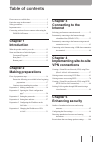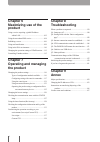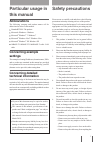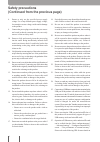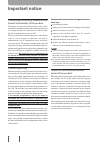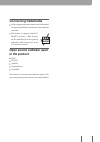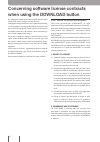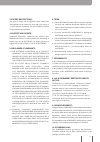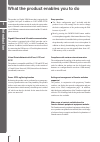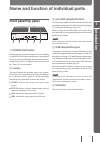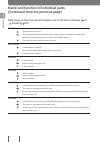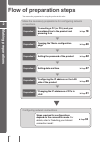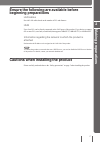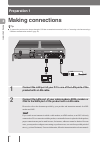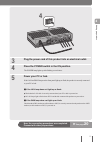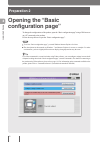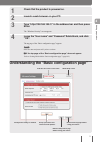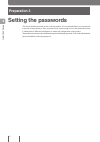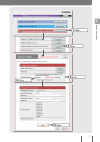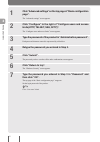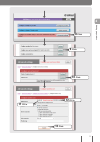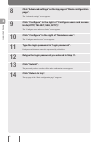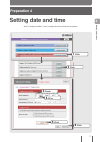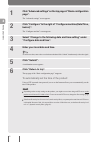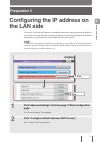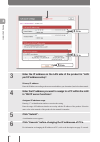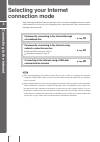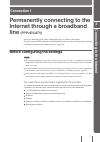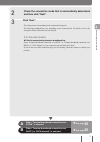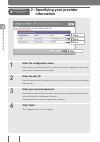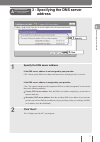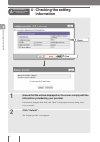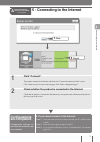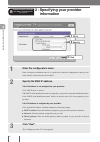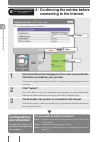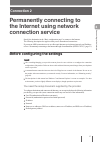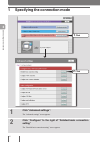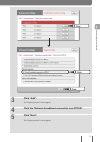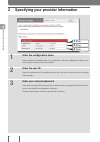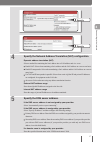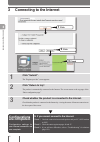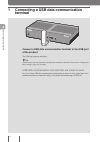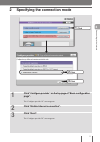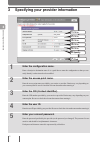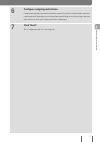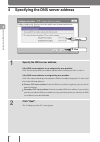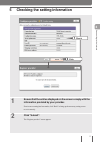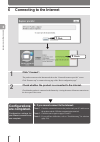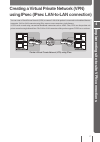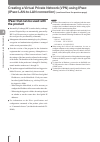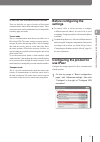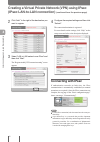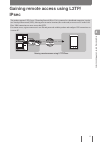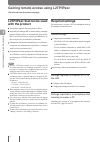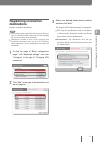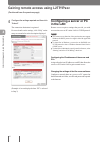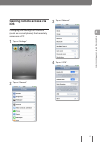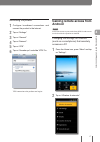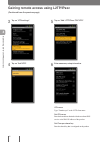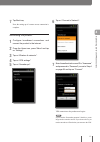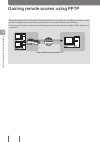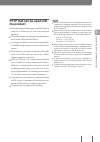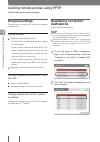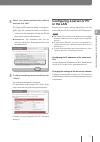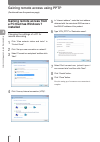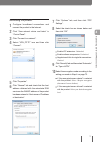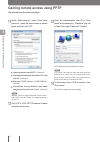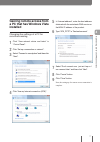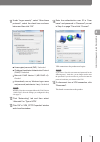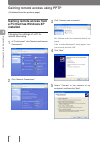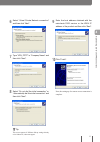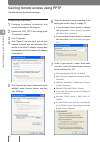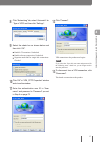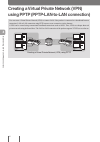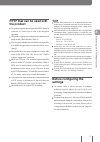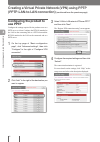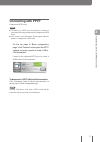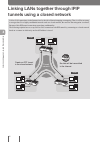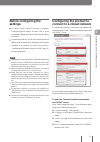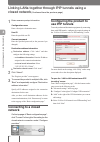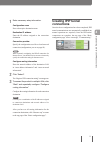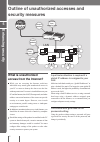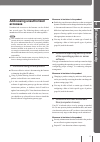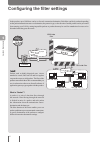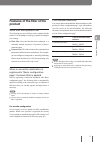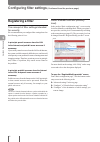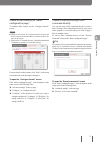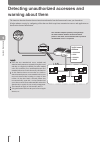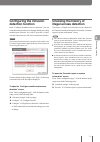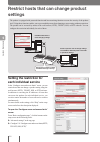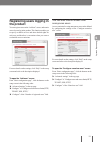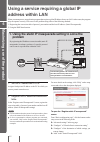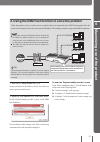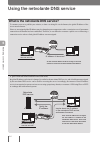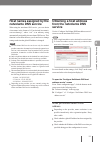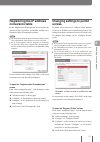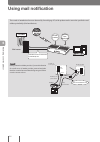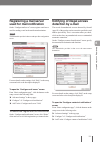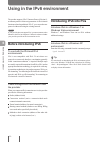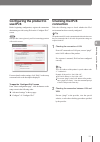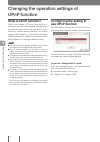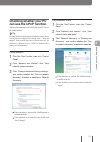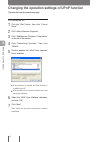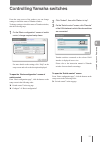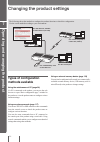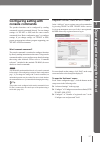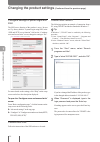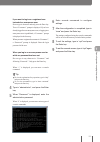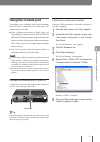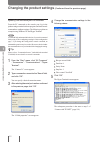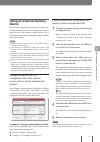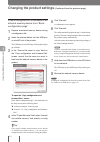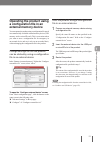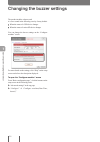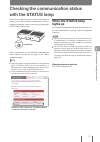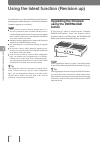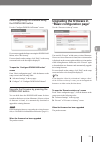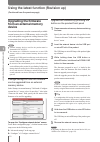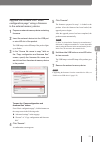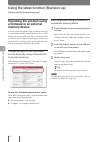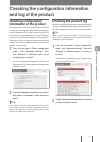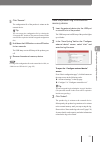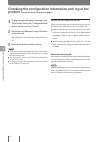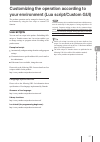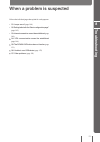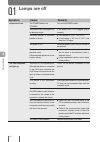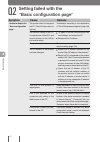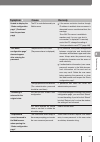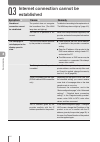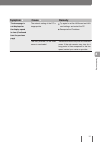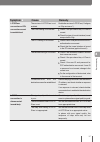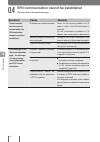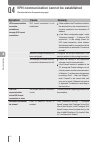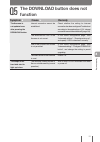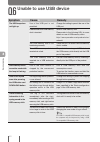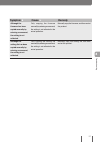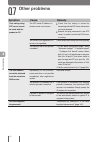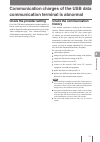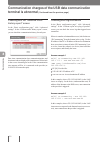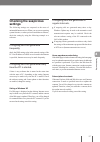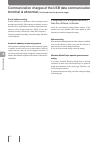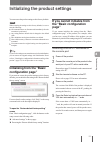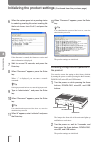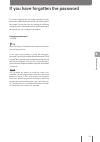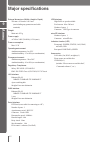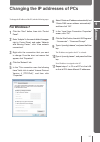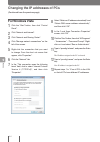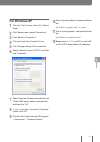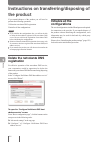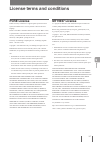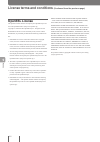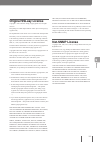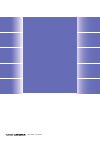- DL manuals
- Yamaha
- Network Router
- RTX810
- Instruction Manual
Yamaha RTX810 Instruction Manual
Instruction Manual
Thank you for purchasing the Yamaha RTX810.
Please carefully read this manual before use to ensure
appropriate installation and configuration.
Please be sure to follow all the warnings and precautions
provided in this manual to ensure appropriate and safe use.
Please retain this manual in a safe place for future reference.
Gigabit VPN Router
RTX810
DOWN
LOAD
POWER
STATUS
LAN
WAN
micro8D
USB
WAN
4
3
2
1
ON
STANDBY
CONSOLE
LAN
Summary of RTX810
Page 1
Instruction manual thank you for purchasing the yamaha rtx810. Please carefully read this manual before use to ensure appropriate installation and configuration. Please be sure to follow all the warnings and precautions provided in this manual to ensure appropriate and safe use. Please retain this m...
Page 2: Please
Please ensure you have all the following accessories. • lan cable (x1) • please ensure to read this first. • cd-rom (x1) main content of this manual information regarding preparation for connecting to a network • making preparations ......................................................................
Page 3: Table Of Contents
Table of contents chapter 3 connecting to the internet selecting your internet connection mode .....................32 permanently connecting to the internet through a broadband line (pppoe/catv) .........................33 permanently connecting to the internet using network connection service .......
Page 4: Chapter 6
Chapter 6 maximizing use of the product using a service requiring a global ip address within lan ..........................................................102 using the netvolante dns service ..............................104 publishing a server .........................................................
Page 5: Safety Precautions
Safety precautions particular usage in this manual please ensure to carefully read and observe the following precautions in thereby ensuring safe use of the product. The precautions provided on pages 5 to 9 concern safe and appropriate use of the product and on preventing any risk to you and other p...
Page 6: Safety Precautions
8. Ensure to only use the specified power supply voltage. Use of any different power supply voltage, for example overseas voltage, could result in damage to the product. 9. Connect the power plug to an outlet that you can see and reach in thereby ensuring that you can easily remove it if the necessi...
Page 7
The supported usb memory sticks and microsd cards. Http://www.Yamaha.Com/products/en/network/ 28. It is recommended that any data on a usb memory stick or microsd card be periodically backed up. Please note that yamaha cannot assume any responsibility for any damage resulting from the loss or destru...
Page 8: Important Notice
8 important notice concerning the security measures and firewall functionality of the product the internet is a convenient tool that can be used to collect information available anywhere in the world on websites and to exchange messages via e-mail. However, it does include the risk of unauthorized a...
Page 9: Concerning Trademarks
9 concerning trademarks • all the company and product names used in this manual are registered trademarks or trademarks of the companies concerned. • this product is equipped with rsa ® bsafe™ software of rsa security inc. Rc4 and bsafe are the registered trademarks of rsa security inc. In the u.S. ...
Page 10
Concerning software license contracts when using the download button by changing the configuration of the product the download button can be used to update its internal firmware. Changing the setting to enable the revision update and performing a revision update by pressing the download button means...
Page 11
11 3. Export restrictions: you agree to comply with all applicable export control laws and regulations of the country involved, and not to export or re-export, directly or indirectly, the software in violation of any such laws and regulations. 4. Support and update: yamaha, yamaha's subsidiaries and...
Page 12: Intr
What the product enables you to do the product is a gigabit vpn router that is equipped with a gigabit lan port. In addition to catv/adsl/ftth connections the product can also be used with various other types of internet connections that include mobile internet via a usb data communication terminal ...
Page 13: Microsd Lamp/button/slot
Name and function of individual parts c microsd lamp/button/slot commercially available microsd cards can be used to copy the configuration file (pages 123 and 134), save the log file (page 133), and update the firmware (page 130). Before ejecting the microsd card, be sure to first cancel the connec...
Page 14: Flashing Off)
Each lamp on the front panel indicates one of the three statuses ( lit flashing off) power lamp the product is powered on. The product is starting up immediately after the power switch is turned on or shutting down immediately after the power switch is placed in standby position. The product is powe...
Page 15: Rear Panel
Rear panel on st andby w a n 4 3 2 1 console lan 1 2 3 wan console standby on speed link/data 4 lan a power cord power cord and plug shape vary depending on the destination. B power switch this switches the power status of the product to on/ standby. C console port for use in connecting the rs-232c ...
Page 16: Flow Of Preparation Steps
Steps required for configurations depend on the connection mode. For details, refer to “selecting your internet connection mode”. ▶ page 32 flow of preparation steps you must make preparations for using the product in this order: make the necessary preparations for configuring network connections. C...
Page 17: Beginning Preparations
Ensure the following are available before beginning preparations lan cables provide lan cables based on the number of pcs and distance. Hub up to four pcs can be directly connected to the lan ports of the product. If you desire to connect five or more pcs, use a hub (a switch hub) that supports 10ba...
Page 18: Preparation 1
Preparation 1 making connections tip • to connect the product to the internet through a usb data communication terminal, refer to “connecting to the internet using a usb data communication terminal” (page 49). On st andby w an 4 3 2 1 console lan 1 2 3 wan console standby on speed link/data 4 lan la...
Page 19: Power Your Pc Or Hub.
Console speed link/da ta 1 2 3 4 stndby on wan wan 4 3 2 1 on stan dby cons ole lan lan 4 3 plug the power cord of this product into an electrical outlet. 4 place the power switch in the on position. The power lamp lights up after flashing several times. 5 power your pc or hub. If the lan and wan la...
Page 20: Preparation 2
Preparation 2 opening the “basic configuration page” to change the configurations of the product, open the “basic configuration page” using a web browser on a pc connected to the product. Follow the steps below to open the “basic configuration page”. Note • to use the “basic configuration page”, you...
Page 21: Enter.
1 check that the product is powered on. 2 launch a web browser on your pc. 3 type “http://192.168.100.1/” in the address bar and then press enter. The “windows security” screen appears. 4 leave the “user name” and “password” fields blank, and click “ok”. The top page of the “basic configuration page...
Page 22: Preparation 3
Preparation 3 setting the passwords the factory default passwords are not set for the product. It is recommended that you set passwords to provide security measures. Once a password is set, anyone trying to access the product must enter it which makes it difficult for third parties to modify the con...
Page 23
1 click 2 click 4 fill in 3 fill in 5 click 23 m ak in g p re pa ra tio ns 2.
Page 24: Page”.
1 click “advanced settings” on the top page of “basic configuration page”. The “advanced settings” screen appears. 2 click “configure” to the right of “configure users and access limits(http, telnet, ssh, sftp)”. The “configure users and access limits” screen appears. 3 type the password of the prod...
Page 25
8 click 9 click 10 click 12 fill in 13 click 11 fill in 25 m ak in g p re pa ra tio ns 2.
Page 26: Page”.
8 click “advanced settings” on the top page of “basic configuration page”. The “advanced settings” screen appears. 9 click “configure” to the right of “configure users and access limits(http, telnet, ssh, sftp)”. The “configure users and access limits” screen appears. 10 click “configure” to the rig...
Page 27: Preparation 4
Preparation 4 setting date and time in the “configure machine” screen, configure the date and time for the product. 1 click 2 click 3 check 4 fill in 5 click 6 click 27 m ak in g p re pa ra tio ns 2.
Page 28: Page”.
1 click “advanced settings” on the top page of “basic configuration page”. The “advanced settings” screen appears. 2 click “configure” to the right of “configure machine(date/time, buzzer)”. The “configure machine” screen appears. 3 select “change to the following date and time setting” under “confi...
Page 29: Preparation 5
Preparation 5 configuring the ip address on the lan side to connect lans at different locations via broadband connections, make sure the network addresses for lans do not overlap. Determine a new network address for each lan and configure the ip address and netmask according to the new network addre...
Page 30: Port Ip Address Setup”.
3 fill in 5 click 4 fill in 3 enter the ip address on the lan side of the product in “lan port ip address setup”. Primary ip address enter the ip address according to the new network address you determined, and select the netmask. 4 enter the ip address you want to assign to a pc within the lan in “...
Page 31: Preparation 6
Preparation 6 changing the ip addresses of pcs in lan if you change a lan network address, you also need to change ip addresses and netmasks of pcs in the lan. If you have devices other than pcs in the lan, you also need to change their ip addresses and netmasks. For information on setting these dev...
Page 32: Selecting Your Internet
Selecting your internet connection mode the product supports different internet connection modes. Necessary broadband contract or a contract with an internet service provider varies depending on the connection mode. Please read instructions regarding connection modes. Permanently connecting to the i...
Page 33: Connection 1
Connection 1 permanently connecting to the internet through a broadband line (pppoe/catv) specify the destination in the “basic configuration page” to connect to the internet. If you use a network pppoe connection or an unnumbered connection, refer to “permanently connecting to the internet using ne...
Page 34: Page”.
1 checking the connection mode 1 click 3 click the line type is automatically detected. 1 click “configure provider” on the top page of “basic configuration page”. The broadband line auto-distinction function works to show the window for the connection mode selected for the connected line. Note note...
Page 35: Click “Next”.
2 check the connection mode that is automatically determined and then click “next”. 3 click “next”. The setting screen corresponding to the connected line appears. The following configurations vary depending on the connected line. For details, refer to the description for the connection line you sel...
Page 36: Information
2 - specifying your provider information 1 fill in 4 click 2 fill in 3 fill in 1 enter the configuration name. Enter a descriptive destination name. It is a good idea to name the configuration so that you can easily identify it when it needs to be modified. 2 enter the user id. Enter the connection ...
Page 37: Address
3 - specifying the dns server address 1 specify 2 click 1 specify the dns server address. If the dns server address is not assigned by your provider: click “do not specify dns server address and auto-retrieve from the provider” to select it. If the dns server address is assigned by your provider: cl...
Page 38: 4 - Checking The Setting
4 - checking the setting information 1 check 2 click 1 ensure that the entries displayed on the screen comply with the information provided by your provider. If an incorrect setting has been made, click “back” to bring up the necessary setting screen to set it correctly. 2 click “submit”. The “regis...
Page 39: Click “Connect”.
5 - connecting to the internet 1 click 2 check 1 click “connect”. The product connects to the internet and shows the “connect/disconnect provider” screen. Click “return to top” to return to the top page of the “basic configuration page”. 2 check whether the product is connected to the internet. Chec...
Page 40: Information
2 - specifying your provider information 1 fill in 3 click 2 specify 1 enter the configuration name. Enter a descriptive destination name. It is a good idea to name the configuration so that you can easily identify it when it needs to be modified. 2 specify the wan ip address. If the ip address is n...
Page 41: Address
3 - specifying the dns server address 1 specify 2 click 1 specify the dns server address. If the dns server address is not assigned by your provider: click “do not specify dns server address and auto-retrieve from the provider” to select it. If the dns server address is assigned by your provider: cl...
Page 42: Click “Submit”.
4 - confirming the entries before connecting to the internet 1 check 2 click 3 check 1 ensure that the entries displayed on the screen comply with the information provided by your provider. If an incorrect setting has been made, click “back” to bring up the necessary setting screen to set it correct...
Page 43: Connection 2
Connection 2 permanently connecting to the internet using network connection service specify the destination in the “basic configuration page” to connect to the internet. The following description also applies when you use unnumbered connections. If you use an adsl connection service or a fiber opti...
Page 44: Setting”
1 specifying the connection mode 1 click 2 click 1 click “advanced settings”. The “advanced settings” screen appears. 2 click “configure” to the right of “detailed basic connection setting” the “detailed basic connection setting” screen appears. 44 c on ne cti ng to th e i nt er ne t 3.
Page 45: Click “Add”.
3 click 4 click 5 click 3 click “add”. The “register provider” screen appears. 4 click the “network broadband connection over pppoe”. 5 click “next”. The “register provider” screen appears. 45 c on ne cti ng to th e i nt er ne t 3.
Page 46: Enter The User Id.
2 specifying your provider information 2 fill in 3 fill in 1 fill in 1 enter the configuration name. Enter a descriptive destination name. It is a good idea to name the configuration so that you can easily identify it when it needs to be modified. 2 enter the user id. Enter the connection user id sp...
Page 47
4 specify 5 specify 4 specify the network address translation (nat) configuration. Dynamic address translation (nat) select a method for translating the line's address into a lan address and vice versa. • enable nat: select when translating a line's address and the lan address on a one-to-one basis....
Page 48: Click “Submit”.
3 connecting to the internet 1 click 3 check 2 click 1 click “submit”. The “register provider” screen appears. 2 click “return to top”. The product is automatically connected to the internet. The screen returns to the top page of the “basic configuration page”. 3 check whether the product is connect...
Page 49: Connection 3
Connection 3 connecting to the internet using a usb data communication terminal the product can be connected to the internet by connecting a commercially-available data communication terminal that supports usb ports to the usb port. Connect a usb data communication terminal to the product before spe...
Page 50: Terminal
50 c on ne cti ng to th e i nt er ne t 3 1 connecting a usb data communication terminal connect a usb data communication terminal to the usb port of the product. The usb lamp lights up and flashes. Tip a buzzer beeps when the usb data communication terminal is connected. Please check “changing the b...
Page 51: Page”.
51 c on ne cti ng to th e i nt er ne t 3 2 specifying the connection mode 1 click 2 click 3 click 1 click “configure provider” on the top page of “basic configuration page”. The “configure provider 1/4” screen appears. 2 click “mobile internet connection”. 3 click “next”. The “configure provider 2/4...
Page 52: Enter The User Id.
3 specifying your provider information 1 fill in 7 click 2 fill in 3 fill in 4 fill in 5 fill in 6 specify 1 enter the configuration name. Enter a descriptive destination name. It is a good idea to name the configuration so that you can easily identify it when it needs to be modified. 2 enter the ac...
Page 53: Click “Next”.
6 configure outgoing restrictions. Configure the outgoing restrictions based on the cumulative send/received data and the cumulative connection period. Depending on your contract plan, unusual billing can occur due to long connection times. Be sure to check your contract plan before configuring it. ...
Page 54: Click “Next”.
4 specifying the dns server address 1 specify 2 click 1 specify the dns server address. If the dns server address is not assigned by your provider: click “do not specify dns server address and auto-retrieve from the provider” to select it. If the dns server address is assigned by your provider: clic...
Page 55: Click “Submit”.
5 checking the setting information 1 check 2 click 1 ensure that the entries displayed on the screen comply with the information provided by your provider. If an incorrect setting has been made, click “back” to bring up the necessary setting screen to set it correctly. 2 click “submit”. The “registe...
Page 56: Click “Connect”.
6 connecting to the internet 1 click 2 check 1 click “connect”. The product connects to the internet and shows the “connect/disconnect provider” screen. Click “return to top” to return to the top page of the “basic configuration page”. 2 check whether the product is connected to the internet. Check ...
Page 57: Implementing Site-to-Site
57 implementing site-to-site vpn connections 4 create a virtual private network (vpn) using ipsec internet internet down load power status lan wan micro8d usb wan 4 3 2 1 on standb y conso le lan down load power status lan wan micro8d usb wan 4 3 2 1 on standb y conso le lan creating a virtual priva...
Page 58: The Product
58 im ple m en tin g s ite -to -s ite v p n c on ne cti on s 4 creating a virtual private network (vpn) using ipsec (ipsec lan-to-lan connection) (continued from the previous page) ipsec that can be used with the product • internet key exchange (ike) is used as the key exchange protocol. Required ke...
Page 59: Before Configuring The
59 im ple m en tin g s ite -to -s ite v p n c on ne cti on s 4 ipsec has two communication modes. There are basically two types of modes in ipsec-based communications: tunnel mode and transport mode. These two modes can be used in combination, but it is not possible to doubly apply each mode. Tunnel...
Page 60: Connecting With Ipsec
60 im ple m en tin g s ite -to -s ite v p n c on ne cti on s 4 2 click “add ” to the right of the destination you want to register. 3 select “lan-to-lan network over ipsec” and then click “next”. The “register/modify vpn connection setting” screen appears. 4 configure the required settings and then ...
Page 61: Ipsec
61 im ple m en tin g s ite -to -s ite v p n c on ne cti on s 4 gaining remote access using l2tp/ ipsec the product supports l2tp (layer-2 tunneling protocol)/ipsec. If it is connected to a broadband connection, it works as a virtual private network (vpn), allowing users in remote locations (like on ...
Page 62: With The Product
Gaining remote access using l2tp/ipsec (continued from the previous page) l2tp/ipsec that can be used with the product • the product supports data encryption for ipsec. • internet key exchange (ike) is used as the key exchange protocol. Required keys are automatically generated by ike. It will be ne...
Page 63: Registering Connection
Registering connection destinations register connection destinations. Note • up to ten users can be registered for pp connection. There are up to 50 l2tp/ipsec tunnel connections at a time, including the ones used in anonymous connections. • although any number of users can be registered with anonym...
Page 64: In The Lan
Gaining remote access using l2tp/ipsec (continued from the previous page) 4 configure the settings required and then click “submit”. The connection destination is registered. For more details on the settings, click “help” on the setup screen and refer to the description displayed. (example of screen...
Page 65: Gaining Remote Access Via
Gaining remote access via ios changing the settings for a device (such as a smartphone) that remotely accesses a pc 1 tap on “settings”. 2 tap on “general”. 3 tap on “network”. 4 tap on “vpn”. 65 im ple m en tin g s ite -to -s ite v p n c on ne cti on s 4.
Page 66
Gaining remote access using l2tp/ipsec (continued from the previous page) 5 tap on “add vpn configuration”. 6 select “l2tp” and enter the necessary setup information. Description type “yamaha-vpn” as the l2tp client name. Server enter the host address obtained with the netvolante dns service or the ...
Page 67: Android
Accessing the product 1 configure broadband connections and connect the product to the internet. 2 tap on “settings”. 3 tap on “general”. 4 tap on “network”. 5 tap on “vpn”. 6 tap on “yamaha-vpn” and slide “vpn” on. Vpn connection to the product now begins. Gaining remote access from android note so...
Page 68
Gaining remote access using l2tp/ipsec (continued from the previous page) 3 tap on “vpn settings”. 4 tap on “add vpn”. 5 tap on “add l2tp/ipsec psk vpn”. 6 enter necessary setup information. Vpn name type “yamaha-vpn” as the l2tp client name. Set vpn server enter the host address obtained with the n...
Page 69
6 tap on “connect to network”. 7 enter the authentication user id in “username” and password in “password” you set in step 4 on page 64 and tap on “connect”. Vpn connection to the product now begins. Note if you select the “remember username” check box, you no longer need to enter the user id. If yo...
Page 70
70 im ple m en tin g s ite -to -s ite v p n c on ne cti on s 4 gaining remote access using pptp the product supports pptp (point to point tunneling protocol). If it is connected to a broadband connection, you can use it as a virtual private network (vpn) router to access to a pc on the lan from a re...
Page 71: The Product
71 im ple m en tin g s ite -to -s ite v p n c on ne cti on s 4 pptp that can be used with the product • the product supports data encryption for pptp. The rc4 (either 40- or 128-bit keys) is used as the encryption algorithm. • the product supports user and password authentication based on ms-chap an...
Page 72: Required Settings
Gaining remote access using pptp (continued from the previous page) required settings for remote access, a router or a pc needs to be configured as shown below. Router settings • configuring the broadband connection – the wan or pp side of the product must be assigned a global ip address. – for the ...
Page 73: In The Lan
3 select your desired authentication method and then click “next”. The “register vpn connection setting” screen appears. • pp: only the specified host name or ip address is allowed as the destination, and the user id and password are used for authentication. • anonymous: the destination does not get...
Page 74: A Pc That Has Windows 7
Gaining remote access from a pc that has windows 7 installed changing the settings of a pc for remote accessing 1 click “view network status and tasks” in “control panel”. 2 click “set up a new connection or network”. 3 select “connect to a workplace” and then click “next”. 4 click “use my internet ...
Page 75
7 click “options” tab, and then click “ppp settings”. 8 select the check box as shown below and then click “ok”. • enable lcp extensions: unchecked • enable software compression: unchecked • negotiate multi-link for single-link connections: checked 9 click “security” tab and then select “automatic” ...
Page 76
76 im ple m en tin g s ite -to -s ite v p n c on ne cti on s 4 gaining remote access using pptp (continued from the previous page) 11 under “authentication”, select “allow these protocols”, select the check boxes as shown below and then click “ok”. • unencrypted password (pap): unchecked • challenge...
Page 77: Installed
77 im ple m en tin g s ite -to -s ite v p n c on ne cti on s 4 gaining remote access from a pc that has windows vista installed changing the settings of a pc for remote accessing 1 click “view network status and tasks” in “control panel”. 2 click “set up a connection or network”. 3 select “connect t...
Page 78
78 im ple m en tin g s ite -to -s ite v p n c on ne cti on s 4 gaining remote access using pptp (continued from the previous page) accessing the product 1 configure broadband connections and connect the product to the internet. 2 click “view network status and tasks” in “control panel”. 3 click “con...
Page 79
11 under “logon security”, select “allow these protocols”, select the check box as shown below and then click “ok”. • unencrypted password (pap): unchecked • challenge handshake authentication protocol (chap) : unchecked • microsoft chap version 2 (ms-chap v2): checked • automatically use my windows...
Page 80: Installed
80 im ple m en tin g s ite -to -s ite v p n c on ne cti on s 4 gaining remote access using pptp (continued from the previous page) gaining remote access from a pc that has windows xp installed changing the settings of a pc for remote accessing 1 in “control panel”, click “network and internet connec...
Page 81
9 enter the host address obtained with the netvolante dns service or the wan ip address of the product and then click “next”. 10 click “finish”. Now, the setting up of a remote access connection is complete. 6 select “virtual private network connection” and then click “next”. 7 type “vpn_pptp” in “c...
Page 82
Gaining remote access using pptp (continued from the previous page) accessing the product 1 configure broadband connections and connect the product to the internet. 2 double-click “vpn_pptp” icon to bring up the “connections” window. 3 click “properties”. 4 click “general” tab and check that the hos...
Page 83
8 click “networking” tab, select “automatic” for “type of vpn” and then click “settings”. 9 select the check box as shown below and then click “ok”. • enable lcp extensions: unchecked • enable software compression: unchecked • negotiate multi-link for single-link connections: checked 10 click “ok” i...
Page 84
84 im ple m en tin g s ite -to -s ite v p n c on ne cti on s 4 creating a virtual private network (vpn) using pptp internet internet down load power status lan wan micro8d usb wan 4 3 2 1 on standb y conso le lan down load power status lan wan micro8d usb wan 4 3 2 1 on standb y conso le lan creatin...
Page 85: The Product
85 im ple m en tin g s ite -to -s ite v p n c on ne cti on s 4 pptp that can be used with the product • the product supports data encryption for pptp. The rc4 (either 40- or 128-bit keys) is used as the encryption algorithm. • the product supports user and password authentication based on ms-chap an...
Page 86: Use Pptp
Configuring the product to use pptp configure the settings required for the product to act as a pptp server or client. Configure the rtx810 attached to the lan on the connecting end as a pptp client and the rtx810 attached to the lan on the connected end as a pptp server. 1 on the top page of “basic...
Page 87: Connecting With Pptp
Connecting with pptp connect to a pptp server. Note • to connect to a pptp server, the product for which you perform the following operation must be configured as a pptp client. • the “connect” and “disconnect” buttons appear when the product is configured as a pptp client. On the top page of “basic...
Page 88
88 im ple m en tin g s ite -to -s ite v p n c on ne cti on s 4 lan-to-lan connections via the internet involve the risk of data wiretapping or tampering. Thus, it will be necessary to encrypt data. For a highly confidential network such as a closed network, the need for data encryption is reduced. B...
Page 89: Before Configuring The
Before configuring the settings • to connect lans, it will be necessary to configure a different network address for each lan to avoid overlapping. Change the product's lan network address in advance. • to attach the product to a lan with a different network address assigned, change the configuratio...
Page 90: Use Ipip Tunnels
Configuring the product to use ipip tunnels to use the product and destination equipment by connecting them with ipip tunnels, configure the required settings in the “lan-to-lan network over ipip tunneling” screen. For more details on the settings, click “help” on the setup screen and refer to the d...
Page 91: Creating Ipip Tunnel
91 im ple m en tin g s ite -to -s ite v p n c on ne cti on s 4 1 enter necessary setup information. Configuration name enter a descriptive destination name. Destination ip address enter the ip address assigned to the connection destination. Connection provider specify the configurations used for a c...
Page 92: Enhancing Security
92 enhancing security 5 what is unauthorized access from the internet? • while you are accessing the internet, malicious individuals may attack (gain unauthorized access to) your pc or router to destroy the data or use the line without permission. If a router is installed between your pc and the int...
Page 93: Enhancing Security
93 enhancing security 5 addressing unauthorized accesses unauthorized accesses to the internet can be divided into several types. The following shows each type of unauthorized access and measures to be taken against it. Note • new unauthorized access methods and security loopholes (security holes) a...
Page 94: Internet
94 e nh an cin g s ec ur ity 5 configuring the filter settings in the product, up to 100 filters can be set for each connection destination. Each filter can block packets depending on the packet transmission source or destination, the protocol type, or the direction. Invalid packets can be prevented...
Page 95: Product
95 e nh an cin g s ec ur ity 5 features of the filter of the product static filter and dynamic filter the following two types of filters can be configured in the product. Use advantages of each type together to configure your settings. • static filter: once this filter has been configured, it is con...
Page 96: Registering A Filter
96 e nh an cin g s ec ur ity 5 select a default filter set (security level) in the product “basic configuration page”, seven security levels are defined by combining filters. When you register a new provider, a security level is set automatically according to the connection type (page 95). The set s...
Page 97
97 e nh an cin g s ec ur ity 5 create a filter by entering a filter command directly you can also enter a filter command directly to create a filter. Creating a filer command previously by using a text editor program is convenient when you want to apply a filter to multiple routers. To enter a filte...
Page 98: Warning About Them
98 e nh an cin g s ec ur ity 5 the intrusion detection function detects intrusions and attacks from the internet and warns you about them. It helps enhance security by configuring a filter that can block suspicious transmission sources and applications to based on the detected information. Detecting...
Page 99: Checking The History Of
99 e nh an cin g s ec ur ity 5 checking the history of illegal access detection the history of illegal access detection can be checked in the “intrusion detection information” field of the “generate report on system information” screen. Note • the “intrusion detection information” field of the “gene...
Page 100: Settings
100 e nh an cin g s ec ur ity 5 restrict hosts that can change product settings the product is equipped with password function and host restricting function to assure the security of the product itself. Using those functions enables you to prevent third persons from changing a router setting without...
Page 101: The Product
101 e nh an cin g s ec ur ity 5 registering users logging in the product you can register users on the “add user” screen, and restrict users who can log in the product. This function enables you to specify available services and other detailed rights for each user, and therefore is convenient when y...
Page 102: Maximizing Use of The Pr
102 maximizing use of the pr oduct 6 192.168.100.10 192.168.100.190 192.168.100.191 provider internet internet down load power status lan wan micro8d usb wan 4 3 2 1 on stand by conso le lan by registering the ip address conversion table (static ip masquerade) in advance, packets of a specific proto...
Page 103: Maximizing Use of The Pr
103 maximizing use of the pr oduct 6 to open the “register/modify provider” screen from “basic configuration page”, click the buttons on the setup screen in the following order: ▶ “advanced settings” in the top page ▶ “configure” of “detailed basic connection setting” ▶ “configure” of the destinatio...
Page 104
104 m ax im iz in g u se o f t he p ro du ct 6 using the netvolante dns service what is the netvolante dns service? To construct a server to publish your website, or share a working file via the internet, the global ip address of the server must be known. However, an assigned global ip address may b...
Page 105: Netvolante Dns Service
105 m ax im iz in g u se o f t he p ro du ct 6 host names assigned by the netvolante dns service when using the netvolante dns service, you can obtain a host name in the format of “(your desired host name). Xxx.Netvolante.Jp”, where “xxx” is an arbitrary string automatically assigned by the netvolan...
Page 106: Publishing A Server
106 m ax im iz in g u se o f t he p ro du ct 6 publishing a server if you want to publish a server to the internet, first assign a fixed private ip address to the server to be published, and register the ip address conversion table (static ip masquerade). Then, configure a filter in the product to p...
Page 107: Access
Changing settings to permit access to permit access to the server, configure a filter intended for the server ip address and communication protocol. The settings do not allow external access to other pcs in the lan. To configure filter settings, use the “configure firewall” screen. Note • if you wan...
Page 108: Using Mail Notification
The record of unauthorized accesses detected by firewall (page 92) of the product can be sent to the specified e-mail address periodically (mail notification). Internet internet intrusion from security hole down load power status lan wan micro8d usb wan 4 3 2 1 on standb y conso le lan invalid packe...
Page 109: Registering A Mail Server
Registering a mail server used for mail notification on the “configure mail server” screen, register a mail server used for sending e-mail to the notification destination. Note the destination's provider is that set on the provider configuration screen. For more details on the settings, click “help”...
Page 110: Before Introducing Ipv6
110 m ax im iz in g u se o f t he p ro du ct 6 using in the ipv6 environment the product supports “ipv6” (internet protocol version 6), an internet protocol of the next generation. As ipv6 inherits functions related to traditional “ipv4”, you can use the new protocol without affecting the existing n...
Page 111: Use Ipv6
111 m ax im iz in g u se o f t he p ro du ct 6 configuring the product to use ipv6 before beginning configuration, register the connection destination (provider) using ipv6 on the “configure ipv6” screen. Note if the provider is not registered, your ipv6 connecting operation will result in an error....
Page 112: Upnp Function
112 m ax im iz in g u se o f t he p ro du ct 6 changing the operation settings of upnp function what is upnp function? Upnp is the acronym of universal plug and play, a mechanism where the upnp-supported operating system automatically detects upnp-supported devices in the network to facilitate mutua...
Page 113: Checking Whether Your Pc
113 m ax im iz in g u se o f t he p ro du ct 6 checking whether your pc can use the upnp function take the following steps to check whether your pc can use the upnp function. Tip for more details on introducing the upnp environment, please refer to help that is displayed by clicking “start” - “help ...
Page 114
114 m ax im iz in g u se o f t he p ro du ct 6 for windows xp 1 click the “start” button, then click “control panel”. 2 click “add or remove programs”. 3 click “add/remove windows components” on the left of the screen. 4 click “networking services”, then click “details”. 5 confirm whether the “upnp ...
Page 115
115 m ax im iz in g u se o f t he p ro du ct 6 controlling yamaha switches from the setup screen of the product, you can change settings or check the status of yamaha switches. To change settings or check the status of yamaha switches, take the following steps. 1 on the “basic configuration” screen ...
Page 116: Types Of Configuration
Types of configuration methods available using the web browser of pc (page 20) if a pc is connected to the product, you can use the web browser to open “basic configuration page” included in the product to view the product status or configure various function settings. Using console commands (page 1...
Page 117: Configuring Setting With
Configuring setting with console commands the product functions can be configured by sending commands (console commands) directly. You can change settings via telnet or ssh, and also enter console commands from “basic configuration page” to configure settings. If you change settings via telnet or ss...
Page 118
Configure settings to permit login with ssh the ssh server function of the product is set to “do not use” by factory default. To permit login using ssh, in the “ssh and sftp server function” field on the “configure users and access limits” screen, change the setting to “use”. For more details on the...
Page 119
If you want to log in as a registered user instead of an anonymous user do not type in character and only press the enter key. Then a “username:” prompt is displayed. If you have already logged in as an anonymous user, or logging in as anonymous users is prohibited, a “username:” prompt is displayed...
Page 120
Use console commands in “basic configuration page” use commands on the “execute command” screen. When you type in a console command and click “execute”, the result of command execution is displayed. For more details on the settings, click “help” on the setup screen and refer to the description displ...
Page 121: Using The Console Port
Using the console port the product can be configured with console commands from a pc that is connected to the console port of the product using a serial cable. • in the “configure users and access limits” screen, you can prohibit access from web browser (http), telnet, ssh, and sftp software program...
Page 122
Specify the console port to connect from the pc connected to the console port, log in the product using a terminal software program, and send console commands to configure settings. The following explains an example using windows xp and hyper terminal. Note you should fully understand the behavior o...
Page 123: Using An External Memory
Using an external memory device you can load a configuration file stored in a commercially- available external memory device (usb memory stick or microsd card) to the product to change settings. This is convenient when you want to change the settings of multiple units of the product. Note • external...
Page 124
Load a configuration file included in an external memory device from “basic configuration page” 1 prepare an external memory device storing a configuration file. 2 insert the external device into the usb port or microsd slot of the product. The usb lamp or microsd lamp of the product lights up or fl...
Page 125: External Memory Device
Operating the product using a configuration file in an external memory device you can operate the product using a configuration file stored in a commercially-available external memory device (usb memory stick or microsd card). This is convenient when you want to store a configuration file for emerge...
Page 126
The product includes a buzzer, and it is set to sound in the following cases by factory default: • when the status of a usb device changes • when the status of a microsd device changes you can change the buzzer settings on the “configure machine” screen. For more details on the settings, click “help...
Page 127: With The Status Lamp
127 o pe ra tin g a nd m an ag in g t he p ro du ct 7 checking the communication status with the status lamp if the keep alive function is set to valid in each connection setting, you can check whether communication with any connected equipment is active or not only by glancing the status lamp of th...
Page 128: Upgrading The Firmware
From the internet, you can download the program (firmware) managing the product functions to use the latest functions (firmware upgrade or revision up). Note • when you have started a firmware upgrade process, be sure not to perform any other operations until the process is completed and the product...
Page 129: Upgrading The Firmware In
Permit upgrading the firmware using the download button use the “configure download button” screen. If you want to upgrade the firmware using the download button, select “revision up”. For more details on the settings, click “help” on the setup screen and refer to the description displayed. To open ...
Page 130: Upgrading The Firmware
Upgrading the firmware from an external memory device you can load a firmware stored in a commercially-available external memory device (usb memory stick or microsd card) to the product to upgrade the existing firmware. This is convenient when you want to manage firmware versions or change the firmw...
Page 131
131 o pe ra tin g a nd m an ag in g t he p ro du ct 7 upgrade the firmware from “basic configuration page” using a firmware in the external memory device 1 prepare an external memory device containing firmware. 2 insert the external device into the usb port or microsd slot of the product. The usb la...
Page 132: Memory Device
132 o pe ra tin g a nd m an ag in g t he p ro du ct 7 operating the product using a firmware in an external memory device you can operate the product using a firmware stored in a commercially-available external memory device (usb memory stick or microsd card). This is convenient when you want to sto...
Page 133: Checking Configuration
133 o pe ra tin g a nd m an ag in g t he p ro du ct 7 checking configuration information of the product information required for connecting with the provider, and various types of configuration information are managed as a single configuration file (config) inside the product. It is convenient to sa...
Page 134: Saving The Configuration
134 o pe ra tin g a nd m an ag in g t he p ro du ct 7 saving the configuration information and log to an external memory device you can save the configuration information and log of the product to a commercially-available external memory device (usb memory stick or microsd card). Compared with backu...
Page 135
135 o pe ra tin g a nd m an ag in g t he p ro du ct 7 5 click “execute”. The configuration file of the product is written to the external device. Tip you can encrypt the configuration file by selecting the “encrypt the file” checkbox (the password entered on this screen will be required to load the ...
Page 136: Product
136 o pe ra tin g a nd m an ag in g t he p ro du ct 7 4 to stop saving the log, select “terminate” in the “save syslog” field on the “configure external device” screen, and click “submit”. 5 hold down the usb button or microsd button for two seconds. The usb lamp or microsd lamp of the product goes ...
Page 137: Lua Scripts
137 o pe ra tin g a nd m an ag in g t he p ro du ct 7 customizing the operation according to your environment (lua script/custom gui) the product operation can be arranged to better fit your environment by using the lua script or custom gui function. Lua scripts you can run lua scripts in the produc...
Page 138: Custom Gui
138 o pe ra tin g a nd m an ag in g t he p ro du ct 7 custom gui you can design original guis (user interfaces supporting your web browser) for configuring the product settings, and embed them into the browser (custom gui). • as the product prepares the interface used for transferring settings from ...
Page 139: Oub
139 tr oub leshooting 8 refer to the individual pages that explain for each symptom. • q1: lamps are off (page 140) • q2: setting failed with the “basic configuration page” (page 142) • q3: internet connection cannot be established (page 144) • q4: vpn communication cannot be established (page 146) ...
Page 140: Lamps Are Off
140 tr ou ble sh oo tin g 8 lamps are off q1 symptom ▶ cause ▶ remedy lamps are all off. The power switch is in standby. Turn on the power switch. The power cord is not plugged into an electrical outlet. If the power cord is not plugged, plug it correctly. The main breaker or individual breaker is t...
Page 141: Symptom
141 tr ou ble sh oo tin g 8 symptom ▶ cause ▶ remedy the wan lamp does not light up. The adsl modem, cable modem, or onu is not powered on. Power on. The product is not correctly connected to the adsl modem, cable modem, or onu. Disconnect the wan port of the product, and the cables of the adsl mode...
Page 142: Setting Failed With The
142 tr ou ble sh oo tin g 8 setting failed with the “basic configuration page” q2 symptom ▶ cause ▶ remedy unable to display the “basic configuration page”. The product does not recognize the pc. (the lan lamp does not light up.) troubleshoot according to the explanation of “the lan lamp does not li...
Page 143: Symptom
143 tr ou ble sh oo tin g 8 symptom ▶ cause ▶ remedy unable to display the “basic configuration page”. (continued from the previous page) the pc is controlled remotely via web browser. • if the access restriction function through ip address is enabled, when an access is attempted from an unauthorize...
Page 144: Established
144 tr ou ble sh oo tin g 8 internet connection cannot be established q3 symptom ▶ cause ▶ remedy broadband connection cannot be established. The product does not recognize the broadband line. (the wan lamp does not light up.) troubleshoot according to the explanation of “the wan lamp does not light...
Page 145: Symptom
145 tr ou ble sh oo tin g 8 symptom ▶ cause ▶ remedy the homepage is not displayed or the display speed is slow. (continued from the previous page) the network setting of the pc is inappropriate. • try again to set the lan board and lan card settings, and restart the pc. • reacquire the ip address. ...
Page 146: Established
146 tr ou ble sh oo tin g 8 vpn communication cannot be established q4 symptom ▶ cause ▶ remedy in the top page of the “basic configuration page”, the message “communicating” is not displayed for the ipsec tunnel connection. Internet connection cannot be established. • check whether the setting for ...
Page 147: Symptom
147 tr ou ble sh oo tin g 8 symptom ▶ cause ▶ remedy l2tp/ipsec connection or vpn connection cannot be established. The service of l2tp/ipsec is not enabled. Enable the service of l2tp/ipsec (configure as “l2tp service on”.). The ipsec setting is not correct. • check if the pre-shared key of ipsec i...
Page 148: Symptom
148 tr ou ble sh oo tin g 8 vpn communication cannot be established (continued from the previous page) q4 symptom ▶ cause ▶ remedy communication with the terminal located within the vpn destination network cannot be established. Ip address has not been acquired. Check on the terminal whether the ip ...
Page 149: Symptom
149 tr ou ble sh oo tin g 8 symptom ▶ cause ▶ remedy vpn communication cannot be established through pptp connection. Pptp connection is not established. • check whether the same user id and connect password as the pptp connection destination are specified. • check whether the correct values are spe...
Page 150: Symptom
150 tr ou ble sh oo tin g 8 symptom ▶ cause ▶ remedy vpn communication cannot be established through ipip tunnel connection. Ipip tunnel connection is not established. • check whether the ip address issued for the destination by the closed network is correctly specified in the destination ip address...
Page 151: Function
151 tr ou ble sh oo tin g 8 the download button does not function q5 symptom ▶ cause ▶ remedy the firmware is not updated even after pressing the download button. Internet connection cannot be established. Check whether the setting for internet connection has been configured. Troubleshoot according ...
Page 152: Symptom
152 tr ou ble sh oo tin g 8 symptom ▶ cause ▶ remedy the usb lamp does not light up. Use of the usb port is not permitted. Change the setting to permit the use of the usb port. A device other than usb memory stick is inserted. Insert a usb memory stick. Please refer to the following url for more det...
Page 153: Symptom
153 tr ou ble sh oo tin g 8 symptom ▶ cause ▶ remedy although the firmware has been copied manually by entering a command, the setting is not reflected. Only copying the firmware manually by entering a command, the setting is not reflected in the actual operation. Manually copy the firmware, and the...
Page 154: Other Problems
154 tr ou ble sh oo tin g 8 other problems q7 symptom ▶ cause ▶ remedy time setting using ntp server cannot be made with the product or pc. The ntp server ip address or domain name is not correct. • check that the setting is correct by comparing with the ntp server information you have obtained. • e...
Page 155: Check The Communication
155 tr ou ble sh oo tin g 8 communication charges of the usb data communication terminal is abnormal check the provider setting even if the usb data communication terminal contract is a flat-rate system any use of it with an incorrect configuration could be charged for under the measured-rate system...
Page 156: Terminal Is Abnormal
156 tr ou ble sh oo tin g 8 communication charges of the usb data communication terminal is abnormal (continued from the previous page) checking with the “generate traffic history report” screen in the “basic configuration page”, click “advanced settings”. In the “generate traffic history report” sc...
Page 157: Checking The Suspicious
157 tr ou ble sh oo tin g 8 checking the suspicious settings the following settings are suspected as the cause of unintended internet access: when you use a new operating system first time, or when you have installed new software, check the setting by using the following example as a reference. If o...
Page 158: Terminal Is Abnormal
158 tr ou ble sh oo tin g 8 e-mail software setting e-mail software has a function to check incoming e-mail messages periodically. If this function is enabled, access to the mail server on the internet is made at regular intervals, and you will be charged each time. When you use this function, caref...
Page 159: The “Basic Configuration
159 tr ou ble sh oo tin g 8 if you cannot initialize from the “basic configuration page” if you cannot initialize the setting from the “basic configuration page” of the product, for example, when you have set a wrong ip address of the product, you can alternatively initialize the setting using the p...
Page 160
160 tr ou ble sh oo tin g 8 6 when the system goes into a pending status for selecting a setting file, select a setting file that is not shown, from 0 to 4.2, and press the enter key. If the firmware is started, the firmware version and other information is displayed. 7 wait for around 10 seconds, a...
Page 161
161 tr ou ble sh oo tin g 8 if you have forgotten the text strings specified as login password or administration password, you cannot login to the product. Even in this case, by entering the following emergency password from the serial terminal connected to the console port, you can login to the pro...
Page 162: Anne
162 anne x 9 external dimensions (width x height x depth): 220 mm x 42.6 mm x 160.5 mm (not including any protrusions and cable terminals) weight: main unit: 870 g power supply: ac100 to 240v (50/60hz), 0.23a (max) power consumption: max. 11 w operating environment: ambient temperature: 0 to 50ºc am...
Page 163: Anne
163 anne x 9 changing the ip addresses of pcs to change the ip address of the pc, take the following steps. For windows 7 1 click the “start” button, then click “control panel”. 2 enter “adapter” in the search field at the upper right in control panel, and under “network and sharing center”, click “...
Page 164: For Windows Vista
164 a nn ex 9 for windows vista 1 click the “start” button, then click “control panel”. 2 click “network and internet”. 3 click “network and sharing center”. 4 click “manage network connections” on the left of the screen. 5 right-click the connection that you want to change. From the short cut menus...
Page 165: For Windows Xp
165 a nn ex 9 for windows xp 1 click the “start” button, then click “control panel”. 2 click “network and internet connections”. 3 click “network connections”. 4 click the “local area connection” icon. 5 click “change settings of this connection”. 6 select “internet protocol (tcp/ip)” and then click...
Page 166: The Product
166 a nn ex 9 instructions on transferring/disposing of the product if you transfer/dispose of the product you will need to perform the following operations. 1.Delete the netvolante dns registration. 2.Initialize all the configurations. Note • if you initialize the configurations first, you will not...
Page 167: Pcre License
167 a nn ex 9 pcre license pcre is a library of functions to support regular expressions whose syntax and semantics are as close as possible to those of the perl 5 language. Release 5 of pcre is distributed under the terms of the “bsd” licence, as specified below. The documentation for pcre, supplie...
Page 168: Openssl License
168 a nn ex 9 openssl license this product includes software developed by the openssl project for use in the openssl toolkit. (http://www.Openssl.Org/ copyright © 1998-2002 the openssl project. All rights reserved. Redistribution and use in source and binary forms, with or without modification, are ...
Page 169: Original Ssleay License
169 a nn ex 9 original ssleay license copyright © 1995-1998 eric young (eay@cryptsoft.Com) all rights reserved. This package is an ssl implementation written by eric young (eay@ cryptsoft.Com). The implementation was written so as to conform with netscapes ssl. This library is free for commercial an...
Page 170
(may 2013, 1st edition).