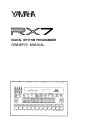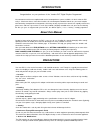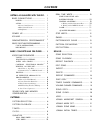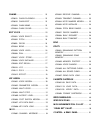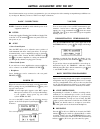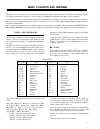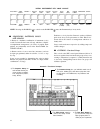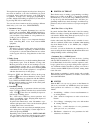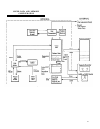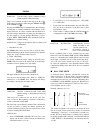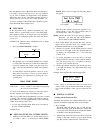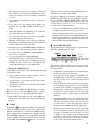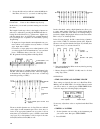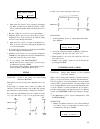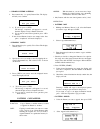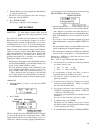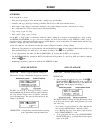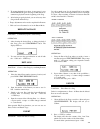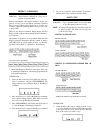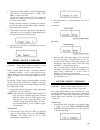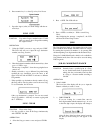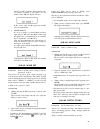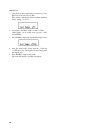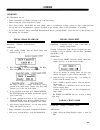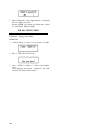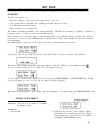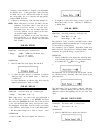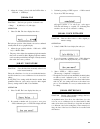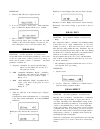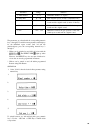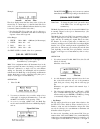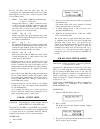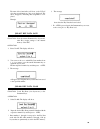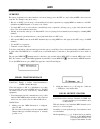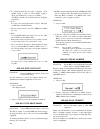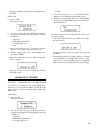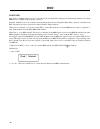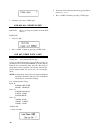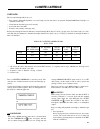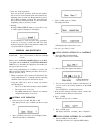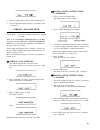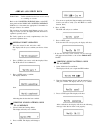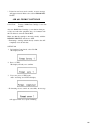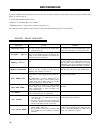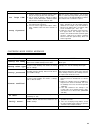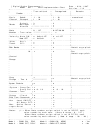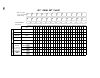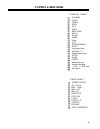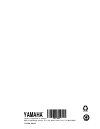- DL manuals
- Yamaha
- Drums
- RX-7
- Authorized Product Manual
Yamaha RX-7 Authorized Product Manual
Summary of RX-7
Page 1
Yamaha ® authorized product manual digital rhythm programmer.
Page 2: Digital Rhythm Programmer
Yamaha digital rhythm programmer owner’s manual.
Page 3: Introduction
Introduction congratulations on your purchase of the yamaha rx7 digital rhythm programmer! You now own one of the most sophisticated musical accompaniment systems available - for that is what the rx7 really is. Much more than a mere drum machine, this microcomputer-controlled marvel lets you create ...
Page 4: Contents
Contents getting acquainted with the rx7 ... 1 basic connections ............................ 1 power ................................................. 1 audio .................................................. 1 • stereo sound system ........................... 1 • mono sound system ..................
Page 5
Chains ............................................................. 23 job#01: chain playback..................... 23 job#02: chain edit ................................ 23 job#03: chain name .............................. 23 job#04: chain clear ............................ 24 edit voice .............
Page 6
Getting acquainted with the rx7 several demonstration songs are factory-programmed to give you an impression of the amazing accompaniment possibilities now at your disposal. But first you have to make a few simple connections. Basic connections note: connections should be made with the power of all ...
Page 7
Next, tap the real time write/edit song key next to pattern/song. The following display appears, real write ptn00 04 / 4 :bar01 showing you that real (time) write (recording) of pattern no. 00 is now possible. In musical notation, the rhythm pattern you are going to input looks like this: accent hi ...
Page 8: Basic Concepts and Features
Basic concepts and features the rx7 has so many features, it may seem a bit intimidating at first. On the other hand, when you hear the demonstration programs, you will no doubt want to learn how to create complex accompaniment arrangements like that for your own music. As with any instrument, a cer...
Page 9
Initial instrument key voice layout bass drum 2 snare electric electric electric drum 2 rimshot 2 tom 1 electric tom 2 tom 3 tom 4 hi hat ride (open) (edge) chinese tambourine shaker cymbal bass drum 1 snare rimshot 1 tom 1 tom 2 tom 3 tom 4 hi hat ride crash claps cowbell drum 1 (closed) (cup) note...
Page 10
To keep the front panel compact, most keys have been given more than one function, so the order in which they are pressed is important. Always watch the messages on the lcd display for guidance. In many cases, dialog-type programming is possible, with the lcd asking you questions you can answer by p...
Page 11
N n an effective approach to programming how to use this manual the following sections of this manual provide a detailed, systematic guide to all rx7 operations. You can locate the desired function by first having a look at the contents, then reading the relevant overview (at the beginning of each s...
Page 12
Sound data and memory configuration 7.
Page 13: Patterns
Patterns overview in the pattern mode, you can * select any pattern and play it (or a specified succession of patterns) at the desired tempo. * record (write) up to 100 patterns and store them in the rx7’s internal memory. * erase (clear) a pattern, or a single voice within a pattern. * copy or appe...
Page 14
Tempo function sets the tempo (speed) of pattern, song or chain playback or pattern writing. Tempo can be adjusted any time in the range from 40 to 250 quarter-notes per minute, either using the tempo slider or the tempo key pressing the tempo key for adjustment has the advantage of being able to vi...
Page 15
The ideal quantize rate for real time write will depend on your ability to keep precise time. If you are very confident of your sense of rhythm, you might want to keep quantize off all the time. On the other hand, quantize will allow greater precision if you are not such a sharp “drummer” yet. A con...
Page 16
3. Input (write) the desired voices by tapping the instrument keys with the correct timing. Notes/instruments can be added as the pattern recycles, thus building up the pattern in layers. A) you can input one instrument at a time or several sim- ultaneously. * if you want to use voices currently not...
Page 17
5. If even this fails and you still can’t write the bd line in real time, all is not lost - you can do it with step write. Beat hi-hat quantize 1/16 sd b d stepwrite function create or alter a pattern step by step. In this mode, you can take your time entering one note after the other. The length of...
Page 18
Step write ptn10 bar01 : beat001 current bar current beat (step) 3. Input (write) the desired voice by tapping its instrument key. Rests or blank steps are input by pressing + l/yes. Voices can be heard when input and during successive cycles. * pressing - l/no lets you revert to lower bar numbers. ...
Page 19
• clearing entire patterns 2 . Press numeric key 1 to specify pattern clear. The display will ask you to confirm: are you sure? 3. A) if you are, press + l/yes. The message “completed!” will appear for a second, then the display reverts to pattern selection. B) if you want to cancel clear operation,...
Page 20
3. Enter the pattern you want to append the selected pattern to, using the numeric keys. * the cursor can be moved between the lower and upper display lines with accent 2. 4. Press enter (start). The message "completed!" will be displayed. Edit pattern function to check pattern contents and/or alter...
Page 21: Songs
Songs overview in the song mode, you can * select any song and play it at the desired tempo, starting at any specified part. * assemble (edit) up to 20 songs consisting of 999 parts each and store them in the internal memory. * insert repeats, tempo changes (accelerando, ritardando), and volume chan...
Page 22
3. To restart playback from where it was stopped, press stop/continue again. Pressing start instead re- commences playback from the beginning of the song. 4. After having stopped playback, you can select any other song with the numeric keys. * tempo adjustments can be made as explained for patterns....
Page 23
Repeat commands function enters repeat commands in a song for re- petition of specified parts. Instead of entering the same pattern numbers over and over again in a song, you can use repeat commands. Specified parts or groups of parts can be repeated up to 99 times, and “nesting” (repetitions within...
Page 24
2. Enter the three-digit numbers of the first and final parts of the section to be copied, then press + 1/yes or en- ter to complete data input. Copying is completed, and the lcd will display the number of the empty part location now following the end of the copied section. * should you make a mista...
Page 25
2. Press numeric key 1 to select up or key 2 for down. 3. Input the degree (value) of volume change with the nu- meric keys. Song copy function copy entire songs to another location. Useful when you want to alter a song while retaining the original version. Operation 1. Select the song you want to c...
Page 26
Should you make a mistake during number entry (for instance forgetting to start with a zero for numbers under 100), the display will show if this occurs, select job #01 again and carefully enter the right number. 2. B: mark search if you are looking for a certain mark previously input with job #02, ...
Page 27
Operation 1. Select the song whose initial tempo you want to set, enter edit song mode and select job #04. The lower line of the display will show whether the initial tempo setting is on or off. 2. If necessary, turn initial tempo on with + 1/yes. (initial tempo can be turned off by pressing - 1/no,...
Page 28: Chains
Chains overview the chain mode lets you * create a maximum of 3 chains consisting of up to 90 songs (steps). * select a chain and play it at the desired tempo. * erase (clear ) a chain. On the rx7, the word “chain” refers to a combination of songs, ordered as “steps ” within the chain. You can thus ...
Page 29
2. Input a chain name of up to eight characters as explained above for mark name entry. Pressing enter afte r writing the chain name returns you to the chain playback display . Job #04: chain clear function erasing entire chains . Operation 1. Select the chain you want to eras e and enter job #04. 2...
Page 30: Edit Voice
Edit voice overview the edit voice mode lets you: * edit (alter) parameters such as pitch, level or pan position for any voice. * create special effects for individual voices, including pitch bends, vibrato and tremolo. * store edited data in the internal memory. * reset an edited voice to its origi...
Page 31
* selecting a voice currently not assigned to any instrument key displays “key-” on the upper right. Such voices may be edited, bu t you can only hear the results if you play the corresponding key on a connected and appropriately assigned midi keyboard. 3. Continue by selecting one of the following ...
Page 32
2. Adjust the volume (= level) with the data slider or - 1/no and + 1/yes keys. Job #06: pan function sets basic pan position of selected voice. • range: 0 (full left) to 15 (full right) operation 1. Select job #06. The lower display line shows the basic pan position of the selected voice can be con...
Page 33
Operation 1. Select job #09. The lower display line asks 2. If you do not want to recall, press - 1/no. Otherwise press + 1/yes. The display will ask you to confirm: 3. Pres s + 1/yes (or - 1/no to cancel). The previously edited data is recalled, and the lcd switches to the voice select display. You...
Page 34
Parameter 1: simul number 2: delay time 3: pitch 4: level 5: pan range 2 ~ 4 0 ~ 5 0 -600 ~ +600 -63 ~ +63 -14 ~ +14 function determines number of “repeats”. Time between repeats (in units of 10 milliseconds). Pitch difference between the individual repeat sounds and the original sound (in units of ...
Page 35: Key Assign
Key assign overview the key assign mode lets you: * assign any voice to any instrument key. * assign one voice to the whole upper row of instrument keys. * alter the pitch, level, pan and decay of voices for each instrument key. * adjust the accent levels for each voice. * assign a function to a con...
Page 36
Example: the multi led lights up, and you can now continue immediately with multi step setting as described below. Job #04: multi step the above display means that the decay value of 16 for the selected key is 5 units larger (+) than the basic edit voice value of 11. (an offset of 00 thus indicates ...
Page 37
That key will then sound the same, since they are “overstepping” the minimum/maximum edit voice value. If this happens, you may want to alter the respective edit voice parameter value. 1: pitch step - 2 0 0 ~ + 2 0 0 cents (in 10-cent steps), i.E. Up to +/- 1 whole tone. Setting positive values, e.G...
Page 38
The name of the function/key will show on the lcd (if a key has several functions, only one is displayed). The cursor disappears, indicating that assignment is com- pleted. Example: 3. The message shows that the key data has been loaded. * if + 1/yes is pressed again, the instrument keys are reset t...
Page 39: Midi
Midi overview the variety of applications for these functions is enormous, letting you use the rx7 as a state-of-the-art midi sound source and controller. For examples, they allow you to: * play any or all rx7 voices from up to 16 external keyboards and/or sequencers by assigning midi note numbers t...
Page 40
Words, that single voice can then be played with varying pitch by an external keyboard or se- quencer. Voice assignment (v) . . . . . . . . .“v” indicates that note numbers received on this midi channel control the individual rx7 voices according to their note number assignment. A keyboard, for in- ...
Page 41
2. To switch between the two types of displays. “note number assign to voice” or “note number assign to pitch”, use numeric key 1 (voice) or 2 (pitch). Accent 2 switches cursor between the two displayed parameters. A. Voice to select voices and assigned notes, use the -1/no and +1/yes keys and data ...
Page 42
* reception of bulk data will erase the corresponding data in the rx7. Operation 1 . Select job #08. The display will ask 2 . You can now select the type of bulk data you wish to receive from among the following with the -1/no and +1/yes keys. 1. Seq&voice 2. Pattern 00 (single pattern) 3. Voice 00 ...
Page 43: Sync
Sync overview sync (short for synchronization) is used to control the clock rate (playback/recording speed) and start/stop functions via external midi devices or mtrs (multi-track tape recorders). Normally, the rx7 clock is set to internal, meaning that playback and recording (real time write) speed...
Page 44: Utility
Utility overview the utility key accesses a number of different functions which let you * display remaining pattern and song memory. * turn memory protection on and off. * change voices in existing patterns. * clear all songs or patterns. * load internal rom demonstration data. Job #01: remaining pa...
Page 45
3. Confirm by pressing +1/yes again. Job #06: all songs clear function erases all songs and chains from the rx7 memory. Operation 1. Select job #06. 2. Press +1/yes. Confirm by pressing +1/yes again. Job #07: demo data load function load demonstration songs. A total of eight demonstration songs (in ...
Page 46: Cassette/cartridge
Cassette/cartridge overview the cassette/cartridge mode lets you * save sequence (pattern/song/chain), voice and setup (cassette only) data to an optional yamaha ram4 data cartridge or a standard cassette tape. * verify that the data has been saved correctly. * load such data to the rx7. * format a ...
Page 47
* load and verify operations for load and verify operations, make sure the required data cassette is inserted into the deck and rewound to the beginning of the recorded data. Playback must be started prior to rx7 command execution. The upper left-hand part of the lcd will begin to blink as soon as t...
Page 48
2. Enter the pattern number directly with the numeric keys. 3. Press +1/yes. The display will show “executing”, then “completed”. Jobs #11 - #15: load data function loads various kinds of data from a cartridge or cassette. Refer to the cassette/cartridge menu on the rx7 front panel and the table of ...
Page 49
Jobs #21 - #25: verify data function verifies whether data has been saved correctly to a cartridge or cassette. Refer to the cassette/cartridge menu on the rx7 front panel and the table of cassette/cartridge jobs above to determine the appropriate job number for the type of data to be verified. The ...
Page 50
* if data has not been saved correctly, an error message will appear instead. Refer to the section error mes- sages. Job #30: format cartridge function formats a ram4 data cartridge for use with the rx7. Any new ram4 data cartridge (or one that has been pre- viously used with other equipment) has to...
Page 51: Error Messages
Error messages you have probably already encountered some of the error messages mentioned in preceding sections. In general, the rx7 will display an error message if: * an operating mistake has been made. * memory or other limits have been reached. * malfunctions have occurred (due to faulty connect...
Page 52
Message too large ptn! Wrong signature! Cause 1. A pattern contains the maximum amount of data, and you are trying to write more data into it. 2. You are trying to append a pattern to another pattern, and the two patterns combined contain more than the maximum amount of data. 1. You have tried to ap...
Page 53: Specifications
Cassette mode error messages message data error cause remedy you have tried to verify cassette data. The type of save the data again, then execute the verify opera- data is correct (e.G., single pattern data) but the tion once more. Rx7 contains different data to that contained on the cassette. Sum ...
Page 54
: : : : : : : o : : : : - - - - - - - - - - - - - - - - - - - + - - - - - - - - - - - - - - - - + - - - - - - - - - - - - - - - - + - - - - - - - - - - - - - - - - : : p r o g x * * * * * * * * * * * * * * o n o t e # a s g n : p i t c h : : c h a n g e : true # : - - - - - - - - - - - - - - - - - -...
Page 55: Rx7 “Drum Set” Chart
Rx7 “drum set” chart write voice names on the corresponding instrument keys pan positions pan value a b c d e f g h i j k l m n o p q r s t u v w x job #02 job #03 job #04 job #05 job #06 key pitch decay bend voice level pan pitch level pan decay see p.33 for reference. Job #02 write offset values o...
Page 56: Control & Rear Panel
Control & rear panel ***control panel*** volume click tempo data effect p t n song damp midi sync tempo multi effect mode/job keys damp numeric key pad run -1 no / +1 yes keys lcd stop/continue start instrument keys accent 1, 2 pattern/song keys job menu ***rear panel*** power on/off dc 12v in midi ...
Page 58
Fcc information while the following statements are provided to comply with fcc regulations in the united states, the corrective measures listed below are applicable worldwide. This series of yamaha professional music equipment uses frequencies that appear in the radio fre- quency range and if instal...
Page 59
Yamaha yamaha corporation p.O. Box 1, hamamatsu, japan ve17510 88 04 1.0 r3.
Page 60: Yamaha
® yamaha yamaha corporation of america rx7 om 6600 orangethorpe avenue, p.O. Box 6600, buena park, ca 90622-6600 recycled 11/17/98 98109 recyclable.