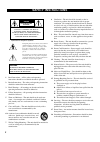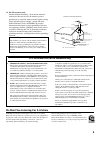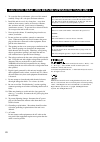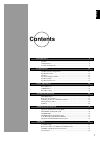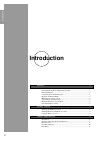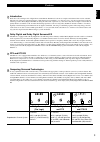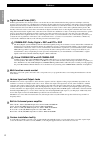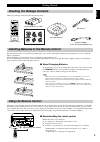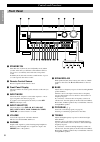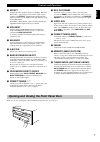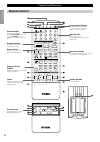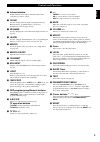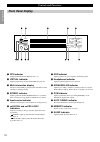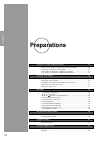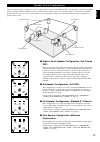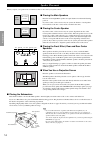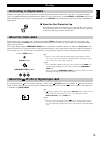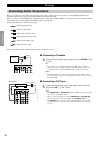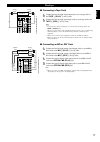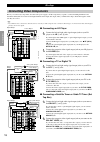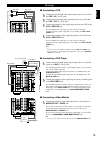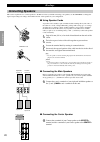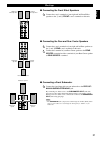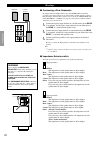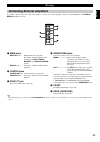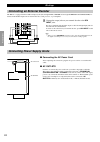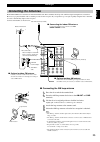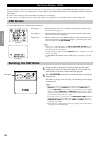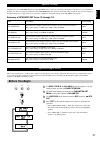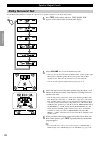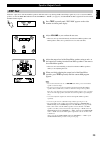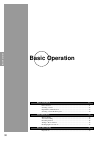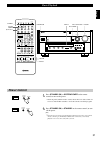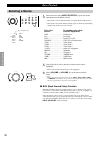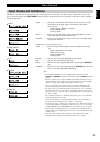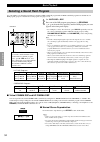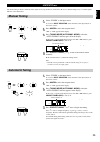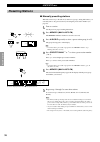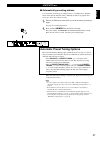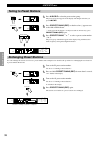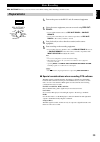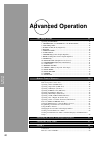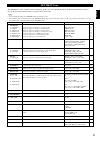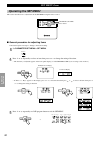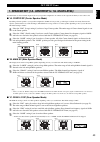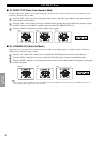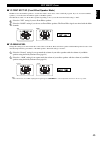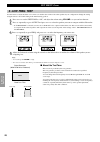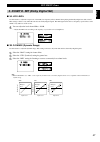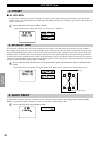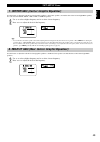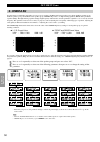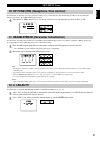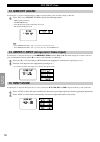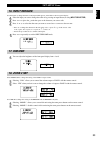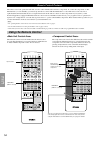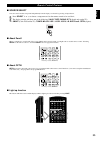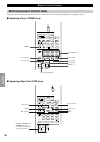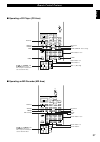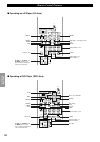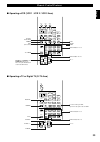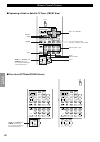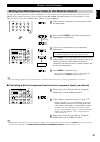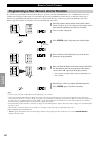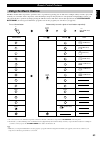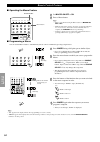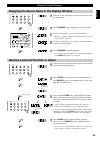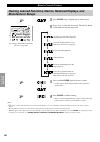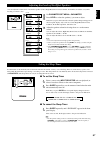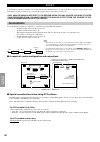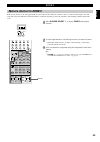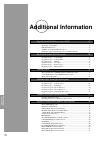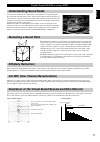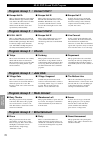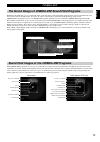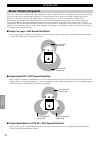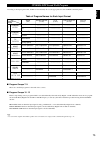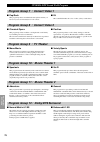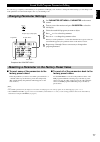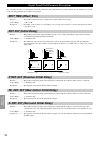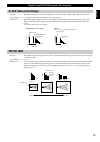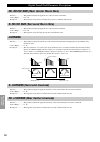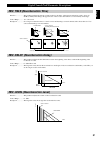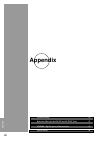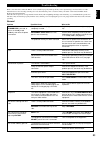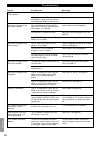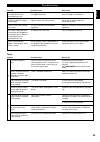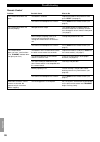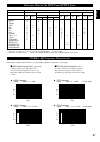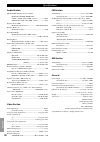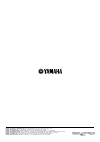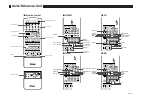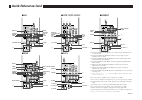- DL manuals
- Yamaha
- Receiver
- RX-V1
- Owner's Manual
Yamaha RX-V1 Owner's Manual
TRANSMIT RE-NAME
CLEAR
MACRO
MACRO
LEARN
OFF
ON
SYSTEM
POWER
STANDBY
V-AUX
TAPE
PHONO
D-TV
CBL/SAT
TUNER
MD
CD
VCR 1
VCR 2
VCR 3
LD
DVD
6CH INPUT
TITLE
ENTER
MENU
SOUND
DISPLAY
SOURCE
SELECT
SEARCH
CHAPTER
%
!
!
$
*
#
$
%
%
%
%
%
10KEY DSP
HALL 1
HALL 2
CHURCH
JAZZ CLUB
ROCK
CONCERT
ENTER-
TAINMENT
CONCERT
VIDEO 2
CONCERT
VIDEO 1
POWER
REC
STOP
PAUSE
PLAY
EX/ES
TV
THEATER
MOVIE
THEATER 2
MOVIE
THEATER 1
/DTS
SUR.
0
+10
+100
1
2
3
4
5
6
7
8
9
10
11
12
+
+
+
TV VOL
A / B / C / D / E
PRESET
TV INPUT
TV MUTE
CH
DISC
MUTE
EFFECT
VOLUME
+
–
/
CHP/INDEX
–
–
–
PHONES
BASS
TREBLE
NATURAL SOUND AV RECEIVER RX-V1
INPUT MODE
INPUT SELECTOR
VOLUME
S VIDEO
VIDEO
L
R
AUDIO
VIDEO AUX
CINEMA DSP
DOLBY
D I G I T A L
D I G I T A L
S U R R O U N D
ON
OFF
5
5
4
4
3
3
2
2
1
1
0
+
–
5
5
4
4
3
3
2
2
1
1
0
+
–
5
5
4
4
3
3
2
2
1
1
0
R
L
VCR 2
CD
VCR 1
TUNER
CBL/SAT
TAPE
D-TV
MD
LD
DVD
BALANCE
PHONO
VCR 3
VIDEO AUX
REC OUT/ZONE 2
SOURCE/REMOTE
BASS
EXTENSION
PROCESSOR
DIRECT
STANDBY/ON
6CH IMPUT
PROGRAM
PRESET/TUNING
EFFECT
A/B/C/D/E
SPEAKERS
A
B
PRESET/TUNING
EDIT
FM/AM
MEMORY
MANL/AUTO FM
TUNING MODE
AUTO/MANL MONO
RX-V1
Natural Sound AV Receiver
Ampli-Tuner Audio-Video
UCA
OWNER’S MANUAL
MODE D’EMPLOI
Summary of RX-V1
Page 1
Transmit re-name clear macro macro learn off on system power standby v-aux tape phono d-tv cbl/sat tuner md cd vcr 1 vcr 2 vcr 3 ld dvd 6ch input title enter menu sound display source select search chapter % ! ! $ * # $ % % % % % 10key dsp hall 1 hall 2 church jazz club rock concert enter- tainment ...
Page 2: Safety Instructions
• explanation of graphical symbols the lightning flash with arrowhead symbol, within an equilateral triangle, is intended to alert you to the presence of uninsulated “dangerous voltage” within the product’s enclosure that may be of sufficient magnitude to constitute a risk of electric shock to perso...
Page 3
19 for us customers only: outdoor antenna grounding – if an outside antenna is connected to this unit, be sure the antenna system is grounded so as to provide some protection against voltage surges and built-up static charges. Article 810 of the national electrical code, ansi/nfpa 70, provides infor...
Page 4
1. To assure the finest performance, please read this manual carefully. Keep it in a safe place for future reference. 2. Install this unit in a cool, dry, clean place – away from windows, heat sources, sources of excessive vibration, dust, moisture and cold. Avoid sources of humming (transformers, m...
Page 5: Contents
1 english contents introduction 2 features ............................................................................................................... 3 getting started .................................................................................................... 5 controls and functions ....
Page 6: Introduction
2 introduction introduction features 3 introduction ......................................................................................................... 3 dolby digital and dolby digital surround ex .................................................. 3 dts and dts es ...............................
Page 7: Features
3 english introduction welcome to the exciting world of digital home entertainment. The rx-v1 is the most complete and advanced av receiver available. Though some of the more advanced features of this unit may not be familiar to you, they are easy to use. Incorporated state-of-the-art technology suc...
Page 8: Features
4 introduction features digital sound fields (dsp) technological advances in sound reproduction over the last 30 years have enhanced the listening experience with improved clarity, precision, and power. However, something has been missing: the atmosphere and acoustic ambience of the public venue. Ou...
Page 9: Getting Started
5 english phones bass treble natural sound av receiver rx-v1 input mode input selector volume s video video l r audio video aux cinema dsp dolby d i g i t a l d i g i t a l s u r r o u n d on off 5 5 4 4 3 3 2 2 1 1 0 + – 5 5 4 4 3 3 2 2 1 1 0 + – 5 5 4 4 3 3 2 2 1 1 0 r l vcr 2 cd vcr 1 tuner cbl/s...
Page 10: Controls and Functions
6 introduction controls and functions front panel ~ standby/on turns this unit on (on mode) and off (standby mode). When you turn on this unit, you will hear a click and there will be a four to five to second delay before this unit can reproduce sound. In standby mode, this unit consumes a small amo...
Page 11: Controls and Functions
7 english ( rec out/zone2 selects the source you want to direct to the audio/video recorder and zone 2 outputs independent of the source you are listening to in the main room. When set to the source/ remote position, the input source is directed to all outputs. · video aux inputs audio and video sig...
Page 12: Controls and Functions
8 introduction on screen level sleep test parameter set menu % % transmit re-name clear macro macro learn off on system power standby v-aux tape phono d-tv cbl/sat tuner md cd vcr 1 vcr 2 vcr 3 ld dvd 6ch input title enter menu sound display source select search chapter % ! ! $ * # $ % % % % % 10key...
Page 13: Controls and Functions
9 english ~ infrared window outputs infrared control signals. Aim this window at the component you want to operate. Ÿ clear used for clearing functions acquired using the learn and rename features, programmed macros, and preset manufacturer codes (see pages 65, 66). ! Re-name used for changing the s...
Page 14: Controls and Functions
10 introduction controls and functions front panel display digital dsp pcm pro logic speakers a b ld d-tv cbl/sat vcr 1 vcr 2 vcr 3 v-aux dvd md tape tuner cd phono virtual sleep stereo auto tuning memory ~ dts indicator lights up when the built-in dts decoder is on. Ÿ virtual indicator lights up wh...
Page 15: Controls and Functions
11 english controls and functions ~ rf (ac-3) input jack connect to the rf output terminal of your ld player. Ÿ audio equipment jacks refer to page 16 for hookup information. ! Video equipment jacks refer to page 18 for hookup information. ⁄ antenna input terminals refer to page 25 for hookup inform...
Page 16: Preparations
12 preparations preparations speaker system configurations 13 eight or seven speaker configuration –full cinema dsp– ............................ 13 six speaker configuration –hi fi dsp– .......................................................... 13 five speaker configuration –standard 5.1 channel– ....
Page 17
13 english front effect speakers rear speakers front subwoofer rear center speaker rear subwoofer ( ) speaker system configurations the most complete speaker configuration consists of eight speakers: the left and right main speakers, a center speaker, the left and right rear speakers, the left and r...
Page 18: Speaker Placement
14 preparations front effect speakers rear speakers front subwoofer rear center speaker rear subwoofer fl l approx. 1m approx. 1m 0.5~1m 0.5~1m 1.5~3m rl c r fr rr rc speaker placement where you place your speakers has a tremendous effect on how well your system sounds. ■ placing the main speakers p...
Page 19: Hookups
15 english hookups rf(ac-3) ld p r /c r p b /c b y composite video terminal s video terminal component video terminals connecting to digital jacks the rx-v1 has digital jacks for direct transmission of digital signals through either coaxial or fiber optic cables. You can use the digital jacks to inp...
Page 20: Hookups
16 preparations hookups connecting audio components before you connect any components, disconnect the power supply to all the components you plan to connect including the rx-v1 and determine which jacks are for the left and right channels and for input and output. When you connect other yamaha audio...
Page 21: Hookups
17 english ■ connecting a tape deck 1 1 connect the left and right signal output jacks on your tape deck to the tape 3 (play) l and r jacks. 2 2 connect the left and right signal input jacks on your tape deck to the tape 4 (rec) l and r jacks. Notes: • you can monitor audio recordings if you connect...
Page 22: Hookups
18 preparations main center sub woofer 6ch input surround in (play) in (play) cd gnd tape out (rec) out (rec) md vcr 1 vcr 2 vcr 3 dvd video ld d-tv cbl /sat in dvd d-tv cbl /sat monitor out in in in in out out out cd cd dvd dvd ld ld vcr 1 d-tv md out (rec) in (play) cbl /sat cbl /sat audio phono a...
Page 23: Hookups
19 english hookups ■ connecting a vcr 1 1 connect the left and right audio signal output jacks on your vcr to the vcr 1 in l and r jacks. 2 2 connect the left and right audio signal input jacks on your vcr to the vcr 1 out l and r jacks. 3 3 connect the composite video signal output jack on your vcr...
Page 24: Connecting Speakers
20 preparations connecting speakers this section explains how to connect speakers to the rx-v1. After you finish connecting your speakers, use the set menu to change the signal output settings according to the number and size of the speakers in your configuration. ■ using speaker cords a speaker cor...
Page 25: Hookups
21 english ■ connecting the front effect speakers connect the + and – terminals of your right and left front effect speakers to the l and r front + and – terminals on this unit. ■ connecting the rear and rear center speakers 1 1 connect the + and – terminals of your right and left rear speakers to t...
Page 26: Hookups
22 preparations hookups ■ connecting a rear subwoofer by using both front and rear subwoofers, the cinema-dsp sound field programs can produce realistic movie effects with powerful, dynamic sound. To take advantage of this dynamic sound, be sure to set the 1c. Rear l/r sp item in the set menu to “la...
Page 27: Hookups
23 english connecting external amplifiers if you want to increase the power output to the speakers, or want to use another amplifier, connect an external amplifier to the pre out/ main in terminals as follows. ~ main jacks main out jack ....... Main channel line output jacks. The signals output thro...
Page 28: Hookups
24 preparations connecting power supply cords ■ connecting the ac power cord after completing all connections, plug the ac power cord into a convenient ac outlet. ■ ac outlets use these to connect the power cords from your other components to this unit. The power to the switched outlets is controlle...
Page 29: Connecting The Antennas
25 english dvd d-tv cbl /sat monitor out t video preout/main in speakers front rear center rear center a main b p r /c r b /c b front rear (surround) sub woofer split center in center out main in main out mono rear ctr 75 Ω unbal. + – + – + – + – + – + – + – + – + – gnd am ant fm ant connecting the ...
Page 30: On-Screen Displays (Osd)
26 preparations on-screen displays (osd) you can display the operation information for this unit on a video monitor. If you display the set menu and dsp sound field program parameter settings on a screen, it is much easier to see the available options and parameters than it is by reading this inform...
Page 31: Before You Begin
27 english this section explains how to set the speaker output levels using the test tone generator. The dolby surround test is for balancing the output levels of the six speakers required for surround sound systems. The dsp test is for balancing the front effect speakers with the main speakers for ...
Page 32: Speaker Output Levels
28 preparations speaker output levels dolby surround test use the dolby surround test to balance the output levels of speakers required for surround sound systems. 1 1 press test on the remote control so “test dolby sur.” appears on the video monitor and front panel display. 2 2 adjust volume +/– so...
Page 33: Dsp Test
29 english dsp test adjust the output level of the front effect speakers while this unit is reproducing a dsp sound field program. If you do not use front effect speakers, set the 1f. Frnt efct sp item in the set menu to “none” (see page 41), and the dsp front effect signals will be mixed with the m...
Page 34: Basic Operation
30 basic operation basic operation basic playback 31 power control ................................................................................................... 31 selecting a source ............................................................................................. 32 input modes an...
Page 35: Power Control
31 english power control 1 1 press standby/on (or system power on the remote control) to turn on the power. • the front panel (and the monitor screen) shows the level of the volume for a few seconds and then switches to show the current sound field program. 2 2 press standby/on (or standby on the re...
Page 36: Selecting A Source
32 basic operation selecting a source 1 1 select the source using input selector , or press one of the input buttons on the remote control. • the current source is indicated on the front panel display with an arrow. • the current source name and input mode appear on the front panel display and the v...
Page 37: Basic Playback
33 english basic playback input modes and indications the rx-v1 comes with various input jacks. If your external component is connected to more than one type of input jack, you can set the priority of the input signal. Press input mode on the front panel or an input button (press it repeatedly) on t...
Page 38: Basic Playback
34 basic operation selecting a sound field program you can enhance your listening experience by selecting a dsp sound field program. The 24 dsp sound field programs are divided into 12 dsp program groups. For details about each program, see pages 71~76. 1 1 set 10key/dsp to dsp . 2 2 press one of th...
Page 39: Am/fm Tuner
35 english am/fm tuner automatic tuning is effective when the radio signals are strong and have no interference. However, manual tuning is best for weaker signals that have some interference. Manual tuning 1 1 select “tuner” as the input source. You can use input selector on the main unit or the inp...
Page 40: Presetting Stations
36 basic operation speakers a ld d-tv cbl/sat vcr 1 vcr 2 vcr 3 v-aux dvd md tape tuner cd phono sleep stereo memory speakers a presetting stations ■ manually presetting stations this unit can store up to 40 stations (8 stations x 5 groups). Using this feature, you can easily tune to any preset stat...
Page 41: Am/fm Tuner
37 english ■ automatically presetting stations you can use the automatic preset tuning feature to store fm stations. With this function, the unit automatically tunes to fm stations with strong signals, then stores up to 40 of those stations in order. 1 1 tune to the fm station from which you want au...
Page 42: Tuning to Preset Stations
38 basic operation tuning to preset stations 1 1 press a/b/c/d/e to select the preset station group. The preset group letter appears in the display and changes each time you press a/b/c/d/e . 2 2 press preset/tuning (edit) so that the colon (:) appears next to the am or fm indicator. “:” must appear...
Page 43: Preparations
39 english rec out/zone 2 allows you to record one source while viewing and/or listening to another source. Preparations 1 1 turn on the power to the rx-v1 and all connected equipment. 2 2 select the source equipment you want to record using rec out/ zone 2 . • to record the current source, set rec ...
Page 44: Advanced Operation
40 advanced operation advanced operation set menu items 41 operating the set menu ................................................................................ 42 1. Speaker set (1a. Center sp to 1g. Main level) ......................... 43 2. Low freq. Test .........................................
Page 45: Set Menu Items
41 english items 1. Speaker set 1a. Center sp 1b. Main sp 1c. Rear l/r sp 1d. Rear ct sp 1e. Lfe/bass out 1f. Frnt efct sp 1g. Main level 2. Low freq. Test 3. Dolby d. Set 3a. Lfe level 3b. D-range 4. Dts set 4a. Lfe level 5. Sp delay time 6. Audio delay 7. Center geq 8. Rear ct geq 9. Cinema eq 9a....
Page 46: Operating The Set Menu
42 advanced operation operating the set menu this section describes how to adjust items in the set menu using the remote control. ■ general procedure for adjusting items some items require extra steps to change to the desired setting. 1 1 set parameter/set menu to set menu . 2 2 press % or % repeate...
Page 47: Set Menu Items
43 english 1. Speaker set (1a. Center sp to 1g. Main level) use this feature to select suitable output modes for your speaker configuration. You must set the output mode when you use a subwoofer. ■ 1a. Center sp (center speaker mode) by adding a center speaker to your speaker configuration, the rx-v...
Page 48: Set Menu Items
44 advanced operation ■ 1d. Rear ct sp (rear center speaker mode) by adding a rear center speaker to your speaker configuration, the rx-v1 can provide more realistic front-to-back and back-to-front transitions. The initial setting is “lrg”. Select the “lrg” setting if you have a large rear center sp...
Page 49: Set Menu Items
45 english ■ 1f. Frnt efct sp (front effect speaker mode) the rx-v1 uses front effect speakers to localize the virtual sound sources of the sound field programs. If you do not use front effect speakers, you can direct the front effect signals to the main speakers. The osd shows small or no front eff...
Page 50: Set Menu Items
46 advanced operation set menu items 2. Low freq. Test use this feature to adjust the subwoofer volume so it matches the volume of the other speakers in your configuration. Change the setting using the remote control while sitting in the main listening position. 1 1 press + or – to set the test tone...
Page 51: Set Menu Items
47 english set menu items 3. Dolby d. Set (dolby digital set) ■ 3a. Lfe level use this feature to adjust the output level of the lfe (low frequency effect) channel when playing back dolby digital encoded software. This setting is effective only when this unit decodes dolby digital signals. The lfe s...
Page 52: Set Menu Items
48 advanced operation set menu items l c c r rl rc rc rr 4. Dts set ■ 4a. Lfe level use this feature to adjust the output level of the lfe (low frequency effect) channel when playing back dts encoded software. This setting is effective only when this unit decodes dts signals. The lfe signal carries ...
Page 53: Set Menu Items
49 english 7. Center geq (center graphic equalizer) use this feature to adjust the built-in five band graphic equalizer so the center speaker tone matches that of the left and right main speakers. You can select the 100 hz, 300 hz, 1 khz, 3 khz, or 10 khz frequencies. 1 1 use % to select a higher fr...
Page 54: Set Menu Items
50 advanced operation set menu items 9. Cinema eq use this feature to match the tonal quality of four groups of speakers: the main and center speaker group, the front effect speakers group, the rear speakers group, and the rear center speaker group. Cinema-eq consists of a high-shelving equalizer (h...
Page 55: Set Menu Items
51 english set menu items 10. Hp tone ctrl (headphone tone control) use this feature to adjust the level of bass and treble when you use your headphones. The initial setting is 0 db for both bass and treble. This does not effect to the 96 khz sampling digital signal. Select bass or trbl and press + ...
Page 56: Set Menu Items
52 advanced operation set menu items 13. Memory guard use this feature to prevent accidental changes to dsp program parameter values and other settings on this unit. Select “on” to use memory guard to protect the following features: • dsp program parameters • all set menu items • front, rear center ...
Page 57: 16. Input Rename
53 english 16. Input rename use this feature to change the name of the input which appears on the osd or the front panel display. 1 1 select the input you want to change the name of by pressing an input button (or using input selector ). 2 2 press + or – to place the ^ under the space or the charact...
Page 58: Remote Control Features
54 advanced operation remote control features the remote control can operate the main unit as well as other yamaha audio and video components. To control the components of other manufacturers (or some yamaha), you must set up the remote control with the manufacturer’s codes. This remote control also...
Page 59: Remote Control Features
55 english remote control features ■ source select you can control another component independently from the input you selected by pressing an input button. 1 1 press select % or % to choose a component and set the remote control to be used for it. 2 2 the display windowwill show one of the following...
Page 60: Remote Control Features
56 advanced operation remote control features each component control area the general operational buttons are shown for each area. Some of them may not function depending on the equipment you have. ■ operating a tuner (tuner area) ■ operating a tape deck (tape area) system power standby v-aux tape p...
Page 61: Remote Control Features
57 english remote control features ■ operating a cd player (cd area) ■ operating an md recorder (md area) system power standby v-aux tape phono d-tv cbl/sat tuner md cd vcr 1 vcr 2 vcr 3 ld dvd 6ch input title enter menu sound display source select search chapter % ! ! $ * # $ % % % % % 10key dsp ha...
Page 62: Remote Control Features
58 advanced operation remote control features ■ operating an ld player (ld area) ■ operating a dvd player (dvd area) system power standby v-aux tape phono d-tv cbl/sat tuner md cd vcr 1 vcr 2 vcr 3 ld dvd 6ch input title enter menu sound display source select search chapter % ! ! $ * # $ % % % % % 1...
Page 63: Remote Control Features
59 english remote control features ■ operating a vcr (vcr 1 / vcr 2 / vcr 3 area) ■ operating a tv or digital tv (d-tv area) system power standby v-aux tape phono d-tv cbl/sat tuner md cd vcr 1 vcr 2 vcr 3 ld dvd 6ch input title enter menu sound display source select search chapter % ! ! $ * # $ % %...
Page 64: Remote Control Features
60 advanced operation remote control features ■ operating a cable or satellite tv tuner (cbsat area) ■ free area (optn and phono areas) 6ch input title enter menu sound display source select search chapter % ! ! $ * # $ % % % % % 10key dsp hall 1 hall 2 church jazz club rock concert enter- tainment ...
Page 65: Remote Control Features
61 english remote control features setting the manufacturer code in the remote control you can control other components by setting a manufacturer code. A code can be set up in each component controol area except for the optn area. The yamaha code is factory preset for dvd, ld, cd, md, tuner, and tap...
Page 66: Remote Control Features
62 advanced operation remote control features programming a new remote control function if you desire to program functions not included in the basic operations covered by the manufacturer code, or a manufacturer code is not available, the following procedure needs to be performed. The possible progr...
Page 67: Using The Macro Feature
63 english using the macro feature the macro feature makes it possible to perform a series of operations by pressing just one button. For example, when you want to play a cd, normally you would turn on the components, select the cd input, and press the play button to start playback. Using the macro ...
Page 68: Remote Control Features
64 advanced operation macro transmit re-name clear macro macro learn off on system power standby v-aux tape phono d-tv cbl/sat tuner md cd vcr 1 vcr 2 vcr 3 ld dvd 6ch input title enter % % % remote control features ■ operating the macro feature 1 1 set macro on/off to on . 2 2 press a macro button....
Page 69: Remote Control Features
65 english 1 1 select the source component that you want to clear on the window by using input buttons. 2 2 press learn if you want to clear a learned function, or press macro to clear a programmed macro, using a ball point pen or similar object. 3 3 press and hold clear using a ball point pen or si...
Page 70: Manufacturer Setups
66 advanced operation 1 1 press clear using a ballpoint pen or similar object. 2 2 press % / % to select the clear mode. The mode is shown in the window in the following order: 3 3 press and hold clear again for about 3 seconds. • “c:ng” appears in the display window if the operation is unsuccessful...
Page 71: Setting The Sleep Timer
67 english setting the sleep timer use this feature to automatically turn off the main unit after the amount of time you set. The sleep timer is useful when you plan to fall asleep while the main unit is reproducing or recording a source. The sleep timer also automatically turns off external compone...
Page 72: Zone 2
68 advanced operation zone 2 you can make up a multi-room audio-video system with this unit. With this feature, you can set this unit to reproduce separate input sources in the main room and second (zone 2) room using the supplied remote control in the second room. Only analog signals are sent to th...
Page 73: Remote Control In Zone 2
69 english system power standby v-aux tape phono d-tv cbl/sat tuner md cd vcr 1 vcr 2 vcr 3 ld dvd 6ch input title enter menu sound display source select search chapter % ! ! $ * # $ % % % % % 10key dsp hall 1 hall 2 church jazz club rock concert enter- tainment concert video 2 concert video 1 power...
Page 74: Additional Information
70 additional information additional information digital sound field processing (dsp) 71 understanding sound fields ............................................................................. 71 recreating a sound field .................................................................................
Page 75: Understanding Sound Fields
71 english digital sound field processing (dsp) understanding sound fields a sound field is defined as the “characteristic sound reflections of a particular space.” in concert halls and other music venues, we hear early reflections and reverberations as well as the direct sound produced by the artis...
Page 76: Program Group 3 : Church
72 additional information hi-fi dsp-sound field program ■ europe hall a this is a large fan-shaped concert hall in munich which has approximately 2500 seats. Almost the whole interior is made of wood. There is relatively little reflection from the walls, and sound spreads finely and beautifully. ■ e...
Page 77: Cinema-Dsp
73 english cinema-dsp the sound design of cinema-dsp sound field programs filmmakers intend the dialog to be located right on the screen, the effect sound a little farther back, the music spread even farther back, and the surround sound around the listener. Of course, all of these sounds must be syn...
Page 78: Cinema-Dsp
74 additional information cinema-dsp movie theater programs most movie software has four-channel (left, center, right and surround) sound information encoded using dolby surround matrix processing and stored on the left and right tracks. These signals are processed by the dolby pro logic decoder. Th...
Page 79
75 english cinema-dsp sound field program according to the input signal format, the rx-v1 automatically chooses the appropriate decoder and dsp sound field pattern. * the matrix decoder is on. ■ program groups 7~9 these are sound field programs for the audio-video sources. ■ program groups 10~12 ide...
Page 80
76 additional information cinema-dsp sound field program program group 9 : tv theater ■ mono movie this program is provided for reproducing monaural video sources (such as old movies). The program produces the optimum reverberation to create sound depth using only the presence sound field. ■ variety...
Page 81: Changing Parameter Settings
77 english sound field program parameter editing you can enjoy good quality sound with the pre-set parameters. Although you do not have to change the initial settings, you can change some of the parameters to better suit the input source or your listening room. Changing parameter settings 1 1 set pa...
Page 82: Efct Trim (Effect Trim)
78 additional information digital sound field parameter descriptions you can adjust the values of certain digital sound field parameters so the sound fields are recreated accurately in your listening room. Not all of the following parameters are found in every program. Efct trim (effect trim) functi...
Page 83: S. Dly (Surround Delay)
79 english s. Dly (surround delay) function .................... This parameter adjusts the delay between the direct sound and the first reflection in the surround sound field. Control range ........... 0 - 49 milliseconds (the range depends on the signal format.) description ................ When d...
Page 84: Liveness
80 additional information digital sound field parameter descriptions rc. Room size (rear center room size) function .................... This parameter adjusts the apparent size of the rear center sound field. Control range ........... 0.1 - 2.0 description ................ The larger the value, the...
Page 85
81 english digital sound field parameter descriptions rev. Time (reverberation time) function .................... This parameter adjusts the amount of time it takes for the dense, subsequent reverberation sound to decay by 60 db (at 1 khz). This changes the apparent size of the acoustic environment...
Page 86: Appendix
82 appendix appendix troubleshooting 83 reference chart for the input and output jacks 87 cinema - eq frequency characteristics 87 specifications 88.
Page 87: Troubleshooting
83 english troubleshooting refer to the chart below when the rx-v1 does not function properly. If the problem you are experiencing is not listed below or if the instruction below does not help, turn the power off, disconnect the power cord, and contact your dealer or the nearest yamaha audio product...
Page 88: Troubleshooting
84 appendix troubleshooting problem possible cause what to do no sound is coming from the effect speakers. No sound is coming from the front effect speakers. No sound is coming from the center speaker. No sound is coming from the rear effect speakers. No sound is coming from the subwoofer. Poor bass...
Page 89: Troubleshooting
85 english problem possible cause what to do fm stereo reception is noisy. There is distortion and clear reception cannot be obtained even with a good fm antenna. A desired station cannot be tuned in with the automatic tuning method. Previously preset stations can no longer be tuned in using preset ...
Page 90: Troubleshooting
86 appendix the remote control does not work. The remote control does not function properly. The remote control does not “learn” new functions. (the transmit indicator does not light up or flash.) continuous functions such as volume are learned, but operate only for a moment before stopping. Replace...
Page 91
87 english reference chart for the input and output jacks cinema - eq frequency characteristics Ο Ο Ο Ο Ο Ο Ο Ο Ο Ο Ο Ο Ο Ο Ο ∗3 Ο Ο ∗4 Ο Ο Ο Ο Ο Ο Ο Ο Ο Ο Ο ∗2 Ο Ο Ο Ο Ο Ο Ο Ο Ο Ο Ο Ο Ο Ο Ο Ο Ο Ο Ο Ο ∗1 Ο ∗1 Ο ∗1 Ο Ο ▲ high frequency range gain +6 ~ –9 db g a i n frq ▲ peq frequency range gain +6 ~...
Page 92: Specifications
88 appendix specifications audio section minimum rms output power per channel main l/r, center, rear l/r/c (20 hz to 20 khz, 0.015% thd, 8 ohms) ------------ 110 w front l/r (1 khz, 0.05% thd, 8 ohms) ------------ 35 w dynamic power (ihf) main l/r (8/6/4/2 ohms) -------------- 150/180/240/340 w dyna...
Page 93
V482920-1 printed in japan yamaha electronics corporation, usa 6660 orangethorpe ave., buena park, calif. 90620, u.S.A. Yamaha canada music ltd. 135 milner ave., scarborough, ontario m1s 3r1, canada yamaha electronik europa g.M.B.H. Siemensstr. 22-34, 25462 rellingen bei hamburg, f.R. Of germany yam...
Page 94: Quick Reference Card
System power standby v-aux tape phono d-tv cbl/sat tuner md cd vcr 1 vcr 2 vcr 3 ld dvd 6ch input title enter menu sound display source select search chapter % ! ! $ * # $ % % % % % 10key dsp hall 1 hall 2 church jazz club rock concert enter- tainment concert video 2 concert video 1 power rec stop p...
Page 95: Quick Reference Card
Quick reference card system power standby v-aux tape phono d-tv cbl/sat tuner md cd vcr 1 vcr 2 vcr 3 ld dvd 6ch input title enter menu sound display source select search chapter % ! ! $ * # $ % % % % % 10key dsp hall 1 hall 2 church jazz club rock concert enter- tainment concert video 2 concert vid...