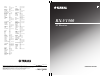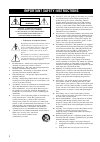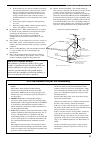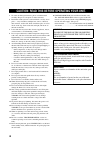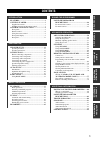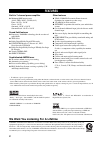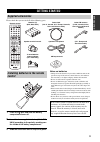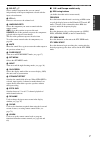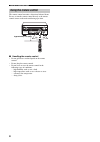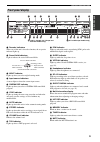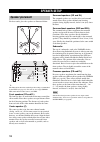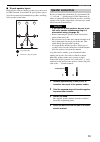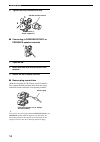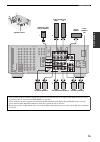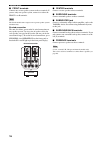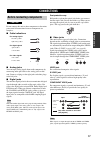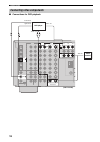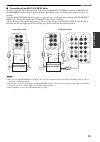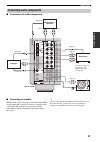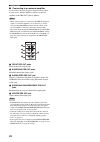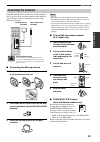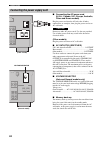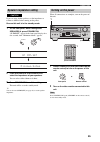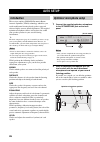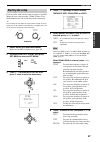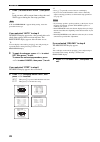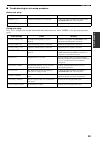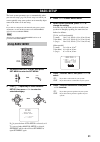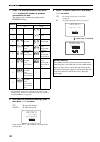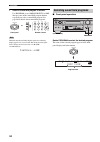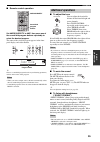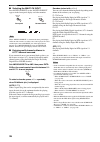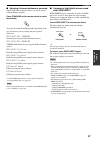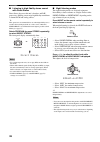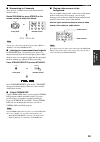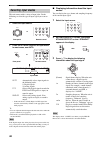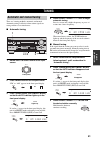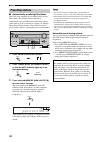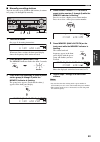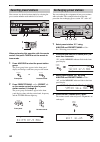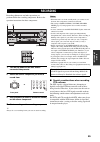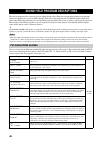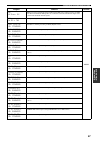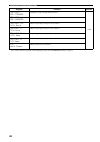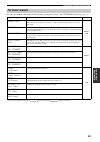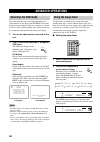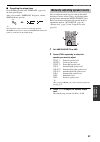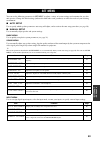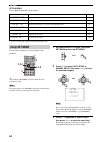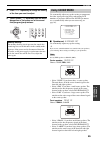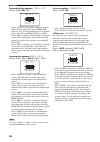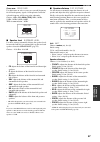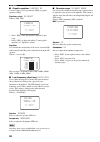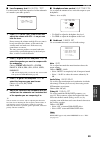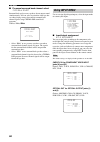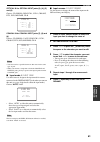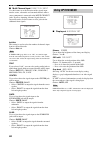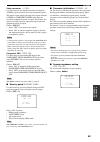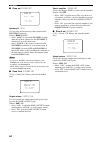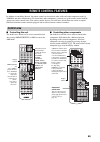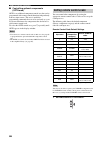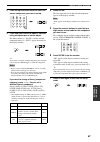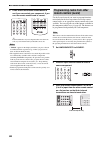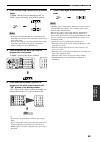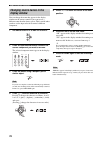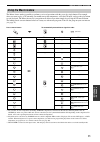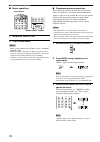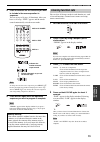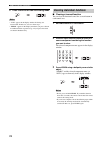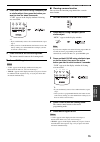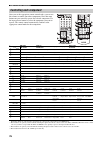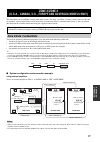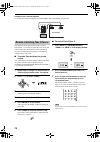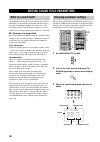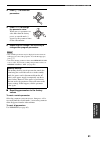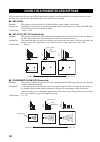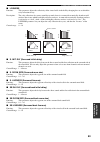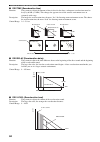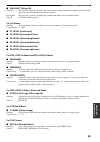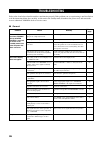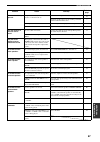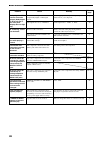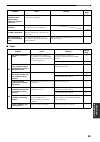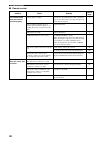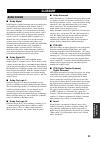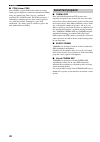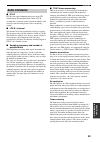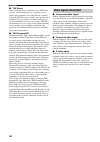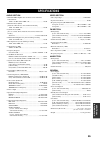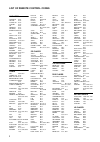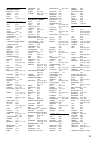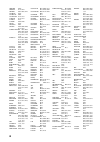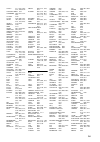- DL manuals
- Yamaha
- Receiver
- RX-V1500
- Owner's Manual
Yamaha RX-V1500 Owner's Manual
YAMAHA ELECTRONICS CORPORATION, USA 6660 ORANGETHORPE AVE., BUENA PARK, CALIF. 90620, U.S.A.
YAMAHA CANADA MUSIC LTD. 135 MILNER AVE., SCARBOROUGH, ONTARIO M1S 3R1, CANADA
YAMAHA ELECTRONIK EUROPA G.m.b.H. SIEMENSSTR. 22-34, 25462 RELLINGEN BEI HAMBURG, F.R. OF GERMANY
YAMAHA ELECTRONIQUE FRANCE S.A. RUE AMBROISE CROIZAT BP70 CROISSY-BEAUBOURG 77312 MARNE-LA-VALLEE CEDEX02, FRANCE
YAMAHA ELECTRONICS (UK) LTD. YAMAHA HOUSE, 200 RICKMANSWORTH ROAD WATFORD, HERTS WD18 7GQ, ENGLAND
YAMAHA SCANDINAVIA A.B. J A WETTERGRENS GATA 1, BOX 30053, 400 43 VÄSTRA FRÖLUNDA, SWEDEN
YAMAHA MUSIC AUSTRALIA PTY, LTD. 17-33 MARKET ST., SOUTH MELBOURNE, 3205 VIC., AUSTRALIA
© 2004 All rights reserved.
Printed in Malaysia
WD64170
RX-V1500
AV Receiver
OWNER'S MANUAL
U
PHILCO
0062
PHILIPS
0062, 0108, 0645,
1108, 1208
PHONOLA
0108
PILOT
0064
PIONEER
0069, 0094, 0108
POLK AUDIO 0108
PROFITRONIC
0267
PROLINE
0027
PROSCAN
0087, 1087
PROTEC
0099
PULSAR
0066
PYE
0108
QUASAR
0062, 1062
QUELLE
0108
RCA
0062, 0069, 0087,
0267, 0834, 1062,
1087
RADIOSHACK
0027
RADIOLA
0108
RADIX
0064
RANDEX
0064
REALISTIC
0027, 0062, 0064,
0074, 0075, 0131
REOC
0375
REPLAYTV
0641, 0643
REX
0068
ROADSTAR
0064, 0099, 0267,
0305
RUNCO
0066
SBR
0108
SEG
0267
SEI
0108
STS
0069
SABA
0068, 0347
SALORA
0070
SAMPO
0064, 0075
SAMSUNG
0072, 0267, 0459
SANKY
0066, 0075
SANSUI
0027, 0068, 0094,
1506
SANYO
0074, 0131, 0267
SAVILLE
0379
SCHAUB LORENZ
0027, 0068,
0131
SCHNEIDER
0027, 0099, 0108
SCOTT
0070, 0072, 0211
SEARS
0027, 0062, 0064,
0069, 0074, 0131,
1264
SELECO
0068
SEMP
0072
SHARP
0075, 0834
SHINTOM
0099, 0131
SIEMENS
0064, 0108, 0131
SILVA
0064
SINGER
0072, 0099
SINUDYNE
0108
SONIC BLUE 0641, 0643
SONTEC
0064
SONY
0027, 0059, 0060,
0062, 0663, 1259
SUNKAI
0375
SUNSTAR
0027
SUNTRONIC
0027
SYLVANIA
0027, 0062, 0108,
0070, 1808
SYMPHONIC 0027
TMK
0267
TANDY
0027, 0131
TASHIKO
0027, 0064
TATUNG
0027, 0068, 0072,
0094, 0108
TEAC
0027, 0068, 0305,
0334, 0669
TECHNICS
0062, 0253
TECO
0062, 0064, 0068,
0075
TEKNIKA
0027, 0062, 0064
TELEAVIA
0068
TELEFUNKEN
0068, 0347
TENOSAL
0099
TENSAI
0027
THOMAS
0027
THOMSON
0068, 0087, 0094,
0347
THORN
0068, 0131
TIVO
0645, 0663
TOSHIBA
0068, 0070, 0072,
0094, 0108, 0872
TOTEVISION 0064, 0267
UHER
0267
UNITECH
0267
UNIVERSUM 0027, 0064, 0108,
0267
VECTOR
0072
VICTOR
0068, 0094
VIDEO CONCEPTS 0072
VIDEOMAGIC
0064
VIDEOSONIC 0267
VILLAIN
0027
WARDS
0027, 0062, 0069,
0074, 0075, 0087,
0099, 0108, 0267
WHITE WESTINGHOUSE
0099
XR-1000
0027, 0062, 0099
YAMAHA
0068
YAMISHI
0099
YOKAN
0099
YOKO
0267
ZENITH
0027, 0060, 0066,
1506
Summary of RX-V1500
Page 1
Yamaha electronics corporation, usa 6660 orangethorpe ave., buena park, calif. 90620, u.S.A. Yamaha canada music ltd. 135 milner ave., scarborough, ontario m1s 3r1, canada yamaha electronik europa g.M.B.H. Siemensstr. 22-34, 25462 rellingen bei hamburg, f.R. Of germany yamaha electronique france s.A...
Page 2
Important safety instructions i • explanation of graphical symbols the lightning flash with arrowhead symbol, within an equilateral triangle, is intended to alert you to the presence of uninsulated “dangerous voltage” within the product’s enclosure that may be of sufficient magnitude to constitute a...
Page 3
Important safety instructions ii example of antenna grounding mast ground clamp antenna lead in wire antenna discharge unit (nec section 810–20) grounding conductors (nec section 810–21) ground clamps power service grounding electrode system (nec art 250. Part h) electric service equipment nec – nat...
Page 4
Caution: read this before operating your unit. Iii 1 to assure the finest performance, please read this manual carefully. Keep it in a safe place for future reference. 2 install this sound system in a well ventilated, cool, dry, clean place — away from direct sunlight, heat sources, vibration, dust,...
Page 5
1 eng lish prep ara tion intr oduction ba s ic ope r a t io n ad v a n c ed opera t ion additiona l inf o rma t io n sound field pr ograms features............................................................. 2 getting started............................................ 3 supplied accessories .........
Page 6
Features 2 built-in 7-channel power amplifier ◆ minimum rms output power (0.04% thd, 20 hz – 20 khz, 8 Ω ) front: 120 w + 120 w center: 120 w surround: 120 w + 120 w surround back: 120 w + 120 w sound field features ◆ proprietary yamaha technology for the creation of sound fields ◆ thx select ◆ dolb...
Page 7
Getting started 3 intr oduction please check that you received all of the following parts. 1 press the part and slide the battery compartment cover off. 2 insert the four supplied batteries (aaa, r03, um-4) according to the polarity markings on the inside of the battery compartment. 3 slide the cove...
Page 8
Controls and functions 4 1 standby/on turns on this unit or sets it to the standby mode. When you turn on this unit, you will hear a click and there will be a 6 to 7-second delay before this unit can reproduce sound. In standby mode, this unit consumes a small amount of power in order to receive inf...
Page 9
Controls and functions 5 english intr oduction b multi ch input selects the source connected to the multi ch input jacks. When selected, the multi ch input source takes priority over the source selected with input (or the input selector buttons on the remote control). C input mode sets the priority ...
Page 10
Controls and functions 6 this section describes the function of each control on the remote control used to control this unit. To operate other components, see “remote control features” on page 65. 1 infrared window outputs infrared control signals. Aim this window at the component you want to operat...
Page 11
Controls and functions 7 english intr oduction h select k / n selects another component that you can control independently of the input component selected with the input selector buttons. I vol +/– increases or decreases the volume level. J amp/source/tv selects the component you want to control wit...
Page 12
Controls and functions 8 the remote control transmits a directional infrared beam. Be sure to aim the remote control directly at the remote control sensor on the main unit during operation. ■ handling the remote control • do not spill water or other liquids on the remote control. • do not drop the r...
Page 13
Controls and functions 9 english intr oduction 1 decoder indicators when any of this unit’s decoders function, the respective indicator lights up. 2 sound field indicators light to indicate the active dsp sound fields. 3 night indicator lights up when you select night listening mode. 4 input source ...
Page 14
Controls and functions 10 l 96/24 indicator lights up when a dts 96/24 signal is input to this unit. M lfe indicator lights up when the input signal contains an lfe signal. N input channel indicators indicate the channel components of current digital input signal. O presence and surround back speake...
Page 15
Controls and functions 11 english intr oduction 1 digital output jacks see page 21 for details. 2 audio component jacks see page 21 for connection information. 3 video component jacks see pages 18 and 20 for connection information. 4 rs-232c terminal (u.S.A., canada, u.K., europe and australia model...
Page 16
Speaker setup 12 for best results, place the speakers as illustrated below. . Y the illustrations show the standard speaker setting recommended by the itu-r (see page 93). You can use it to enjoy cinema dsp, multi-channel audio sources, and thx. Front speakers (fr and fl) the front speakers are used...
Page 17
13 speaker setup prep ara tion ■ di-pole speaker layout either di-pole or direct radiating speaker types can be used for thx surround. If you choose di-pole speakers, please place the surround and surround back speakers according to the speaker layout below. Be sure to connect the left channel (l), ...
Page 18
14 speaker setup 5 tighten the knob to secure the wire. ■ connecting to presence/zone 2 or presence speaker terminals 1 open the tab. 2 insert one bare wire into the hole of each terminal. 3 return the tab to secure the wire. ■ banana plug connections (with the exception of u.K., europe and asia mod...
Page 19
15 speaker setup prep ara tion rc-232c speakers front center pre out sub woofer surround surround back r r l r r l l l + – + – + – + + – – – + + + + + – – – – presence/zone 2 single 2 3 1 7 8 6 5 10 9 4 subwoofer with built-in amplifier center speaker front speakers (a) surround back speakers left r...
Page 20
16 speaker setup ■ front terminals connect one or two speaker systems to these terminals. If you use only one speaker system, connect it to either the front a or b terminals. The canada model cannot output to two separate speaker systems simultaneously. Bi-wired connection the unit also allows you t...
Page 21
Connections 17 prep ara tion do not connect this unit or other components to the mains power until all connections between components are complete. ■ cable indications ■ analog jacks you can input analog signals from audio components by connecting audio pin cables to the analog jacks on this unit. C...
Page 22
18 connections ■ connections for dvd playback connecting video components gnd m sur sub woo center sub woofer monitor out mulch ch input output audio audio video s video dvd video r l r l in (play) in (play) out (rec) out (rec) cd-r md/tape cd phono zone 2 zone 3 main/surround back surround tuner 75...
Page 23
19 connections prep ara tion ■ connecting to the multi ch input jacks this unit is equipped with 6 additional input jacks (left and right front, center, left and right surround and subwoofer) for discrete multi-channel input from a multi-format player, external decoder, sound processor or pre- ampli...
Page 24
20 connections ■ connections for other video components ■ video aux jacks (on the front panel) use these jacks to connect any video source, such as a game console or camcorder, to this unit. Gnd ma surr sub woof center sub woofer mulch ch input output audio audio video s video cbl /sat video r l r l...
Page 25
21 connections prep ara tion ■ connections for audio components ■ connecting a turntable phono jacks are for connecting a turntable with an mm or high-output mc cartridge. If you have a turntable with a low-output mc cartridge, use an in-line boosting transformer or mc-head amplifier when connecting...
Page 26
22 connections ■ connecting to an external amplifier if you want to increase the power output to the speakers, or want to use another amplifier, connect an external amplifier to the pre out jacks as follows. • when audio pin plugs are connected to the pre out jacks for output to an external amplifie...
Page 27
23 connections prep ara tion both am and fm indoor antennas are included with this unit. In general, these antennas should provide sufficient signal strength. Connect each antenna correctly to the designated terminals. ■ connecting the am loop antenna 1 set up the am loop antenna, then connect it to...
Page 28
24 connections ■ connecting the ac power cord (u.S.A., canada, u.K., europe, australia, china and korea models) plug the power cord into the ac inlet after all other connections are complete, then plug the power cord to an ac wall outlet. Do not use other ac power cords. Use the one provided. Use of...
Page 29
25 connections prep ara tion if you are using 6 ohm speakers, set the impedance to 6 ohms as follows before turning on the power. Be sure this unit is in the standby mode. 1 on the front panel, while holding down speakers a, press standby/on. “sp imp.Set” appears in the front panel display for a few...
Page 30
Auto setup 26 this receiver employs yamaha parametric room acoustic optimizer (ypao) technology which lets you avoid troublesome listening-based speaker setup and achieves highly accurate sound adjustments. The supplied optimizer microphone collects and analyzes the sound your speakers produce in yo...
Page 31
27 auto setup prep ara tion for best results, make sure the room is as quiet as possible during the auto setup procedure (ypao). If there is too much ambient noise, the results may not be satisfactory. Y if your subwoofer can adjust the output volume and the crossover frequency, set the volume to ab...
Page 32
28 auto setup 7 press n to select start push i , then press h . Loud test tones will be output from each speaker and wait appears during the auto setup procedure. If “e-10:other error” appears during testing, restart the procedure from step 3. If you selected “auto” in step 6 the result display appe...
Page 33
29 auto setup prep ara tion ■ troubleshooting for auto setup procedure before auto setup during auto setup press l / h to display the detailed information about individual errors. Select “retry” to try auto setup procedure again. Error message cause remedy connect mic! Optimizer microphone is not co...
Page 34
30 auto setup after auto setup press l / h to display the detailed information about individual warnings. • if the error or warning screens appears, check the cause of the problem, then perform the auto setup procedure again. • if warning w-1, w-4 or w-5 appears, corrections are made, but they may n...
Page 35
Basic setup 31 prep ara tion the basic system parameters are set automatically when you run auto setup (page 26). Basic setup is useful if you want to quickly setup your speakers or to manually adjust some of the items set in auto setup. Y if you wish to configure the unit manually using more precis...
Page 36
32 basic setup 7 press n to select speakers, then press l / h to select the number of speakers connected to the unit. The choices vary as follows depending on the presence setting: * surround back and presence speakers do not output sound simultaneously. You can set to prioritize either set of speak...
Page 37
Playback 33 ba s ic ope r a t io n 1 press standby/on (system power on the remote control) to turn on the power. 2 turn on the video monitor connected to this unit. 3 press speakers a or b on the front panel. Each press turns the respective speakers on or off. When bi-wiring, select both a and b. 4 ...
Page 38
34 playback 7 select a sound field program if desired. Use program (or set amp/source/tv to amp, then press one of the sound field program buttons repeatedly) to select a sound field program. See page 46 for details about sound field programs. When this unit detects dolby digital signals, the follow...
Page 39
35 playback ba s ic ope r a t io n ■ remote control operation set amp/source/tv to amp, then press one of the sound field program buttons repeatedly to select the desired program. The name of the selected program appears in the front panel display and video monitor. Y choose a sound field program ba...
Page 40
36 playback ■ selecting the multi ch input press multi ch input so that “multi ch input” appears in the front panel display and video monitor. When “multi ch input” is shown in the front panel display and/or the video monitor, no other source can be played. To select another input source with input ...
Page 41
37 playback ba s ic ope r a t io n ■ enjoying 2-channel software in surround signals input from 2-channel sources can also be played back on multiple channels. Press standard on the remote control to select the decoder. You can select from the following modes depending on the type of software you ar...
Page 42
38 playback ■ listening to high fidelity stereo sound with direct stereo direct stereo bypasses this unit’s decoders and dsp processors, allowing you to enjoy high fidelity sound from 2-channel pcm and analog sources. Y this operation is recommended for use when high fidelity stereo sound is desired...
Page 43
39 playback ba s ic ope r a t io n ■ downmixing to 2 channels you can enjoy 2-channel stereo playback from multi- channel sources. Rotate program (or press stereo on the remote control) to select 2ch stereo. You can use a subwoofer with this program when “swfr” or “both” is selected in lfe/bass out....
Page 44
40 playback this unit comes with a variety of input jacks. Do the following to select the type of input signal you want to use. 1 select the input source. 2 press input mode to select an input mode. In most cases, use auto. Auto automatically selects input signals in the following order: 1) digital ...
Page 45
Tuning 41 ba s ic ope r a t io n there are 2 tuning methods; automatic and manual. Automatic tuning is effective when station signals are strong and there is no interference. ■ automatic tuning 1 rotate input to select tuner as the input source. 2 press fm/am to select the reception band. “fm” or “a...
Page 46
42 tuning ■ automatically presetting fm stations you can use the automatic preset tuning feature to store fm stations. This function enables this unit to automatically tune into fm stations with strong signals, and to store up to 40 (8 stations in 5 groups, a1 through e8) of those stations in order....
Page 47
43 tuning ba s ic ope r a t io n ■ manually presetting stations you can also store up to 40 fm or am stations (8 stations in 5 groups, a1 through e8) manually. 1 tune into a station. See page 41 for tuning instructions. When tuned into a station, the front panel display shows the frequency of the st...
Page 48
44 tuning you can tune any desired station simply by selecting the preset station number under which it was stored. When performing this operation with the remote control, first press tuner to set the remote to tuner mode. 1 press a/b/c/d/e to select the preset station group. The preset group letter...
Page 49
Recording 45 ba s ic ope r a t io n recording adjustments and other operations are performed from the recording components. Refer to the operation instructions for those components. 1 turn on the power of this unit and all connected components. 2 select the source component you want to record from. ...
Page 50
Sound field program descriptions 46 this unit is equipped with a variety of precise digital decoders that allow you to enjoy multi-channel playback from almost any sound source (stereo or multi-channel). This unit is also equipped with a yamaha digital sound field processing (dsp) chip containing se...
Page 51
47 sound field program descriptions sound field pr ograms thx : thx surr. Ex thx processing for dolby digital and dolby digital ex sources. This program is available only when surround back l/r speakers are connected to this unit and when the input source contains surround back channel signals. Mult...
Page 52
48 sound field program descriptions * you can select either pro logic iix or pro logic ii processing using the plii/pliix parameter on page 85. Pro logic : sur. Standard standard processing for dolby surround sources. 2-ch pro logic : sur. Enhanced cinema dsp enhanced precessing for dolby surround s...
Page 53
49 sound field program descriptions sound field pr ograms you can select from the following sound fields when playing music sources, like cd, fm/am broadcasting, tapes, etc. * you can select either pro logic iix or pro logic ii processing using the plii/pliix parameter on page 85. For music sources ...
Page 54
Advanced operations 50 you can display this unit’s operating information on a video monitor. If you display the set menu and sound field program parameter settings on a monitor, it is much easier to see the available options and parameters than it is by reading this information in the front panel di...
Page 55
51 advanced operations ad v a n c ed opera t ion ■ canceling the sleep timer press sleep repeatedly until “sleep off” appears in the front panel display. After a few seconds, “sleep off” disappears, and the sleep indicator goes off. Y the sleep timer setting can also be canceled by pressing standby ...
Page 56
52 advanced operations you can use the test tone feature to manually balance your speaker levels. Please note that this operation will override the level adjustments made in “auto setup” (page 26), “speaker level” (page 57) and “manually adjusting speaker levels” (page 51). Use the test tone to set ...
Page 57
Set menu 53 ad v a n c ed opera t ion you can use the following parameters in set menu to adjust a variety of system settings and customize the way this unit operates. Change the initial settings (indicated in bold under each parameter) to reflect the needs of your listening environment. ■ auto setu...
Page 58
54 set menu option menu use to adjust the optional system settings. * (u.S.A., canada, u.K., europe and australia models only) use the remote control to access and adjust each parameter. Y you can change set menu parameters while the unit is reproducing sound. You cannot change some set menu paramet...
Page 59
55 set menu ad v a n c ed opera t ion 4 press l / h repeatedly to change the setting of the item you want to adjust. 5 to exit, press k / n repeatedly until the menu disappears or just press one of the sound field program group buttons. Use to manually adjust any speaker setting or compensate for vi...
Page 60
56 set menu surround left/right speakers surr l/r sp choices: none, sml , lrg • select “none” if you do not have surround speakers. This will set the unit to the virtual cinema dsp mode (see page 39) and automatically set the surround back speaker setting (surr b l/r sp) to “none”. • select “sml” if...
Page 61
57 set menu ad v a n c ed opera t ion cross over cross over use this feature to select a cross-over (cut-off) frequency for all low-frequency signals. All frequencies below the selected frequency will be sent to the subwoofer. Choices: 40hz, 60hz, 80hz (thx) , 90hz, 100hz, 110hz , 120hz, 160hz , 200...
Page 62
58 set menu ■ graphic equalizer d)graphic eq use this feature to select parametric (peq) or graphic equalizer (geq). Equalizer select eq select choices: peq, geq • select “peq” to use the equalizer adjusted in auto setup. • select “geq” to adjust the built-in 7-band graphic equalizer (see “equalizer...
Page 63
59 set menu ad v a n c ed opera t ion ■ low frequency test g)low frq. Test use this feature to adjust the output level of the subwoofer so it matches your other speakers. 1 press l / h to set test tone to on, and adjust the volume with vol –/+ so you can hear the tone. Do not turn up the volume too ...
Page 64
60 set menu ■ presence/surround back channel select j)pr/sbch select surround back and presence speakers do not output sound simultaneously. You can select to prioritize either speaker set when playing sources that contain surround back channel signals using cinema dsp sound field programs. Choices:...
Page 65
61 set menu ad v a n c ed opera t ion optical in for optical input jacks (3), (4), (5) and (6) choices: cd, phono, dvr/vcr 2, vcr 1, cbl/sat, dtv, dvd, md/tape, cd-r coaxial in for coaxial input jacks (7), (8) and (9) choices: cd, phono, v-aux, dvr/vcr 2, vcr 1, cbl/sat, dtv, dvd, md/tape, cd-r • yo...
Page 66
62 set menu ■ multi channel input d)multi ch input use this feature to set the direction of the signals input into the center, subwoofer and surround channels when a source component is connected to the multi ch input jacks. If you are inputting 8-channel signals from an external decoder, use this f...
Page 67
63 set menu ad v a n c ed opera t ion video conversion v conv. Use this feature to turn on/off conversion of composite (video) signals to both s-video and component signals. This allows you to output converted video signals from the s video or component video jacks when no s-video or component signa...
Page 68
64 set menu ■ zone set e)zone set speakers b sp b use to specify the location of speakers connected the speakers b terminals. Choices: main , zone b • select “main” to turn on/off speakers a and b when the speakers connected to the speakers b terminals are set in the main room. • select “zone b” if ...
Page 69
Remote control features 65 eng lish ad v a n c ed opera t ion in addition to controlling this unit, the remote control can also operate other audio and video components made by yamaha and other manufacturers. To control these other components, you must set up the remote control with the appropriate ...
Page 70
66 remote control features ■ controlling optional components (optn area) optn is an additional component control area that can be programmed with remote control functions independently from any input source. This area is useful for programming commands that are to be used only as a part of a macro f...
Page 71
67 remote control features ad v a n c ed opera t ion 2 press an input selector button to select the source component you want to set up. 3 press and hold learn for about 3 seconds using a ballpoint pen or similar object. The library name (ex. “l:dvd”) and the selected component name (ex. “dvd”) appe...
Page 72
68 remote control features 8 press one of the buttons shaded below to see if you can control your component. If you can, the remote control code is correct. Y if the manufacturer of your component has more than one code, try each of them until you find the correct one. • “error” appears in the displ...
Page 73
69 remote control features ad v a n c ed opera t ion 4 press learn using a ballpoint pen or similar object. “learn” and the selected component name (ex. “dvd”) appear alternately in the display window. • do not press and hold learn. If you hold it down for more than 3 seconds, the remote enters the ...
Page 74
70 remote control features you can change the name that appears in the display window on the remote control if you want to use a different name than the factory preset. This is useful when you have set the input selector to control a different component. 1 set amp/source/tv to amp or source. 2 press...
Page 75
71 remote control features ad v a n c ed opera t ion the macro feature makes it possible to perform a series of operations with the press of a single button. For example, when you want to play a cd, normally you would turn on the components, select the cd input, and press the play button to start pl...
Page 76
72 remote control features ■ macro operations 1 set macro on/off to on. 2 press a macro button. • when you have finished using the macro feature, set macro on/off to off. • while the remote is carrying out a macro program, it will not accept any other button’s function until the macro operation is c...
Page 77
73 remote control features ad v a n c ed opera t ion 4 press the buttons for the functions you want to include in the macro operation in sequence. You can set up to 10 steps (10 functions). After you have set 10 steps, “full” appears and the remote control automatically exits the macro mode. To chan...
Page 78
74 remote control features 5 press clear to exit from the clearing mode. • “c:ng” appears in the display window if clearing was unsuccessful. In this case, start over from step 3. • “error” appears in the display window if you press a button not indicated in the respective step, or if you press more...
Page 79
75 remote control features ad v a n c ed opera t ion 4 press and hold clear using a ballpoint pen or similar object, then press the button you want to clear for about 3 seconds. “c:ok” appears in the display window if clearing was successful. Y • if you continuously want to clear another function, r...
Page 80
76 remote control features once you set the appropriate remote control codes, you can use this remote to control your other components. Note that some buttons may not correctly operate the selected component. Use the input selector buttons to select the component you want to operate. The remote cont...
Page 81
Zone 2/zone 3 (u.S.A., canada, u.K., europe and australia models only) 77 eng lish ad v a n c ed opera t ion this unit allows you to configure a multi-room audio system. The zone 2 and zone 3 features enable you to set this unit to reproduce separate input sources in the main room, second room (zone...
Page 82
78 zone 2/zone 3 (u.S.A., canada, u.K., europe and australia models only) using this unit’s internal amplifier to use this unit’s internal amplifier, set zone2 amp to on in set menu (see page 64). The supplied remote control can be used to control zone 2/zone 3. You can even select the input source ...
Page 83
79 zone 2/zone 3 (u.S.A., canada, u.K., europe and australia models only) ad v a n c ed opera t ion 4 you can control the unit from zone 2 or zone 3 by using the input selector, standby, system power, mute and volume +/– buttons. * volume +/– can be used only when output vol is set to var. In set me...
Page 84
Editing sound field parameters 80 a significant factor that creates the rich, full tones of a live instrument are the multiple reflections from the walls of the room. In addition to making the sound “live”, these reflections enable us to tell where the player is situated, and the size and shape of t...
Page 85
81 editing sound field parameters additiona l inf o rma t io n 4 press k / n to select the parameters. 5 press l / h to change the parameter value. When you set a parameter to a value other than the factory preset, an asterisk mark (*) appears by the parameter name on the video monitor. 6 repeat ste...
Page 86
Sound field parameter descriptions 82 you can adjust the values of certain digital sound field parameters so the sound fields are recreated accurately in your listening room. Not all of the following parameters are found in every program. ■ dsp level function: this parameter adjusts the level of all...
Page 87
83 sound field parameter descriptions additiona l inf o rma t io n ■ liveness function: this parameter adjusts the reflectivity of the virtual walls in the hall by changing the rate at which the early reflections decay. Description: the early reflections of a source sound decay much faster in a room...
Page 88
84 sound field parameter descriptions ■ rev.Time (reverberation time) function: this parameter adjusts the amount of time it takes for the dense, subsequent reverberation sound to decay by 60 db (at 1 khz). This changes the apparent size of the acoustic environment over an extremely wide range. Desc...
Page 89
85 sound field parameter descriptions additiona l inf o rma t io n ■ dialg.Lift (dialog lift) function: this parameter adjusts the height of the front and center channel sounds by assigning some of the front and center channel elements to the presence speakers. Description: the larger the parameter,...
Page 90
Troubleshooting 86 refer to the chart below when this unit does not function properly. If the problem you are experiencing is not listed below or if the instruction below does not help, set this unit to the standby mode, disconnect the power cord, and contact the nearest authorized yamaha dealer or ...
Page 91
87 troubleshooting additiona l inf o rma t io n problem cause remedy refer to page the sound suddenly goes off. The protection circuitry has been activated because of a short circuit, etc. Check that the impedance selector setting is correct. 25 check the speaker wires are not touching each other an...
Page 92
88 troubleshooting problem cause remedy refer to page dolby digital or dts sources cannot be played. (dolby digital or dts indicator in the front panel display does not light up.) the connected component is not set to output dolby digital or dts digital signals. Make an appropriate setting following...
Page 93
89 troubleshooting additiona l inf o rma t io n ■ tuner problem cause remedy refer to page there is noise interference from digital or radio- frequency equipment, or this unit. This unit is too close to the digital or radio-frequency equipment. Move this unit further away from such equipment. — the ...
Page 94
90 troubleshooting ■ remote control problem cause remedy refer to page the remote control does not work nor function properly. Wrong distance or angle. The remote control will function within a maximum range of 6 m (20 ft) and no more than 30 degrees off- axis from the front panel. 8 direct sunlight...
Page 95
Glossary 91 additiona l inf o rma t io n ■ dolby digital dolby digital is a digital surround sound system that gives you completely independent multi-channel audio. It provides 5 full-range audio channels; 3 front channels (left, center, and right), and 2 surround stereo channels. An additional chan...
Page 96
92 glossary ■ pcm (linear pcm) linear pcm is a signal format under which an analog audio signal is digitized, recorded and transmitted without using any compression. This is used as a method of recording cds and dvd audio. The pcm system uses a technique for sampling the size of the analog signal pe...
Page 97
93 glossary additiona l inf o rma t io n ■ itu-r itu-r is the radio communication sector of the itu (international telecommunication union). Itu-r recommends a standard speaker placement which is used in many critical listening rooms, such as mastering studios. ■ lfe 0.1 channel this channel is for ...
Page 98
94 glossary ■ thx select before any home theatre component can be thx select certified, it must incorporate pass a rigorous series of quality and performance tests. Only then can a product feature the thx select logo, which is your guarantee that the home theatre products you purchase will give you ...
Page 99
Specifications 95 additiona l inf o rma t io n audio section • minimum rms output power for front, center, surround, surround back 20 hz to 20 khz, 0.04% thd, 8 Ω ..................................... 120 w • maximum power (eiaj) [australia, china, korea, asia and general models] 1 khz, 10% thd, 8 Ω...
Page 100
I list of remote control codes amplifier amstrad 0105 arcam 0296 audiolab 0296 carver 0296 ge 0105 genexxa 0422 grundig 0296 harman/kardon 0919 jvc 0358 left coast 0919 linn 0296 magnavox 0296 marantz 0296, 0919 micromega 0296 myryad 0296 optimus 0422 panasonic 0335 philips 0296, 0919 pioneer 0040 p...
Page 101
Ii md recorder kenwood 0708 onkyo 0895 sharp 0888 sony 0517 yamaha 2500, 2501, 2502 receiver (tuner) adc 0558 aiwa 0185, 1116, 1415, 1432, 1668 alco 1417 anam 1636 apex digital 1284 audiolab 1216 audiotronic 1216 audiovox 1417 bose 1256 cambridge soundworks 1397 capetronic 0558 carver 1116, 1216 cen...
Page 102
Iii cimline 0036 cineral 0119, 0478 citizen 0057, 0087, 0119 clarion 0207 clarivox 0064 clatronic 0274, 0397 condor 0347, 0397 conrac 0835 contec 0036, 0207 craig 0207 crosley 0081 crown 0036, 0064, 0207, 0397, 0445 curtis mathes 0057, 0074, 0081, 0087, 0120, 0172, 0181, 0193, 0478, 0729, 1174, 1374...
Page 103
Iv sanyo 0131, 0181, 0207, 0235, 0366, 0826 schaub lorenz 0388 schneider 0064, 0274, 0398, 0695 scotch 0205 scott 0205, 0207, 0263 sears 0074, 0081, 0181, 0183, 0198, 0205 seleco 0190, 0286 semivox 0207 semp 0183 sharp 0057, 0120, 0677 shen ying 0036, 0119 sheng chia 0036, 0120, 0263 siarem 0543 sie...
Page 104: Rx-V1500
Yamaha electronics corporation, usa 6660 orangethorpe ave., buena park, calif. 90620, u.S.A. Yamaha canada music ltd. 135 milner ave., scarborough, ontario m1s 3r1, canada yamaha electronik europa g.M.B.H. Siemensstr. 22-34, 25462 rellingen bei hamburg, germany yamaha electronique france s.A. Rue am...