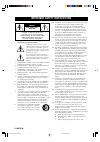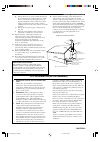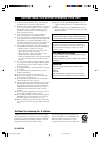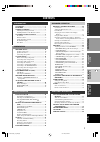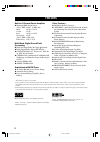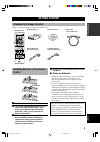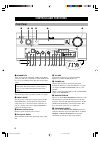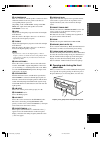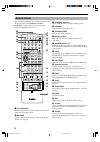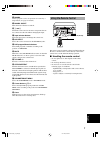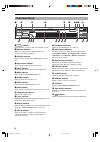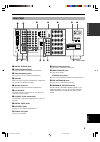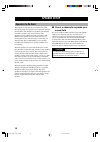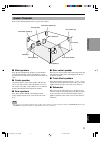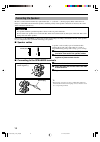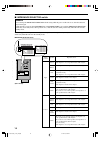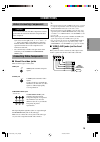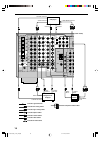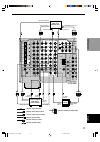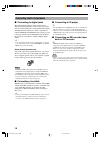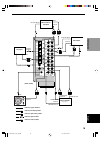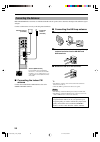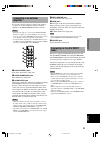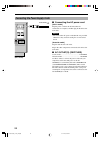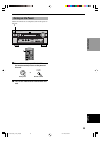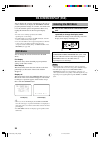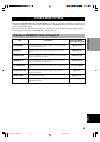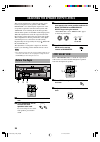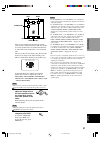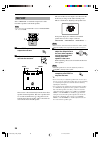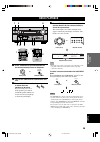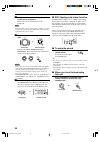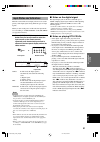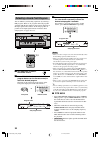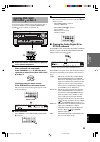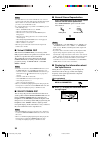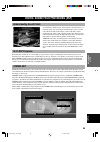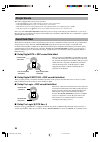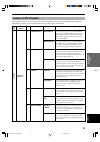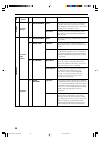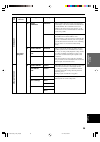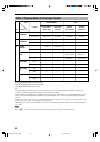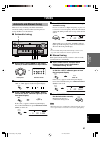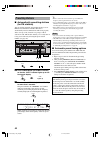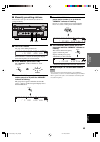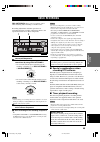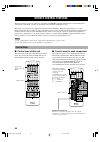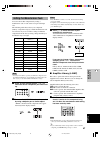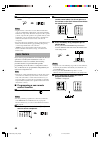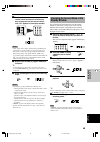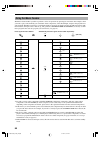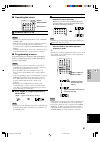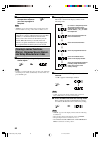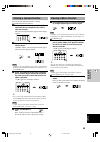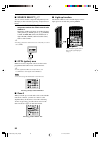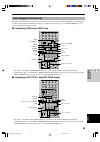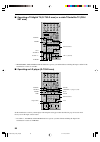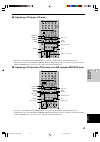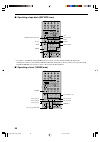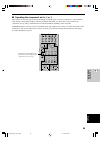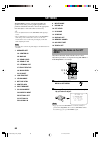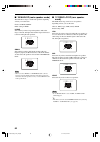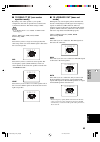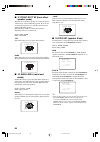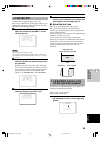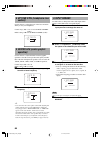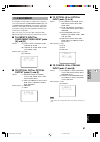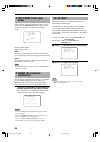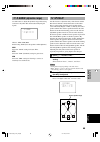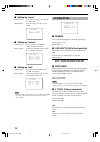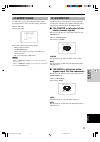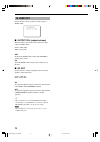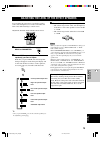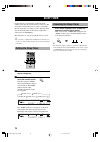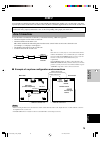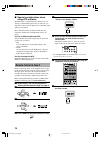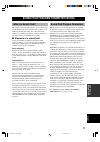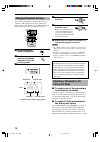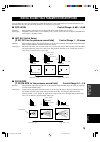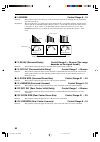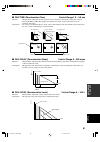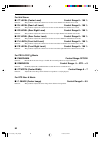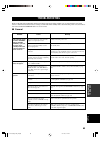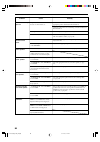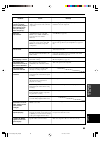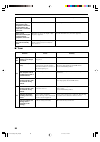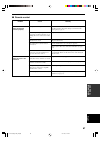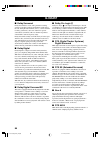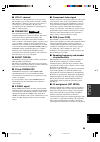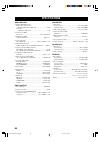- DL manuals
- Yamaha
- Receiver
- RX-V3300
- Owner's Manual
Yamaha RX-V3300 Owner's Manual
OWNER’S MANUAL
RX-V3300
UA
AV Receiver
YAMAHA ELECTRONICS CORPORATION, USA
6660 ORANGETHORPE AVE., BUENA PARK, CALIF. 90620, U.S.A.
YAMAHA CANADA MUSIC LTD.
135 MILNER AVE., SCARBOROUGH, ONTARIO M1S 3R1, CANADA
YAMAHA ELECTRONIK EUROPA G.m.b.H.
SIEMENSSTR. 22-34, 25462 RELLINGEN BEI HAMBURG, F.R. OF GERMANY
YAMAHA ELECTRONIQUE FRANCE S.A.
RUE AMBROISE CROIZAT BP70 CROISSY-BEAUBOURG 77312 MARNE-LA-VALLEE CEDEX02, FRANCE
YAMAHA ELECTRONICS (UK) LTD.
YAMAHA HOUSE, 200 RICKMANSWORTH ROAD WATFORD, HERTS WD1 7JS, ENGLAND
YAMAHA SCANDINAVIA A.B.
J A WETTERGRENS GATA 1, BOX 30053, 400 43 VÄSTRA FRÖLUNDA, SWEDEN
YAMAHA MUSIC AUSTRALIA PTY, LTD.
17-33 MARKET ST., SOUTH MELBOURNE, 3205 VIC., AUSTRALIA
Printed in Malaysia
V977800-1
0100V3300(UA)-cv1/4
02.8.21, 7:06 PM
1
Summary of RX-V3300
Page 1
Owner’s manual rx-v3300 ua av receiver yamaha electronics corporation, usa 6660 orangethorpe ave., buena park, calif. 90620, u.S.A. Yamaha canada music ltd. 135 milner ave., scarborough, ontario m1s 3r1, canada yamaha electronik europa g.M.B.H. Siemensstr. 22-34, 25462 rellingen bei hamburg, f.R. Of...
Page 2
I caution important safety instructions caution: to reduce the risk of electric shock, do not remove cover (or back). No user-serviceable parts inside. Refer servicing to qualified service personnel. • explanation of graphical symbols the lightning flash with arrowhead symbol, within an equilateral ...
Page 3
Safety instructions important safety instructions caution ii 1. Important notice : do not modify this unit! This product, when installed as indicated in the instructions contained in this manual, meets fcc requirements. Modifications not expressly approved by yamaha may void your authority, granted ...
Page 4
1 to assure the finest performance, please read this manual carefully. Keep it in a safe place for future reference. 2 install this sound system in a well ventilated, cool, dry, clean place — away from direct sunlight, heat sources, vibration, dust, moisture, and/or cold. Allow ventilation space of ...
Page 5: Contents
English intr oduction prep ara tion b asic opera tion additional informa tion ad v anced opera tion 1 contents advanced operation remote control features ................... 46 control area ............................................................ 46 setting the manufacturer code ...................
Page 6: Features
2 manufactured under license from dolby laboratories. “dolby”, “pro logic”, and the double-d symbol are trademarks of dolby laboratories. “dts”, “dts-es extended surround” and “neo: 6” are trademarks of digital theater system, inc. Features built-in 8-channel power amplifier ◆ minimum rms output pow...
Page 7: Control
English intr oduction prep ara tion b asic operaiont ad v anced opera tion additional informa tion appendix 3 transmit re-name standby 6ch input sound system clear learn macro off on macro phono a b cd dvd vcr2/dvr vcr 1 title menu chapter pause stop power rec hall 1 ex/es dsp 10key rock concert mov...
Page 8: Controls and Functions
4 bass volume video aux silent program stereo rec out /zone 2 speakers input mode bass extension processor direct preset/ tuning phones effect source /remote md/tape cd–r tuner cd phono dvd d–tv/ld cbl/sat vcr 1 v–aux vcr2 /dvr a/b/c/d/e s video memory fm/am edit preset /tuning man'l/auto fm auto/ma...
Page 9: Panel Door
5 english intr oduction prep ara tion b asic operaiont ad v anced opera tion additional informa tion appendix controls and functions d i g i t a l natural soun d a v rec eiver r x-v3 300 to open, press gently on the lower part of the panel. 0 speakers a/b turn on or off the set of main speakers conn...
Page 10: Remote Control
6 controls and functions transmit re-name standby 6ch input sound system clear learn macro off on macro phono a b cd dvd vcr2/dvr vcr 1 title menu chapter pause stop power rec hall 1 ex/es dsp 10key rock concert movie theater 1 movie theater 2 mute volume stereo tv input tv vol ch preset disc parame...
Page 11: Using The Remote Control
7 english intr oduction prep ara tion b asic operaiont ad v anced opera tion additional informa tion appendix controls and functions bass volume video aux silent program stereo rec out /zone 2 speakers input mode bass extension processor direct preset/ tuning phones effect source /remote md/tape cd–...
Page 12: Front Panel Display
8 controls and functions rl l c r rc rr lfe virtual dts neo movie tv theater entertainment 12 :6 dolby digital pro logic vcr dvd tuner cd phono cd r v aux dsp ex matrix discrete es pcm 1 silent 96/24 sp digital vcr2/dvr cbl/sat md/tape tv / ld stereo tuned memory p. Direct bass mute volume sleep aut...
Page 13: Rear Panel
9 english intr oduction prep ara tion b asic operaiont ad v anced opera tion additional informa tion appendix controls and functions ac outlets ac in center sub woofer s video monitor out video digital output digital input 6ch input gnd audio audio video control out speakers tuner remote in 75 Ω unb...
Page 14: Speaker Setup
10 speaker setup this unit has been designed to provide the best sound- field quality with an 8-speaker system, using left and right main speakers, left and right rear speakers, left and right front effect speakers and a center and rear center speakers. If you use different brands of speakers (with ...
Page 15: ■ Rear Center Speaker
11 english intr oduction prep ara tion b asic opera- tion ad v anced opera tion additional informa tion appendix speaker setup ■ rear center speaker place the rear center speaker in the center between the left and right rear speakers at the same height from the floor as the rear speakers. ■ front ef...
Page 16: Connecting The Speakers
12 speaker setup 1 2 connecting the speakers be sure to connect the left channel (l), right channel (r), “+” (red) and “–” (black) properly. If the connections are faulty, no sound will be heard from the speakers, and if the polarity of the speaker connections is incorrect, the sound will be unnatur...
Page 17: ■ Main Speakers Terminals
13 english intr oduction prep ara tion b asic opera- tion ad v anced opera tion additional informa tion appendix speaker setup ac outlets ac in center sub woofer s video monitor out video digital output digital input 6ch input gnd audio audio video control out speakers tuner remote in 75 Ω unbal. Ou...
Page 18
14 speaker setup ac outlets ac in main (surround) center front rear effect impedance selector selecteur d'inpedance set before power on l l l l l + + + + + + zone 2 out main a or b center 8 Ωmin./speaker 8 Ωmin./speaker 8 Ωmin./speaker 8 Ωmin./speaker 8 Ωmin./speaker 8 Ωmin./speaker front rear rear ...
Page 19: Panel)
15 english intr oduction prep ara tion b asic opera- tion ad v anced opera tion additional informa tion appendix y • the signals input through the s video jacks can be converted to composite signals inside of this unit and output through the video monitor out jacks on this unit as well. • the signal...
Page 20
16 connections center sub woofer s video monitor out video digital output digital input 6ch input gnd audio audio video control out tuner remote in 75 Ω unbal. Out 1 2 rs-232c am ant gnd fm ant +12v 15ma max. Component video s video dvd d-tv /ld cbl /sat video p r dvd monitor out cbl /sat main in ou...
Page 21
17 english intr oduction prep ara tion b asic opera- tion ad v anced opera tion additional informa tion appendix connections center sub woofer s video monitor out video digital output digital input 6ch input gnd audio audio video control out tuner remote in 75 Ω unbal. Out 1 2 rs-232c am ant gnd fm ...
Page 22: Connecting Audio Components
18 connections connecting audio components ■ connecting a cd player y • the coaxial cd and optical cd jacks are available for a cd player which has coaxial or optical digital output jacks. • when you connect a cd player to both the coaxial cd and optical cd jacks, priority is given to the input sign...
Page 23
19 english intr oduction prep ara tion b asic opera- tion ad v anced opera tion additional informa tion appendix connections center sub woofer digital output digital input 6ch input gnd audio r l optical optical md/ tape in (play) in (play) out (rec) out (rec) cd-r cd-r md/tape cd-r dvd cbl /sat cd ...
Page 24: Connecting The Antennas
20 connections o con o tuner rem in 75 Ω unbal. Ou 1 2 am ant gnd fm ant +12v 15ma component video deo p r dvd monitor out cbl /sat p b ■ connecting the am loop antenna 1 set up the am loop antenna, then connect it. 2 press and hold the tab to insert the am loop antenna lead wires into the am ant an...
Page 25: Connecting to An External
21 english intr oduction prep ara tion b asic opera- tion ad v anced opera tion additional informa tion appendix connections connecting to an external amplifier if you want to increase the power output to the speakers, or want to use another amplifier, connect an external amplifier to the pre out/ma...
Page 26
22 connections connecting the power supply cords ■ connecting the ac power cord [u.S.A. Model] plug the power cord into the ac inlet when all connections are complete, and then plug in this unit to the wall outlet. Caution • do not use other ac power cords than the one provided. Otherwise it may res...
Page 27: Turning On The Power
23 english intr oduction prep ara tion b asic opera- tion ad v anced opera tion additional informa tion appendix connections turning on the power when all connections are completed, turn on the power of this unit. 1 press standby/on (system power on the remote control) to turn on the power of this u...
Page 28: Selecting The Osd Mode
24 selecting the osd mode 1 turn on the video monitor connected to this unit. 2 press on screen on the remote control repeatedly to change the display mode. The osd mode changes in the following order: full display, short display, and display off. If the video monitor is connected to the component v...
Page 29: Speaker Mode Settings
25 english intr oduction prep ara tion b asic operaiont ad v anced opera tion additional informa tion appendix item 1a center sp 1b main sp 1c rear l/r sp 1d rear ct sp 1e lfe/bass out 1f front efct sp 1g main level 1h sp b set description selects the output mode according to whether or not a center...
Page 30: Test Dolby Sur.
26 3 set the bass and treble controls on the front panel to the center position and turn off bass extension and processor direct by pressing the buttons. “bass ext. Off” and “p. Direct off” appear on the front panel display. 4 set parameter/set menu on the remote control to parameter. Test dolby sur...
Page 31
27 english intr oduction prep ara tion b asic operaiont ad v anced opera tion additional informa tion appendix connections adjusting the speaker output levels notes • if “1a center sp” on the set menu is set to none, the center channel sound is automatically output from the left and right main speak...
Page 32: Test Dsp
28 adjusting the speaker output levels test dsp select “test dsp” to match the output levels of the front effect speakers to the main speakers. Note • you cannot enter the “test dsp” mode if “1f front efct sp” is set to none. 1 press test repeatedly to output the test tone. 2 adjust the volume so yo...
Page 33: Basic Playback
29 english intr oduction prep ara tion b asic opera tion ad v anced opera tion additional informa tion appendix basic playback 1 press standby/on (system power on the remote control) to turn on the power. 2 turn on the video monitor connected to this unit. 3 press speakers a or b to select the main ...
Page 34: ■ To Mute The Sound
30 basic playback ■ bgv (background video) function the bgv function allows you to combine a video image from a video source with a sound from an audio source. For example, you can enjoy listening to classical music while having beautiful scenery from the video source on the video monitor. Select a ...
Page 35: Input Modes and Indications
31 english intr oduction prep ara tion b asic opera tion ad v anced opera tion additional informa tion appendix basic playback input modes and indications this unit comes with various input jacks. You can set the priority of the input signal among different types of input signals. When you turn on t...
Page 36: 2,3
32 basic playback selecting a sound field program you can enhance your listening experience by selecting a dsp program. There are 11 programs with sub-programs available with this unit. However the selection depends on the input signal format and not all the sub-programs are possible for all input s...
Page 37: Dts Es Software
33 english intr oduction prep ara tion b asic opera tion ad v anced opera tion additional informa tion appendix basic playback 4 select a subprogram suitable for the source. The selection switches as follows each time v/dts sur. Is pressed. • when pro logic is selected normal ↔ enhanced • when pro l...
Page 38: The Input Source
34 basic playback ■ normal stereo reproduction press stereo/effect to turn off the sound effect for normal stereo reproduction. Press stereo/effect again to turn the sound effect back on. Notes • if “1b main sp” on the set menu is set to “small” and “1e lfe/bass out” is set to “swfr”, or “1e lfe/bas...
Page 39: Understanding Sound Fields
B asic opera tion 35 english intr oduction prep ara tion ad v anced opera tion additional informa tion appendix digital sound field processing (dsp) understanding sound fields a sound field is defined as the “characteristic sound reflections of a particular space.” in concert halls and other music v...
Page 40: Sound Field Effect
36 digital sound field processing (dsp) sound field effect the 6-channel soundtracks found on 70-mm film produce precise sound field localization and rich, deep sound without using matrix processing. This unit’s movie theater programs provide the same quality of sound and sound localization that 6-c...
Page 41: Features of Dsp Programs
37 english intr oduction prep ara tion b asic opera tion ad v anced opera tion additional informa tion appendix digital sound field processing (dsp) features of dsp programs the following list gives you a brief description of the sound fields produced by each of the dsp programs. Keep in mind that m...
Page 42
38 digital sound field processing (dsp) no. 6 6 7 8 9 program entertainment entertainment music video tv theater movie theater 1 features this program recreates the acoustic environment of a lively disco in the heart of a big city. The sound is dense and highly concentrated. It is also characterized...
Page 43
39 english intr oduction prep ara tion b asic opera tion ad v anced opera tion additional informa tion appendix digital sound field processing (dsp) no. 10 11 11 program movie theater 2 dolby digital dts digital sur pro logic dolby digital dts digital sur pro logic pro logic dts neo:6 features this ...
Page 44
40 digital sound field processing (dsp) table of program names for each input format movie theater 1 movie theater 2 dolby digital dts dgtl sur pro logic pro logic dts neo: 6 2 channel stereo 70 mm spectacle 70 mm sci-fi 70 mm adventure 70 mm general — — — — normal enhanced movie music cinema music ...
Page 45: ■ Manual Tuning
41 english intr oduction prep ara tion b asic opera tion ad v anced opera tion additional informa tion appendix 4 press preset/tuning l / h once to begin automatic tuning. Press h to tune in to a higher frequency, or press l to tune in to a lower frequency. Press the same button again if the tuning ...
Page 46: Presetting Stations
42 tuning presetting stations ■ automatically presetting stations (for fm stations) you can use the automatic preset tuning feature to store fm stations. This function enables this unit to automatically tune in to fm stations with strong signals, and to store up to 40 (8 stations x 5 groups) of thos...
Page 47: 2,5
43 english intr oduction prep ara tion b asic opera tion ad v anced opera tion additional informa tion appendix tuning ■ manually presetting stations you can also store up to 40 stations (8 stations x 5 groups) manually. 1 tune in to a station. See page 41 for tuning instructions. When tuned in to a...
Page 48: Exchanging Preset Stations
44 tuning exchanging preset stations you can exchange the assignment of two preset stations with each other. The example below describes the procedure for exchanging preset station “e1” with “a5”. 1 tune in to preset station “e1” by using the a/b/c/d/e and preset/tuning l / h. See “tuning in to a pr...
Page 49: Basic Recording
45 english intr oduction prep ara tion b asic opera tion ad v anced opera tion additional informa tion appendix basic recording rec out/zone 2 allows you to record one source while watching and/or listening to another source. Recording adjustments and other operations are performed from the recordin...
Page 50: Remote Control Features
46 remote control features the remote control can operate other a/v components of yamaha and other manufacturers as well as this unit. To control those components, you must set up remote control with the manufacturer codes. This remote control also has two sophisticated features: learn and macro. Th...
Page 51
47 english intr oduction prep ara tion b asic opera- tion ad v anced opera tion additional informa tion appendix remote control features note • you may not be able to operate your yamaha component even if yamaha manufacture code is initially set as listed above. In this case, try to set other yamaha...
Page 52: Learn Feature
48 remote control features 3 place this remote control and the other remote control about 5 to 10 cm apart on a flat surface so that their infrared transmitters are aimed at each other. 4 press learn by using a ballpoint pen or similar object. Do not press and hold learn longer than three seconds. O...
Page 53: Display Window
49 english intr oduction prep ara tion b asic opera- tion ad v anced opera tion additional informa tion appendix remote control features learn changing the source name in the display window you can change the name that appears in the display window on the remote control if you want to use the differ...
Page 54: Using The Macro Feature
50 remote control features using the macro feature the macro feature makes it possible to perform a series of operations by pressing just one button. For example, when you want to play a cd, normally you would turn on the components, select the cd input, and press the play button to start playback. ...
Page 55: ■ Operating The Macro
51 english intr oduction prep ara tion b asic opera- tion ad v anced opera tion additional informa tion appendix remote control features 2 press a macro button for which you want to program the macro operation. The button you chose for programming the macro operation and the selected component name ...
Page 56: Clearing Learned Functions,
52 remote control features 4 press macro again when the operation sequence you want to program is complete. Note • “error” appears in the display when pressing butons other than indicated in each step, or more than one button at once. Memory back-up if the remote control is without batteries for mor...
Page 57: Clearing A Macro Function
53 english intr oduction prep ara tion b asic opera- tion ad v anced opera tion additional informa tion appendix remote control features macro macro learn transmit re-name standby system clear learn macro off on macro phono a b cd dvd vcr2/dvr vcr 1 d-tv/ld cbl/sat cd-r md/tape tuner v-aux power lea...
Page 58: ■ Source Select K / N
54 remote control features ■ source select k / n you can control another component independently from the input you have selected by pressing an input selector button. Press source select k / n to choose the component and set the remote control to be used for it. The display windowwill show one of t...
Page 59: Each Component Control Area
55 english intr oduction prep ara tion b asic opera- tion ad v anced opera tion additional informa tion appendix remote control features each component control area the general operational buttons are shown for each area. Some of them may not function depending on the component you have. After setti...
Page 60: Sat Area)
56 remote control features standby 6ch input sound system phono a b cd dvd vcr2/dvr vcr 1 title menu chapter pause stop power rec hall 1 ex/es dsp 10key rock concert movie theater 1 movie theater 2 mute volume stereo tv input tv vol ch preset disc effect tv mute music video tv theater enter- tainmen...
Page 61
57 english intr oduction prep ara tion b asic opera- tion ad v anced opera tion additional informa tion appendix remote control features standby 6ch input sound system phono a b cd dvd vcr2/dvr vcr 1 title menu chapter pause stop power rec hall 1 ex/es dsp 10key rock concert movie theater 1 movie th...
Page 62
58 remote control features standby 6ch input sound system phono a b cd dvd vcr2/dvr vcr 1 title menu chapter pause stop power rec hall 1 ex/es dsp 10key rock concert movie theater 1 movie theater 2 mute volume stereo tv input tv vol ch preset disc effect tv mute music video tv theater enter- tainmen...
Page 63
59 english intr oduction prep ara tion b asic opera- tion ad v anced opera tion additional informa tion appendix remote control features standby 6ch input sound system phono a b cd dvd vcr2/dvr vcr 1 title menu chapter pause stop power rec hall 1 ex/es dsp 10key rock concert movie theater 1 movie th...
Page 64: Menu
60 adjusting the items on the set menu adjustment should be made with the remote control. Adjustment procedures are explained using set menu 2 low frq test as an example. 1 set parameter/set menu to set menu. 2 press k / n repeatedly to select the item (1 to 16) you want to adjust. Note • if k is pr...
Page 65: 1 Speaker Set (Speaker Mode
61 english intr oduction prep ara tion b asic opera- tion ad v anced opera tion additional informa tion appendix set menu 1 speaker set (speaker mode settings) use this feature to select suitable output modes for your speaker configuration. Y • select sml/small if the woofer diameter of you speaker ...
Page 66: Mode)
62 set menu ■ 1c rear l/r sp (rear speaker mode) the osd shows large, small or no rear speakers depending on how you set this item. Choices: lrg (large), sml (small), none initial setting: lrg lrg select this if you have large left and right rear speakers or if a rear subwoofer is connected to the r...
Page 67: Mode)
63 english intr oduction prep ara tion b asic opera- tion ad v anced opera tion additional informa tion appendix set menu ■ 1e lfe/bass out (bass out mode) lfe signals carry low-frequency effects when this unit decodes a dolby digital or dts signal. Low-frequency signals are defined as 90 hz and bel...
Page 68: Speaker Mode)
64 set menu ■ 1f front efct sp (front effect speaker mode) this unit uses front effect speakers to localize the virtual sound sources of the sound field programs. If you do not use front effect speakers, you can direct the front effect signals to the main speakers. The osd shows small or no front ef...
Page 69: 2 Low Frq Test
65 english intr oduction prep ara tion b asic opera- tion ad v anced opera tion additional informa tion appendix set menu 2 low frq test use this feature to adjust the output level of the subwoofer so it matches that of the other speakers in your configuration. Change the setting with the remote con...
Page 70: 6 Input Rename
66 set menu 6 input rename use this feature to change the name of the input which appears on the osd or the front panel display. 1 press an input selector button to select the input you want to change the name of. 2 press –/+ to place the _ (under-bar) under the space or the character you want to ed...
Page 71: Input Jacks (3) to (6)
67 english intr oduction prep ara tion b asic opera- tion ad v anced opera tion additional informa tion appendix set menu ■ 7c optical in for optical input jacks (3) to (6) choices: (3) cd, phono, vcr 2/dvr, vcr 1, cbl/sat, d-tv/ld, dvd, md/ tape, cd-r (4) cd-r, cd, phono, vcr 2/dvr, vcr 1, cbl/sat,...
Page 72: 9 Param. Ini (Parameter
68 set menu 9 param. Ini (parameter initialization) use this feature to initialize the parameters for each dsp program within a dsp program group. When you initialize a dsp program group, all of the parameter values within that group revert to their initial settings. Press the corresponding numeric ...
Page 73: 11 D-Range (Dynamic Range)
69 english intr oduction prep ara tion b asic opera- tion ad v anced opera tion additional informa tion appendix set menu 11 d-range (dynamic range) use this feature to adjust the dynamic range. This setting is effective only when this unit decodes dolby digital signals. Choices: max, std, min initi...
Page 74: 13 Display Set
70 set menu 13 display set ■ dimmer you can adjust the brightness of the front panel display. Control range: –4 to 0 initial setting: 0 ■ osd shift (osd off-set position) this setting is used to adjust the vertical position of the osd. Control range: +5 (downward) to –5 (upward) initial setting: 0 p...
Page 75: 14 Memory Guard
71 english intr oduction prep ara tion b asic opera- tion ad v anced opera tion additional informa tion appendix set menu 14 memory guard - / + : s e l e c t / : e x i t o f f o n 14 memory guard use this feature to prevent accidental changes to dsp program parameter values and other settings on thi...
Page 76: 16 Zone2 Set
72 set menu 16 zone2 set use this feature to make a setting for audio output to zone 2 out. ■ output vol (output volume) this item changes the volume control setting for audio output to zone 2 out. Choices: var., fix initial setting: var. Var. To adjust the zone 2 out volume with volume +/– on the r...
Page 77
73 english intr oduction prep ara tion b asic opera- tion ad v anced opera tion additional informa tion appendix 3 press –/+ to adjust the speaker output level. • the control range for the center, left and right rear, front effect or rear center speakers is from +10 db to –10 db. • the control range...
Page 78: Setting The Sleep Timer
74 use this feature to automatically set this unit in the standby mode after the amount of time you have set. The sleep timer is useful when you are going to sleep while this unit is playing or recording a source. The sleep timer also automatically turns off the external components connected to ac o...
Page 79: Zone 2
75 english intr oduction prep ara tion b asic operaiont ad v anced opera tion additional informa tion appendix ■ example of a system configuration and connections notes • when not using the main room, turn down the volume of this unit in the main room. Adjust the zone 2 volume with the control on th...
Page 80: Using Dts Software
76 zone 2 ■ special considerations when using dts software the dts signal is a digital bitstream. Therefore, if you attempt to send the dts signal to the second room, you will only be able to hear the digital noise sound that could damage your speakers. Due to this characteristic of dts encoded disc...
Page 81: What Is A Sound Field?
77 english intr oduction prep ara tion b asic opera- tion ad v anced opera tion additional informa tion appendix sound field program parameter editing what is a sound field? What really creates the rich, full tones of a live instrument are the multiple reflections from the walls of the room. In addi...
Page 82: Resetting A Parameter to The
78 sound field program parameter editing 4 press k / n to select the parameter. 5 press –/+ to change the parameter value. When you set the parameter to a value other than the factory- set value, an asterisk mark (*) appears by the parameter name on the video monitor. 6 repeat steps 3 to 5 above as ...
Page 83: ■ Room Size
79 english intr oduction prep ara tion b asic opera- tion ad v anced opera tion additional informa tion appendix large value = 2.0 small value = 0.1 sound source time time time early reflections source sound le vel le vel le vel ■ room size [p. Room size for the presence sound field] control range 0...
Page 84: Control Range 0.1 – 2.0
80 digital sound field parameter descriptions ■ s. Delay (surround delay) control range 0 – 49 msec (the range depends on the signal format.) function: this parameter adjusts the delay for surround signals and surround sound field. ■ s. Init. Dly (surround initial delay) control range 1 – 49 msec fu...
Page 85: Control Range 0 – 100 %
81 english intr oduction prep ara tion b asic opera- tion ad v anced opera tion additional informa tion appendix sound field program parameter editing digital sound field parameter descriptions 60 db 60 db 60 db (db) 60 db le v el time rev. Level source sound ■ rev. Level (reverberation level) contr...
Page 86: For 8Ch Stereo
82 digital sound field parameter descriptions for 8ch stereo ■ ct level (center level) control range 0 – 100 % function: this parameter adjusts the volume level for the center channel in 8-channel stereo mode. ■ rl level (rear left level) control range 0 – 100 % function: this parameter adjusts the ...
Page 87: Troubleshooting
83 english intr oduction prep ara tion b asic operaiont ad v anced opera tion additional informa tion appendix troubleshooting refer to the chart below when this unit does not function properly. If the problem you are experiencing is not listed below or if the instruction below does not help, set th...
Page 88
84 troubleshooting problem the sound suddenly goes off. Only the speaker on one side can be heard. No sound from the effect speakers. No sound from the center speaker. No sound from the rear speakers. No sound from the rear center speaker. No sound from the subwoofer. Cause the protection circuit ha...
Page 89
85 english intr oduction prep ara tion b asic operaiont ad v anced opera tion additional informa tion appendix troubleshooting problem dolby digital or dts sources cannot be played. (dolby digital or dts indicator on the front panel display does not light up.) poor bass reproduction. A “humming” sou...
Page 90: ■ Tuner
86 troubleshooting ■ tuner previously preset stations can no longer be tuned in. Fm stereo reception is noisy. There is distortion, and clear reception cannot be obtained even with a good fm antenna. The desired station cannot be tuned in with the automatic tuning method. The desired station cannot ...
Page 91: ■ Remote Control
87 english intr oduction prep ara tion b asic operaiont ad v anced opera tion additional informa tion appendix troubleshooting ■ remote control problem the remote control does not work nor function properly. The remote control does not “learn” new functions. Cause wrong distance or angle. Direct sun...
Page 92: Glossary
88 glossary ■ dolby surround dolby surround uses a four analog channel recording system to reproduce realistic and dynamic sound effects: two left and right main channels (stereo), a center channel for dialog (monaural), and a rear channel for special sound effects (monaural). The rear channel repro...
Page 93: ■ Lfe 0.1 Channel
89 english intr oduction prep ara tion b asic operaiont ad v anced opera tion additional informa tion appendix glossary ■ lfe 0.1 channel this channel is for the reproduction of low bass signals. The frequency range for this channel is 20 hz to 120 hz. This channel is counted as 0.1 because it only ...
Page 94: Specifications
90 specifications audio section • minimum rms output power main, center, rear, r. Center (20 hz to 20 khz, 0.02% thd, 8 Ω) ............................... 130 w front effect (1 khz, 0.05% thd, 8 Ω) .................................................. 25 w • dynamic power (ihf) 8/6/4/2 Ω .................
Page 95: Rx-V3300
Owner’s manual rx-v3300 ua av receiver yamaha electronics corporation, usa 6660 orangethorpe ave., buena park, calif. 90620, u.S.A. Yamaha canada music ltd. 135 milner ave., scarborough, ontario m1s 3r1, canada yamaha electronik europa g.M.B.H. Siemensstr. 22-34, 25462 rellingen bei hamburg, f.R. Of...