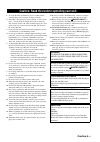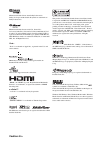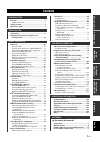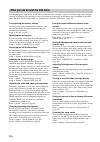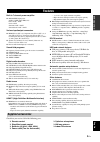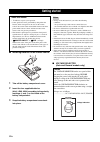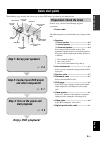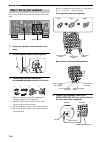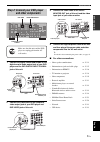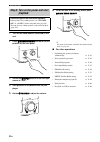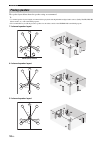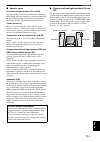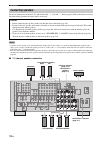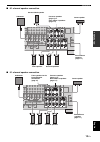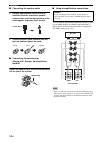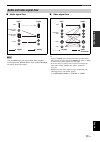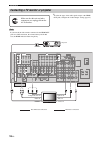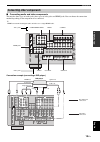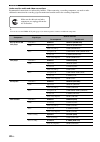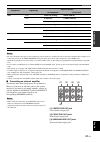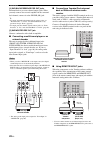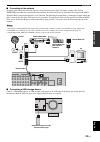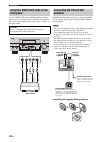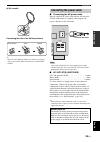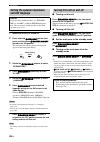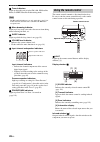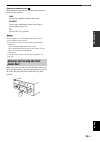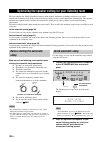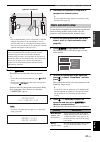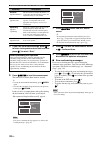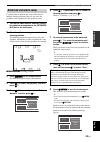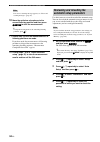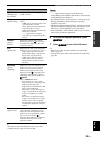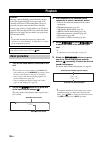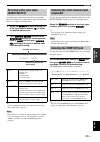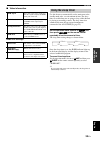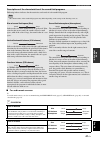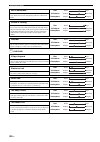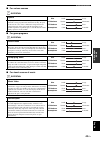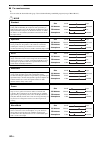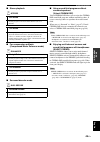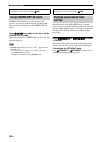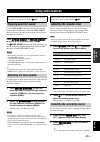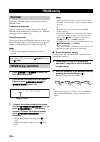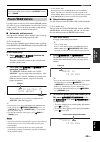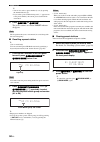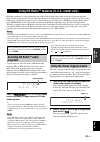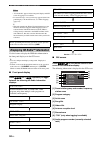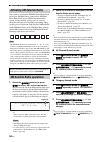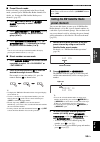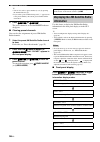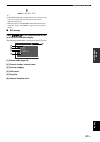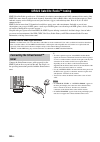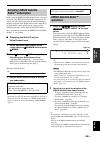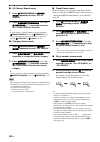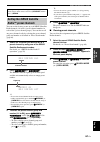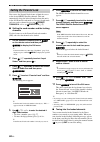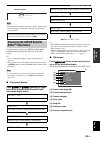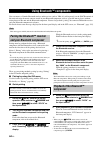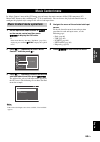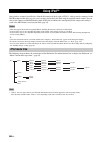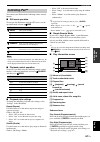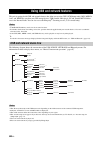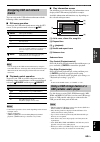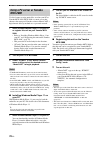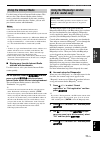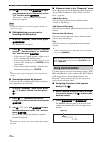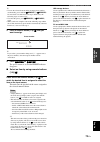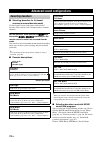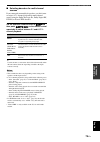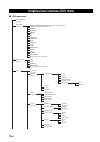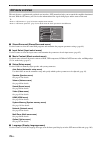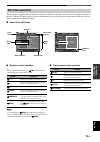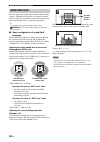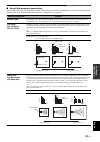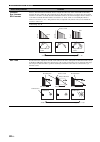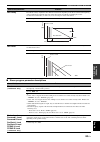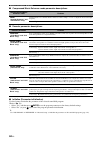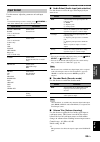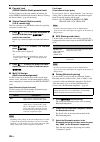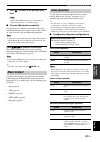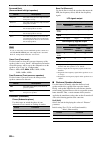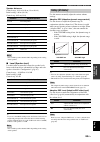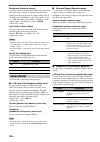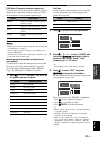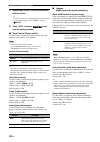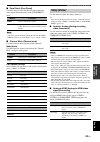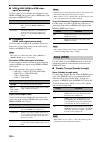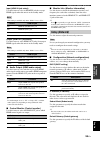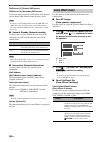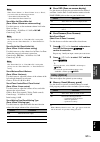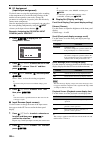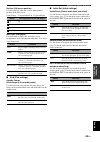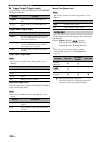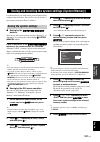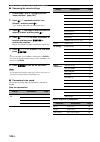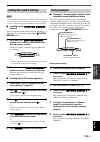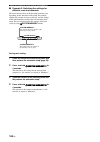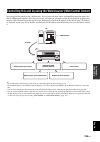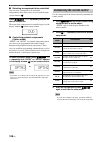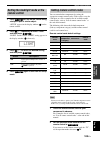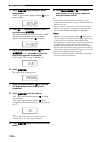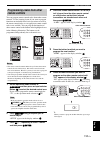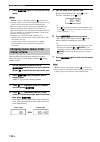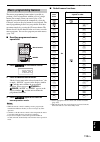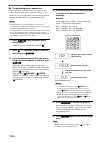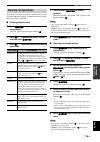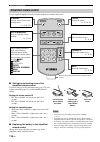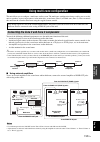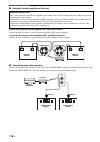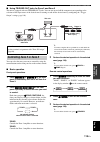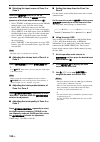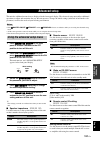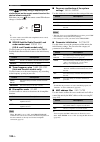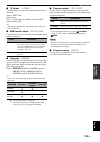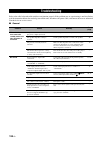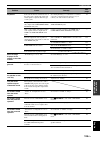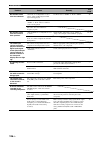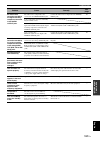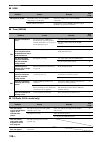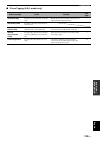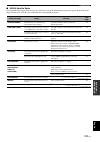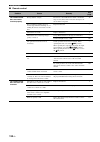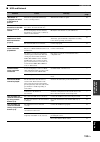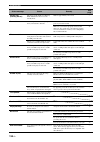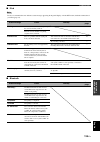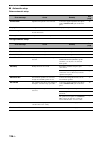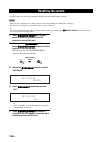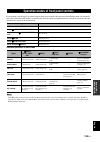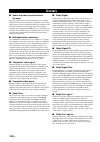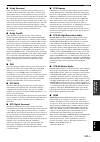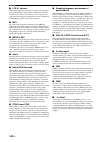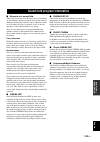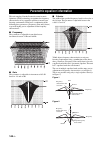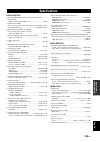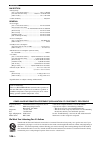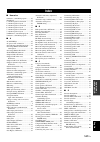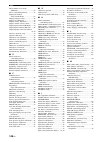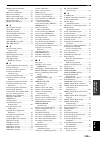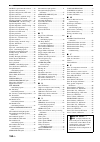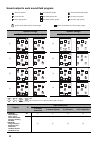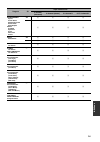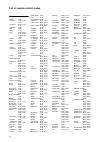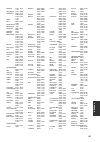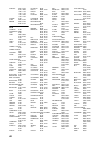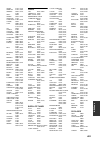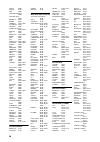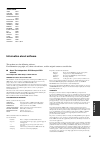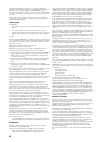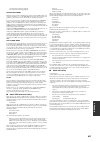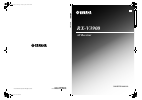- DL manuals
- Yamaha
- Receiver
- RX V3900 - AV Network Receiver
- Owner's Manual
Yamaha RX V3900 - AV Network Receiver Owner's Manual
Summary of RX V3900 - AV Network Receiver
Page 1
© 2008 yamaha corporation all rights reserved. Printed in malaysia wp55260 rx-v3900 rx-v3900 av receiver owner’s manual u rx-v3900_u-cv.Fm page 1 friday, august 8, 2008 3:06 pm black process 45.0° 240.0 lpi.
Page 2
Caution-i en • explanation of graphical symbols the lightning flash with arrowhead symbol, within an equilateral triangle, is intended to alert you to the presence of uninsulated “dangerous voltage” within the product’s enclosure that may be of sufficient magnitude to constitute a risk of electric s...
Page 3
Caution-ii en 1 to assure the finest performance, please read this manual carefully. Keep it in a safe place for future reference. 2 install this sound system in a well ventilated, cool, dry, clean place – away from direct sunlight, heat sources, vibration, dust, moisture, and/or cold. Allow ventila...
Page 4
Caution-iii en manufactured under license from dolby laboratories. Dolby, pro logic and the double-d symbol are trademarks of dolby laboratories. Manufactured under license under u.S. Patent no’s: 5,451,942;5,956,674;5,974,380;5,978,762;6,226,616;6,487,535 & other u.S. And worldwide patents issued &...
Page 5
1 en pre p ara t ion intr oduction ba s ic opera t ion ad v anced opera t ion ad ditional info rma t ion appendix english features ................................................................... 3 supplied accessories .................................................. 3 getting started ............
Page 6
2 en by configuring the parameters in the gui menu of this unit, you can adjust a variety of system settings suited for your listening environment. The following is a brief description of some of the useful menus you can configure in the gui menu. For more detailed information, see “graphical user i...
Page 7
Features 3 en intr oduction english built-in 7-channel power amplifier ◆ minimum rms output power (20 hz to 20 khz, 0.04% thd, 8 Ω ) front: 140 w + 140 w center: 140 w surround: 140 w + 140 w surround back: 140 w + 140 w various input/output connectors ◆ hdmi (in x 4, out x 2), component video (in x...
Page 8
Getting started 4 en ■ installing batteries in the remote control 1 take off the battery compartment cover. 2 insert the four supplied batteries (aaa, lr03, um-4) according to the polarity markings (+ and –) on the inside of the battery compartment. 3 snap the battery compartment cover back into pla...
Page 9
Quick start guide 5 en intr oduction english the following steps describe the easiest way to enjoy dvd movie playback in your home theater. In these steps, you need the following supplied accessories. ❏ power cable the following items are not included in the package of this unit. ❏ speakers ❏ front ...
Page 10
Quick start guide 6 en place your speakers in the room and connect them to this unit. 1 place your speakers and subwoofer in the room. 2 connect speaker cables to each speaker. 3 connect each speaker cable to the corresponding speaker terminal of this unit. 1 make sure that this unit and the subwoof...
Page 11
Quick start guide 7 en intr oduction english 1 connect the digital coaxial audio cable to the digital coaxial audio output jack of your dvd player and the dvd digital input coaxial jack of this unit. 2 connect the video cable to the composite video output jack of your dvd player and dvd video jack o...
Page 12
Quick start guide 8 en 1 turn on the video monitor connected to this unit. 2 press a master on/off inward to the on position on the front panel. 3 rotate the c input selector to set the input source to “dvd”. 4 start playback of the desired dvd on your player. 5 rotate p volume to adjust the volume....
Page 13
9 en pre p ara t ion english the rs-232c terminal is a control expansion terminal for factory use only. Consult your dealer for details. Connections rear panel ac in ac outlets switched speakers center surround back/bi-amp presence/zone 2/zone 3 front surround zone 2/zone 3 single network antenna fm...
Page 14
10 en connections the speaker layout below shows the speaker setting we recommend. Y • 7.1-channel speaker layout is highly recommended for playback of the high definition digital audio sources (dolby truehd, dts-hd master audio, etc.) with sound field programs. • we recommend that you add the prese...
Page 15
11 en connections pre p ara t ion english ■ speaker types front left and right speakers (fl and fr) the front speakers are used for the main source sound plus effect sounds. Place these speakers at an equal distance from the ideal listening position. The distance of each speaker from each side of th...
Page 16
12 en connections be sure to connect the left channel (l), right channel (r), “+” (red) and “–” (black) properly. If the connections are faulty, this unit cannot reproduce the input sources accurately. • a speaker cord is actually a pair of insulated cables running side by side. Cables are colored o...
Page 17
13 en connections pre p ara t ion english ■ 6.1-channel speaker connection ■ 5.1-channel speaker connection surround back speaker speakers center presence/zone 2/zone 3 front surround zone 2/zone 3 single sub woofer + l + r l + + r l + r l + r l sp1 sp2 surround speakers front speakers presence spea...
Page 18
14 en connections ■ connecting the speaker cable 1 remove approximately 10 mm (0.4 in) of insulation from the end of each speaker cable and then twist the exposed wires of the cable together to prevent short circuits. 2 loosen the knob, insert one bare wire into the hole and then tighten the knob. ■...
Page 19
15 en connections pre p ara t ion english this unit has three types of audio jacks, three types of video jacks and hdmi jacks. You can choose the connection method depending on the component to be connected. ■ audio jacks audio jacks for conventional analog audio signals transmitted via left and rig...
Page 20
16 en connections this unit has four hdmi input jacks and two hdmi output jacks for digital audio and video signal input/output. ■ hdmi jack and cable plug y • we recommend that you use a commercially available hdmi cable shorter than 5 meters (16 feet) with the hdmi logo printed on it. • use a conv...
Page 21
17 en connections pre p ara t ion english ■ audio signal flow only the hdmi input jacks support dsd, dolby truehd, dolby digital plus, dts-hd master audio and dts-hd high resolution audio signal inputs. ■ video signal flow y • analog-to-hdmi video conversion is always possible unless video signals a...
Page 22
18 en connections if you turn off the video monitor connected to the hdmi out jacks via a dvi connection, the connection may fail. In this case, the hdmi indicator flashes irregularly. Y to select the types of the audio signals output at the hdmi out jacks, configure the “audio output” setting (page...
Page 23
19 en connections pre p ara t ion english ■ connecting audio and video components this unit has three types of audio jacks, three types of video jacks and hdmi jacks. You can choose the connection method depending on the component to be connected. Y hdmi can transmit both digital audio and video ove...
Page 24
20 en connections jacks used for audio and video connections recommended connections are indicated by boldface. When connecting a recording component, you need to make additional connections for recording (signal transmission from this unit to the recording component). Y you can also use the video a...
Page 25
21 en connections pre p ara t ion english • be sure to make the same type of video connections as those made for your tv if the video conversion is disabled. For example, if you connected your tv to the video monitor out jack of this unit, connect other components to the video jacks. • check the cop...
Page 26
22 en connections [4] sur.Back/presence pre out jacks surround back or presence channel output jacks. When you only connect one external amplifier for the surround back channel, connect it to the single (sb) jack. Y • to output surround back channel signals at these jacks, set “front presence” to “n...
Page 27
23 en connections pre p ara t ion english ■ connecting to the network to connect this unit to your network, plug one end of a network cable (cat-5 or higher straight cable) into the network port of this unit, and plug the other end into one of the lan ports on your router that supports the dhcp (dyn...
Page 28
24 en connections use the video aux jacks on the front panel to connect a game console or a video camera to this unit. To reproduce the source signals input at these jacks, select “v-aux” as the input source. Both fm and am indoor antennas are supplied with this unit. In general, these antennas shou...
Page 29
25 en connections pre p ara t ion english (u.S.A. Model) connecting the wire of the am loop antenna y the wire of the am loop antenna does not have any polarity and you can connect either end of the wire to am or gnd terminal. ■ connecting the ac power cable plug the supplied ac power cable into the...
Page 30
26 en connections 1 make sure this unit is turned off. 2 press and hold n straight on the front panel and then press a master on/off inward to the on position. This unit turns on, and the advanced setup menu appears in the front panel display. 3 rotate the m program selector to select “speaker imp.”...
Page 31
27 en connections pre p ara t ion english a csii indicator (u.S.A. Model only) lights up when the srs circle surround ii decoder is active (page 74). B neural indicator (u.S.A. And canada models only) lights up when the neural-thx surround decoder is active (page 74). C headphones indicator lights u...
Page 32
28 en connections n tuner indicators light up when this unit is in the fm, am, xm satellite radio, or sirius satellite radio tuning mode. The hd and tag indicators are only applicable to the u.S.A. Model and used when this unit is tuned into the hd radio reception band. O menu browsing indicator lig...
Page 33
29 en connections pre p ara t ion english operation mode selector ( f ) the function of some buttons depends on the operation mode selector position. Amp operates the amplifier function of this unit. Source operates the component selected with an input selector button (page 107). Tv operates the tv ...
Page 34
30 en this unit employs the ypao (yamaha parametric room acoustic optimizer) technology which lets you avoid troublesome listening-based speaker setup and achieves highly accurate sound adjustments automatically. The supplied optimizer microphone collects and this unit analyzes the sound your speake...
Page 35
31 en optimizing the speaker setting for your listening room pre p ara t ion english y it is recommended that you use a tripod (etc.) to affix the optimizer microphone at the same height as your ears would be when you are seated in your listening position. You can use the attached screw of a tripod ...
Page 36
32 en optimizing the speaker setting for your listening room 5 if you have finished the settings, press 9 l to return to the previous menu level and then press 9 n to select “start”. 6 press 9 enter to start the measurement. This unit starts to count down from 10 seconds. Y • to start the measuremen...
Page 37
33 en optimizing the speaker setting for your listening room pre p ara t ion english use this feature to optimize the setup of this unit for multiple listening positions. You can also select the parameters to be optimized by the automatic setup. 1 turn on the video monitor and then connect the optim...
Page 38
34 en optimizing the speaker setting for your listening room if an error or warning message appears, see “error and warning messages” (page 32). 10 move the optimizer microphone to the second listening position and then press 9 enter to start the measurement. Y to skip the measurements at the remain...
Page 39
35 en optimizing the speaker setting for your listening room pre p ara t ion english y the results of the measurement that are the causes of the warning message(s) appear in yellow or pink. • “–––” appears when no speaker is connected to the corresponding speaker channel or this unit does not measur...
Page 40
36 en 1 turn on the video monitor connected to this unit. Y • if you connect two video monitors to the hdmi out jacks of this unit, press r hdmi out repeatedly to select the active video monitor(s). See page 37 for details. • you can operate this unit by using the graphical user interface (gui) scre...
Page 41
37 en playback ba s ic opera t ion english use this feature (audio input jack select) to switch the input jack assigned to an input source when more than one jacks are assigned to an input source. 1 rotate the c input selector (or press one of the input selector buttons ( 3 )) to select the desired ...
Page 42
38 en playback connect a pair of headphones with a stereo analog audio cable plug to the phones jack on the front panel. Y when you select a sound field program, silent cinema mode activates automatically (page 45). • when you connect headphones, no signals are output at the speaker terminals. • all...
Page 43
39 en playback ba s ic opera t ion english ■ video information hdmi error message use this feature to automatically set the main zone to the standby mode after a certain amount of time. The sleep timer is useful when you are going to sleep while this unit is playing or recording a source. The sleep ...
Page 44
40 en this unit is equipped with a variety of precise digital decoders that allow you to enjoy multi-channel playback from almost any stereo or multi-channel sound source. This unit is also equipped with a yamaha digital sound field processing (dsp) chip containing several sound field programs which...
Page 45
41 en sound field programs ba s ic opera t ion english ■ for audio music sources y for audio music sources, we also recommend using the pure direct mode (page 47), straight mode (page 46), or surround decode mode (page 74). Classical descriptions of the characteristics of the sound field programs fo...
Page 46
42 en sound field programs live/club hall in amsterdam the large, shoe box shaped hall seats about 2200 around the circle stage. Reflections are rich and pleasing while the sound travels freely. Church in freiburg located in the south of germany, this grand, stone-built church has a pointed tower at...
Page 47
43 en sound field programs ba s ic opera t ion english ■ for various sources entertain ■ for game programs entertain ■ for visual sources of music entertain sports this program allows the listeners to enjoy stereo sport broadcasts and studio variety programs with enriched live feeling. In sports bro...
Page 48
44 en sound field programs ■ for movie sources y you can select the desired decoder (page 74) used with following sound field program (except “mono movie”). Movie standard this program create a sound field emphasizing the surrounding feeling without disturbing the original acoustic positioning of mu...
Page 49
45 en sound field programs ba s ic opera t ion english ■ stereo playback stereo ■ for compression artifacts (compressed music enhancer mode) enhancer ■ surround decoder mode sur. Decode ■ using sound field programs without surround speakers (virtual cinema dsp) virtual cinema dsp allows you to enjoy...
Page 50
46 en sound field programs cinema dsp 3d mode creates the intensive and accurate stereoscopic sound field in the listening room. You can activate and deactivate the cinema dsp 3d mode. Press p 3d dsp repeatedly to turn on or off the cinema dsp 3d mode. While this unit is in the cinema dsp 3d mode, t...
Page 51
47 en ba s ic opera t ion english use the pure direct mode to enjoy the pure fidelity sound of the selected source. When the pure direct mode is activated, this unit plays back the selected source with the least circuitry. Press l pure direct (or n pure direct ) to turn on or off the pure direct mod...
Page 52
48 en you can use two tuning modes to tune into the desired fm/am station: frequency tuning mode you can search or specify the frequency of the desired fm/am station automatically or manually (see “fm/am tuning operations” on this page). Preset tuning mode you can preset the desired fm/am station in...
Page 53
49 en fm/am tuning ba s ic opera t ion english use this feature to store up to 40 stations fm/am stations (a1 to e8: 8 preset station numbers in each of the 5 preset station groups). Preset the desired stations to this unit by using the automatic or manual station preset. ■ automatic station preset ...
Page 54
50 en fm/am tuning y • you can also select a preset number (1 to 8) by pressing the numeric buttons ( b ). • if you select a preset number being used (“*” appears next to the preset number), the current preset station will be overwritten. 4 press e enter (or 9 enter ). The preset station is set and ...
Page 55
51 en ba s ic opera t ion english hd radio technology is a new technology that enables fm and am radio stations to broadcast programs digitally. Digital broadcasting provides listeners with radically improved audio quality and reception as well as new data services. Furthermore, supplemental program...
Page 56
52 en using hd radio™ features (u.S.A. Model only) • “not available’ appears in the front panel display and gui screen if tagging is not available. • if a status message or an error message appears in the front panel display or in the gui screen, see “itunes tagging” (page 129) y • this unit transmi...
Page 57
53 en ba s ic opera t ion english xm satellite radio offers an extraordinary variety of commercial-free music, plus the best in sports, news, talk and entertainment. Xm is broadcast in superior digital audio from coast to coast. From rock to reggae, from classical to hip hop, xm has something for ev...
Page 58
54 en xm® satellite radio tuning once you have installed the xm mini-tuner home dock, inserted the xm mini-tuner, connected the xm mini- tuner home dock to your xm ready ® home audio system, and installed the antenna, you are ready to subscribe and begin receiving xm programming. There are three pla...
Page 59
55 en xm® satellite radio tuning ba s ic opera t ion english ■ preset search mode prior to selecting a preset channel in the preset search mode, you must preset xm satellite radio channels. For details, see “setting the xm satellite radio preset channels” (page 55). 1 press h search mode (or i srch ...
Page 60
56 en xm® satellite radio tuning y • you can also select a preset number (1 to 8) by pressing the numeric buttons ( b ). • if you select a preset number being used (“*” appears next to the preset number), the current preset channel will be overwritten. 4 press e enter (or 9 enter ). The preset chann...
Page 61
57 en xm® satellite radio tuning ba s ic opera t ion english back to “ category info ” y • if the xm satellite radio information contains a character that cannot be recognized by this unit, the character will be displayed with a space. • when the antenna of the xm mini-tuner home dock cannot receive...
Page 62
58 en sirius satellite radio provides over 130 channels of exclusive entertainment and 100% commercial-free music. Only sirius has more than 65 original music channels, from today’s hits to r&b, oldies, and classical masterpieces. From authentic country and real bluegrass to cool jazz, hot latin, re...
Page 63
59 en sirius satellite radio™ tuning ba s ic opera t ion english before using the sirius satellite radio feature, you need to activate your sirius satellite radio subscription. To activate the subscription you need the sirius id which is uniquely assigned to the siriusconnect tuner. Sirius id is 12-...
Page 64
60 en sirius satellite radio™ tuning ■ all channel search mode 1 press h search mode (or i srch mode ) repeatedly to select “all ch search”. 2 press f preset/tuning/ch l / h (or 9 preset/ch k / n ) repeatedly to search for a channel within all channels. Y • you can search for a channel quickly by pr...
Page 65
61 en sirius satellite radio™ tuning ba s ic opera t ion english you can use this feature to store up to 40 sirius satellite radio channels (a1 to e8: 8 preset channel numbers in each of the 5 preset channel groups). You can then recall any preset channel easily by selecting the preset channel group...
Page 66
62 en sirius satellite radio™ tuning you can use the parental lock feature to limit the access to the desired sirius satellite channels. This unit automatically skips the locked channels when this unit is in the all channel search mode or category search mode and you search a channel by pressing f p...
Page 67
63 en sirius satellite radio™ tuning ba s ic opera t ion english if the entered code number is incorrect, “wrong” appears in the front panel display and this unit is tuned into the previously selected channel. Use this feature to display the sirius satellite radio information in the front panel disp...
Page 68
64 en you can connect a yamaha bluetooth wireless audio receiver (such as yba-10, sold separately) to the dock terminal of this unit and enjoy the music contents stored in your bluetooth component (such as a portable music player) without wiring between this unit and the bluetooth component. You nee...
Page 69
65 en ba s ic opera t ion english in “music content” menu of the gui menu, you can browse the music contents of ipod, usb component, pc/ musiccast, internet radio, and rhapsody ® (u.S.A. Model only). You can also use the playback control feature or configure the playback style setting for the select...
Page 70
66 en once you have stationed your ipod in a yamaha ipod universal dock (such as yds-11, sold separately) connected to the dock terminal of this unit (page 22), you can enjoy playback of your ipod using the supplied remote control. You can also use the compressed music enhancer mode of this unit to ...
Page 71
67 en using ipod™ ba s ic opera t ion english you control your ipod with the following remote control buttons. ■ gui menu operation to navigate the ipod menu using the gui screen, set the operation mode selector to f amp . You can control your ipod by using the zone osd. However, the design and avai...
Page 72
68 en this unit is equipped with usb and network features that allow you to enjoy wav (pcm format only), mp3, mpeg-4 aac, and wma files saved on your usb storage device, usb portable audio player, pc and yamaha mcx-2000 or access the internet radio. You can also access the rhapsody ® streaming servi...
Page 73
69 en using usb and network features ba s ic opera t ion english you can navigate the usb and network menus with the following remote control buttons. ■ gui menu operation to navigate the usb and network menus using the gui screen, set the operation mode selector to f amp . You can navigate the usb ...
Page 74
70 en using usb and network features use this feature to enjoy music files saved on your pc or yamaha mcx-2000. Mcx-2000 is a music server that enhances the concept of yamaha exclusive musiccast, a digital music delivery method over a personal network. 1 install windows media player 11 on your pc, o...
Page 75
71 en using usb and network features ba s ic opera t ion english use this feature to listen to internet radio stations. This unit uses the vtuner internet radio station database service particularly customized for this unit, providing over 2000 radio station database. Further, you can store your fav...
Page 76
72 en using usb and network features 5 use 9 k / n / l / h and 9 enter to input your password (up to 64 characters), select “ok” and then press 9 enter . “please wait...” appears and then top “rhapsody” menu screen appears. If registration failed, the error message appears. In this case, start all o...
Page 77
73 en using usb and network features ba s ic opera t ion english y • to store the selected content under an empty preset number automatically, press and hold g memory (or 0 memory ) for more than 2 seconds instead of step 2. In this case, the following steps are unnecessary. • to cancel the preset, ...
Page 78
74 en ■ selecting decoders for 2-channel sources (surround decode mode) use this feature to play back sources with selected decoders. You can play back 2-channel sources on multi- channels. Set the operation mode selector to f amp and then press s sur. Decode repeatedly on the remote control to sele...
Page 79
75 en advanced sound configurations ad v anced opera t ion english ■ selecting decoders for multi-channel sources if you connected surround back speakers, use this feature to enjoy 6.1/7.1-channel playback for multi-channel sources using the dolby pro logic iix, dolby digital ex, dts-es, or neural-t...
Page 80
76 en ■ gui menu tree graphical user interface (gui) menu stereo/surround (page 80) input select (page 85) music content (page 87) setup sirius satellite radio (u.S.A. And canada models only) xm (u.S.A. And canada models only) tuner multi ch phono cd tv md/cd-r bd/hd dvd dvd cbl/sat dvr vcr video au...
Page 81
77 en graphical user interface (gui) menu ad v anced opera t ion english * “ipod” appears when an ipod is stationed in a yamaha ipod universal dock connected to the dock terminal. “bluetooth” appears when a yamaha bluetooth receiver is connected to the dock terminal. Note video (page 93) hdmi (page ...
Page 82
78 en graphical user interface (gui) menu this unit features a sophisticated graphical user interface (gui) menu that helps you to control the amplifier function of this unit. With the gui menu, you can view the information of the signals being input and the status of this unit. Y • refer to “gui me...
Page 83
79 en graphical user interface (gui) menu ad v anced opera t ion english this unit features a sophisticated graphical user interface (gui) menu that helps you to control the amplifier function of this unit. With the gui menu, you can view the information of the signals being input and the status of ...
Page 84
80 en graphical user interface (gui) menu you can enjoy good quality sound with the initial factory settings. Although you do not have to change the initial factory settings, you can change some of the parameters to better suit the input source or your listening room. Y to customize the program para...
Page 85
81 en graphical user interface (gui) menu ad v anced opera t ion english ■ sound field parameter descriptions you can adjust the values of certain digital sound field parameters so that the sound fields are recreated accurately in your listening room. Not all of the following parameters are found in...
Page 86
82 en graphical user interface (gui) menu liveness sur. Liveness sb. Liveness liveness. Surround and surround back liveness. Adjusts the reflectivity of the virtual walls in the hall by changing the rate at which the early reflections decay. The early reflections of a sound source decay much faster ...
Page 87
83 en graphical user interface (gui) menu ad v anced opera t ion english ■ stereo program parameter descriptions rev. Delay reverberation delay. Adjusts the time difference between the beginning of the direct sound and the beginning of the reverberation sound. The larger the value, the later the rev...
Page 88
84 en graphical user interface (gui) menu ■ compressed music enhancer mode parameter descriptions ■ decoder parameter descriptions ■ initialize (parameter initialization) use this feature to initialize the parameter of the selected sound field program. Choices: no , yes • select “yes” and then press...
Page 89
85 en graphical user interface (gui) menu ad v anced opera t ion english use this menu to adjust the parameters of each input source. Y to customize the input source settings, press 0 submenu to turn on the submenu after you select the input source. ■ audio select (audio input jack selection) use th...
Page 90
86 en graphical user interface (gui) menu ■ parental lock (sirius satellite radio parental lock) use this feature to set the code number for locking the desired sirius satellite radio channels. Refer to “setting the parental lock” (page 62) for details. ■ station search (station search) (u.S.A. Mode...
Page 91
87 en graphical user interface (gui) menu ad v anced opera t ion english 4 press 9 l to return to the previous menu level. If the connected bluetooth receiver cannot find any bluetooth components, “not found” appears. ■ connect (bluetooth connection) use this feature to establish a connection betwee...
Page 92
88 en graphical user interface (gui) menu surround back (surround back left/right speakers) if you are only using one surround back speaker, connect it to the sur.Back single jack, and configure the “surround back l” settings under “distance” and “level”. Cross over (cross over) use this feature to ...
Page 93
89 en graphical user interface (gui) menu ad v anced opera t ion english speaker distances control range: 0.30 to 24.00 m (1.0 to 80.0 ft) initial setting: 3.00 m (10.0 ft) control step: 0.05 m (0.2 ft) the available speaker channels differ depending on the setting of the speakers. ■ level (speaker ...
Page 94
90 en graphical user interface (gui) menu max volume (maximum volume) use this feature to set the maximum volume level in the main zone. This feature is useful to avoid the unexpected loud sound by mistake. For example, the original volume range is –80.0 db to +16.5 db. However, when “max volume” is...
Page 95
91 en graphical user interface (gui) menu ad v anced opera t ion english peq select (parametric equalizer type select) use this feature to select the parametric equalizer type that applied to the results of the automatic setup. Page 35 for the descriptions of each parametric equalizer type. • when y...
Page 96
92 en graphical user interface (gui) menu 5 repeat steps 3 and 4 until you are satisfied with the results. Y if you want to reset all “parametric eq” parameter settings for the selected speaker, select “reset” and press 9 enter . 6 select “exit” and press 9 enter to exit from the settings window. ■ ...
Page 97
93 en graphical user interface (gui) menu ad v anced opera t ion english ■ pure direct (pure direct) use this feature to select whether this unit outputs the video signals when this unit is in the pure direct mode. You cannot use the gui menu while this unit is in the pure direct mode even if “pure ...
Page 98
94 en graphical user interface (gui) menu ■ hdmi ` hdmi (hdmi-to-hdmi video signal processing) use this feature to select whether this unit processes the hdmi-to-hdmi video signals (input at hdmi input jacks and output at hdmi out jacks). ■ processing (hdmi video signal processing) use this feature ...
Page 99
95 en graphical user interface (gui) menu ad v anced opera t ion english input (hdmi in jack select) use this feature to select an hdmi in jack that accepts hdmi signals when this unit is in the standby mode. This setting is available only when “mode” is set to “fix”. Output (hdmi out jack select) u...
Page 100
96 en graphical user interface (gui) menu dns server (p) (primary dns server) dns server (s) (secondary dns server) use this parameter to specify the ip address of the primary and secondary dns (domain name system) servers. If you have only one dns address, enter the dns address in “dns server (p)”....
Page 101
97 en graphical user interface (gui) menu ad v anced opera t ion english when “zone2 volume” or “zone3 volume” is set to “fixed”, you cannot select the following parameters: – zone2 max vol./zone3 max vol. – zone2 initial vol./zone3 initial vol. Zone2 max vol./zone3 max vol. (zone 2/zone 3 maximum v...
Page 102
98 en graphical user interface (gui) menu ■ i/o assignment (input/output assignment) use this feature to assign the input/output jacks according to the component to be used if the initial settings of this unit do not correspond to your needs. Change the parameter to reassign the respective jacks and...
Page 103
99 en graphical user interface (gui) menu ad v anced opera t ion english position (gui screen position) use this feature to adjust the vertical and horizontal position of the gui screen. Control range: –5 (downward/left) to +5 (upward/right) wall paper (wall paper) use this feature to display the wa...
Page 104
100 en graphical user interface (gui) menu ■ trigger output (trigger output) use this feature to select the functions of each trigger out jack of this unit. Trigger mode (trigger mode) target zone (target zone) this setting is not available when “trigger mode” is set to “manual”. Input level (input ...
Page 105
101 en ad v anced opera t ion english use this feature to save and recall up to six of your favorite setting for the main zone. You can also save up to four of your favorite settings for zone 2 or zone 3. ■ saving by the 7 system memory buttons you can save the system settings stored in “memory1” to...
Page 106
102 en saving and recalling the system settings (system memory) ■ renaming the stored settings 1 follow steps 1 to 4 in “saving by the gui menu operation” (page 101). 2 press 9 k / n repeatedly to select “xxx rename” and then press 9 h . “xxx” indicates the zone you selected in step 1. 3 press 9 k /...
Page 107
103 en saving and recalling the system settings (system memory) ad v anced opera t ion english if you load the system settings, the settings currently configured are overwritten. If you do not want to erase the current settings, save the settings using the system memory feature in advance. ■ loading...
Page 108
104 en saving and recalling the system settings (system memory) ■ example 2: switching the settings for different room environments the tonal characteristics of the listening room may vary depending on the situations of the room (for example, whether the curtains are open or closed), and the setting...
Page 109
105 en ad v anced opera t ion english you can operate this unit by using a web browser. You can select the input source and sound field program, browse the ipod or usb/network contents, select the preset items, and adjust the parameters of this unit by using the graphical user interface (web control...
Page 110
106 en in addition to controlling this unit, the remote control can also operate other audiovisual components made by yamaha and other manufacturers. To control your tv or other components, you must set up the appropriate remote control code for each input source (page 109). ■ controlling this unit ...
Page 111
107 en remote control features ad v anced opera t ion english ■ controlling other components set the operation mode selector to f source to control other components selected with the input selector buttons ( 3 ). You must set the appropriate remote control code for each input source in advance (page...
Page 112
108 en remote control features ■ selecting a component to be controlled you can select a component to be controlled independently of the input source selected with the input selector buttons ( 3 ). Press 5 select l / h repeatedly to select the desired component. The name of the component to be contr...
Page 113
109 en remote control features ad v anced opera t ion english 1 press g setup on the remote control using a ballpoint pen or similar object. “setup” appears in the display window ( 4 ) on the remote control. 2 press 9 k / n repeatedly to select “light” and then press 9 enter . “light” and the curren...
Page 114
110 en remote control features 3 press g setup using a ballpoint pen or similar object. “setup” appears in the display window ( 4 ) on the remote control. 4 press 9 k / n repeatedly to select “p-set” and then press 9 enter . The remote control enters the preset mode. “p-set” and name of the currentl...
Page 115
111 en remote control features ad v anced opera t ion english you can program remote control codes from other remote controls. Use the learning feature if you want to program functions not included in the basic operations covered by the remote control codes, or an appropriate remote control code is ...
Page 116
112 en remote control features 7 press g setup again to exit from the setup menu. • “error” appears in the display window ( 4 ) on the remote control if you press a button not indicated in the respective step, or when you press more than one button simultaneously. • this remote control can learn app...
Page 117
113 en remote control features ad v anced opera t ion english the macro programming feature makes it possible to perform a series of operations with the press of a single button. For example, when you want to play a cd, normally you would turn on the components, select the cd input, and press the pl...
Page 118
114 en remote control features ■ programming macro operations you can program your own macro to transmit several remote control commands in sequence at the press of a button. Be sure to set up remote control codes or perform learning operations before programming the macro. • the default macro is no...
Page 119
115 en remote control features ad v anced opera t ion english you can clear all changes made in each function set, such as learned functions, macros, renamed control area names and setup remote control id. ■ clearing function sets 1 press g setup using a ballpoint pen or similar object. “setup” appe...
Page 120
116 en remote control features use the supplied simplified remote control to make basic controls of this unit. ■ setting the controlling zone of the simplified remote control use this feature to set the controlling zone (page 119) and remote control id (page 121) of the simplified remote control. Se...
Page 121
117 en ad v anced opera t ion english this unit allows you to configure a multi-zone audio system. The multi-zone configuration feature enables you to set this unit to reproduce separate input sources in the main zone, second zone (zone 2) and third zone (zone 3). You can control this unit from the ...
Page 122
118 en using multi-zone configuration ■ using the internal amplifiers of this unit if you want to use one internal amplifier (sp1 or sp2) of this unit connect the zone 2 or zone 3 speakers directly to the sp1 or sp2 speaker terminals. If you want to use two internal amplifiers (sp1 and sp2) of this ...
Page 123
119 en using multi-zone configuration ad v anced opera t ion english ■ using trigger out jacks for zone 2 and zone 3 this unit is equipped with two trigger out jacks. You can turn on and off the component corresponding to the selection of the input source of the desired zone or turning on and off th...
Page 124
120 en using multi-zone configuration ■ selecting the input source of zone 2 or zone 3 rotate the c input selector (or set the operation mode selector to f amp and then press one of the input selector buttons ( 3 )). • select “tuner” as the input source to use the fm/am tuning features (page 48) in ...
Page 125
121 en ad v anced opera t ion english this unit has additional menus that are displayed in the front panel display. The advanced setup menu offers additional operations to adjust and customize the way this unit operates. Change the initial settings (indicated in bold under each parameter) to reflect...
Page 126
122 en advanced setup press g id repeatedly using a ballpoint pen or similar object on the remote control to select the desired remote control id. Each time you press g id , the remote control id indicator changes as shown below. Y to set the remote control id of the simplified remote control, see p...
Page 127
123 en advanced setup ad v anced opera t ion english ■ tv format tv format use this feature to set the color encoding format of your television. Choices: ntsc, pal initial setting: [u.S.A., canada, general and korea models]: ntsc [other models]: pal y this setting is applied to the video monitor in ...
Page 128
Troubleshooting 124 en refer to the table below when this unit does not function properly. If the problem you are experiencing is not listed below or if the instruction below does not help, turn off this unit, disconnect the power cable, and contact the nearest authorized yamaha dealer or service ce...
Page 129
125 en troubleshooting ad ditional info rma t ion english no picture. Your video monitor is connected to one of the analog video output jacks of this unit and the picture is input at different types of video jacks. Set “analog ` analog” to “conversion” or connect your source components in the same w...
Page 130
126 en troubleshooting no sound is heard from the subwoofer. “bass out” in “configuration” is set to “front” when a dolby digital or dts signal is being played. Set “bass out” to “swfr” or “front + swfr”. 88 “bass out” in “configuration” is set to “swfr” or “front” when a 2-channel source is being p...
Page 131
127 en troubleshooting ad ditional info rma t ion english an audio source cannot be recorded by the digital recording component connected to the digital output jacks. The audio source component is not connected to the digital input jacks. Connect the audio source component to the digital input jacks...
Page 132
128 en troubleshooting ■ hdmi ■ tuner (fm/am) ■ hd radio (u.S.A. Model only) problem cause remedy see page no picture or sound. The number of the connected hdmi components is over the limit. Reduce the number of the connected hdmi components. — hdcp authentication failed. Check that the connected hd...
Page 133
129 en troubleshooting ad ditional info rma t ion english ■ itunes tagging (u.S.A. Model only) status message cause remedy see page insufficient data tag data is not saved because of invalid data. The hd radio station currently selected does not support the itunes tagging feature. — tag already save...
Page 134
130 en troubleshooting ■ xm satellite radio if an operation takes longer than usual or an error occurs, one of the following messages may appear in the front panel display. In this case, read the cause and follow the corresponding remedies. Status message cause remedy see page check xm tuner the xm ...
Page 135
131 en troubleshooting ad ditional info rma t ion english ■ sirius satellite radio if an operation takes longer than usual or an error occurs, one of the following messages may appear in the front panel display. In this case, read the cause and follow the corresponding remedies. Status message cause...
Page 136
132 en troubleshooting ■ remote control problem cause remedy see page the remote control does not work or function properly. Wrong distance or angle. The remote control will function within a maximum range of 6 m (20 ft) and no more than 30 degrees off- axis from the front panel. 28 direct sunlight ...
Page 137
133 en troubleshooting ad ditional info rma t ion english ■ usb and network problem cause remedy see page “no device” is displayed even when a usb device is present. This unit recognized the usb storage device as an illegal device. Turn this unit off then on again. 26 the music files and directories...
Page 138
134 en troubleshooting status message cause remedy see page please wait (starting server) this unit is in the middle of waking up mcx-2000 that has been set to the standby mode. Wait for approximately 20 seconds. — connect error there is a problem with the signal path from your network to this unit....
Page 139
135 en troubleshooting ad ditional info rma t ion english ■ ipod in case of a transmission error without a status message appearing in the panel display or in the gui screen, check the connection of your ipod (page 22). ■ bluetooth note status message cause remedy see page loading... This unit is in...
Page 140
136 en troubleshooting ■ automatic setup before automatic setup during automatic setup error message cause remedy see page connect mic! Optimizer microphone is not connected. Connect the supplied optimizer microphone to the optimizer mic jack on the front panel. 30 unplug phones! Headphones are conn...
Page 141
137 en troubleshooting ad ditional info rma t ion english after automatic setup • if the “error” or “warning” screens appears, check the cause of the problem, then run perform the automatic setup again. • if warning message “w2” or “w3” appears, the adjustments are made, however the adjustment may n...
Page 142
Resetting the system 138 en use this feature to reset all the parameters of this unit to the initial factory settings. • this procedure completely resets all the parameters of this unit including the “gui menu” parameters. • the initial factory settings are activated next time you turn on this unit....
Page 143
Operation modes of front panel controls 139 en ad ditional info rma t ion english if you perform a mode trigger operation using the front panel controls, this unit enters the following mode. In each mode, you can use the front panel controls as shown below. If no operation is performed for five seco...
Page 144
Glossary 140 en ■ audio and video synchronization (lip sync) lip sync, an abbreviation for lip synchronization, is a technical term that involves both a problem and a capability of maintaining audio and video signals synchronized during post-production and transmission. Whereas the audio and video l...
Page 145
141 en glossary ad ditional info rma t ion english ■ dolby surround dolby surround uses a 4-channel analog recording system to reproduce realistic and dynamic sound effects: 2 front left and right channels (stereo), a center channel for dialog (monaural), and a surround channel for special sound eff...
Page 146
142 en glossary ■ lfe 0.1 channel this channel reproduces low-frequency signals. The frequency range of this channel is from 20 hz to 120 hz. This channel is counted as 0.1 because it only enforces a low-frequency range compared to the full-range reproduced by the other 5/6 channels in dolby digital...
Page 147
Sound field program information 143 en ad ditional info rma t ion english ■ elements of a sound field what really creates the rich, full tones of a live instrument are the multiple reflections from the walls of the room. In addition to making the sound live, these reflections enable us to tell where...
Page 148
Parametric equalizer information 144 en this unit employs yamaha parametric room acoustic optimizer (ypao) technology to optimize the frequency characteristics of its parametric equalizer to match your listening environment. Ypao uses a combination of the following three parameters (frequency, gain ...
Page 149
Specifications 145 en ad ditional info rma t ion english audio section • minimum rms output power for front, center, surround, surround back 20 hz to 20 khz, 0.04% thd, 8 Ω .................................... 140 w • dynamic power (ihf) [u.S.A., canada, general, asia, china, korea, and australia mo...
Page 150
146 en specifications am section • tuning range [u.S.A. And canada models] .............................. 530 to 1710 khz [asia and general models] ................. 530/531 to 1710/1611 khz [other models] ................................................... 531 to 1611 khz • usable sensitivity ........
Page 151
147 en ad ditional info rm a t ion english ■ numerics 2ch stereo, sound field program .......... 45 3d indicator ......................................... 27 5.1-channel speaker connection ........... 13 5.1-channel speaker layout .................. 10 6.1-channel speaker connection ........... 13 6...
Page 152
Index 148 en direct number access mode, xm radio ........................................ 55 direct, sound field parameter ............... 83 display information, sirius satellite radio ....................... 63 display language setting ...................... 26 display set, gui menu .................
Page 153
Index 149 en ad ditional info rm a t ion english multiple point measurement, automatic setup ................................ 31 multi-zone configuration ................... 117 music content menu ............................ 65 music content, gui menu ................... 87 music video, sound field...
Page 154
Index 150 en source, operation mode selector ..... 29 speaker cable connection ..................... 14 speaker configurations, gui menu ..... 87 speaker connection .............................. 12 speaker distance, automatic setup ....... 32 speaker distance, gui menu ............... 88 speaker eq...
Page 155
I ■ front panel master pure direct volume main zone input off on info zone on/off zone controls multi zone mic optimizer effect program ypao zone 3 r l optical zone 2 audio video aux silent cinema s video video phones band category preset/tuning/ch mono stereo/ mode search memory straight menu rec o...
Page 156
Ii appendix ■ remote control zone setup id macro mode dvd cd v-aux dock multi phono av power tv power tv dvr vcr xm sirius tuner bd hd dvd md cd-r usb net cbl sat srch mode menu band title status memory submenu return play info display mute 4 3 system memory 2 1 3d dsp standby power select volume pr...
Page 157
Iii sound output in each sound field program *1 / / / : off *2 / / / : on or discrete 6.1/7.1-channel audio signals are input. Front left speaker surround left speaker surround back right speaker center speaker surround right speaker presence left speaker front right speaker surround back left speak...
Page 158
Iv appendix entertainment sports action game roleplaying game music video recital/opera movie standard spectacle sci-fi adventure drama on 2 2 2 2 off 7 4 2 4 movie mono movie on 2 2 2 2 off 3 2 2 4 stereo 2ch stereo –– 5 5 5 5 stereo 7ch stereo music enhancer 7ch enhancer –– 4 4 4 4 sur.Decode surr...
Page 159
V list of remote control codes tv acura 00101 addison 01201, 01601, 08401 admiral 01301, 02201, 05801 advent 09601 agb 06801 aiko 01201 akai 00101, 00301, 02901, 04601, 06801, 08901, 10501 akura 03701 alba 00101, 00401, 04801, 08501 america action 02701 ampro 09401 amstrad 00101, 00401, 02501, 04801...
Page 160
Vi appendix medion 08501, 10301, 11401 megatron 01801, 02601 memorex 00101, 01901, 02001, 02601, 03401, 05801, 11401 metz 05501 mga 00301, 01901, 02601 micromaxx 10301 microstar 10301 midland 00201, 00501, 00601 minerva 06301 minoka 05101 mitsubishi 00301, 01301, 01601, 01901, 02001, 02601, 02701, 0...
Page 161
Vii yamaha 00301, 01801, 08301, 10001, 11001, 13501, 13601, 13701, 13801, 14001, 14101, 14201 yapshe 03401 yoko 00401, 03701 zenith 00201, 01201, 02601, 05801 vcr admiral 01102 adventura 00002 aiko 02102 aiwa 00002, 00402, 02202, 02602, 02702 akai 00602, 02302 akiba 01402 alba 01402, 02102, 02302, 0...
Page 162
Viii appendix sharp 01102, 03502 shintom 01402, 01602 siemens 00402, 01502, 01602 silva 00402 singer 00902, 01402 sinudyne 01502 sonic blue 03002, 03102 sontec 00402 sony 00002, 00102, 00202, 00302, 03302, 04102 sts 00702 sunkai 02602 sunstar 00002 suntronic 00002 sylvania 00002, 00302, 00802, 01502...
Page 163
Ix cyrus 00605 denon 01005 dkk 00005 dmx electronics 00605 dynamic bass 00805 emerson 00905 fisher 00805 genexxa 00305, 00905 goodmans 00905 grundig 00605 harman/kardon 00605, 00705 hitachi 00305 jvc 00505 kenwood 00105, 00405 krell 00605 linn 00605 lxi 00905 magnavox 00605, 00905 marantz 00205, 006...
Page 164
X appendix tape deck aiwa 00111 carver 00111 grundig 00111 harman/kardon 00111 magnavox 00111 marantz 00111 myryad 00111 optimus 00011 philips 00111 pioneer 00011 polk audio 00111 rca 00011 revox 00111 sansui 00111 sony 00211 thorens 00111 wards 00011 yamaha 00311, 00411 information about software t...
Page 165
Xi the emphasis in designing this software has been on achieving portability and flexibility, while also making it fast enough to be useful. In particular, the software is not intended to be read as a tutorial on jpeg. (see the references section for introductory material.) rather, it is intended to...
Page 166
Xii appendix send usenet/news.Answers/jpeg-faq/part1 send usenet/news.Answers/jpeg-faq/part2 related software numerous viewing and image manipulation programs now support jpeg. (quite a few of them use this library to do so.) the jpeg faq described above lists some of the more popular free and share...
Page 167: Rx-V3900
© 2008 yamaha corporation all rights reserved. Printed in malaysia wp55260 rx-v3900 rx-v3900 av receiver owner’s manual u rx-v3900_u-cv.Fm page 1 friday, august 8, 2008 3:06 pm black process 45.0° 240.0 lpi.
Page 168
The circled numbers and alphabets correspond to those in the owner’s manual. Les nombres et lettres dans un cercle correspondent à ceux du mode d’emploi. ■ front panel / face avant rx-v3900 uc master pure direct volume main zone input off on info zone on/off zone controls multi zone mic optimizer ef...
Page 169
■ remote control / boîtier de télécommande wp55370 printed in malaysia zone setup id macro mode dvd cd v-aux dock multi phono av power tv power tv dvr vcr xm sirius tuner bd hd dvd md cd-r usb net cbl sat srch mode menu band title status memory submenu return play info display mute 4 3 system memory...