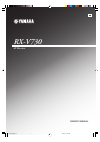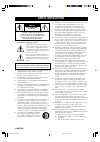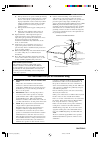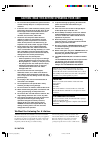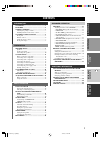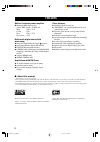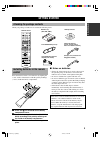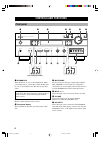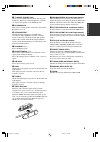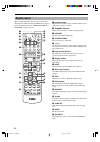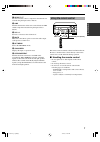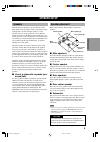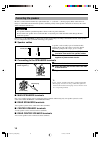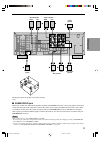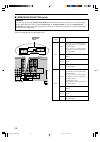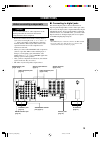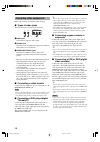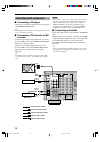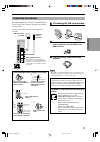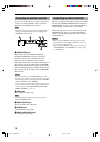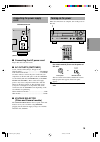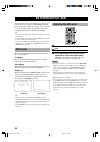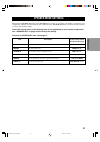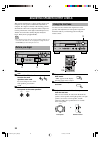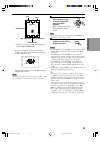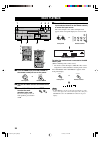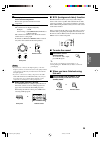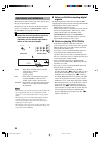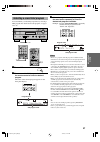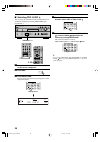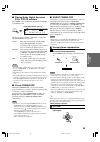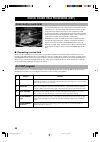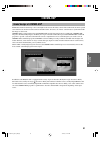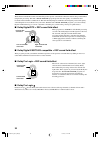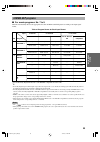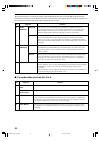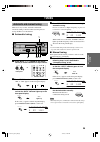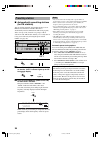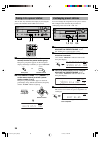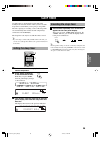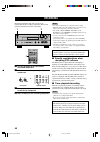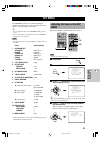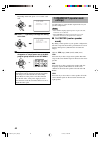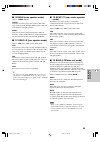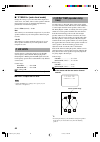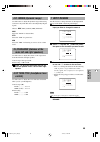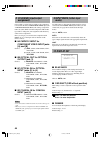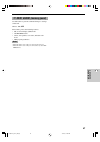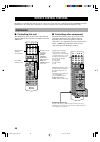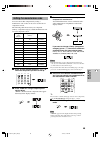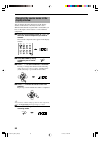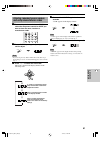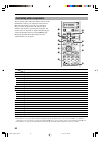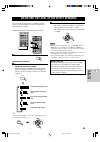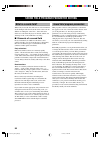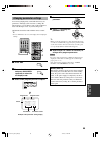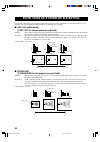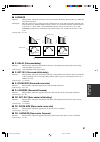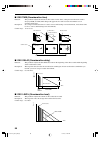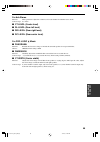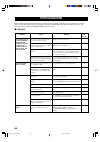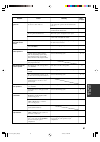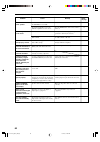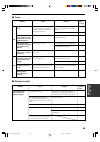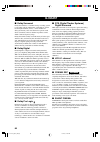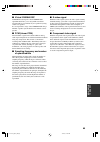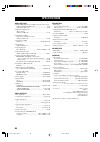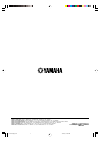- DL manuals
- Yamaha
- Receiver
- RX-V730
- Owner's Manual
Yamaha RX-V730 Owner's Manual
Summary of RX-V730
Page 1
Owner’s manual rx-v730 u av receiver 0100v730(u)-cv1 12/27/01, 2:16 pm 1.
Page 2: Safety Instructions
I caution safety instructions caution: to reduce the risk of electric shock, do not remove cover (or back). No user-serviceable parts inside. Refer servicing to qualified service personnel. • explanation of graphical symbols the lightning flash with arrowhead symbol, within an equilateral triangle, ...
Page 3
Safety instructions safety instructions caution ii 1. Important notice : do not modify this unit! This product, when installed as indicated in the instructions contained in this manual, meets fcc requirements. Modifications not expressly approved by yamaha may void your authority, granted by the fcc...
Page 4
1 to assure the finest performance, please read this manual carefully. Keep it in a safe place for future reference. 2 install this unit in a well ventilated, cool, dry, clean place with at least 30 cm on the top, 20 cm on the left and right, and 10 cm at the back of this unit — away from direct sun...
Page 5: Contents
1 english intr oduction prep ara tion b asic opera tion ad v anced opera tion additional informa tion contents introduction introduction contents ............................................................ 1 features ............................................................. 2 getting started .....
Page 6: Features
2 manufactured under license from dolby laboratories. “dolby”, “pro logic”, and the double-d symbol are trademarks of dolby laboratories. “dts”, “es” and “dts digital surround” are trademarks of digital theater systems, inc. Features built-in 6-channel power amplifier ◆ minimum rms output power (0.0...
Page 7: Control
3 english intr oduction prep ara tion b asic opera- tion ad v anced opera tion additional informa tion appendix 1 2 3 phono power sleep clear code set standby transmit re–name 6ch input system v-aux a b c d-tv/cbl power rec disc skip set menu tv input a/b/c/d/e audio vol level menu stereo hall enter...
Page 8: Controls and Functions
4 natural sound av receiver speakers a b silent phones standby /on stereo effect program preset/tuning a/b/c/d/e bass – + – + treble video aux s video video audio optical l r memory fm/am edit preset/tuning man'l/auto fm auto/man'l mono tuning mode volume input input m0de 6ch input 1 2 3 4 5 6 s a f...
Page 9
5 english intr oduction prep ara tion b asic opera- tion ad v anced opera tion additional informa tion appendix controls and functions 8 silent (phones jack) allows you enjoy dsp effect for private listening with headphones. When you connect headphones, no signals are output to the speakers or the o...
Page 10: Remote Control
6 controls and functions phono power sleep clear code set standby transmit re–name 6ch input system v-aux a b c d-tv/cbl power rec disc skip set menu tv input a/b/c/d/e audio vol level menu stereo hall enter- tainment tv sports mono movie select ex/es 0 + 10 movie theater 1 movie theater 2 /dts sur....
Page 11: Using The Remote Control
7 english intr oduction prep ara tion b asic opera- tion ad v anced opera tion additional informa tion appendix controls and functions code set natural sound av receiver speakers a b silent phones standby /on stereo effect program preset/tuning a/b/c/d/e bass – + – + treble video aux s video video a...
Page 12: Front Panel Display
8 controls and functions rl l c r rc rr lfe virtual dsp pcm matrix silent digital eon ps pty pty hold db ms rt ct mute sleep stereo tuned memory auto pro logic / volume dts movie thtr entertainment 12 dolby digital pro logic vcr v-aux dvd tuner phono cd d-tv/cbl md/cd-r 1 vcr2/dvr 1 2 3 4 5 7 8 9 0 ...
Page 13: Speaker Setup
9 english intr oduction prep ara tion b asic opera- tion ad v anced opera tion additional informa tion appendix speaker setup speakers this unit has been designed to provide the best sound- field quality with a 6-speaker system, using main left and right speakers, rear left and right speakers, a cen...
Page 14: Connecting The Speakers
10 speaker setup 1 2 connecting the speakers be sure to connect the left channel (l), right channel (r), “+” (red) and “–” (black) properly. If the connections are faulty, no sound will be heard from the speakers, and if the polarity of the speaker connections is incorrect, the sound will be unnatur...
Page 15: ■ Subwoofer Jack
11 english intr oduction prep ara tion b asic opera- tion ad v anced opera tion additional informa tion appendix speaker setup digital output speakers main main digital input 6ch input cd cd in (play) out (rec) dvd d-tv /cbl dvd out vcr 1 vcr 2 /vdr md /cd-r d-tv /cbl out phono in dvd in fm ant am a...
Page 16
12 speaker setup speakers main main y p b /c b r /c r omponent video center center rear center rear center output l r l r l l l r r a – – + + – + – + – + b rear (surround) rear (surround) r min. /speaker min. /speaker min. /speaker min. /speaker min. /speaker min. /speaker min. /speaker min. /speake...
Page 17: Connections
13 english intr oduction prep ara tion b asic opera- tion ad v anced opera tion additional informa tion appendix connections before connecting components caution do not connect this unit or other components to the mains power until all connections between the components have been completed. • be sur...
Page 18: Connecting Video Components
14 connections connecting video components refer to the connection examples on the next page. ■ types of video jacks there are three types of video jacks as follows: 1 video jack conventional composite video signal. 2 s video jack transmits color and luminance separately and achives high-quality col...
Page 19
15 english intr oduction prep ara tion b asic opera- tion ad v anced opera tion additional informa tion appendix connections digital output digital input 6ch input cd cd in (play) out (rec) dvd d-tv /cbl dvd dvd out vcr 1 vcr 2 /vdr md /cd-r d-tv /cbl out phono in in fm ant am ant gnd 75 unbal. Opti...
Page 20: Connecting Audio Components
16 connections connecting audio components ■ connecting a cd player connect the coaxial digital output jack on your cd player to the digital input cd jack. Y • the audio jacks are available for a cd player which does not have coaxial digital output jack. ■ connecting a cd recorder or md recorder con...
Page 21: Connecting The Antennas
17 english intr oduction prep ara tion b asic opera- tion ad v anced opera tion additional informa tion appendix connections d-tv /cbl dvd fm ant am ant gnd 75 unbal. Video frequency step r out monit out video eo tuner 100khz/10khz frequency step 50khz/9khz fm/am ground (gnd terminal) for maximum sa...
Page 22
18 connections 2 3 4 5 main center rear center output l l r rear (surround) r output sub woofer 1 connecting an external amplifier if you want to increase the power output to the speakers, or want to use another amplifier, connect an external amplifier to the output jacks as follows. Note • when rca...
Page 23: Connecting The Power Supply
19 english intr oduction prep ara tion b asic opera- tion ad v anced opera tion additional informa tion appendix connections connecting the power supply cords voltage selector switched 120v 60hz 100w max. Total ac outlets voltage selector ■ connecting the ac power cord plug in this unit to the wall ...
Page 24: Selecting The Osd Mode
20 selecting the osd mode p01 concert hall r o o m s i z e … … … … 1 . O l i v e n e s s … … … … … … … 5 i n i t . D l y … … … … 4 5 m s p 0 1 c o n c e r t h a l l on-screen display (osd) you can display operational information for this unit on a video monitor. If you display the set menu and dsp p...
Page 25: Speaker Mode Settings
21 english intr oduction prep ara tion b asic opera- tion ad v anced opera tion additional informa tion appendix item 1a center 1b main 1c rear lr 1d rear ct 1e bass 1f main lv description sets center speaker availability and size. Sets main speaker size. Sets rear l/r speakers availability and size...
Page 26: Using The Test Tone
22 using the test tone use the test tone to balance the output levels of the speakers. The adjustment of each speaker output level should be made at your listening position using the remote control. 1 press amp to select the amp mode. “amp” appears in the display window on the remote control. 2 pres...
Page 27
23 english intr oduction prep ara tion b asic opera- tion ad v anced opera tion additional informa tion appendix connections adjusting speaker output levels 4 adjust the level of the effect speakers using j / i so that it matches the level of the main speakers. While adjusting, the test tone is hear...
Page 28: Basic Playback
24 basic playback 1 press standby/on (system power on the remote control) to turn on the power. 2 turn on the video monitor connected to this unit. 3 press speakers a or b to select the main speakers to be used. If you are using two sets of main speakers, press both a and b. 4 press input l / h repe...
Page 29: ■ To Mute The Sound
25 english intr oduction prep ara tion b asic opera tion ad v anced opera tion additional informa tion appendix basic playback 5 start playback or select a broadcast station on the source component. Refer to the operation instructions for the component. 6 adjust the volume to the desired level. The ...
Page 30: Input Modes and Indications
26 basic playback input modes and indications this unit comes with a variety input jacks. You can select the type of input signals you desire. Each time you turn on the power of this unit, the input mode is set according to “9 input mode” setting on the set menu (see page 46 for details). 1 press in...
Page 31: 2,3
27 english intr oduction prep ara tion b asic opera tion ad v anced opera tion additional informa tion appendix basic playback selecting a sound field program you can enhance your listening experience by selecting a dsp program. For details about each program, see pages 30 to 34. 1 press amp. 2 pres...
Page 32: ■ Selecting Pro Logic
28 basic playback 4 press select repeatedly to select the decoder; pro logic or pro logic . 5 after selecting on the decoder (pro logic ), select the mode appropriate for the source by pressing q/dts sur. The selection switches as follow; pro logic movie ↔ pro logic music y • you can select pro logi...
Page 33: Ex Or Dts Es Software
29 english intr oduction prep ara tion b asic opera tion ad v anced opera tion additional informa tion appendix basic playback ■ playing dolby digital surround ex or dts es software press ex/es to turn on the dolby digital ex or dts-es compatible decoder. The display changes auto → matrix6.1 → off e...
Page 34: Understanding Sound Fields
30 digital sound field processing (dsp) understanding sound fields a sound field is defined as the “characteristic sound reflections of a particular space.” in concert halls and other music venues, we hear early reflections and reverberations as well as the direct sound produced by the artist(s). Th...
Page 35: Cinema-Dsp
B asic opera tion 31 english intr oduction prep ara tion ad v anced opera tion additional informa tion appendix cinema-dsp sound design of cinema-dsp filmmakers intend for the dialog to be located right on the screen, the effect sound a little farther back, the music spread even farther back, and th...
Page 36: ■ Dolby Pro Logic
32 cinema-dsp the 6-channel soundtracks found on 70-mm film produce precise sound field localization and rich, deep sound without using matrix processing. This unit’s movie theater programs provide the same quality of sound and sound localization that 6-channel soundtracks do. The built-in dolby dig...
Page 37: Cinema-Dsp Programs
33 english intr oduction prep ara tion b asic opera tion ad v anced opera tion additional informa tion appendix cinema-dsp cinema-dsp programs ■ for movie programs: no. 7 to 9 this unit automatically chooses the appropriate decoder and dsp sound field pattern according to the input signal format. Ta...
Page 38
34 cinema-dsp program enhanced mode no. 4 5 6 program entertainment/ game entertainment/ concert video tv sports mono movie features this program adds a deep and spatial feeling to video game sounds. This program adds a deep and spatial feeling to concert video sounds. With this program, you can enj...
Page 39: Tuning
35 english intr oduction prep ara tion b asic opera tion ad v anced opera tion additional informa tion appendix tuning 4 press preset/tuning l / h once to begin automatic tuning. Press h to tune in to a higher frequency, or press l to tune in to a lower frequency. When tuned in to a station, the “tu...
Page 40: Presetting Stations
36 tuning presetting stations ■ automatically presetting stations (for fm stations) you can use the automatic preset tuning feature to store fm stations. This function enables this unit to automatically tune in to fm stations with strong signals, and to store up to 40 (8 stations x 5 groups) of thos...
Page 41: 4 3
37 english intr oduction prep ara tion b asic opera tion ad v anced opera tion additional informa tion appendix tuning ■ manually presetting stations you can also store up to 40 stations (8 stations x 5 groups) manually. 1 tune in to a station. See page 35 for tuning instructions. When tuned in to a...
Page 42: Exchanging Preset Stations
38 tuning exchanging preset stations you can exchange the assignment of two preset stations. The example below describes the procedure for exchanging preset station “e1” with “a5”. 1 tune in to preset station “e1” by using the a/b/c/d/e and preset/tuning l / h. See “tuning in to a preset station” at...
Page 43: Setting The Sleep Timer
39 english intr oduction prep ara tion b asic opera tion ad v anced opera tion additional informa tion appendix use this feature to automatically set this unit in the standby mode after the amount of time you have set. The sleep timer is useful when you are going to sleep while this unit is playing ...
Page 44: Recording
40 input phono power sleep clear code set standby transmit re–name 6ch input system v-aux a b c d-tv/cbl power rec power amp av tv vcr2/dvr vcr 1 dvd select md/cd-r tuner cd 2 phono v-aux a b c d-tv/cbl vcr2/dvr vcr 1 dvd md/cd-r tuner cd front panel remote control or recording notes • do a test rec...
Page 45: Menu
41 english intr oduction prep ara tion b asic opera- tion ad v anced opera tion additional informa tion appendix adjusting the items on the set menu adjustment should be made with the remote control. Note • some items require extra steps. 1 press amp. 2 press set menu to enter the set menu. 3 press ...
Page 46: 1 Speaker Set (Speaker Mode
42 set menu depending on the item, press u/d to select a sub item. 5 press j / i repeatedly to change the setting of the item. 6 press u/d repeatedly until the menu disappears or simply press one of the dsp program group buttons to exit set menu. Tv vol preset preset tv mute tv vol select ch ch + + ...
Page 47: Mode)
43 english intr oduction prep ara tion b asic opera- tion ad v anced opera tion additional informa tion appendix set menu ■ 1b main (main speaker mode) choices: large, small large select this if you have large main speakers. The entire range of the main left and right channel signal is directed to t...
Page 48: Time)
44 set menu l c c rc r rl rr rc 3 sp dly time (speaker delay time) use this feature to adjust the delay of the center and the rear center channel sounds. This feature works when there is sound output from the center speakers, with a source like dolby digital or dts, etc. Ideally, the center speaker ...
Page 49: 4 D. Range (Dynamic Range)
45 english intr oduction prep ara tion b asic opera- tion ad v anced opera tion additional informa tion appendix set menu 4 d. Range (dynamic range) use this feature to adjust the dynamic range. This setting is effective only when this unit is decoding dolby digital signals. Choices: max, std (stand...
Page 50: 9 Input Mode (Initial Input
46 set menu 10 display set o s d s h i f t … … … … … … 0 d i m m e r … … … … … … … … … 0 ≥ b l u e b a c k … … … a u t o 9 input mode (initial input mode) use this feature to designate the input mode for sources connected to the digital input jacks when you turn on this unit (see page 26 for details...
Page 51
47 english intr oduction prep ara tion b asic opera- tion ad v anced opera tion additional informa tion appendix set menu 11 mem. Guard (memory guard) use this feature to prevent accidental changes to settings on this unit. Choices: on, off select on to protect the following features: • the on-scree...
Page 52: Remote Control Features
48 remote control features in addition to controlling this unit, the remote control can operate other a/v components made by yamaha and other manufacturers. To control other components, you must set up the remote control with the manufacturer codes. Control area ■ controlling this unit the shaded ar...
Page 53
49 english intr oduction prep ara tion b asic opera- tion ad v anced opera tion additional informa tion appendix remote control features 3 press u / d to select the name of your component’s manufacturer. You will find the names of most worldwide audio- video manufacturers in alphabetical order in th...
Page 54: Display Window
50 remote control features changing the source name in the display window you can change the name that appears in the display window on the remote control if you want to use a different name than the original. This is useful when you have set the input selector buttons to control different component...
Page 55: And Setup Manufacturer Codes
51 english intr oduction prep ara tion b asic opera- tion ad v anced opera tion additional informa tion appendix remote control features clear clear clear clearing renamed source names, and setup manufacturer codes 1 press an input selector button or Å/ı/Ç to select the component control for which y...
Page 56: Controlling Other Components
52 remote control features controlling other components dvd player vcr tv, digital/cable tv ld player cd player cd/md recorder tuner 1 tv power * 2 tv power * 2 tv power tv power * 2 tv power * 2 tv power * 2 tv power * 2 tv power 2 rec/disc skip disc skip rec * 3 vcr rec disc skip rec (md) 3 w play...
Page 57
53 english intr oduction prep ara tion b asic opera- tion ad v anced opera tion additional informa tion appendix you can adjust the output level of each effect speaker (center, rear left and right, rear center and subwoofer) while listening to a source. Adjustment should be made with the remote cont...
Page 58: What Is A Sound Field?
54 sound field program parameter editing what is a sound field? What really creates the rich, full tones of a live instrument are the multiple reflections from the walls of the room. In addition to making the sound “live”, these reflections enable us to tell where the player is situated, and the siz...
Page 59: Changing Parameter Settings
55 english intr oduction prep ara tion b asic opera- tion ad v anced opera tion additional informa tion appendix 4 press u / d to select the parameter. 5 press j / i to change the parameter value. Y • when you set the parameter to a value other than the factory- set value, an asterisk mark (*) appea...
Page 60: ■ Room Size
56 2.0 0.1 sound source time time time early reflections sound source le vel le vel le vel ■ room size [p. Room size for the presence sound field] function: this parameter adjusts the apparent size of the surround sound field. The larger the value, the larger the surround sound field becomes. Descri...
Page 61: ■ Liveness
57 english intr oduction prep ara tion b asic opera- tion ad v anced opera tion additional informa tion appendix sound field program parameter editing digital sound field parameter descriptions ■ s. Delay (surround delay) function: this parameter adjusts the delay between the direct sound and the su...
Page 62
58 digital sound field parameter descriptions 60 db 60 db 60 db (db) 60 db le v el time rev. Level sound source ■ rev. Level (reverberation level) function: this parameter adjusts the volume of the reverberation sound. Description: the larger the value, the stronger the reverberation becomes. Contro...
Page 63: For 6Ch Stereo
59 english intr oduction prep ara tion b asic opera- tion ad v anced opera tion additional informa tion appendix sound field program parameter editing digital sound field parameter descriptions for 6ch stereo function: these parameters adjust the volume level for each channel in 6-channel stereo mod...
Page 64: Troubleshooting
60 troubleshooting refer to the chart below when this unit does not function properly. If the problem you are experiencing is not listed below or if the instruction below does not help, set this unit to the standby mode, disconnect the power cord, and contact the nearest authorized yamaha dealer or ...
Page 65
61 english intr oduction prep ara tion b asic operaiont ad v anced opera tion additional informa tion appendix troubleshooting problem the sound suddenly goes off. Only the speaker on one side can be heard. No sound from the effect speakers. No sound from the center speaker. No sound from the rear s...
Page 66
62 troubleshooting problem no sound from the rear center speaker. A “humming” sound can be heard. The volume level is low while playing a record. The volume level cannot be increased, or the sound is distorted. The sound effect cannot be recorded. A source cannot be recorded by a digital recording c...
Page 67: ■ Tuner
63 english intr oduction prep ara tion b asic operaiont ad v anced opera tion additional informa tion appendix troubleshooting ■ tuner fm stereo reception is noisy. There is distortion, and clear reception cannot be obtained even with a good fm antenna. The desired station cannot be tuned in with th...
Page 68: Glossary
64 glossary ■ dolby surround dolby surround uses a 4 channel analog recording system to reproduce realistic and dynamic sound effects: 2 main left and right channels (stereo), a center channel for dialog (monaural), and a rear channel for special sound effects (monaural). The rear channel reproduces...
Page 69: ■ Virtual Cinema Dsp
65 english intr oduction prep ara tion b asic operaiont ad v anced opera tion additional informa tion appendix glossary ■ virtual cinema dsp yamaha has developed a virtual cinema dsp algorithm that allows you to enjoy dsp sound field surround effects even without any rear speakers by using virtual r...
Page 70: Specifications
66 specifications audio section • minimum rms output power for main, center, rear, rear center 20 hz to 20 khz, 0.06% thd, 8 Ω ....................................... 75 w 1 khz, 0.06% thd, 8 Ω ........................................................ 80 w • din standard output power [europe model] 1...
Page 71
Yamaha electronics corporation, usa 6660 orangethorpe ave., buena park, calif. 90620, u.S.A. Yamaha canada music ltd. 135 milner ave., scarborough, ontario m1s 3r1, canada yamaha electronik europa g.M.B.H. Siemensstr. 22-34, 25462 rellingen bei hamburg, f.R. Of germany yamaha electronique france s.A...