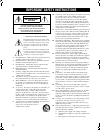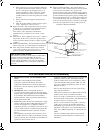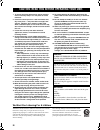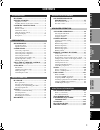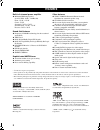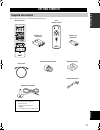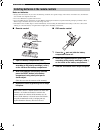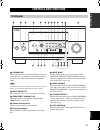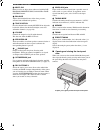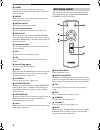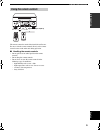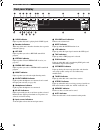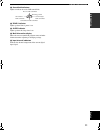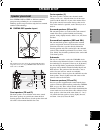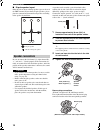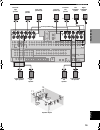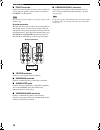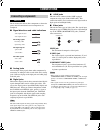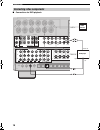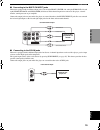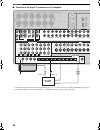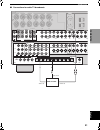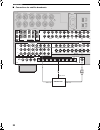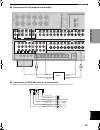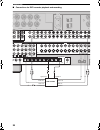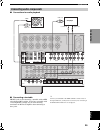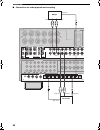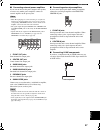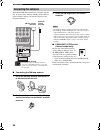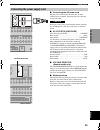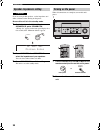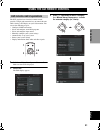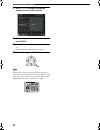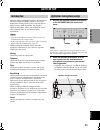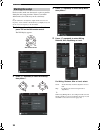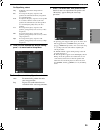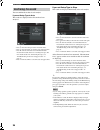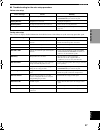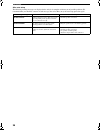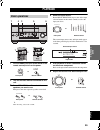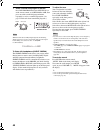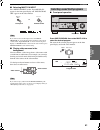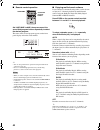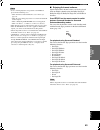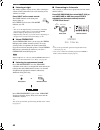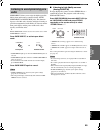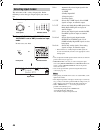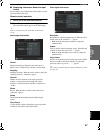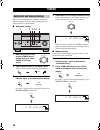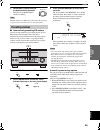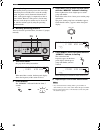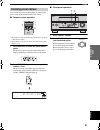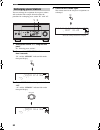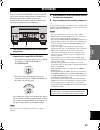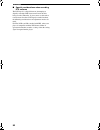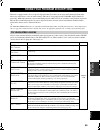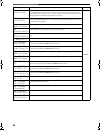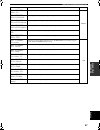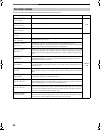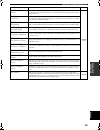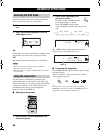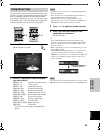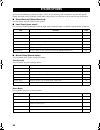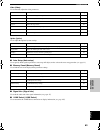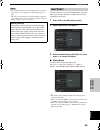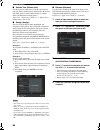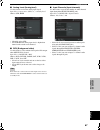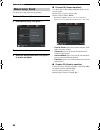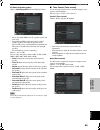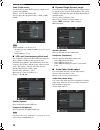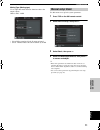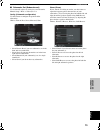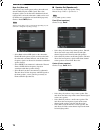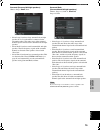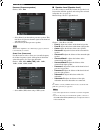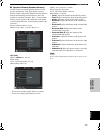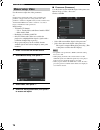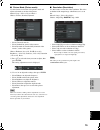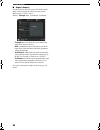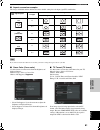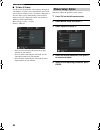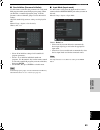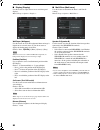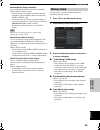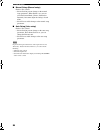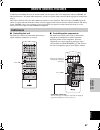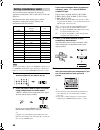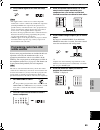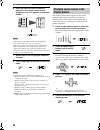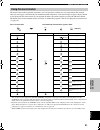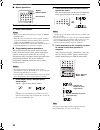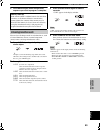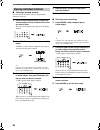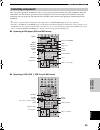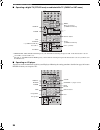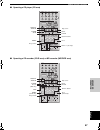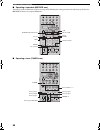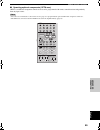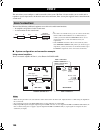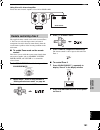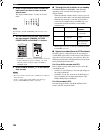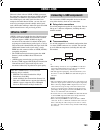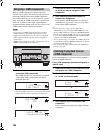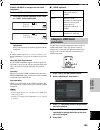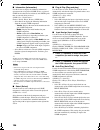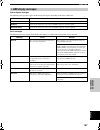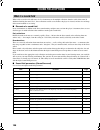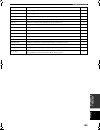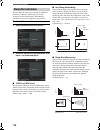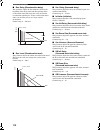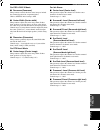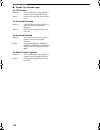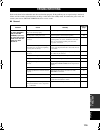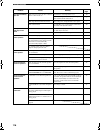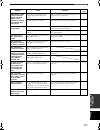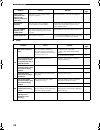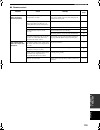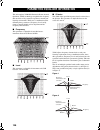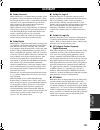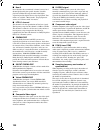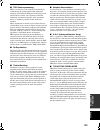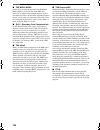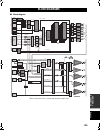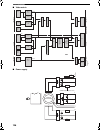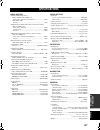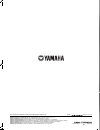- DL manuals
- Yamaha
- Home Theater System
- RX Z9 - AV Receiver
- Owner's Manual
Yamaha RX Z9 - AV Receiver Owner's Manual
YAMAHA ELECTRONICS CORPORATION, USA 6660 ORANGETHORPE AVE., BUENA PARK, CALIF. 90620, U.S.A.
YAMAHA CANADA MUSIC LTD. 135 MILNER AVE., SCARBOROUGH, ONTARIO M1S 3R1, CANADA
YAMAHA ELECTRONIK EUROPA G.m.b.H. SIEMENSSTR. 22-34, 25462 RELLINGEN BEI HAMBURG, F.R. OF GERMANY
YAMAHA ELECTRONIQUE FRANCE S.A. RUE AMBROISE CROIZAT BP70 CROISSY-BEAUBOURG 77312 MARNE-LA-VALLEE CEDEX02, FRANCE
YAMAHA ELECTRONICS (UK) LTD. YAMAHA HOUSE, 200 RICKMANSWORTH ROAD WATFORD, HERTS WD18 7GQ, ENGLAND
YAMAHA SCANDINAVIA A.B. J A WETTERGRENS GATA 1, BOX 30053, 400 43 VÄSTRA FRÖLUNDA, SWEDEN
YAMAHA MUSIC AUSTRALIA PTY, LTD. 17-33 MARKET ST., SOUTH MELBOURNE, 3205 VIC., AUSTRALIA
This document is printed on chlorine free (ECF) paper with soy ink.
© 2003 All rights reserved.
U
PHONO
DVR
STANDBY
/ON
PURE DIRECT
2CH/MULTI CH
SPEAKERS
VIDEO AUX
REC OUT/ZONE 2
INPUT MODE
SOURCE/REMOTE
DVD
DTV/LD
MD/TAPE
CD-R
TUNER
CD
VIDEO AUX
VCR 2
VCR 1
SAT
CABLE
A
B
STRAIGHT
EFFECT
MULTI CH
INPUT
DSP
PROGRAM
BALANCE
TONE
CONTROL
VOLUME
INPUT SELECTOR
MULTI JOG
SILENT
OPTIMIZER
MIC
PHONES
OPTICAL
R
AUDIO
L
VIDEO
S VIDEO
AV Receiver
OWNER’S MANUAL
Printed in Japan
WB74130
RXZ9u_cv.fm Page 1 Wednesday, October 15, 2003 11:05 AM
Summary of RX Z9 - AV Receiver
Page 1
Yamaha electronics corporation, usa 6660 orangethorpe ave., buena park, calif. 90620, u.S.A. Yamaha canada music ltd. 135 milner ave., scarborough, ontario m1s 3r1, canada yamaha electronik europa g.M.B.H. Siemensstr. 22-34, 25462 rellingen bei hamburg, f.R. Of germany yamaha electronique france s.A...
Page 2
Important safety instructions i • explanation of graphical symbols the lightning flash with arrowhead symbol, within an equilateral triangle, is intended to alert you to the presence of uninsulated “dangerous voltage” within the product’s enclosure that may be of sufficient magnitude to constitute a...
Page 3
Important safety instructions ii example of antenna grounding mast ground clamp antenna lead in wire antenna discharge unit (nec section 810–20) grounding conductors (nec section 810–21) ground clamps power service grounding electrode system (nec art 250. Part h) electric service equipment nec – nat...
Page 4
Caution: read this before operating your unit. Iii 1 to assure the finest performance, please read this manual carefully. Keep it in a safe place for future reference. 2 install this sound system in a well ventilated, cool, dry, clean place — away from direct sunlight, heat sources, vibration, dust,...
Page 5: Contents
1 english pre p ara t ion in tr oduc ti on ba s ic opera t ion sound field pr ogram s a d v anced opera t ion additional info rma t io n features............................................................. 2 getting started............................................ 3 supplied accessories ...........
Page 6: Features
Features 2 built-in 9-channel power amplifier ◆ minimum rms output power (0.015% thd, 20 hz – 20 khz, 8 Ω ) front: 170 w + 170 w center: 170 w surround: 170 w + 170 w surround back: 170 w + 170 w presence: 50 w + 50 w sound field features ◆ proprietary yamaha technology for the creation of sound fie...
Page 7: Getting Started
Getting started 3 english in tr oduc ti on please check that you received all of the following parts. Getting started supplied accessories transmit re-name standby tuner multi ch in pure direct top exit input mode sound system clear learn macro off on macro phono cd dvd dvr vcr 2 title menu chapter ...
Page 8
Getting started 4 notes on batteries • change all of the batteries if you notice the following conditions: the operation range of the remote control decreases, the indicator does not flash or its light becomes dim. • do not use old batteries together with new ones. • do not use different types of ba...
Page 9: Controls and Functions
Controls and functions 5 english in tr oduc ti on 1 standby/on turns on this unit or sets it to the standby mode. When you turn on this unit, you will hear a click and there will be a delay of a few seconds before this unit can reproduce sound. In standby mode, this unit consumes a small amount of p...
Page 10
Controls and functions 6 0 multi jog rotate to select or adjust items when used with the dsp program, preset/tuning, balance or tone control buttons. A balance adjusts the left/right balance of the front, presence, surround and surround back speakers. B tone control press this button before rotating...
Page 11: Remote Control
Controls and functions 7 english in tr oduc ti on this section describes the functions of each control on the remote control. See “remote control features” on page 87 to operate other components with this remote control. 1 infrared window outputs infrared control signals. Aim this window at the comp...
Page 12: Gui Remote Control
Controls and functions 8 g learn used for setting up the manufacturer code or for programming the functions of other remote controls (see pages 88 and 89). H macro used to program a series of operations for control by a single button (see page 91). I macro on/off turns the macro function on and off....
Page 13: Using The Remote Controls
Controls and functions 9 english in tr oduc ti on the remote controls transmit directional infrared beams. Be sure to aim the remote controls directly at the remote control sensor on the main unit during operation. ■ handling the remote controls • do not spill water or other liquids on the remote co...
Page 14: Front Panel Display
Controls and functions 10 1 i.Link indicator lights up when this unit is playing back i.Link signals. 2 decoder indicators when any of this unit’s decoders function, the respective indicator lights up. 3 hifi dsp lights up when you select a hifi dsp sound field program. 4 virtual indicator lights up...
Page 15
Controls and functions 11 english in tr oduc ti on k sound field indicators lights to indicate the active dsp sound fields. L zone 2 indicator lights up when zone 2 power is on. M sleep indicator lights up when the sleep timer is on. N multi-information display shows the current sound field program ...
Page 16: Rear Panel
Controls and functions 12 1 phono see page 25 for connection information. 2 speaker terminals see page 15 for connection information. 3 ac inlet use this inlet to plug in the supplied power cable (see page 29). 4 ac outlet(s) use to supply power to your other a/v components (see page 29). 5 audio co...
Page 17: Speaker Setup
Speaker setup 13 english pre p ara t ion since cinema dsp and thx are different surround post-processing technologies, we recommend the following speaker setup in order to enjoy the best surround sound of each technology. ■ cinema dsp speaker layout y the speaker layout above shows the standard itu-...
Page 18: Speaker Connections
14 speaker setup ■ di-pole speaker layout either di-pole or direct radiating speaker types can be used for thx surround. If you choose di-pole speakers, please place the surround and surround back speakers according to the speaker layout below. Be sure to connect the left channel (l), right channel ...
Page 19
15 english speaker setup pre p ara t ion l l r r + + – + – + – – front a front b front b front a surround center surround back presence /zone 2 speakers audio surround back (single) surround speakers presence /zone 2 subwoofer (rear) (front) r 1 2 4 11 9 7 3 6 8 5 10 right subwoofer system center sp...
Page 20
16 speaker setup ■ front terminals connect one or two speaker systems to these terminals. If you use only one speaker system, connect it to either of the front a or b terminals. The canada model cannot output to two separate speaker systems simultaneously. Bi-wired connection the unit also allows yo...
Page 21: Connections
Connections 17 english pre p ara t ion do not connect this unit or other components to the mains power until all connections between components are completed. ■ signal directions and cable indications ■ analog jacks you can input analog signals from audio components by connecting an audio pin cable ...
Page 22: Connecting Video Components
18 connections ■ connections for dvd playback connecting video components r r + + – – front a front b surround subwoofer front pure direct cd dvd dtv/ld in(play) md/tape cd-r out(rec) out(rec) center surround back presence /zone 2 speakers ac i l r center (single) phono surround back surround gnd mu...
Page 23
19 english connections pre p ara t ion ■ connecting to the multi ch input jacks this unit is equipped with 8 additional input jacks (left and right front, center, left and right surround, left and right surround back and subwoofer) for discrete multi-channel input from a universal disc player, exter...
Page 24
20 connections ■ connections for digital tv broadcasts or ld playback * a demodulator circuit is built into the dolby digital rf input so you can connect it directly to the dolby digital rf signal output on your ld player. Make sure you set coaxial input to 1 ld-rf in the assign system parameter (pa...
Page 25
21 english connections pre p ara t ion ■ connections for cable tv broadcasts r r + + – – front a front b surround subwoofer front pure direct cd dvd dtv/ld cbl sat vcr 1 in(play) md/tape cd-r out(rec) out(rec) center surround back presence /zone 2 speakers audio ac outlets ac in l r center (single) ...
Page 26
22 connections ■ connections for satellite broadcasts r r + + – – front a front b surround subwoofer front pure direct cd dvd dtv/ld cbl sat vcr 1 in(play) md/tape cd-r out(rec) out(rec) center surround back presence /zone 2 speakers audio ac outlets ac in l r center (single) phono surround back sur...
Page 27
23 english connections pre p ara t ion ■ connections for vcr playback and recording ■ connections to video aux jacks (on the front panel) use these jacks to connect any video source, such as a game console or video camera, to this unit. R r + + – – front a front b surround subwoofer front pure direc...
Page 28
24 connections ■ connections for dvd recorder playback and recording l r + + – – front a front b front a surround ubwoofer front pure direct cd dvd dtv/ld cbl sat vcr 1 in(play) md/tape cd-r out(rec) out(rec) center d speakers audio ac outlets ac in center multi ch input 2ch in in(play) in(play) out...
Page 29: Connecting Audio Components
25 english connections pre p ara t ion ■ connections for audio playback ■ connecting a turntable phono jacks are for connecting a turntable with an mm or high-output mc cartridge. If you have a turntable with a low-output mc cartridge, use an in-line boosting transformer or mc-head amplifier when co...
Page 30
26 connections ■ connections for audio playback and recording r r + + – – front a front b surround subwoofer front pure direct cd dvd dtv/ld cbl sat in(play) md/tape cd-r out(rec) out(rec) center surround back presence /zone 2 speakers audio ac in l r center (single) phono surround back surround gnd...
Page 31
27 english connections pre p ara t ion ■ connecting external power amplifiers if you want to increase the power output to the speakers, or want to use another power amplifier, connect an external amplifier to the pre out jacks. • when rca pin plugs are connected to the pre out jacks for output to an...
Page 32: Connecting The Antennas
28 connections both am and fm indoor antennas are included with this unit. In general, these antennas should provide sufficient signal strength. Connect each antenna correctly to the designated terminals. ■ connecting the am loop antenna 1 set up the am loop antenna, then connect it to the terminals...
Page 33
29 english connections pre p ara t ion ■ connecting the ac power cord plug the power cord into the ac inlet after all other connections are complete, then plug the power cord into an ac wall outlet. Do not use an ac power cord other than the one provided. Use of other power cords may result in fire ...
Page 34: Speaker Impedance Setting
30 connections if you are using 6-ohm speakers, set the impedance to 6 ohms as follows before turning on the power. Be sure this unit is in the standby mode. 1 on the front panel, while holding down speakers a, press standby/on. “sp imp. Set” appears on the front panel display for a few seconds, the...
Page 35: Using The Gui Remote Control
Using the gui remote control 31 english pre p ara t ion the gui (graphical user interface) remote control provides a simple and convenient way to control this unit while viewing a gui display on your video monitor. You can use the following steps to: • configure i.Link connections • select and confi...
Page 36
32 using the gui remote control 4 use k / n / l / h to navigate through the categories, menus and parameters. 5 to select the parameter you want to adjust press enter. 6 use k / n / l / h to adjust the parameters. Y for details about each parameter see page 62. 7 when finished, press exit to exit. A...
Page 37: Auto Setup
Auto setup 33 english pre p ara t ion this unit employs yamaha parametric room acoustic optimizer (ypao) technology which lets you avoid troublesome listening-based speaker setup and achieves highly accurate sound adjustments. The supplied optimizer microphone collects and analyzes the sound your sp...
Page 38: Starting The Setup
34 auto setup for best results, make sure the room is as quiet as possible during the auto setup procedure. If there is too much ambient noise, the results may not be satisfactory. Y if your subwoofer can adjust the output volume and crossover frequency, set the volume to about half way (or slightly...
Page 39
35 english auto setup pre p ara t ion for equalizing, select: skip to skip the selected item and perform no adjustments. Flat to average the frequency response of all speakers. Recommended if all of your speakers are of similar quality. Front to adjust the frequency response of each speaker in accor...
Page 40: Confirming The Results
36 auto setup you can confirm the results of each analysis. If you set setup type to auto. The results are displayed after all items have been analysed. • press n and select setup to set the measured values. • press k and select retry to retry the auto setup procedure. • press h and select detail to...
Page 41
37 english auto setup pre p ara t ion ■ troubleshooting for the auto setup procedure before auto setup during auto setup press l / h to display detailed information for individual errors. Select retry to try the auto setup procedure again. Error message cause remedy connect mic! Optimizer microphone...
Page 42
38 auto setup after auto setup the following warning messages are displayed after analysis is complete to inform you of possible problems. We recommend that you check the contents of each message, then select retry to try the auto setup procedure again. Warning message cause remedy w1:out of phase s...
Page 43: Playback
Playback 39 english ba s ic opera t ion 1 press standby/on (system power on the remote control) to turn on the power. 2 turn on the video monitor connected to this unit. 3 press speakers a or b to select the speakers you want to use. Each press turns the respective speakers on and off. Y when bi-wir...
Page 44
40 playback 7 select a sound field program if desired. Press dsp program then rotate multi jog (or on the remote control, set 10key/amp to amp, then press one of the sound field program buttons repeatedly) to select a sound field program. (see page 55 for details about sound field programs.) when th...
Page 45
41 english playback ba s ic opera t ion ■ selecting multi ch input press multi ch input so that “input multi ch” appears in the front panel display and “multi ch on/ off” appears on the video monitor. If you want to select another input source with input selector (or one of the input selector button...
Page 46
42 playback ■ remote control operation set 10key/amp to amp, then press one of the sound field program buttons repeatedly to select the desired program. The name of the selected program appears on the front panel display and on the video monitor. Y • you can also perform these operations using the g...
Page 47
43 english playback ba s ic opera t ion • 6.1/7.1-channel playback is not possible even if ex/es is pressed in the following cases: – when surround or surround back is set to “none” (see page 75). – when the source being played does not contain surround l/r channel signals. – when a dolby digital ka...
Page 48
44 playback ■ listening at night this mode reproduces dialog clearly while reducing the volume of loud sound effects for easier listening at low volumes or at night. Press night on the remote control. The night indicator in the front panel display lights up. Press night again to cancel. The night in...
Page 49: Audio
45 english playback ba s ic opera t ion pure direct allows you to enjoy the highest possible fidelity from audio sources connected to the 2ch in pure direct or multi ch in jacks. This function bypasses all of this unit's decoders and digital circuitry to provide uncompromised audio fidelity. It also...
Page 50: Selecting Input Modes
46 playback this unit comes with a variety of input jacks. Do the following to select the type of input signals you want to use. 1 select the input source. 2 press input mode (or input mode when 10key/amp is set to amp) to select an input mode. In most cases, use auto. Auto automatically selects inp...
Page 51
47 english playback ba s ic opera t ion ■ displaying information about the input source you can display signal information for the audio or video signal currently being input. Remote control operation 1 press top on the gui remote control. 2 press n repeatedly to select signal info. The signal infor...
Page 52: Tuning
Running h/f 1 48 there are two tuning methods; automatic and manual. Automatic tuning is effective when station signals are strong and there is no interference. ■ automatic tuning 1 rotate input selector (or press tuner on the remote control) to select tuner as the input source. 2 press fm/am to sel...
Page 53: Presetting Stations
49 english tuning ba s ic opera t ion 3 rotate multi jog to tune into the desired station manually. Manually rotate multi jog to continue searching. Manually tuning into an fm station will automatically change the reception mode to monaural to increase the signal quality. ■ automatically presetting ...
Page 54
50 tuning ■ manually presetting stations you can also store up to 40 stations (8 stations x 5 groups) manually. 1 tune into a station. See page 48 for tuning instructions. When tuned into a station, the front panel display shows the frequency of the station received. 2 press memory. The “memory” ind...
Page 55: Selecting Preset Stations
51 english tuning ba s ic opera t ion you can tune any desired station simply by selecting the preset station number under which it was stored. ■ remote control operation *1 these buttons can be used to directly select the preset group (a to e from left to right). *2 these buttons can be used to dir...
Page 56: Exchanging Preset Stations
52 tuning you can exchange the assignment of two preset stations with each other. The example below describes the procedure for exchanging preset station “e1” with “a5”. 1 select preset station “e1” using the front panel. See “selecting preset stations”. 2 press and hold preset/tuning for more than ...
Page 57: Recording
Playback 53 english ba s ic opera t ion you can use the rec out/zone 2 control to record one source while watching and/or listening to another source. Recording adjustments and other operations are performed from the recording components. Refer to the operation instructions for these components. . 1...
Page 58
54 recording ■ special considerations when recording dts software the dts signal is a digital bitstream. Attempting to digitally record the dts bitstream will result in noise being recorded. Therefore, if you want to use this unit to record sources that have dts signals recorded on them, the followi...
Page 59: For Movie/video Sources
Sound field program descriptions 55 english sound field pr ogram s this unit is equipped with a variety of precise digital decoders that allow you to enjoy multi-channel playback from almost any sound source (stereo or multi-channel). This unit is also equipped with a yamaha digital sound field proc...
Page 60
56 sound field program descriptions thx : ultra2 cinema thx processing for non ex/es encoded 5.1 channel sources. This program outputs sound from the surround back l/r speakers using asa (advanced speaker array) processing. This mode is only available when you have set up a 7.1 speaker system (i.E. ...
Page 61
57 english sound field program descriptions sound field pr ogram s sur. Standard : multi in indicates that signals are being input through the multi ch input jacks. Multi sur. Standard : multiin+dolbyd dolby digital processing for signals input through the multi ch input jacks. Sur. Standard : mltin...
Page 62: For Music Sources
58 sound field program descriptions you can select from the following sound fields when playing music sources. For music sources program features sources sur. Standard : plii music dolby pro logic ii processing for music software. 2-ch sur. Standard : pliix music dolby pro logic iix processing for m...
Page 63
59 english sound field program descriptions sound field pr ogram s church : tokyo hifi dsp processing. The acoustic environment of an ordinary church with moderate reverberations. The reverberation lasts 2.5 seconds. This is ideal for reproducing church organ and choral music. Multi 2-ch church : fr...
Page 64: Advanced Operations
Advanced operations 60 you can also display simple text information about this unit’s operation status on your video monitor. 1 turn on the video monitor connected to this unit. 2 press on screen repeatedly to turn the osd mode on or off. On briefly shows the contents of the front panel display at t...
Page 65: Using The Test Tone
61 english advanced operations a d v anced opera t ion you can use the test tone feature to manually balance your speaker levels. Please note that this operation will override the level adjustments made in the auto setup procedure (page 33) and “speaker level” (page 76). Use the test tone to set spe...
Page 66: System Options
System options 62 you can use the following parameters to adjust a variety of system settings and customize the way this unit operates. Change the initial settings (indicated in bold under each parameter) to reflect the needs of your listening environment. ■ stereo/surround (stereo/surround) use to ...
Page 67
63 english system options a d v anced opera t ion video (video) use to manually adjust the video parameters. Option (option) use to adjust the optional system settings. ■ auto setup (auto setup) use to specify which speaker parameters auto setup will adjust, and to activate the auto setup procedure ...
Page 68: Changing Parameter Settings
64 system options use the gui remote control to access and adjust each parameter. Y you can also perform this operation using the remote control (see page 31). 1 press top on the gui remote control. 2 press k / n repeatedly to select a menu, then press h to enter the selected menu. 3 press k / n rep...
Page 69: Input Select
65 english system options a d v anced opera t ion • the available parameters may be displayed on more than one page of the on-screen display. To scroll through pages, press k/n. • you cannot change parameter values when memory guard is set to “guard”. If you want to change the parameter values, set ...
Page 70
66 system options ■ volume trim (volume trim) use this feature to adjust the level of the signal input to each jack. This is useful if you want to balance the level of each input source to avoid sudden changes in volume when switching between input sources. Input select > input source (dvd, etc.) > ...
Page 71
67 english system options a d v anced opera t ion ■ analog level (analog level) use this feature to select the analog input signal. Input select > input source (dvd, etc.) > analog level choices: std, high • normally, select std. • select high if the analog input level is higher than normal or the s...
Page 72: Manual Setup: Sound
68 system options use this menu to adjust the sound parameters. 1 press top on the gui remote control. 2 select manual setup, then press h . 3 select sound, then press h . 4 select the desired parameters, then press h to access and adjust. ■ cinema eq (cinema equalizer) use this feature to adjust pe...
Page 73
69 english system options a d v anced opera t ion eq select (equalizer select) choices: auto setup peq , manual geq, eq defeat • select auto setup peq to use the equalizer adjusted in auto setup. • select manual geq to adjust the built-in 9-band graphic equalizer so that the tonal quality of the pre...
Page 74
70 system options treble (treble control) use this feature to adjust high-frequencies output to your speakers or headphones. Choices: –6 to +6 (db), initial: 0 db you can adjust three frequency bands: 2.5khz, 3.5khz, 8.0khz. Tone control is not effective when: – the thx (page 56) or direct stereo (p...
Page 75: Manual Setup: Basic
71 english system options a d v anced opera t ion muting type (muting type) use to adjust how much the mute function reduces the output volume. Choices: full, –20db • select full to completely halt all output of sound. • select –20db to reduce the current volume by 20 db. Use this menu to set up bas...
Page 76
72 system options ■ thx set (thx settings) use to manually adjust the thx settings. Manual setup > basic > thx set > thx ultra2 swfr (thx ultra2 subwoofer) use this feature to select the thx ultra2-compatible subwoofer. Choices: no*, yes • select no if you do not want to use the subwoofer. • select ...
Page 77
73 english system options a d v anced opera t ion ■ subwoofer set (subwoofer set) use to manually adjust any setting for your subwoofer. Manual setup > basic > subwoofer set > config. (subwoofer configuration) use this feature to configure the position of the subwoofers. Choices: front & rear, stere...
Page 78
74 system options bass out (bass out) lfe signals carry low-frequency effects when this unit decodes dolby digital or dts signals. These low- frequency signals can be directed to both front left and right speakers, and to the subwoofer (which can be used for both stereo reproduction and sound field ...
Page 79
75 english system options a d v anced opera t ion surround (surround left/right speakers) choices: large, small , none • select large if you have large surround left and right speakers or if a rear subwoofer is connected to the surround speakers. The entire range of the surround channel signal is di...
Page 80
76 system options presence (presence speakers) choices: none, yes • select none if you do not have presence speakers. This unit directs all presence channel signals to the front left and right speakers. • select yes if you have presence speakers. When zone2 amplifier is set to internal (see page 85)...
Page 81
77 english system options a d v anced opera t ion ■ speaker distance (speaker distance) use this feature to manually input the distance of each speaker and adjust the delay applied to the respective channel. Ideally, each speaker should be the same distance from the main listening position. However,...
Page 82: Manual Setup: Video
78 system options use this menu to adjust the video parameters. Y if output to the monitor fails while you are performing the parameter setup procedure, the setting of this unit’s video parameters could be incompatible with your video monitor. Press and hold down exit on the remote control for 5 sec...
Page 83
79 english system options a d v anced opera t ion ■ picture mode (picture mode) use this feature to select the video picture mode and adjust each mode to suit the video picture. Manual setup > video > picture mode > choices: cinema, standard, dynamic • select cinema for movies. • select standard for...
Page 84
80 system options ■ aspect (aspect) use this feature to select the aspect ratio for the output image converted using the video processing circuit. Manual setup > video > aspect choices: through , auto, 16:9 normal, 16:9 zoom • through: does not change the aspect ratio of the input video signal in an...
Page 85
81 english system options a d v anced opera t ion ■ aspect conversion examples the images with bold outlines indicate the most suitable setting for each input signal/tv combination. If you want to watch 16:9 software on a 4:3 tv, you need to change the aspect ratio on your tv. ■ cross color (cross c...
Page 86: Manual Setup: Option
82 system options ■ s video (s video) use this feature to match the video output to the input on your monitor. S1 allows you to automatically resize wide screen software compressed at 4:3 so that it is displayed at 16:9. S2 allows you to automatically resize letter box software so that it is display...
Page 87
83 english system options a d v anced opera t ion ■ surr.Initialize (surround initialize) use this feature to initialize the parameters for each sound field program within sound field program groups. When you initialize a sound field program group, all of the parameter values within that group rever...
Page 88
84 system options ■ display (display) use this feature to adjust the on-screen and front panel displays. Manual setup > option > display > wall paper (wallpaper) use this feature to select the background when no image is input from an external source. If you do not want to display the background, se...
Page 89: Memory Guard
85 english system options a d v anced opera t ion zone2 amplifier (zone 2 amplifier) use to select how the zone 2 speakers are amplified. Choices: internal, external, none • select external if you connect your zone 2 speakers through an external amplifier connected to this unit’s zone 2 output jacks...
Page 90
86 system options ■ manual setup (manual setup) choices: free, guard • select guard to prevent changes to the manual setup parameters. When guard is set, you can select the picture mode (cinema, standard or dynamic), but cannot adjust the settings of each mode. • select free to enable changes to the...
Page 91: Remote Control Features
Remote control features 87 english a d v anced opera t ion in addition to controlling this unit, the remote control can also operate other a/v components made by yamaha and other manufacturers. To control other components, you must set up the remote control with the appropriate manufacturer code(s)....
Page 92: Setting Manufacturer Codes
88 remote control features you can control other components by setting the appropriate manufacturer codes. Codes can be set for each input area. The following table shows the input area (default component), component category (library) and manufacturer code for each area. You may not be able to oper...
Page 93: Programming Codes From Other
89 english remote control features a d v anced opera t ion 5 press learn again to exit from the setup mode. • the supplied remote control does not contain all possible manufacturer codes for commercially available av components (including yamaha av components). If operation is not possible with any ...
Page 94: Changing Source Names In The
90 remote control features 6 press and hold the button you want to program on the remote control for your component until “ok” appears in the display window. • “ng” appears in the display window if programming was unsuccessful. In this case, start over from step 5. • this remote control can learn ap...
Page 95: Using The Macro Feature
91 english remote control features a d v anced opera t ion the macro feature makes it possible to perform a series of operations with the press of a single button. For example, when you want to play a cd, normally you would turn on the components, select the cd input, and press the play button to st...
Page 96
92 remote control features ■ macro operations 1 set macro on/off to on. 2 press a macro button. • when you have finished using the macro feature, set macro on/off to off. • while the remote is carrying out a macro program, it will not accept any other button’s function until the macro operation is c...
Page 97: Clearing Function Sets
93 english remote control features a d v anced opera t ion 4 press macro again when the operation sequence you want to program is complete. You can clear all changes made in each function set, such as learned functions, macros, renamed component (source) names and setup manufacturer codes. 1 press c...
Page 98
94 remote control features ■ clearing a learned function you can clear the functions learned in programmed buttons for each area. 1 press an input selector button to select the source component that contains the function you want to clear. The selected component name appears in the display window. 2...
Page 99: Controlling Components
95 english remote control features a d v anced opera t ion once you set the appropriate manufacturer codes, you can use this remote to control your other components. Note that some buttons may not correctly operate the selected component. You can use the input selector buttons to select the componen...
Page 100
96 remote control features ■ operating a digital tv (dtv/ld area) or cable/satellite tv (cable or sat areas) *1 search, rec, stop, pause and play operate your vcr without switching the input to vcr 1 if the manufacturer code for your vcr is set in the vcr 1 area. *2 tv vol +/–, tv input and tv mute ...
Page 101
97 english remote control features a d v anced opera t ion ■ operating a cd player (cd area) ■ operating a cd recorder (cd-r area) or md recorder (md/tape area) standby tuner multi ch in pure direct top exit input mode sound system phono cd dvd dvr vcr 2 title menu chapter pause stop power rec stere...
Page 102
98 remote control features ■ operating a tape deck (md/tape area) you need to set the manufacturer code for your tape deck following the setting procedure described on page 88 because md/tape is factory-set to operate md decks. ■ operating a tuner (tuner area) standby tuner multi ch in pure direct t...
Page 103
99 english remote control features a d v anced opera t ion ■ operating optional components (optn area) optn is an additional component control area that can be programmed with remote control functions independently from any input source. • you cannot set a manufacturer code for this area. See page 8...
Page 104: Zone 2
Zone 2 100 this unit allows you to configure a multi-room audio-video system. The zone 2 feature enables you to set this unit to reproduce separate input sources in the main room and second room (zone 2) using the supplied remote control from the second room. You need the following additional equipm...
Page 105: Remote Controlling Zone 2
101 english zone 2 a d v anced opera t ion using this unit’s internal amplifier to use this unit’s internal amplifier, select on in zone2 amp. The supplied remote control can be used to control zone 2. You can even select the input source and control components located in the main room directly from...
Page 106
102 zone 2 3 press an input selector button to select the input source you want to listen to in the second room. The display window shows “2: name of selected input”. Signals input to v-aux and phono jacks cannot be sent to zone 2. 4 you can control this unit from zone 2 using the input selector, st...
Page 107: Using I.Link
Using i.Link 103 english a d v anced opera t ion this unit is fitted with two i.Link (audio) connectors. By connecting components that support i.Link (audio) connections, in addition to digital transmission of 2-ch linear pcm signals and audio signals that have been compressed in multi-channel forma...
Page 108: Assigning I.Link Components
104 using i.Link when an i.Link component is connected, this unit automatically recognizes the connection and registers the connected component. Registered i.Link components, such as cd or dvd players, can be assigned to a specific input. Assigning an i.Link component to a specific input allows you ...
Page 109: Changing I.Link Select
105 english using i.Link a d v anced opera t ion if multi ch input is assigned for the i.Link component 1 press multi ch input. 2 press input mode repeatedly to set “auto” or “i.Link” as the input mode. 3 start playback on the connected i.Link component. Refer to the operating instructions supplied ...
Page 110
106 using i.Link ■ information (information) use this feature to display the following information: operation status of registered i.Link devices, registered i.Link devices that have been deleted, and i.Link signals that are currently being received. I.Link select > information > choices: details, d...
Page 111: I.Link Display Messages
107 english using i.Link a d v anced opera t ion status display messages the following messages may appear on the front panel display depending on the status of this unit. Error messages the following messages appear on the front panel display if a connection or registration error is detected. I.Lin...
Page 112: Sound Field Options
Sound field options 108 what really creates the rich, full tones of a live instrument are the multiple reflections from the walls of the room. In addition to making the sound “live”, these reflections enable us to tell where the player is situated, and the size and shape of the room in which we are ...
Page 113
109 english sound field options additional info rma t io n sb room size adjusts the apparent size of the surround back sound field. 112 sb liveness adjusts the apparent reflectivity of the virtual wall in the surround back sound field. 112 panorama extends the front stereo image to include the surro...
Page 114: Stereo/surround Menu
110 sound field options you can adjust the values of certain digital sound field parameters so that the sound fields are recreated accurately in your listening room. The following parameters are not always found in every program. 1 press top on the gui remote. 2 select stereo/surround, then press h ...
Page 115
111 english sound field options additional info rma t io n ■ liveness (liveness) this parameter adjusts the reflectivity of the virtual walls in the hall by changing the rate at which the early reflections decay. The early reflections of a sound source decay much faster in a room with acoustically a...
Page 116
112 sound field options ■ rev. Delay (reverberation delay) this parameter adjusts the time difference between the beginning of the direct sound and the beginning of the reverberation sound. The larger the value, the later the reverberation sound begins. A later reverberation sound makes you feel lik...
Page 117
113 english sound field options additional info rma t io n for pro logic ii music ■ panorama (panorama) this parameter extends the front stereo image to include the surround speakers for wraparound effect. Choices: off/on, initial setting is off. ■ center width (center width) this parameter adjusts ...
Page 118
114 sound field options ■ decode type (decoder type) for thx cinema function: selects the decoder used to playback 2- channel sources using thx cinema. Choices: pro logic / pro logic ii / pro logic iix / neo:6 for surround enhanced function: selects the decoder used to playback 2- channel sources us...
Page 119: Troubleshooting
Troubleshooting 115 english additional info rma t io n refer to the chart below when this unit does not function properly. If the problem you are experiencing is not listed below, or if the remedy explanation does not help, set this unit to the standby mode, disconnect the power cord, and contact yo...
Page 120
116 troubleshooting problem cause remedy refer to page the sound suddenly goes off. The protection circuitry has been activated due to a short circuit, etc. Check that the correct impedance is set. 30 check that the speaker wires are not touching each other and then turn this unit back on. — the sle...
Page 121
117 english troubleshooting additional info rma t io n problem cause remedy refer to page dolby digital or dts sources cannot be played. (the dolby digital or dts indicator on the front panel display does not light up.) the connected component is not set to output dolby digital or dts digital signal...
Page 122
118 troubleshooting ■ tuner problem cause remedy refer to page there is noise interference from digital or high- frequency equipment, or this unit. This unit is too close to digital or high- frequency equipment. Move this unit further away from such equipment. — the picture is disturbed. The video s...
Page 123
119 english troubleshooting additional info rma t io n ■ remote control problem cause remedy refer to page the remote control does not work or function properly. The remote control is being used at the wrong distance or angle. The remote control will function within a maximum range of 6 m (20 ft) at...
Page 124
Parametric equalizer information 120 this unit employs yamaha parametric room acoustic optimizer (ypao) technology to optimize the frequency characteristics of its parametric equalizer to match your listening environment. Ypao uses a combination of the following three parameters (frequency, level an...
Page 125: Glossary
Glossary 121 english additional info rma t io n ■ dolby surround dolby surround uses a 4 channel analog recording system to reproduce realistic and dynamic sound effects: 2 front left and right channels (stereo), a center channel for dialog (monaural), and a surround channel for special sound effect...
Page 126
122 glossary ■ neo:6 neo:6 decodes the conventional 2-channel sources for 6 channel playback by the specific decoder. It enables playback with the full-range channels with higher separation just like digital discrete signal playback. Two modes are available; “music mode” for playing music sources an...
Page 127
123 english glossary additional info rma t io n ■ thx cinema processing thx is an exclusive set of standards and technologies established by the world-renowned film production company, lucasfilm ltd. Thx grew from george lucas’ personal desire to make your experience of the film soundtrack, in both ...
Page 128
124 glossary ■ thx music mode for the replay of multi-channel music the thx music mode should be selected. In this mode thx asa processing is applied to the surround channels of all 5.1 encoded music sources such as dts, and dolby digital to provide a wide stable rear soundstage. This mode is to be ...
Page 129: Block Diagrams
Block diagrams 125 english additional info rma t io n ■ block diagram \ * tuner section for u.S.A., canada and australia models only. Block diagrams coax/rf rf- demodulator coax x3 opt rx x8 opt tx opt tx opt tx coax multi ch input i.Link ieee1394 2ch direct in fm/am phono phono eq tuner * l/r l/r l...
Page 130
126 block diagrams ■ video matrix ■ power supply dvd etc dvd etc dvd etc input selector source source s1/s2 rec rec source rec out selector rec/source sel sel sel sel sel video decoder rec out zone2 out composite dvd etc input selector rec out selector rec/source sel osd component video decoder ip/c...
Page 131: Specifications
Specifications 127 english additional info rma t io n audio section • minimum rms output power 20 hz to 20 khz, 0.015% thd, 8 Ω front, center, surround, surround back........................... 170 w 1 khz, 0.05% thd presence .............................................................................
Page 132: Av Receiver
Yamaha electronics corporation, usa 6660 orangethorpe ave., buena park, calif. 90620, u.S.A. Yamaha canada music ltd. 135 milner ave., scarborough, ontario m1s 3r1, canada yamaha electronik europa g.M.B.H. Siemensstr. 22-34, 25462 rellingen bei hamburg, f.R. Of germany yamaha electronique france s.A...