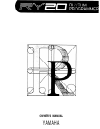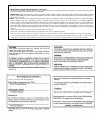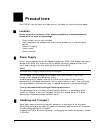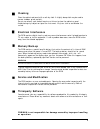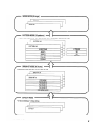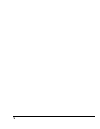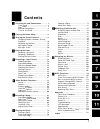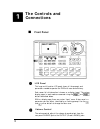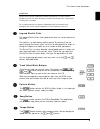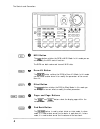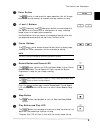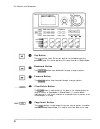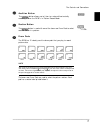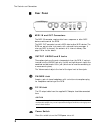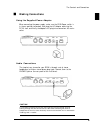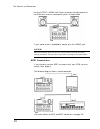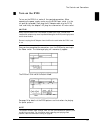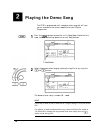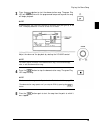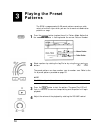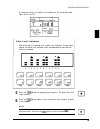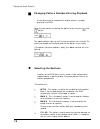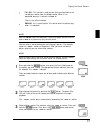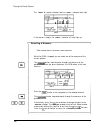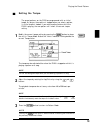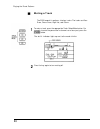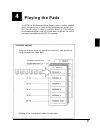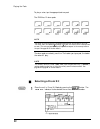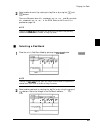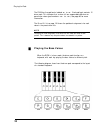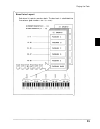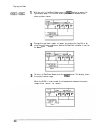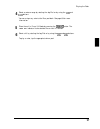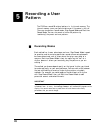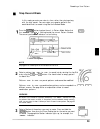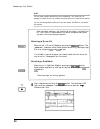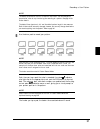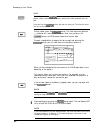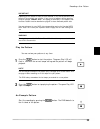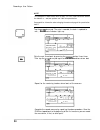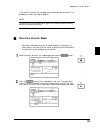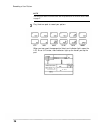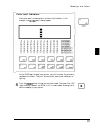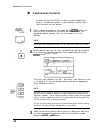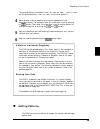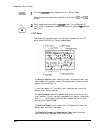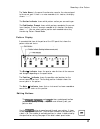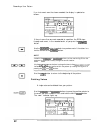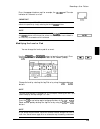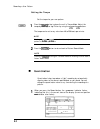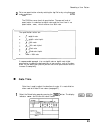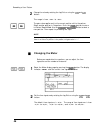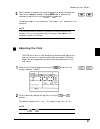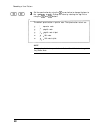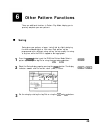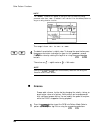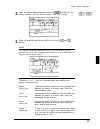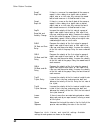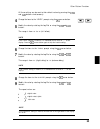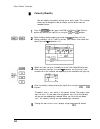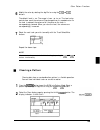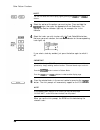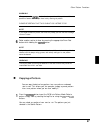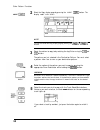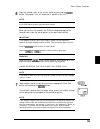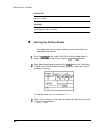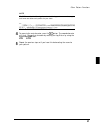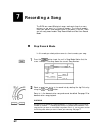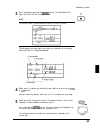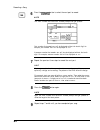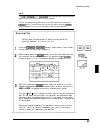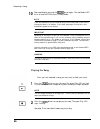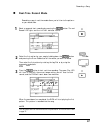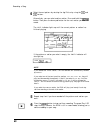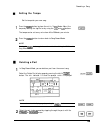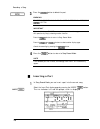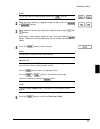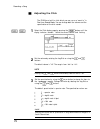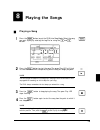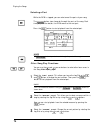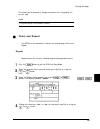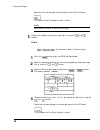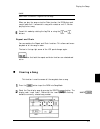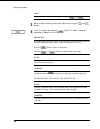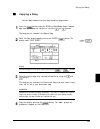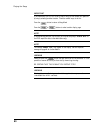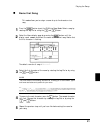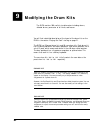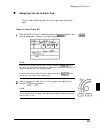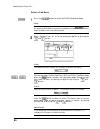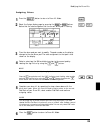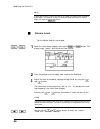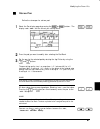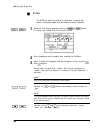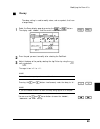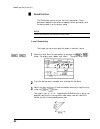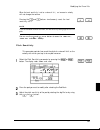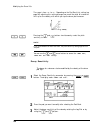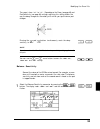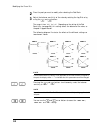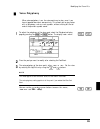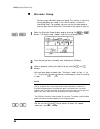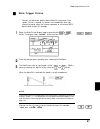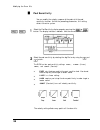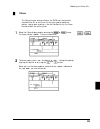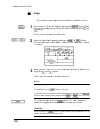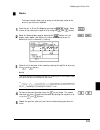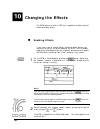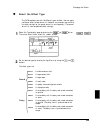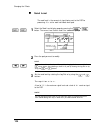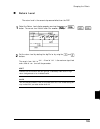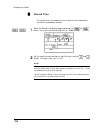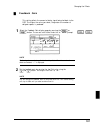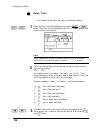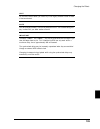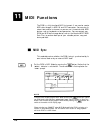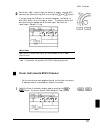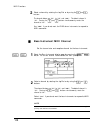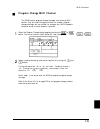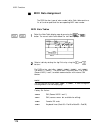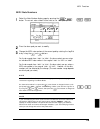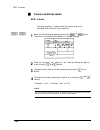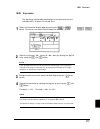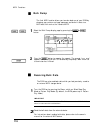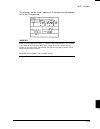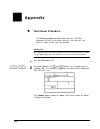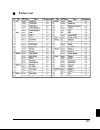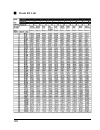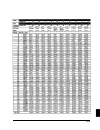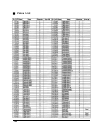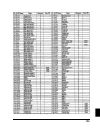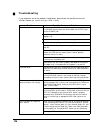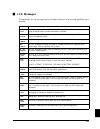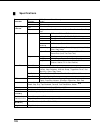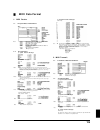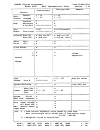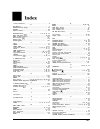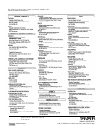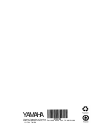- DL manuals
- Yamaha
- Electronic Keyboard
- RY20
- Authorized Product Manual
Yamaha RY20 Authorized Product Manual
Summary of RY20
Page 1
Yamaha ® authorized product manual rhythm programmer.
Page 2: Owner’S Manual
Owner’s manual yamaha.
Page 3: Special Message Section
Special message section this product utilizes batteries or an external power supply (adapter). Do not connect this product to any power supply or adapter other than one described in the manual, on the name plate, or specifically recommended by yamaha. Warning: do not place this product in a position...
Page 4
Fcc information (u.S.A.) 1. Important notice: do not modify this unit! This product, when installed as indicated in the instructions contained in this manual, meets fcc requirements. Modifications not expressly approved by yamaha may void your authority, granted by the fcc, to use the product. 2. Im...
Page 5: Precautions
Precautions your ry20 will give you years of reliable service if you follow the simple rules given below: location do not expose the instrument to the following conditions, to avoid deformation, discoloration, or more serious damage. Direct sunlight, such as near a window. High temperatures, for exa...
Page 6: Cleaning
Cleaning clean the cabinet and panel with a soft dry cloth. A slightly damp cloth may be used to remove stubborn grime and dirt. Do not use solvents such alcohol, benzine, or thinner to clean the cabinet or panel. Avoid placing vinyl objects on top of the instrument. Vinyl can stick to and discolor ...
Page 7: Introduction
Introduction with its wide collection of voices and easy-to-use controls, the yamaha ry20 is the perfect musical partner for guitarists, bassists, keyboard players, and many other instrumentalists. It offers the features and capability required for recording applications, rehearsals and practice ses...
Page 8
Iv.
Page 9
V.
Page 10: Contents
Contents the controls and connections............ 2 front panel ........................................... 2 rear panel .............................................. 8 making connections ............................. 9 turn on the ry20 ............................... 11 playing the demo song ........
Page 11: The Controls and
The controls and connections front panel lcd panel this large multi-function lcd panel shows all the prompts and parameters needed to operate the ry20 with ease and efficiency. Each screen full of information is known as a display “page.” the various display pages in each mode are accessed using the...
Page 12
The controls and connections caution set the volume control to min when connecting the ry20 to a sound system or headphone for the first time. Gradually raise the volume level until a comfortable listening level is reached. This simple precaution can prevent unexpectedly high volume levels from dama...
Page 13
The controls and connections the the the midi button button switches the ry20 to midi mode. In this mode you can set or modify the midi control functions. The ry20 can both receive and transmit midi data. Drum kit button button switches the ry20 to drum kit mode. In this mode you can select another ...
Page 14
The controls and connections the enter button button is used to confirm special operations that will change data in the internal memory, for example, clearing a pattern or song. The (increment) and +1 and -1 buttons (decrement) buttons are used along with the jog dial or the shuttle dial to select p...
Page 15
The controls and connections the top button button resets the current position to the beginning of the pattern or song. This button performs the same function in record mode. Backward button the button steps backwards through a song or pattern. Forward button the button steps forwards through a song...
Page 16
The controls and connections audition button the the button allows you to listen to a voice without actually recording it when the ry20 is in pattern record mode. Section button button is used with one of the lower row drum pads to select another section in a pattern. Drum pads the ry20 has 12 veloc...
Page 17: Rear Panel
The controls and connections rear panel midi in and out connectors the midi in connector receives data from a sequencer or other midi device used to control the ry20. The midi out connector transmits midi data to other midi devices. The ry20 can control other instruments with note and timing message...
Page 18: Making Connections
The controls and connections making connections using the supplied power adaptor when connecting the power supply, make sure the ry20 power switch is in the off position (extended), then plug the ac adaptor cable into the dc in jack, and finally the adaptor’s ac plug into a convenient ac mains outle...
Page 19
The controls and connections use the output l/mono and r jacks to connect the audio outputs of the ry20 to an external stereo sound system, as shown below. If your sound system is monophonic, connect only the l/mono jack. Caution make sure that both the ry20 and your sound system are turned off when...
Page 20
The controls and connections turn on the ry20 to turn on the ry20, first make all the required connections. When connecting the power supply, make sure the ry20 power switch is in the off position (extended), then plug the ac adaptor cable into the dc in jack, and finally the adaptor’s ac plug into ...
Page 21: Playing The Demo Song
Playing the demo song the ry20 is programmed with a demonstration song that will give you an example of the various capabilities of your rhythm programmer. Press the 1 button to place the unit in song mode. Notice that the “ song ” indicator is flashing above the current song number. 2 select the de...
Page 22
Playing the demo song press the 3 button to start the demonstration song. The green play led will flash in time with the programmed tempo setting and the song will begin playback. Note as the song plays, the voice level indicator for the active drum pad lights up on the lcd. The display behaviour is...
Page 23: Playing The Preset
Playing the preset patterns press the 1 2 3 and press the 4 the ry20 is programmed with 50 preset patterns covering a wide variety of musical styles which you can use to construct combination patterns or songs. Button to place the unit in pattern mode. Notice that the “ pattern ” indicator is flashi...
Page 24
Playing the preset patterns as the pattern plays, the voice level indicator for the active drum pad lights up on the lcd. Voice level indicators each drum pad is associated with a voice level indicator. As each voice sounds, the voice level indicator lights up depending on how loud the voice was rec...
Page 25
Playing the preset patterns changing pattern numbers during playback a new pattern can be selected while another pattern is already playing on the ry20. And select the next pattern by rotating the jog dial or by using the buttons. The “ next ” indicator lights up until the current pattern has finish...
Page 26
Playing the preset patterns fill ba - this section is used to make the transition back to the verse/chorus section from the bridge section. When it has completed playing, it switches to “ main a” . There is also a finale section: ending - as its name implies, this section ends the pattern play when ...
Page 27
Playing the preset patterns the “main b” section indicator and the “next” indicator both light. If the section is empty, the “empty” indicator will also light up. Selecting a measure each section consists of one or more measures. While the ry20 is stopped, you can select one of the measures of the c...
Page 28
Playing the preset patterns setting the tempo the preset patterns on the ry20 are programmed with an initial tempo. As long as the machine is stopped when you select a pattern, its initial tempo is loaded. If you select another pattern while the ry20 is playing, the new pattern will inherit the curr...
Page 29
Playing the preset patterns muting a track the ry20 records its patterns into four tracks. The tracks are bass drum, snare drum, high hat, and others. 1 to mute a track, press the appropriate track select/mute button. For example, to mute the percussion instruments or a bass part, press the button. ...
Page 30: Playing The Pads
Playing the pads the ry20 has 300 advanced wave memory voices including standard drums and percussion, a range of electronic percussion sounds, and bass. You can assign its voices to individual drum kits. These kits can be selected and played using the 12 drum pads, or you can use a midi instrument ...
Page 31: Selecting A Drum Kit
To play a voice, tap the appropriate drum pad. The ry20 has 12 drum pads. Note the voices of the ry20 are fully programmable and can be assigned to any pad. And also have a drum name printed on each. The voice assigned to the pad may not correspond to the name printed on the pad. See page 83 for fur...
Page 32
And there are 20 preset drum kits, numbered “00” to “19”, and 20 user drum kits, numbered “20” to “39”, in the ry20. Refer to the drum kit list provided on page 124. Playing the pads 2 select another drum kit by rotating the jog dial or by using the buttons. Note pressing the button again will switc...
Page 33
Playing the pads the ry20 has five pad banks labeled “a” to “e”. Each pad bank contains 12 drum pads. This indicates that a drum kit can accommodate 60 drum or percussion voices (pad numbers “00” to “59" ). See page 83 for more information. The drum kit list on page 124 shows the pad bank assignment...
Page 34
Bass voice layout each drum kit contains one bass bank. The bass bank is subdivided into five octaves (pad numbers “60” to “119" ): playing the pads 25.
Page 35
Playing the pads 1 with the unit in pad bank mode, press the button to access the type display page. This function allows you to switch between drum voices and bass voices. 2 change the type from “drum” to “bass” by rotating the jog dial or by using the and buttons. Notice the pad bank indicator is ...
Page 36
4 select an octave range by rotating the jog dial or by using the and buttons. You can assign any voice to the bass pad bank. See page 83 for more information. 5 place the unit in drum kit mode by pressing the button. The “ drum kit ” indicator flashes beside the current kit number. 6 select a kit b...
Page 37: Recording A User
Recording a user pattern the ry20 can record 50 original patterns in its internal memory. The internal memory saves your pattern data even if the power is shut off. There are two pattern record modes: step record mode and real-time record mode. You can also create a further 50 patterns by “combining...
Page 38: Step Record Mode
Recording a user pattern step record mode in this mode you enter one note at a time, rather than playing along with the click sounds. You can create very complex patterns that would be difficult to record using real-time record mode. Press the button to place the unit in pattern mode. Notice that th...
Page 39
Recording a user pattern hint you can select another section while you are recording. This allows you, for example, to record the intro of a pattern and then work on the verse/chorus section. You can also change both the drum kit and the current pad bank as you record your pattern. After you select ...
Page 40
Recording a user pattern note the default quantization value is to resolve to 16th notes. You can change the quantization value at any time during the recording of a pattern. See page 44 for further details. The default time signature is 4/4 and the default pattern length is two measures. Both of th...
Page 41
Recording a user pattern hint the ry20 provides the button to allow you to play a drum pad while pattern record is active, without actually recording the voice associated with the pad. Press and hold the button, then tap any drum pad. The voice will sound, but will not be recorded. To skip a beat, p...
Page 42
Recording a user pattern important depending on the amount of data you have recorded, it may not be possible to fully record all the available user patterns. If you run out of memory during recording, the error message “memory full" will appear on the display. If this happens, use the clear pattern ...
Page 43
Note this example will record a bass drum on every 1/4 note. These instructions assume the defaults: a “04/04” pattern and 16th note quantization. See page 46 for information about changing the meter and page 44 for quantization details. Tap the drum pad. The note is recorded, the clock is updated t...
Page 44: Real-Time Record Mode
Recording a user pattern if you make a mistake, you can delete the unwanted note very easily. The procedure is shown starting on page 42. Hint the pattern copy function described on page 57 can make the process of creating patterns faster and more efficient. Real-time record mode real-time recording...
Page 45
Recording a user pattern note you can adjust both the volume level and the quantization of the click sound. Refer to page 47. 3 play the drum pads to record your pattern. When you tap a pad, the appropriate voice level indicator lights up on the lcd. As on a vu meter, more indicators light up the ha...
Page 46
Recording a user pattern voice level indicators each drum pad is associated with a voice level indicator. In this example, the pad is being tapped. As the ry20 loops through your pattern, you will also hear the previously recorded instruments. They will also cause the voice level indicators to light...
Page 47: Combination Patterns
Recording a user pattern n combination patterns a unique feature of the ry20 is its ability to create “combination” patterns. A combination pattern is constructed by selecting tracks from the preset and user patterns. 1 select a section of the pattern. Press and hold the button, then press the drum ...
Page 48: Editing Patterns
Recording a user pattern the range of patterns available is “000” to “099” or “off”. “000” to "049” are the preset patterns, “050” to “099” are the user patterns. 4 select another track to record by pressing the appropriate track select/mute button. For example, select the snare drum track by pressi...
Page 49
Recording a user pattern 1 press the button to place the unit in pattern mode. Select a pattern by rotating the jog dial or by using the and buttons. 2 start recording by pressing the button. The red record led lights and the “quantize” indicator and the current position indicator both flash. Lcd pa...
Page 50
Recording a user pattern the voice name is the preset five character name for the voice assigned to the current pad. If there is no voice recorded at this location, the display shows “-----”. The section indicator shows which pattern section you are working on. The pad number prompt shows which pad ...
Page 51
Use the button to return to the beginning of the pattern. Deleting voices recording a user pattern if an instrument event has been recorded, the display is updated as follows: if there is more than one note recorded at a position, the ry20 steps through each event, in the recorded order, as you pres...
Page 52
Recording a user pattern press the appropriate drum pad, for example, the pad. The note indicator for the event turns off. Important if you decide that you do not want to delete a note from the pattern, you can cancel this operation by simply releasing the delete button. Note an alternate method is ...
Page 53: Quantization
Recording a user pattern 1 press the button to place the unit in tempo mode. Adjust the tempo by rotating the jog dial or by using the and buttons. Note 2 press the button to return back to pattern record mode. Setting the tempo set the tempo for your new pattern. The tempo can be set to any value f...
Page 54: Gate Time
Recording a user pattern 2 set a new quantization value by rotating the jog dial or by using the and buttons. The ry20 has seven levels of quantization. The coarsest level of quantization is resolution to eighth notes and the finest level is no quantization, “off”, which resolves to a 96th note. The...
Page 55: Changing The Meter
Recording a user pattern 2 change the value by rotating the jog dial or using the and buttons. The range is from “004” to “508”. The gate value applies only to the current position within the pattern. Select another position in the pattern. Press the button to return to pattern record mode. Use the ...
Page 56: Adjusting The Click
Recording a user pattern 3 set the number of measures by using the cursor button to change the focus to the “measure” prompt. Change the number of measures by rotating the jog dial or using the and buttons. The default length is “02” measures. The range is “01” measure to “16” measures. Note the met...
Page 57
Recording a user pattern 3 set the quantization by using the cursor button to change the focus to the “quantize” prompt. Change the value by rotating the jog dial or using the and buttons. The default quantization is quarter note. The quantization values are: quarter note. Eighth note. Eighth note t...
Page 58: Other Pattern Functions
Other pattern functions there are additional functions in pattern play mode, helping you to precisely complete your own patterns. N swing swing gives your patterns a looser, “swing” feel by slightly delaying the even-numbered eighth or 16th notes. Each pattern can be programmed with a different swin...
Page 59: Groove
Other pattern functions note the “swing” indicator will appear on the top of the lcd when any swing parameter other than “off” is selected. It will remain lit for the selected pattern as long as a swing function is active. The range is from “51%” to “99%” or “off”. 4 the default quantization is eigh...
Page 60
Other pattern functions 2 select the groove display page by pressing the button until the display indicates “groove” and the current value (“off”) flashes. 3 select the groove by rotating the jog dial or using the and buttons. Note the “groove” indicator will appear on the top of the lcd when any gr...
Page 61
Other pattern functions snap2 snap 2nd snap4 snap 4th snp2v snap 2nd and velocity change ofbte off beat and even delay ofbt2 off beat and 2nd delay ofbt4 off beat and 4th delay trpld triplet delay trpla triplet advance loose loose squez squeeze if there is a snare on the second beat of the measure, ...
Page 62
Other pattern functions all three settings can be reset to their default values by pressing the and buttons simultaneously. 4 change the focus to the “level” prompt using the cursor button. 5 modify the value by rotating the jog dial or using the and buttons. The range is from “01” to “16” (full eff...
Page 63
Other pattern functions velocity modify you can modify the velocity settings for an entire track. This function allows you to change the rate of velocity and the offset from the recorded values. 1 press the button to put the ry20 into pattern mode. Select a pattern by rotating the jog dial or using ...
Page 64
Other pattern functions 6 modify the value by rotating the jog dial or using the and buttons. The default level is “00”. The range is from “-99” to “99”. The level value controls how much the volume will be changed from its recorded value. As the level is reduced, the volume of all the notes on the ...
Page 65
Other pattern functions note you can also select the clear display page by pressing the or buttons. 3 select the section of the pattern you want to clear. Press and hold the button, then press the appropriate drum pad button. The appropriate section indicator lights up, for example, the “intro” indi...
Page 66
Warning when you press the button the clear operation will be performed. It is not possible to recover data that you have lost by clearing the pattern. Please be certain that this is what you intend to do. Other pattern functions note if you forget to select any tracks, the ry20 will prompt you with...
Page 67
Note you can also select the copy display page by pressing the or buttons. 3 select the pattern to copy to by rotating the jog dial or using the and buttons. The pattern you just selected is the destination pattern. You must select a pattern from “050” to “099” as your destination pattern. Other pat...
Page 68
Other pattern functions 6 copy the selected tracks of the current section by pressing the button. The prompt “end” will momentarily appear on the lcd. Note if the source pattern contains a lot of data, you may see the prompt “please wait” as the ry20 copies the data to the destination pattern. When ...
Page 69
Important the error message “memory full” may appear. See the important message on page 33 for details. Warning turning the power off during the execution of the copy function may cause the irretrievable loss of all user data. Other pattern functions n setting the pattern name this mode allows you t...
Page 70
Other pattern functions note the ry20 contains the following character set, allowing you to use numbers, upper and lower case letters and symbols for your name. 4 to move to the next character, press the button. The second character will flash. Change that character by rotating the jog dial or by us...
Page 71: Recording A Song
Recording a song the ry20 can record 50 original songs, each consisting of as many patterns as you want, in its internal memory. The internal memory saves your pattern and song data even if the power is shut off. There are two song record modes: step record mode and real-time record mode. N step rec...
Page 72
3 start recording by pressing the button. The red record led lights and the “pattern” indicator flashes. Note the current pattern is shown beside the flashing “pattern” indicator. Recording a song the following illustration points out some key indicators on the display when the ry20 is in song recor...
Page 73
Recording a song 6 press the button to select the next part to record. Note the “part” number and “measure” number prompts both get updated. Part numbers that exceed “999” will be displayed without the fourth digit, for example, part number 1001 will be displayed as “001”. A measure number that exce...
Page 74
Recording a song note the and buttons can be used to move around the song so that you can edit the parts you have recorded. You can also record the selected section of the current pattern by pressing the button. To record more than one part of a section, press the button repeatedly until you have re...
Page 75
Recording a song 10 stop recording by pressing the button again. The red record led turns off and the ry20 returns to song mode. Note if you have recorded a long and complex song, the ry20 may need a short time to arrange the data in its memory. In this case, the prompt “please wait” may momentarily...
Page 76: Real-Time Record Mode
Recording a song n real-time record mode recording a song in real-time mode allows you to listen to the patterns as you record them. 1 select a song and start recording by pressing the button. The red record led lights and the “pattern” indicator flashes. 2 select the first section for your song by ...
Page 77
If you select the “ending” section, the ry20 will play (and record) it and stop real-time recording at the end of the section. 5 repeat step 4 until you have recorded all the patterns and sections you want. 6 press the button to stop real-time recording. The green play led stops flashing. However, t...
Page 78
Recording a song setting the tempo set the tempo for your new song. 1 press the button to place the unit in tempo mode. Adjust the tempo by rotating the jog dial or by using the and buttons. The tempo can be set to any value from 40 to 250 beats per minute. 2 press the button to return back to song ...
Page 79
Recording a song 3 press the button to delete the part. Warning be certain that this is what you intend before you press the button. Important if you decide that you do not want to delete a part from the song, you can cancel this operation by simply selecting another function. Press the button to re...
Page 80
Recording a song note you can also select this display page by pressing the buttons. 2 select the insert location by stepping through the parts with the or button. 3 select a pattern to insert by rotating the jog dial or by using the and buttons. Alternatively, select another section to insert. Pres...
Page 81
Recording a song 1 2 3 adjusting the click the ry20 has a built-in click which you can use as a “count-in” in real-time record mode. You can change both the volume and the quantization of the click sounds. Select the click display page by pressing the button until the display indicates “click". Noti...
Page 82: Playing The Songs
Playing the songs playing a song 1 press the button to put the ry20 into song mode. Select the song you want to play by rotating the jog dial or using the and buttons. 2 press the button to start the song. The green play led will flash in time with the current tempo setting and the song will begin p...
Page 83
Playing the songs selecting a part while the ry20 is stopped, you can select one of the parts of your song. The button steps forwards through the parts of the song. Each time you press the button, the ry20 moves to the next part. Press the button to start playback from the selected part. The button ...
Page 84
Playing the songs this allows you to temporarily change the pattern that is played by the current song. Note this pattern change is not recorded in memory. Chain and repeat the ry20 has two convenient functions for playing songs: chain and repeat. Repeat 1 2 3 4 repeat causes the currently selected ...
Page 85
Notice that the icon changes in the top right corner of the lcd panel. This indicates that the repeat function is active. Note when repeat is turned on, it applies to all the songs. 5 cancel this mode by rotating the jog dial or using the and buttons. Chain chain allows you to play all the songs in ...
Page 86
Playing the songs note when chain is turned on, it applies to all the songs. When you play the songs using the chain function, the ry20 plays each song in order until it encounters a song with no data or until it finishes playing the last song. 5 cancel this mode by rotating the jog dial or using th...
Page 87
Note you can also get to this display page by pressing the or buttons. 3 select a song to clear by rotating the jog dial or using the and buttons. 4 clear the song by pressing the button. The "end" prompt will momentarily appear on the lcd. Important if you decide that you do not want to clear the s...
Page 88
Playing the songs copying a song you can copy the data from any song to another song number. 1 press the button to put the ry20 into song mode. Select a song to copy from by rotating the jog dial or using the and buttons. The song you just selected is the source song. 2 select the copy display page ...
Page 89
Playing the songs important if you decide that you do not want to copy a song, you can cancel this operation by simply selecting another function. There are several ways to do this: press the button to return to song mode. Press the or buttons to select another display page. Note if the source song ...
Page 90
Playing the songs n name that song this mode allows you to assign a name of up to five characters to a song. 1 press the button to put the ry20 into song mode. Select a song by rotating the jog dial or using the and buttons. 2 select the name display page by pressing the button until the display rea...
Page 91: Modifying The Drum Kits
Modifying the drum kits the ry20 contains 300 realistic tunable voices including drums, effected drums, percussion of all kinds, and basses. You will find a detailed description of the layout of the drum kits on the ry20 in the section “playing the pads” starting on page 21. The ry20 has 20 preset d...
Page 92
Modifying the drum kits n assigning voices to each pad the first step in defining a drum kit is to assign voices to the drum pads. Select a user drum kit 1 place the ry20 in drum kit mode by pressing the button. Note that the "drum kit" indicator at the top of the display is lit. Note from the initi...
Page 93
Modifying the drum kits select a pad bank 1 press the button to switch the ry20 to pad bank mode. Note from the initial display page of pad bank mode, pressing the button will switch the ry20 back to the previously selected main mode, such as pattern or song play mode or one of the recording modes. ...
Page 94
Modifying the drum kits assigning voices 1 press the button to return to drum kit mode. 2 select the assign display page by pressing the or buttons. Notice that the voice assignment for the current drum pad is flashing. 3 press the drum pad you want to modify. The pad number on the display changes t...
Page 95
Modifying the drum kits hint a quick way to return to the main level in any mode is to simply press its function button again. For example, to return to drum kit mode from one of its display pages, just press the button. Volume level set the volume level for a drum pad. 1 select the level display pa...
Page 96
Stereo pan define the stereo pan for a drum pad. Modifying the drum kits 1 select the pan display page by pressing the or buttons. The display reads “pan" and the current pan setting flashes. 2 press the pad you want to modify after selecting the pad bank. 3 set the pan for the selected pad by rotat...
Page 97
Modifying the drum kits pitch the ry20 can adjust the pitch of its voices over a range of four octaves, two octaves above and two below the centre frequency. 1 select the pitch display page by pressing the or buttons. The display reads “pitch" and the current pitch flashes. 2 press the pad you want ...
Page 98
Modifying the drum kits decay the decay setting is used to modify voices, such as cymbals, that have a longer decay. 1 select the decay display page by pressing the or buttons. The display reads “decay" and the current value flashes. 2 press the pad you want to modify after selecting the pad bank. 3...
Page 99
Modifying the drum kits sensitivities the ry20 allows you to set four sensitivity parameters. These parameters determine the effect of tapping a drum pad harder (with increasing velocity) on the output sound. Note some of the voices may not produce an audible effect. Level sensitivity the harder you...
Page 100
Modifying the drum kits when the level sensitivity is set to a value of "0", an increase in velocity will not change the volume. Pressing the and buttons simultaneously resets the level sensitivity to “3”. Note if you have selected the bass pad bank, the level sensitivity setting applies to all the ...
Page 101
Modifying the drum kits the range is from “0" to “3”. Depending on the pad sensitivity setting (see page 98), adjusting this setting changes how much the pitch of a voice will shift up as the velocity with which you tap the drum pad increases. Pressing the and buttons simultaneously resets the pitch...
Page 102
Modifying the drum kits the range is from “+3” to “-3”. Depending on the decay (see page 89) and pad sensitivity (see page 98) settings, adjusting this setting affects the way the decay changes as the velocity with which you tap the drum pad changes. Pressing the and buttons simultaneously resets th...
Page 103
Modifying the drum kits 2 press the pad you want to modify after selecting the pad bank. 3 adjust the balance sensitivity of the voice by rotating the jog dial or by using the and buttons. The range is from “+3” to “-3”. Depending on the setting of the pad sensitivity (see page 98), this setting aff...
Page 104
Modifying the drum kits voice polyphony when voice polyphony is on, the voice continues to play, even if you have triggered two events consecutively. This allows you to play voices with a long decay, such as crash cymbals, without cutting off the tail end of the previous cymbal sound. 1 to adjust th...
Page 105
Modifying the drum kits 1 n alternate group you can assign individual voices to a group. This function is similar to turning polyphony off, except in this case the effect is used with interacting voices. For example, you can use the alternate group to create a more realistic effect with the various ...
Page 106
Modifying the drum kits note/trigger driven you can set each drum pad to receive note-off information. Once “note" driven is selected, its sound is cut immediately when you release the pad or when the internal sequencer or an external midi device sends a note off message. 1 select the note driven di...
Page 107
Modifying the drum kits pad sensitivity you can modify the velocity response of the pads with the pad sensitivity function. Unlike the preceding parameters, this setting affects the entire system. 1 select the pad sensitivity display page by pressing the or button. The display indicates "padsns" and...
Page 108
Modifying the drum kits chase the chase function controls whether the ry20 uses the currently selected drum kit or the drum kit that was used to record the pattern, to play back a pattern. Like the pad sensitivity, the chase function affects the entire system. 1 select the chase display page by pres...
Page 109
Modifying the drum kits 1 2 3 copy this function lets you copy the current drum kit to another user kit. Place the unit in drum kit mode by pressing the button. Select the drum kit to copy from by rotating the jog dial or by using the and buttons. The kit you just selected is the source kit. Select ...
Page 110
Modifying the drum kits name the name function allows you to assign a five character name to the drum kit you have just modified. 1 place the unit in drum kit mode by pressing the button. Select a drum kit by rotating the jog dial or by using the and buttons. 2 select the name display page by pressi...
Page 111: Changing The Effects
Changing the effects the ry20 contains a built-in dsp that is capable of a wide variety of reverb and delay effects. N enabling effects if you have a rack of reverbs, delays, and other effects devices, you may want to use just the drum sounds of the ry20. The first display page of the effect mode al...
Page 112
Changing the effects n select the effect type the ry20 provides you with 10 different types of effect. You can apply a different effect to each drum kit. However, any changes you make to the effect settings for the preset drum kits are temporary. (the preset drum kits have predefined effect settings...
Page 113
Changing the effects n send level the send level is the amount of signal being sent to the dsp for processing. It is set for each individual drum pad. 1 select the send level display page by pressing the or button. The current level flashes under the “sndlvl" prompt. 2 press the pad you want to modi...
Page 114
Changing the effects n return level 1 2 the return level is the amount of processed effect from the dsp. Select the return level display page by pressing the or button. The current level flashes under the "rtnlvl" prompt. Set the return level by rotating the jog dial or by using the and buttons. The...
Page 115
Changing the effects reverb time the reverb time is the amount of time it takes for the reverberation simulation to completely subside. 1 select the reverb time display page by pressing the or button. The current level flashes under the “r. Time" prompt. 2 set the reverb time by rotating the jog dia...
Page 116
Changing the effects feedback gain this setting affects the amount of delay signal being fed back to the dsp. The higher the value you select, the greater the number of delayed repeats is produced. Select the feedback gain display page by pressing the or 1 button. The current level flashes under the...
Page 117
Changing the effects 1 t0 t1 t2 t3 t4 t 5 delay time in this mode, you can adjust the right and left channel delays. Select the delay time display page by pressing the or button. The current levels are displayed under the “d. Time" prompt with the left channel level flashing. Note as with feedback g...
Page 118
Changing the effects hint for the most realistic effect, you should try to use slightly different values for each of the two channels. Note you can change the delay time for the preset drum kits. Your altered setting will stay in effect until you select another drum kit important the delays, "dely3"...
Page 119: Midi Functions
Midi functions the ry20 is a fully functional midi instrument. It can send or receive midi data through its midi in and out connectors. You can play its voices from another instrument or you can use it to control other midi devices, such as keyboards or tone generators. You can connect your ry20 to ...
Page 120
2 switch from “int" (internal clock, the default) to “midi" (external midi controller) by rotating the jog dial or by using the and buttons. If you are using the ry20 with an external sequencer, synthesizer, or other midi device, set this function to “midi". The external device must be transmitting ...
Page 121: Bass Instrument Midi Channel
Midi functions 2 select a channel by rotating the jog dial or by using the and buttons. The channel choices are “01" to “16" and “off". The default channel is “10". Pressing the and buttons simultaneously resets the channel to “10". Use “off" if you do not want the ry20’s drum instruments to respond...
Page 122: Program Change Midi Channel
Midi functions program change midi channel the ry20 receives program change messages from external midi devices. They are used to change the drum kit number. Program change messages are transmitted, for example, by a midi keyboard 1 select the program change display page by pressing the or button. T...
Page 123: Midi Note Assignment
Midi functions midi note assignment the ry20 has four types of note number tables. Each table contains a list of the drum pads and the corresponding midi note number. Midi note tables 1 select the note table display page by pressing the or button. The current table flashes below the “nt tbl" prompt....
Page 124
Midi functions midi note numbers 1 select the note number display page by pressing the or button. The current note number flashes next to the "nt" prompt. 2 press the drum pad you want to modify. 3 change the midi note number of the current pad by rotating the jog dial or by using the and buttons. F...
Page 125: Volume and Expression
Midi functions volume and expression midi volume the volume setting is used to control the volume level of the individual midi channels: drum and bass. 1 select the volume display page by pressing the or button. The current instrument flashes below the “volume" prompt. 2 select the instrument “dr" (...
Page 126
Midi expression midi functions 1 the expression setting adds accentuation to the volume level of the individual midi channels: drum and bass. Select the expression display page by pressing the or button. The current instrument flashes below the "expres" prompt. 2 select the instrument “dr" (drums) o...
Page 127: Bulk Dump
Midi functions 1 2 1 bulk dump the final midi function allows you to make back-ups of your ry20 by dumping your pattern and song sequences and drum kit data to a midi data filer such as the yamaha mdf2. Select the bulk dump display page by pressing the or button. Press the button to execute the requ...
Page 128
Midi functions the message "receiv bulk" appears on the display during execution of the data transmission. Warning when the ry20 receives bulk data, it is stored in the same locations it was in when it was dumped to the external midi data storage device. This means that any pattern or song data whic...
Page 129: Appendix
Appendix n total reset procedure the following procedure can be used to reset all the ry20 parameters to their initial default settings. It will clear all the patterns, songs, and kits you have created. Important be sure to save any data you want to keep on a midi data storage device such as the yam...
Page 130: Pattern List
Pattern list 121.
Page 131: Drum Kit List
Drum kit list 122.
Page 132
123.
Page 133: Voice List
Voice list 124.
Page 134
Note: voices fixed to note driven cannot be changed to trigger driven. They always receive note off. 125.
Page 135: Troubleshooting
Troubleshooting if you encounter one of the problems listed below, please check the possible causes and solutions before you assume that your ry20 is faulty. Problem possible causes and solutions no sound make sure the volume control is turned up to a reasonable level. The volume control affects the...
Page 136: Lcd Messages
Lcd messages the following is a list of messages that the ry20 will display if errors or other conditions have occurred. Preset you have attempted to change a parameter in a preset pattern, song or drum kit. Memory the ry20 memory is full or almost full and the specified operation cannot be performe...
Page 137: Specifications
Specifications tone generator digital signal processor sequencer drum kit drum kits midi controls indicators connectors included accessory electrical characteristics dimensions ( w x d x h ) weight type polyphony voices type parameters patterns songs parameters pad banks drum pads parameters power, ...
Page 138: Midi Data Format
Midi data format 1. Midi receive 1.1. Note: 1.2. Note: reception data and conditions drum voice or bass voice send/receive channel. Ignored if the pad is not set to note driven. Main volume control message. Expression control message. Program change channel. Bulk dump is only possible when the ry20 ...
Page 139
Yamaha [rhythm programmer] date:21-apr-1994 model ry20 midi implementation chart version : 1.01 transmitted r e c o g n i z e d remarks function ... Basic default 1 - 16 1 - 1 6 channel changed 1 - 16 1 - 16 default 3 3 mode messages x x a l t e r e d ************** x note 0-127 0-127/5octave*l numb...
Page 140
+1 and -1 buttons ................................................................. 5 a a c adaptor ............................................................................. 9 alter (alternate group) ....................................................... Assign ....................................
Page 141
For details of products, please contact your nearest yamaha or the authorized distributor listed below. Head office yamaha corporation, electronic musical instrument division nakazawa-cho 10-1, hamamatsu, japan 430 tel: 053-460-2445 yamaha yamaha corporation m. D. G., emi division © yamaha corporati...
Page 142
Yamaha yamaha corporation of america 6600 orangethorpe avenue, p.O. Box 6600, buena park, ca 90622-6600 11/17/98 98109 recycled.