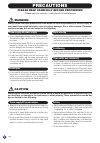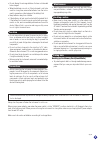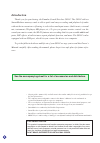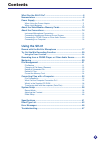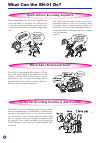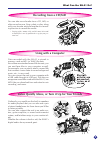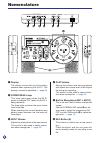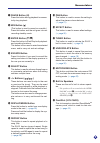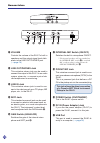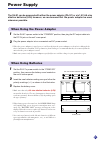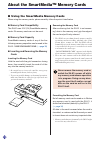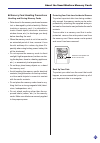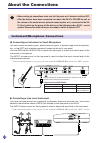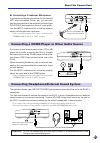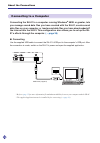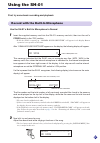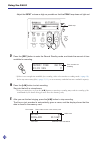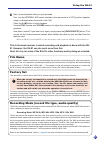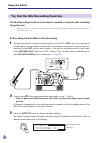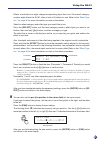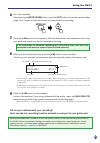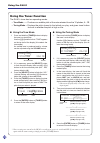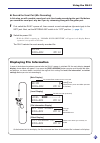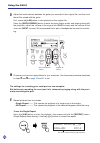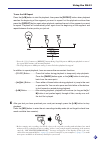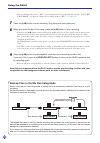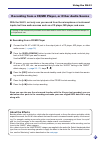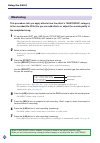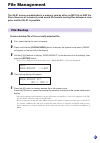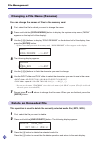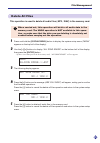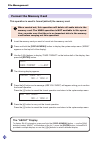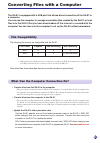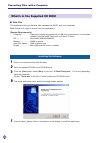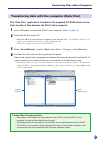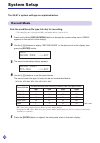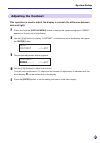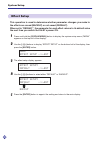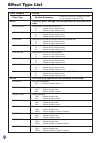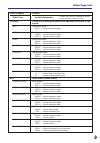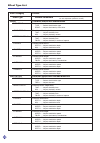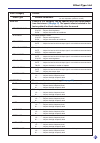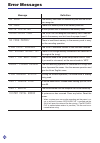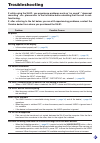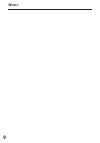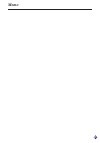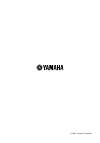Summary of SH-01
Page 2: Caution
2 (4)-8 power supply/ac power adaptor • only use the voltage specified as correct for the instrument. The required voltage is printed on the name plate of the instrument. • use the specified adaptor (pa-3c or an equivalent recom- mended by yamaha) only. Using the wrong adaptor can result in damage t...
Page 3
3 (4)-8 • do not attempt to recharge batteries that are not intended to be charged. • when the batteries run out, or if the instrument is not to be used for a long time, remove the batteries from the instru- ment to prevent possible leakage of the battery fluid. • keep batteries away from children. ...
Page 4: Introduction
4 introduction thank you for purchasing the yamaha sound sketcher sh-01. The sh-01 utilizes smartmedia tm memory cards to allow quick and easy recording and playback of audio without the inconvenience of having to select the sound input source (built-in mic, external mic, instrument, cd player, md p...
Page 5: Contents
5 contents what can the sh-01 do? .................................................................. 6 nomenclature .................................................................................... 8 power supply ................................................................................... ...
Page 6: What Can The Sh-01 Do?
6 quick and easy recording anywhere what can the sh-01 do? When inspiration hits, the sh-01 supplies you with the ability to capture your ideas quick and easily. Just sing into the unit’s built-in mi- crophone and you are recorded in digital ste- reo. Effects add a professional touch the sh-01 is eq...
Page 7: Using With A Computer
7 what can the sh-01 do? You can also record audio from a cd, md, or other sound source. Sing a duet or play along with your favorite artist and use the mix record- ing function to record the results. • copying of the commercially available music data and/ or audio files is strictly prohibited excep...
Page 8: Nomenclature
8 nomenclature q display the display shows data and information needed when operating the sh-01. The display’s contrast is adjustable. ( → page 39) w power/peak lamp this lamp lights green when the sh-01 power is switched “on” (when the sh-01 is being operated). The lamp lights red when the input so...
Page 9
9 nomenclature u pause button (d) press this button during playback to momen- tarily stop playback. I mix button ( ) (this button is used to record an overdub.) press this button and the unit goes into mix recording standby mode. O enter button ( w / a ) press this button to start/stop both playback...
Page 10
10 nomenclature @5 @6 @7 @8 @9 #0 #1 @2 volume controls the volume of the sh-01’s built-in speakers and the output signal level deliv- ered via the line out/phones jack. ( → page 14) @3 line out/phones jack this miniature stereo jack can be used to connect the output of the sh-01 to an audio system,...
Page 11: Power Supply
11 the sh-01 can be powered with either the power adaptor (pa-3c) or six 1.5v aa size alkaline batteries (lr6) however, we recommend that the power adaptor be used whenever possible. Power supply 1 set the sh-01’s power switch to the “stand by” position, then remove the battery cover located on the ...
Page 12: About The Smartmedia
12 about the smartmedia tm memory cards ■ using the smartmedia memory cards when using the memory cards, please carefully follow the points listed below. Removing the memory card after confirming that the sh-01 is not access- ing* data in the memory card, grip the edge of the card and pull firmly ou...
Page 13
13 ● memory card handling precautions handling and storing memory cards • data stored in the memory cards can become lost or damaged by static electricity. Before touching a memory card, it is advisable to touch a metal object (doorknob, aluminum window frame, etc.) to discharge your body before han...
Page 14: About The Connections
14 about the connections instrument/microphone connections ● connecting an instrument or vocal microphone you can connect an electric guitar, electric/acoustic guitar, a dynamic type vocal microphone, etc., to the inst. Jack (standard monaural) located on the unit’s rear panel. Use the gain switch (...
Page 15
15 about the connections connecting a cd/md player or other audio source connecting headphones/external sound system the miniature stereo type line out/phones jack located on the side of the unit is the sh-01’s output jack. This jack can be used to connect the output of the sh-01 to a pair of headph...
Page 16: Connecting to A Computer
16 connecting the sh-01 to a computer running windows ® 98se or greater, lets you manage sound data files you have created with the sh-01, create sound data files on your computer, or load sound data files you have downloaded off the internet into the sh-01. This configuration also allows you to set...
Page 17: Using The Sh-01
17 no song ¨ 02/04 songå002 01:54¨ first, try some basic recording and playback. Using the sh-01 use the sh-01’s built-in microphone to record 1 insert the supplied memory card into the sh-01’s memory card slot, then turn the unit’s power switch to the “on” position. * while the sh-01 is starting up...
Page 18
18 using the sh-01 adjust the input volume as high as possible so that the peak lamp does not light red. Time available for recording undo mark file name total time of the selected file file number total number of files in the memory card memory free 06:38 01/01 new ¨ 01/01 ´ songå001 01:26¨ peak la...
Page 19: Factory Set
19 using the sh-01 6 next, try and playback what you just recorded. First, turn the internal mic switch located on the rear panel to its off position (speaker output is disabled when this switch is left on). Press the [w/a] button to start playback. Use the play volume and volume controls to adjust ...
Page 20
20 the mix recording function can be used to overdub a vocal part after recording the guitar part. * before you start recording your guitar make sure its in tune. The sh-01 is equipped with a tuner that is described on page 24 . ● recording a guitar (make a new recording) 1 connect your electric or ...
Page 21
21 effects are divided into eight categories depending upon their use. Since each category contains eight effects the sh-01 offers a total of 64 effects for use. Refer to the “effect type list ” on page 42 for more information on each of the effects. Select an effect category and effect type you wou...
Page 22
22 5 the sh-01 is also equipped with a metronome. Play your guitar along with the metronome to keep the tempo steady. Press and hold the [metronome] button until the metronome setup display shown below appears. The metronome immediately starts and sounds in the manner that it is currently setup. The...
Page 23
23 using the sh-01 6 let’s start recording. After pressing the [metronome] button, press the [rec] button to enter the record standby mode. (don’t forget to check the amount of time available for recording.) 7 press the [w/a] button to start recording. After the metronome’s two measure count off, pl...
Page 24: Using The Tuner Function
24 ● using the tuning mode 1. Press and hold the [tuner] button to display the tuner’s main display. Use the [–]/[+] buttons so that “tuning” ap- pears on the top half of the display (this se- lects the tuning mode). 2. If it is necessary, press the [select] button to flash the pitch display, then u...
Page 25: Displaying File Information
25 using the sh-01 ● record the vocal part (mix recording) in this step, we will overdub a vocal part onto the already recorded guitar part. But before you record the vocal part, why don’t you try rehearsing along with the guitar part. 1 first switch the sh-01’s power off, then connect a vocal micro...
Page 26
26 using the sh-01 3 adjust the audio balance between the guitar you recorded in the original file, and the vocal that will be mixed with the guitar. First, press the [w/a] button to start playback of the original file. Press the [display/menu] button to enter the level display mode, and singing alo...
Page 27
27 using the sh-01 to use the ab repeat press the [w/a] button to start file playback, then press the [repeat] button when playback reaches the beginning of the segment you want to repeat. Let the playback continue then press the [repeat] button again when playback reaches the end of the segment you...
Page 28
28 using the sh-01 * if the recording mode is set to “.Wav”, mix recording can not be performed. The message “can’t mix @wav mode!” will appear. Change the recording mode to “mp3”. ( → page 38) 7 press the [w/a] button to start recording. Sing along with your guitar part. 8 when you reach the end of...
Page 29: About The Effects
29 using the sh-01 with the sh-01, not only can you record from the microphone or instrument inputs, but from audio sources such as a cd player, md player, and more. Copying of the commercially available music data and/or audio files is strictly prohibited except for your personal use. ● recording f...
Page 30: Mastering
30 this procedure lets you apply effects from the effect’s “mastering” category to the recorded file. With this you can add effects or adjust the sound quality to the completed song. 1 all input sources (inst. Jack, line in jack, pickup mic jack) must be set to off or discon- nected. Also, set the i...
Page 31: File Management
31 the sh-01 saves recorded data to a memory card as either an mp3 file or wav file. Since these are all commonly used sound file formats, moving files between a com- puter and the sh-01 is possible. File management create a backup file of the currently selected file. 1 first, select the file you wa...
Page 32: Delete An Unneeded File
32 file management you can change the names of files in the memory card. 1 first, select the file for which you want to change the name. 2 press and hold the [display/menu] button to display the system setup menu (“menu” appears on the top half of the display). 3 use the [–]/[+] buttons to display “...
Page 33: Delete All Files
33 file management this operation is used to delete all audio files (.Mp3, .Wav) in the memory card. When carried out, this operation will delete all audio data in the memory card. The undo operation is not available in this opera- tion, so make sure that the data you are deleting is absolutely not ...
Page 34: Format The Memory Card
34 file management this operation is used to format (default) the memory card. When carried out, this operation will delete all audio data in the memory card. The undo operation is not available in this opera- tion, so make sure that there is no important data in the memory card before carrying out ...
Page 35: File Compatibility
35 converting files with a computer the sh-01 is equipped with a usb port that allows direct connection of the sh-01 to a computer. You can use the computer to manage sound data files created by the sh-01, or load files into the sh-01 that you have downloaded off the internet or created with the com...
Page 36
36 what’s in the supplied cd rom converting files with a computer ● data filer this application lets you transfer files between the sh-01 and your computer. Refer to the next page on how to use this application. [system requirements] computer ................ Personal computer equipped with a usb ja...
Page 37
37 converting files with a computer transferring data with the computer (data filer) the “data filer” application included in the supplied cd-rom allows conve- nient transfer of files between the sh-01 and a computer. 1 use a usb cable to connect the sh-01 to your computer. (refer to page 16) 2 swit...
Page 38: System Setup
38 system setup the sh-01’s system settings are explained below. Sets the conditions (file type, bit rate) for recording. * the sampling rate is fixed at 44.1khz, and audio data is fixed at 16-bit. 1 press and hold the [display/menu] button to display the system setup menu (“menu” appears on the top...
Page 39: Adjusting The Contrast
39 system setup this operation is used to adjust the display’s contrast (the difference between dark and light). 1 press and hold the [display/menu] button to display the system setup menu (“menu” appears on the top half of the display). 2 use the [–]/[+] buttons to display “contrast” on the bottom ...
Page 40: Effect Setup
40 system setup this operation is used to determine whether parameter changes you make to the effects are saved (backup) or not saved (default). When set to “default”, the parameter for each effect returns to its default value the next time you switch the sh-01’s power on. 1 press and hold the [disp...
Page 41: Specifications
41 specifications digital section playback file compatibility: mp3, wav recording file compatibility: mp3, wav mix recording file compatibility: mp3 sampling rate: 44.1khz, 16-bit mp3 rate: 64 - 192kbps frequency response: 20hz - 20jkhz total harmonic distortion: 0.1%@1khz s/n ration: 80db available...
Page 42: Effect Type List
42 effect type list effect category feature effect type variable parameters basic these are basic settings that are optimized for each particular input. Internal mic optimized for use with the internal mic lo ............ Adjusts the low frequency level hi .............. Adjusts the high frequency l...
Page 43
43 effect type list effect category feature effect type variable parameters chorus these are chorus type effects that add expansiveness to the sound. Soft light chorus effect depth ..... Adjusts modulation depth – – medium natural chorus effect speed ..... Adjusts modulation speed depth ..... Adjust...
Page 44
44 effect type list effect category feature effect type variable parameters drive overdrive effects that add distortion over drive basic overdrive effect type ........ Selects the distortion type drive ...... Adjusts the intensity of the drive +single delay overdrive with a single delay time ..........
Page 45
45 effect type list effect category feature effect type variable parameters add-on effects in this category can be updated with data downloaded from the internet. (see page 37) the special effects included in the factory default's effects drastically alter the sound. Sfx-telephone as heard through a...
Page 46: Error Messages
46 message definition no song the memory card does not contain any files that the sh-01 can recognize. No card there is no memory card in the memory card slot. Write protected a write protect seal is attached to the memory card. Unsupported card the sh-01 can not recognize the memory card. Does the ...
Page 47: Troubleshooting
47 troubleshooting problem possible causes no power • is the power adaptor properly connected? ( → page 11) • are the batteries properly installed? ( → page 11) • is battery power low? Nothing appears on the display • is the contrast properly set? ( → page 39) no sound • are the volume, input volume...
Page 48: Memo
48 memo.
Page 49: Memo
49 memo.
Page 50
© 2002 yamaha corporation.