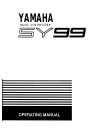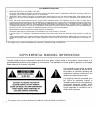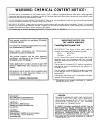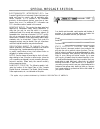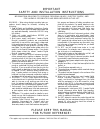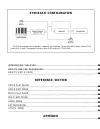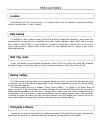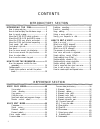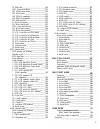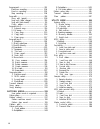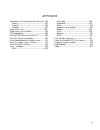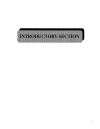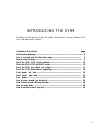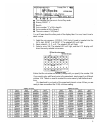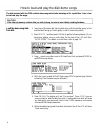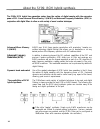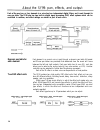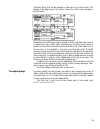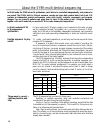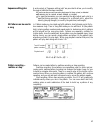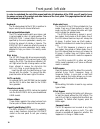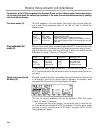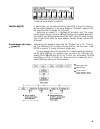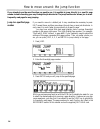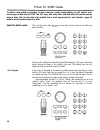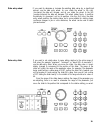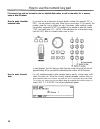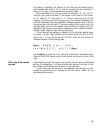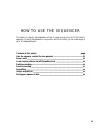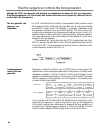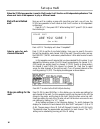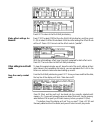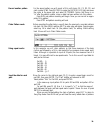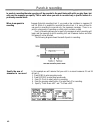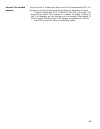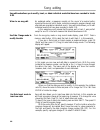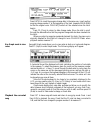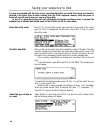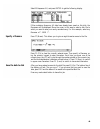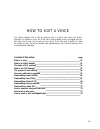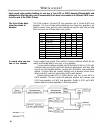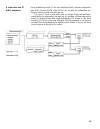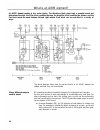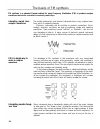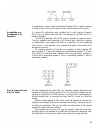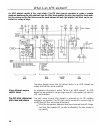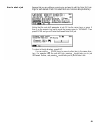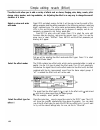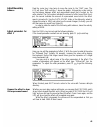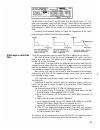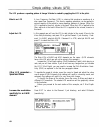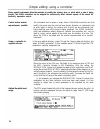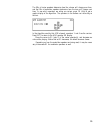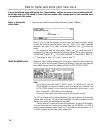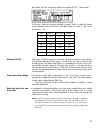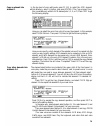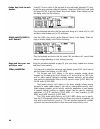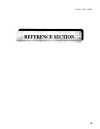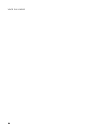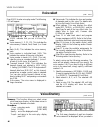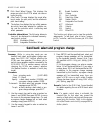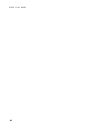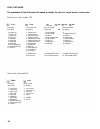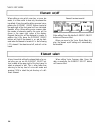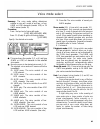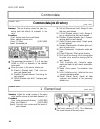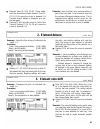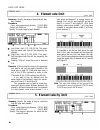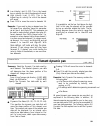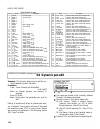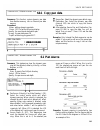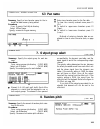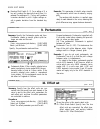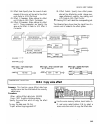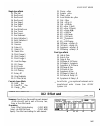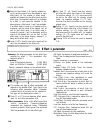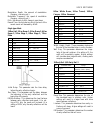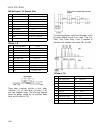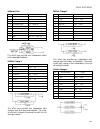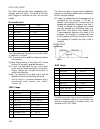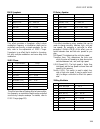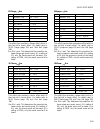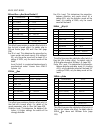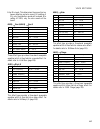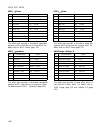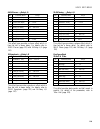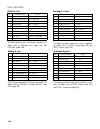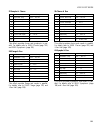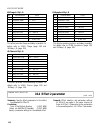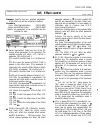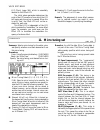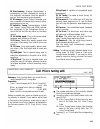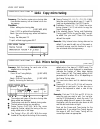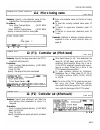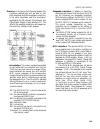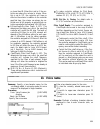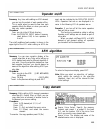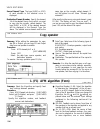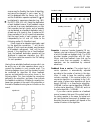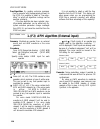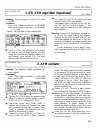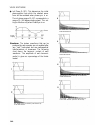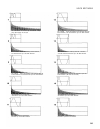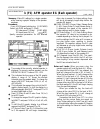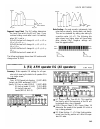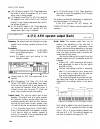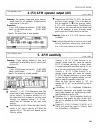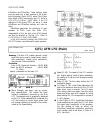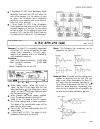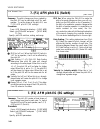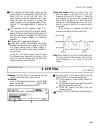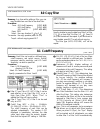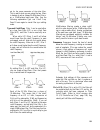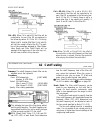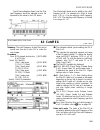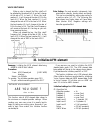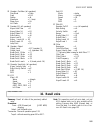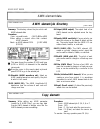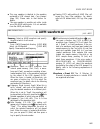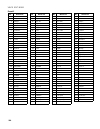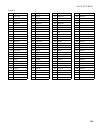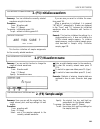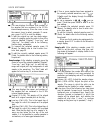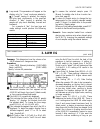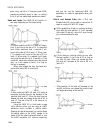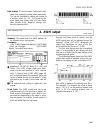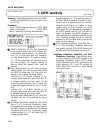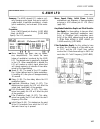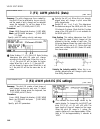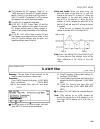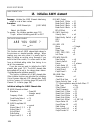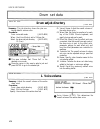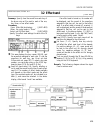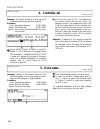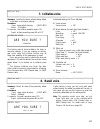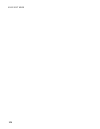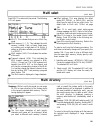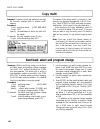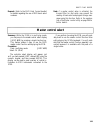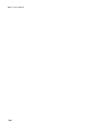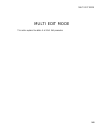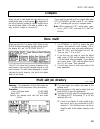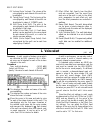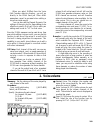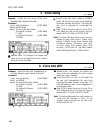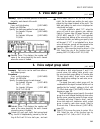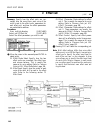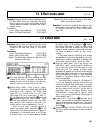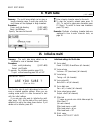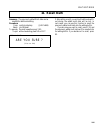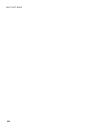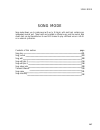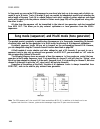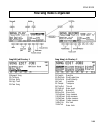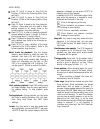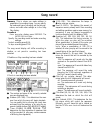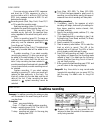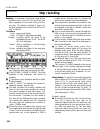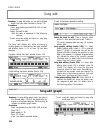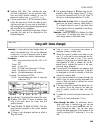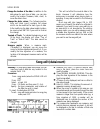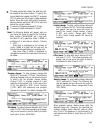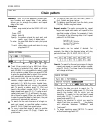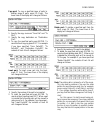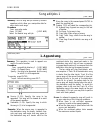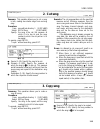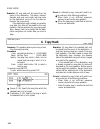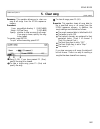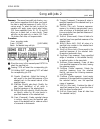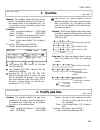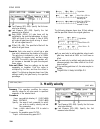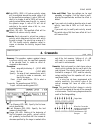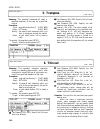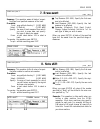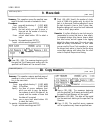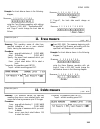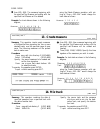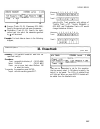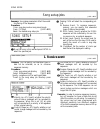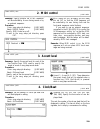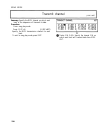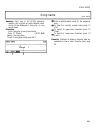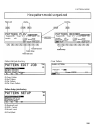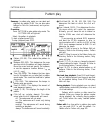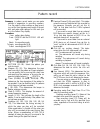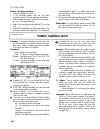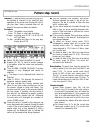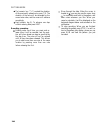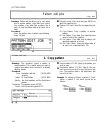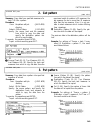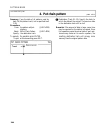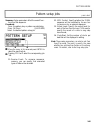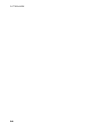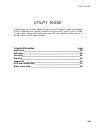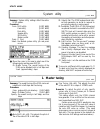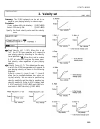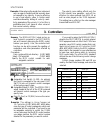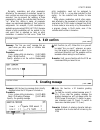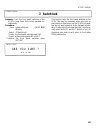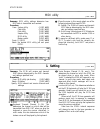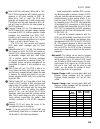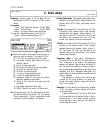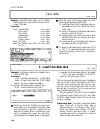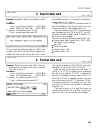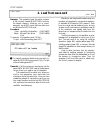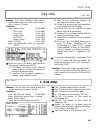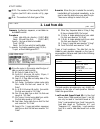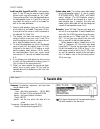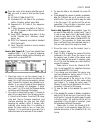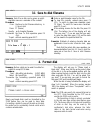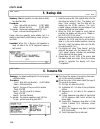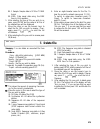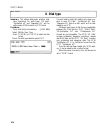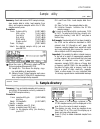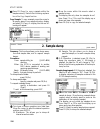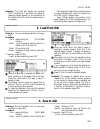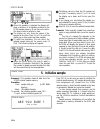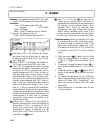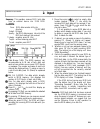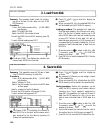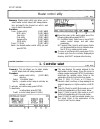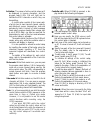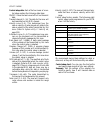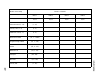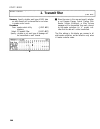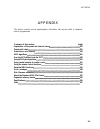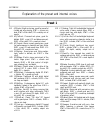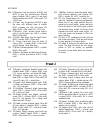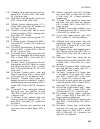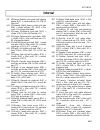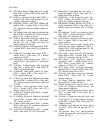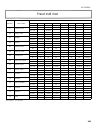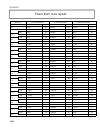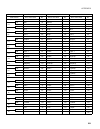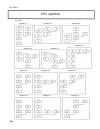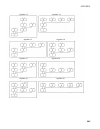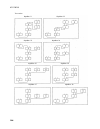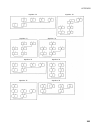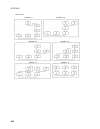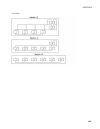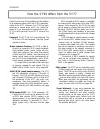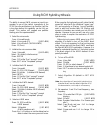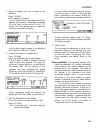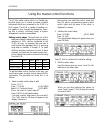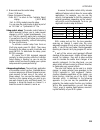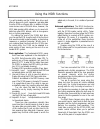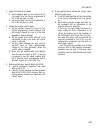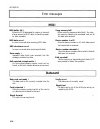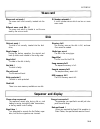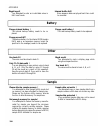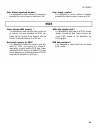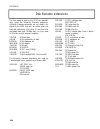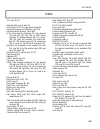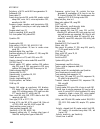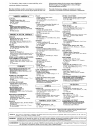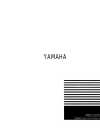- DL manuals
- Yamaha
- Synthesizer
- SY99
- Owner's Manual
Yamaha SY99 Owner's Manual
Summary of SY99
Page 1
Yamaha music synthesizer.
Page 2
Fcc information (u.S.A.) 1. Important notice: do not modify this unit! This product, when installed as indicated in the instructions contained in this manual, meets fcc requirements. Modifications not expressly approved by yamaha may void your authority, granted by the fcc, to use the product. 2. Im...
Page 3
Warning: chemical content notice! The solder used in the manufacture of this product contains lead. In addition, the electrical/electronic and/or plastic (where applicable) components may also contain traces of chemicals found by the california health and welfare agency (and possibly other entities)...
Page 4
Special message section electromagnetic interference (rfi): your yamaha digital musical instrument product has been type tested and found to comply with all applicable regu- lations. However, if it is installed in the immediate proximity of other electronic devices, some form of inter- ference may o...
Page 5
Important safety and installation instructions information relating to possible personal injury, electric shock, and fire hazard possibilities has been included in this list. Warning — when using electronic products, basic pre- cautions should always be followed, including the following: 1. Read all...
Page 6: Sy99 Basic Configuration
Sy99 basic configuration the sy99 is composed of a tone generator, a sequencer, and a keyboard. The tone generator is always in either voice node or multi mode. The sequencer is always in either song mode or pattern mode. Introducing the sy99 how to use the sequencer how to edit a voice reference se...
Page 7
Thank you for purchasing the yamaha sy99 digital synthesizer. The sy99 represents a new generation of yamaha synthesizers featuring the new realtime convolution and modulation (rcm) hybrid tone generation system, which uses advanced fm (afm) tone generation and advanced wave memory (awm) tone genera...
Page 8: Location
Precautions location avoid placing the sy99 in direct sunlight, or in locations where it will be subjected to temperature extremes, moisture, excessive dust, or heavy vibration. Data backup it is possible for data in internal memory to be lost as a result of inappropriate operation or other reasons....
Page 9
Contents introductory section 3 4 6 8 10 12 14 16 18 20 22 24 26 28 30 33 34 36 38 introducing the sy99..................................... How to setup and play ............................................ How to load and play the disk demo songs ........... How to record a song......................
Page 10
10. Effect set 104 105 106 107 108 122 123 124 125 126 126 127 127 127 128 130 130 131 132 133 134 134 135 135 135 136 136 138 139 139 142 143 144 145 145 146 147 148 148 149 150 150 152 153 154 155 156 156 156 157 160 10.0.1 copy voice effect 10.1 effect mode select 10.2 effect send 10.3 effect 1 p...
Page 11
Song record.......................................................... 203 realtime recording.......................................... 204 punch-in recording........................................... 205 step recording................................................. 206 song edit.....................
Page 12
Appendix explanation of the preset and internal voices.... 292 preset 1........................................................... 292 preset 2........................................................... 294 internal............................................................ 297 preset multi chart ....
Page 13
1.
Page 14
Introducing the sy99 this section will tell you how to play the sounds, introduce you to the main features of the sy99, and explain basic operation. Contents of this section page how to set up and play......................................................................................................
Page 15
How to set up and play the first thing you will probably want to do is play the voices (sounds) of your new sy99. Here's how to select and play the sy99's voices: connections turn the power on make sure that your amp/speaker system and the sy99 are switched off. Connect the rear panel output output ...
Page 17
6 how to load and play the disk demo songs the disk included with the sy99 contains demo songs which take advantage of its capabilities. Here's how to load and play the songs: caution if the internal memory contains data you wish to keep, be sure to save it before loading the demo. Load the demo son...
Page 18
7. When the data is loaded, the song led will light red, and a display like the following will appear. Press run to begin the playback. To listen to the demo songs contained in another demo disk, repeat the above procedure. Note: the voices contained in the sy99's internal memory are replaced by oth...
Page 19
How to record a song the sy99 can function as 16 independent synthesizers, and also contains a built-in 16 track sequencer. This allows you to create sixteen-part compositions without using any other equipment. This section will explain the simplest way to record a multi-part song. Clear the sequenc...
Page 20
8. As desired, repeat steps 5, 6 and 7 to select and record additional tracks. Note: a more complete explanation of using the sy99 sequencer is given in the following section how to use the sequencer, which explains how to set up your own multi, create rhythm patterns, arrange the rhythm patterns in...
Page 21
About the sy99: rcm hybrid synthesis the sy99's rcm hybrid tone generation system fuses the realism of digital samples with the expressive power of fm. It uses advanced wave memory 2 (awm2) and advanced frequency modulation (afm) in conjunction with digital filters to allow a wide variety of sound c...
Page 22
Both afm and awm can be used to create sustaining sounds. The afm and awm tone generators can be used to create different com- ponents of the sound, with short transient awm waveforms used to create an attack and the afm tone generator used to create the sustain component of the sound (or vice versa...
Page 23
About the sy99: afm and awm voices the sy99 produces sound using two proprietary yamaha technologies; advanced frequency modulation (afm) synthesis and advanced wave memory 2 (awm2). A special drum voice assigns a different awm percussion sound to each note of the keyboard. Afm — advanced frequency ...
Page 24
The one, two, or four elements in a voice can produce many types of keyboard split and layer effects. On earlier yamaha synthesizers such as the dx7-ii, layers and splits were created by combining two or more voices into a "performance". This meant that sometimes you played voices and other times yo...
Page 25
About the sy99: pan, effects, and output each of the one, two, or four elements in a voice has two independent digital filters, and is sent through its own pan table. The sy99 also has two built-in digital signal processing (dsp) effect systems which can be controlled in realtime, and effect setting...
Page 26
These two effect units can be arranged in either serial or parallel mode. (the diagram at the beginning of this section shows the effect units arranged in parallel mode.) depending on the effect type (single, cascade, or dual), each effect unit is driven by either one or two effect sends. Depending ...
Page 27
About the sy99: multi-timbral sequencing in multi mode, the sy99 acts as 16 synthesizers, each able to be controlled independently and produce its own sound. The sy99's built-in 16-track sequencer records and plays back musical data. Each track 1-15 contains an independent musical performance; notes...
Page 28
Sequence editing jobs a wide variety of "sequence editing jobs" are provided to allow you to modify the musical data that has been recorded. Tracks can be moved forward or backward in time, mixed, or deleted. Measures can be copied, erased, deleted, or created. For specified measures you can quantiz...
Page 29
Front panel: left side in order to understand the rest of this manual and take full advantage of the sy99, you will need to know the names and uses of the controls and other features of the front panel. This page explains the left side of the front panel, including the lcd. Keyboard: the 76-note key...
Page 30
Function keys: : move to the beginning of the song : move back one measure (press and hold to move backward continuously) : move to a previously specified loca- tion : move forward one measure (press and hold to move forward continu- ously) : start recording (during recording, led lights red) : stop...
Page 31
Front panel: right side this page explains the front panel features to the right of the lcd. 20
Page 32
Page these keys move to the next or previous function within the same level; i.E., they move from branch to branch of the "function tree". Jump/mark: the lcd of each function in the sy99 has a "system page number", which is displayed at the upper right of each lcd. If you know the number of the page...
Page 33
Rear panel in order to connect the sy99 to other devices (an amp/speaker system, midi equipment, footswitches, etc.), you will need to know the names and uses of the various items on the rear panel. Midi in, out, thru: contrast: breath: click volume: foot volume: foot controller: any midi device (se...
Page 34
Sustain: foot switch: phones: output 1/1+2 (l/mono, r): output 2 (l,r): expansion slots: power switch: power cable: an optional foot switch (fc4, fc5) can be connected here to act as a sustain pedal. An optional foot switch (fc4, fc5, etc.) can be connected here to perform the function (hold on/off,...
Page 35
How to move around: job directories the functions of the sy99 are organized into five main modes and four editing modes. Some modes have a job directory that shows the various jobs (functions) in the mode. Move to the desired function by selecting a job from the job directory. Five main modes (1) th...
Page 36
To return to the job directory, press exit. Function keys (4) in most screens, you can press the function keys f1-f8 to move the cursor or perform various operations. In the above display for "2.Volume", pressing f1-f8 will move the cursor to channels 1-8 of the multi notice that an inverted "s" is ...
Page 37
How to move around: the jump function if you already know the exact function you need to use, it is possible to jump directly to a specific page number instead of working your way through the job directories. The jump function also allows you to mark frequently used pages for easy jumping. Jump to a...
Page 38
Mark frequently used practiced programmers may even find the jump function a bit tiresome, since pages each jump requires five keystrokes. You will be happy to know that there is a solution to this, too: you can mark up to five frequently used pages for easy access with just a couple of keystrokes. ...
Page 39
How to enter data to select a voice, adjust a parameter, or give a name to a newly created setting, you will need to enter various types of data into the sy99. The -1/+1 keys, data entry slider, and data entry dial provide various ways to enter data. Use the data entry method that is most appropriat...
Page 40
Data entry wheel if you want to decrease or increase the existing data value by a significant amount, use the data entry wheel. As you rotate the wheel to the right (clockwise) the data will increase, and as you rotate the wheel to the left (counter-clockwise) the data will decrease. The wheel rotat...
Page 41
How to use the numeric key pad the numeric key pad can be used to enter an absolute data values, as well as characters for a memory name or disk file name. How to enter absolute if you waint to set a data value to some specific number (for example "57" or numerical data "121") , use the numeric key ...
Page 42
This display is essentially the same as for any other job that requires you to enter character data. Press f1 (clr) to clear the currently set name, and press f2 (uppr) or f3 (lowr) to select uppercase or lowercase letters. Notice that below the 0 key are printed the characters "a", "b", and "c". Pr...
Page 43
32.
Page 44
How to use the sequencer this section is a step by step explanation of how to create a song using the sy99's built-in sequencer. By using the sequencer in conjunction with multi mode, you can create songs of up to 16 independent parts. 33 contents of this section how the sequencer controls the tone ...
Page 45
How the sequencer controls the tone generator although the sy99's tone generator and sequencer are contained in the same unit, they are independent. When the tone generator is in multi mode, each channel of the multi can be played by a different track of musical data from the sequencer. The tone gen...
Page 46
Fifteen tracks + pattern each track 1-15 contains an independent musical performance; notes, pitch track + patterns = one bends, controller movement, and program changes. Track 16 is a dedicated song pattern track. It contains pattern numbers and repeat marks. When playback comes to a pattern number...
Page 47
Set up a multi when the sy99's tone generator is used in multi mode, it will function as 16 independent synthesizers. This allows each track of the sequencer to play a different sound. Start with an initialized multi since we will be creating a song with more than one track, we will use the sy99's t...
Page 48
Press exit to return to the multi edit job directory. Make effect settings for the multi press f7 (07) to select 07:effect from the multi edit job directory and then press fl (01) to select 01:effect mode select. With the initial settings the effect mode will be off. Press +1/yes twice to set the ef...
Page 49
Create rhythm patterns and edit the pattern track pattern mode allows you to create short phrases of 1-32 measures. In song mode, these patterns can be placed in track 16 (the pattern track) of a song for use as rhythm parts or for phrases which appear frequently. Make settings for pattern press pat...
Page 50
Record another pattern for the second pattern we will record a fill-in with toms (bl, c2, d2, f2) and crash cymbal (c#3). Press record to make the record led light, and move the cursor to the upper right and select pattern02. Notice that there is no "w" after the pattern number, since no data has be...
Page 51
Realtime recording in realtime recording the notes you play will be recorded in the exact timing with which you play them. Make settings for from the song play display press record to enter song record mode and press realtime recording f1 (real) to select realtime recording. If you have been followi...
Page 52
In this way, record all the tracks of the song. As you record each track you will hear the previously recorded tracks play back. The multi we created in the beginning of this example uses the following voices. With the initial settings of the sequencer, tracks 1-16 will transmit their data on channe...
Page 53
Punch-in recording in punch-in recording the notes you play will be recorded in the exact timing with with you play them, but only over the measures you specify. This is useful when you wish to re-record only a specific section of a previously recorded track. When to use punch-in suppose that while ...
Page 54
Re-record the specified move the cursor to measure and select a point a few measures before 015. This measures will give you a chance to get the feel of the section you are going to re-record. To begin recording press run. The run led will blink on the beats. Play along with the original. When measu...
Page 55
Song editing song edit mode allows you to modify, insert, or delete individual events that have been recorded in tracks 1-15. When to use song edit as explained earlier, a sequencer records not the sound of a musical perfor- mance but the musical data. Notes, controller movements, program changes, a...
Page 57
Using a song edit job song edit jobs allow you to make overall changes in specified measures of a track, and to copy, erase, delete, insert, or apply other operations to entire measures when to use a song edit as explained in the previous section, song edit mode allows you to modify, job insert, or ...
Page 58
47.
Page 59
48 saving your sequence to disk you may be so pleased with the fruits of your recording efforts that you would like to keep it on hand for playback in the future. Since all data is cleared from the sy99's sequencer memory when the power is turned off, you will want to save your song on a floppy disk...
Page 60
49 select 03:sequencer all, and press enter to get the following display. If files containing sequencer all data have already been saved on this disk, the filenames will be displayed. Move the cursor in this area to select a disk file to which you want to save your newly recorded song. For this exam...
Page 61
50
Page 62
How to edit a voice this section explains how to edit an existing voice or create a new voice from scratch. Although it is possible to enjoy the sy99 just by playing preset voices, we suggest that you take some time to learn how to edit your own voices. It will take a bit of practice to create the s...
Page 63
What is a voice? Each normal voice consists of settings lor one, two, or four afm or awm elements (element data) and settings which affect the entire voice (common data). Each drum voice consists of a different awm wave- form for each of the sy99's 76 keys. The voice mode deter- the sy99 contains a ...
Page 64
A drum voice uses 76 voices created using mode 11 will have a different awm waveform assigned to awm waveforms each of the 76 keys (e0-g6) of the sy99. Each key also has independent set- tings for volume, tuning, note shift, pan, etc. This type of voice is most often used to arrange drums and percus...
Page 65
What is an awm element? An awm element consists of four maim blocks. The waveform block plays back a sampled sound and determines the pitch, the filter block modifies the tone, the amplifier block modifies the volume, and the pan block moves the sound between left and right outputs. Each block can b...
Page 66
Note number: the number of the note which is played can be used to affect various aspects of the sound. For example, high notes can be made to decay more rapidly than low notes. Or, low notes can be made to change in pitch, tone, or volume more than high notes. Key velocity: the velocity (speed) wit...
Page 67
Fm synthesis is a patented yamaha method for using frequency modulation (fm) to produce complex waveforms that can be controlled in musically useful ways. Complex waveform = interesting sound simple waveform = boring sound fm is a simple way to make a complex waveform the advantage of fm synthesis i...
Page 68
In synthesizers, a device called an envelope generator (eg) is used to produce a "shape in time" which can be used to control various aspects of the sound. An algorithm is an in yamaha fm synthesizers, each oscillator has its own envelope generator arrangement of six (eg) to vary its output level ov...
Page 69
What is an afm element? An afm element consists of four main blocks. The fm block uses six operators to create a complex sound and determines the pitch and basic tone, the filter block modifies the tone, the amplifier block modi- fies the volume, and the pan block moves the sound between left and ri...
Page 70
Pitch eg determines how each note will change in pitch over time. This pitch change can also be affected by the note number or by key velocity. Lfo signal can be used to create vibrato (by modulating operator pitch) or tremolo (by modulating the output level of a carrier operator) or wah- wah (by mo...
Page 71
The process of voice editing editing a voice is a three-step process: select a voice, modify parameters as necessary, and store the edited voice. If you do not store the voice after editing it, the original voice will reappear and your edits will be lost. 1. Select the voice to edit the first step i...
Page 72
3. Store the edited voice when you have finished editing, you must store the voice if you want to keep it. After you finish editing, exit voice edit mode by pressing exit or any mode se- lect key: voice, multi, song, pattern, or utility. If you have edited the voice data in any way, the top line of ...
Page 73
62 how voice edit mode is organized the parameters of a voice are organized into two or more job directories, depending on the voice mode. Each job directory lists several groups of parameters. Select a job from the job directory, and edit the parameters in each job. Normal voice if a voice mode of ...
Page 74
63 how to select a job suppose that you are editing a normal voice and want to edit the note shift set- tings for each element. Press f2 to select the voice common data job directory. Notice that the note shift parameter is job 03. Use the cursor keys or press 0 then 3 on the numeric key pad to move...
Page 75
Simple editing: reverb (effect) the effect units allow you to add a variety of effects such as chorus, flanging, echo, delay, reverb, pitch change, rotary speaker, and ring modulator, etc. Adjusting the effect is an easy way to change the overall character of a voice. Select a voice and enter press ...
Page 76
Adjust the wet:dry balance here you can edit the parameters of effect 1. With the cursor located at the value for "01:reverb time" (initially 2.6 seconds), increase the value while playing the keyboard. Notice that longer reverb times give the impression of a larger more reverberant hall. You may wi...
Page 77
Simple editing: tone (filter) each element in a voice has two filters which can be used to make overall adjustments in tone. A filter can be controlled in various ways. Controlling a filter by key-on velocity is a simple way to make a voice respond expressively to your keyboard playing. What is a fi...
Page 78
Set both filters 1 and 2 to lpf and 9.510khz, and set velocity sens = +7. Play notes on the keyboard, softly and then strongly. Notice that as the keyboard is played more strongly, the tone is brighter. This is because the velocity sensi- tivity setting of +7 allows the key velocity to increase the ...
Page 79
Simple editing: vibrato (lfo) the lfo produces a repeating pattern of change. Vibrato is created by applying the lfo to the pitch. What is an lfo a low frequency oscillator (lfo) is a device that produces a waveform at a slow speed (low frequency). This slowly repeating waveform can be applied to va...
Page 80
Pitch mod sense (pitch modulation sensitivity) determines how sensitive the pitch will be to modulation from the lfo. Increase the modulation press exit to return to the element 1 job directory and select 05:sensitv sensitivity for an afm (sensitivity). Element pmodsens (pitch modulation sensitivity...
Page 81
Simple editing: using a controller many acoustic instruments allow the musician to modify the volume, tone, or pitch while a note is being played. The sy99's controllers can be assigned to continuously affect various aspects of the sound for musically expressive control. Control makes musical on ins...
Page 82
With the settings as shown in the display, the pitch wheel will bend the pitch up or down by two half steps. Modify the pitch bend wheel value in the display, and move the pitch wheel up and down to hear how the pitch is affected. Note: the action of the pitch wheel may be modified using the zoned a...
Page 83
Simple editing: attack (eg) the envelope generator (eg) determines how a sound attacks (begins) and decays (ends). What is an envelope most instruments have a characteristic pattern in which the volume or tone generator changes over time. In electronic instruments, this is determined by the envelope...
Page 84
The egs of carrier operators determine how the volume will change over time, and the egs of modulator operators determine how the tone will change over time. To see which operators are acting as carriers, press f8 (alg) to get a graphic display of the algorithm. The operators in the bottom row are a...
Page 85
How to name and store your new voice if you have followed along with the last five "simple editing" sections, the voice is now probably quite dif- ferent than when you first selected it. Even if the voice sounds rather strange, give it a new name and store it as explained in this section. Enter a 10...
Page 86
For example to store your new voice in internal memory bank c memory number 16, press internal, then c then 16. The voice will be stored into this memory press f8 (stor), and the bottom line will ask "are you sure ? (yes or no)". If you are sure you want to store the edited voice, press +1/yes and t...
Page 87
How to edit a drum voice a drum voice is a special type of voice which plays a different awm wave on each key of the sy99's 76- note keyboard. This is normally used to assign drums and percussion sounds to the keyboard when creating rhythm accompaniments. Set the voice mode to in the top level of vo...
Page 88
Next select note c#l and specify preset wave number 94 sd 1 (snare drum). In this way, make the following settings for notes c1-f#1 to create the simple seven-instrument drum set shown in the table below. For notes f and f# set alternate to "on". Note c1 c#1 d1 d#1 e1 f1 f#1 wave no. 86 94 104 105 1...
Page 89
How to create a split and layered voice each normal voice consists of one, two, or four elements. By restricting each element to a specified range of the keyboard or a specified range of velocity values, you can create a split and/or layered voice. Copy elements into the in this example, we will cre...
Page 90
Copy an element into in the top level of voice edit mode, press f3 (el) to select the afm element element 1 edit job directory, select l:algrthm, and press enter. (the copy element func- tion is available only while in afm element jobs 1, 2, 6, or 7.) press copy to get the following display. Here yo...
Page 91
Assign key limits to each press exit once to return to the top level of voice edit mode, and press f2 (com) element to get the voice common data job directory. Select job 04:ntlimit (note limit) and press enter to get the element note limit display. Make settings so that the display looks like the f...
Page 92
81.
Page 93
82.
Page 94
Voice play mode 83.
Page 95
Voice play mode 84.
Page 96
Voice play mode voice play mode you will normally play the sy99 in voice play mode. In voice play mode you can do the fol - lowing things. Select voices from preset, internal, or card memory. View a directory of the 16 voices in the currently selected bank of internal, card, or preset memory. Copy t...
Page 97: Voice Select
Voice play mode voice select jump #100 press voice to enter voice play mode. The following lcd will appear: voice indicates that you are in voice play mode. Voice memory (i, c, p1, p2): this indicates the voice memory: internal, card, preset 1, or preset 2. Bank (a-d): this indicates the voice memor...
Page 98: Copy Voice
Different voice memory (internal, card, preset 1, or preset 2) and voice bank (a-d) the sixteen voices in the newly selected bank will be dis- played. In addition to the usual methods of selecting a voice, you can also use the arrow keys to select a voice. When the voice directory is displayed, pres...
Page 99
Voice play mode pitch bend wheel range: this displays the range over which the pitch wheel can raise or lower the pitch. After touch: this area displays the zoned after- touch mode, the split point, and the aftertouch pitch bend setting. The bottom line displays the two effect parame- ters which hav...
Page 100: Master Control Select
Master control select voice play mode summary: while the sy99 is in voice play mode. The controller select display will appear, just as if you can jump to the master control select display you had pressed jump, entered 832 using the (jump #832) by pressing a single function key. Numeric keypad, and ...
Page 101
Voice play mode 90
Page 102: Voice Edit Mode
Voice edit mode voice edit mode this section explains the details of all voice edit parameters. Page 95 96 134 156 172 contents of this section voice mode select common data afm element data awm element data drum set data 91.
Page 103
92 voice edit mode the organization of voice edit mode will depend on whether the voice is a normal voice or a drum voice. Normal voice (voice modes 1-10) (mode) specify the voice mode (com) common data edit job directory afm element edit job directory (e1) (e2) or (e3) awm element edit job director...
Page 104: Compare
Voice edit mode compare the left of the voice number to indicate that the voice has not yet been edited. If the data is edited in any way, this will change to a inverse "e". If you want to see and hear the original data press edit (compare) and the inverse "e" will change to a "c" indicating that yo...
Page 105: Element On/off
V0ice edit mode element on/off when editing a voice which uses two or more ele- ments, it is often useful to hear only the element be- ing edited. At any time while editing a normal voice, pressing the element on/off buttons located at the upper right of the front panel will turn individual elements...
Page 106
Voice edit mode voice mode select summary: the voice mode setting determines whether a voice will consist of one, two, or four awm or afm elements (modes 1-10), or 76 awm waves (mode 11). Procedure: from: the top level of voice edit mode (jump #200, #201,#230, #256) press: f1 (mode) to get the follo...
Page 107: Common Data Job Directory
Common data common data common data job directory jump #201 summary: this job directory shows the jobs con- taining data that affects all elements in the voice. Procedure: from: the top level of voice edit mode when: editing a normal voice press: f2 (com) (jump #201) select: the desired job this are...
Page 108: 2. Element Detune
Voice edit mode element level (0...127) e1-e4: these deter- mine the volume level of each element. Press f2, f4, f6, f8 to move the cursor to elements 1-4. The level of each element is displayed as a ver- tical bar graph. Pressing f1 will move the cursor to total voice volume. Pressing f2, f4, f6, f...
Page 109: 4. Element Note Limit
Voice edit mode common data 4. Element note limit jump #205 summary: specify the range of notes that will play each element. Procedure: from: voice common job directory (jump #201) select: job 04:ntlimt (jump #205) specify: the note range for each element remarks: after moving the cursor to the para...
Page 110: 6. Element Dynamic Pan
Low velocity limit (1...127): this is the lowest key-on velocity for which the element will sound. High velocity limit (1...127): this is the highest key-on velocity for which the element will sound. Press f1-f4 to move the cursor to elements 1-4. Remarks: if you want to play an element over the ful...
Page 111: 6.0 Dynamic Pan Edit
Voice edit mode # name description # name description 1 2 3 4 5 6 7 8 9 1 0 1 1 1 2 1 3 1 4 1 5 1 6 1 7 1 8 1 9 20 21 22 23 24 25 26 27 28 29 30 31 32 33 34 35 fixed at center fixed full right 36 37 38 39 40 41 42 43 44 45 46 47 48 49 50 51 52 53 54 55 56 57 58 59 60 61 62 63 64 fixed slightly right...
Page 112: 6.0.1 Copy Pan Data
Voice edit mode common data / element dynamic pan 6.0.1 copy pan data summary: this function copies dynamic pan data from another memory into an internal pan data memory. Procedure: when: editing dynamic pan data press: copy to get the following display. Specify: the source and destination pan. To c...
Page 113: 6.2 Pan Eg
Voice edit mode common data / element dynamic pan 6.2 pan eg summary; specify how the element will be panned over time, starting when each note is played. Procedure: from: dynamic pan edit job directory select: 02:paneg. Press: f1 (rate) to set pan eg rates. Press: f2 (lvl) to set pan eg levels. Slp...
Page 114: 6.3 Pan Name
Voice edit mode common data / element dynamic pan 6.3 pan name summary: specify a ten-character name for the in- ternal pan data memory being edited. Procedure: from: dynamic pan edit job directory select: 03:pan name specify: a name for the pan memory enter a ten-character name for the pan data. To...
Page 115: 9. Portamento
Voice edit mode random pitch depth (0...7): for a setting of 0, a key will produce the same pitch each time it is pressed. For settings of 1...7, a key will produce a random deviation in pitch. Higher settings re- sult in greater deviation from the standard key pitch. Remarks: this parameter is help...
Page 116: 10.0.1 Copy Voice Effect
Voice edit mode 02: effect send: specify how the sound of each element of the voice will be sent to the effect units. Refer to 10.2 effect send. 03: effect 1 parameter: make settings for effect unit 1. Refer to 10.3 effect 1 parameter. 04: effect 2 parameter: make settings for effect unit 2. These p...
Page 117: 10.1 Effect Mode Select
Voice edit mode press f8 (go) and you will be asked "are you sure?". If you are sure you want to copy the effect data, press yes and the effect data will be copied from the selected voice to the voice being edited. Note: the effect send settings (see 10.2 effect send) will not be copied. Common data...
Page 118: 10.2 Effect Send
Single type effects 01. Rev hall 02. Rev room 1 03. Rev room 2 04. Rev room 3 05. Rev stage 1 06. Rev stage 2 07. Rev plate 08. Rev white room 09. Rev tunnel 10. Rev canyon 11. Rev basement 12. Early reflection 1 13. Early reflection 2 14. Gate rev 15. Reverse 16. Delay l,r 17. Delay l,c,r 18. Stere...
Page 119: 10.3 Effect 1 Parameter
Voice edit mode send sel (send select 1--4): specify whether or not to send the sound from the element to each effect send 1-4. The number of effect sends available will depend on the effect mode and the effect type. Non-existent sends will be indicated by a dash (-), and cannot be selected. In the ...
Page 120
Voice edit mode modulation depth: the amount of modulation (flanging, chorusing, etc.) modulation frequency: the speed of modulation (flanging, chorusing, etc.) pitch: the amount of pitch change in semi-tones reverb time: the time during which the level of the reverb sound will decrease by 60 db sin...
Page 121
Voice edit mode 14:gate reverb, 15: reverse gate no. 1 2 3 4 5 6 7 8 9 1 0 parameter name type room size liveness diffusion initial delay er number feedback delay feedback gain hpf lpf range type a, type b 0.1 ... 20.0 0 ... 10 0 ... 10 0.1 ... 400.0 ms 1 ... 19 0.1 ... 800.0 ms -99 ... +99 % thru, ...
Page 122
Voice edit mode 18:stereo echo 20:pitch change 2 no. 1 2 3 4 5 6 7 8 9 1 0 parameter name lch init dly time lch fb delay time lch fb gain rch init dly time rch fb delay time rch fb gain lch fb high con. Rch fb high con. Hpf lpf range 0.1 ... 680.0 ms 0.1 ... 680.0 ms -99 ... +99 % 0.1 ... 680.0 ms 0...
Page 123
Voice edit mode this effect type provides three independent pitch changes, each with delay. The sound of all three pitch changes is combined into both left and right outputs. 22: aural exciter®* no. 1 2 3 4 5 6 7 8 9 1 0 parameter name hpf enhance mix level delay time — — — — — — range 500 hz ... 16...
Page 124
Voice edit mode 25:eg symphonic 27:rotary speaker no. 1 2 3 4 5 6 7 8 9 1 0 parameter name attack time attack level release time eg target low gain high gain modulation freq. Modulation depth — — range 2.0 ... 22000 ms 0 ... 100 % 2.0 ... 22000 ms 0:m.Freq, 1:m.Dep -12 ... +12 db -12 ... +12 db 0.05...
Page 125
Voice edit mode this effect modifies the input waveform by multiply- ing it with a sine wave. The pitch and amplitude characteristics of this sine wave may be altered freely. Wave pm depth: this determines the depth of sine wave pitch modulation depth. Wave pm frq.: this determines the depth of sine...
Page 126
Voice edit mode 32:flange rev 34:sympo rev no. 1 2 3 4 5 6 7 8 9 1 0 parameter name modulation freq. Modulation depth modulation delay mod, fb gain reverb time rev high rev initial delay rev mix level hpf lpf range 0.05 ... 40 hz 0 ... 100 % 0.1 ... 100.0 ms 0 ... 99 % 0.3 ... 30.0 sec 0.1 ... 1.0 0...
Page 127
Voice edit mode 36:aural exe rev (aural exciter®*) no. 1 2 3 4 5 6 7 8 9 1 0 parameter name ex. Hpf ex. Enhance ex. Mix level reverb time rev high rev diffusion rev initial delay rev mix level hpf lpf range 500 hz ...16 khz 0 ... 100 % 0 ... 100 % 0.3 ... 30.0 sec 0.1 ... 1.0 0 ... 10 0.1 ... 400.0 ...
Page 128
Voice edit mode echo mix level: this determines the proportion be- tween distortion and echo sound. At a setting of 0%, only the distortion sound will be heard. At a setting of 100%, only the echo sound will be heard. 40:eq rev 1,41:eq rev 2 no. 1 2 3 4 5 6 7 8 9 1 0 parameter name low frequency low...
Page 129
Voice edit mode 45:eq chorus 47:eq phaser no. 1 2 3 4 5 6 7 8 9 10 parameter name low frequency low gain middle frequency mid gain high frequency high gain chorus mod. Freq. Chorus pm depth chorus am depth chorus mix level range 32 hz ... 2.0 khz -12 ... +12 db 315 hz... 6.3khz -12 ... +12 db 500 hz...
Page 130
49:st.Chorus delay l,r 51:st.Phasing delay l,r no. 1 2 3 4 5 6 7 8 9 10 parameter name modulation freq. Chorus pm depth chorus am depth — delay lch delay delay rch delay delay fb1 delay delay fb2 delay delay fb gain delay mix level range 0.05 ... 40.0 hz 0 ... 100 % 0 ... 100 % — 0.1 ... 800.0 ms 0....
Page 131
Voice edit mode 53:echo & rev 55:flange & chorus no. 1 2 3 4 5 6 7 8 9 1 0 parameter name echo lch delay time echo rch delay time echo fb gain reverb time rev high rev diffusion rev initial delay rev er/rev balance rev hpf rev lpf range 0.1 ... 320.0 ms 0.1 ... 320.0 ms -99 ... +99 % 0.3 ... 30.0 se...
Page 132
Voice edit mode 57:svmpho & chorus 59:chorus & rev no. 1 2 3 4 5 6 7 8 9 1 0 parameter name sym mod. Freq. Sym mod. Depth — — — chorus mod. Freq. Chorus pm depth chorus am depth — — range 0.05 ... 40.0 hz 0 ... 1 0 0 % — — — 0.05 ... 40.0 hz 0 ... 100 % 0 ... 100 % — — no. 1 2 3 4 5 6 7 8 9 1 0 para...
Page 133: 10.4 Effect 2 Parameter
Voice edit mode 61:fiange & dly l,r 63:sympho & dly l,r no. 1 2 3 4 5 6 7 8 9 1 0 parameter name modulation freq. Modulation depth modulation delay mod. Fb gain delay lch delay delay rch delay delay fb1 delay delay fb2 delay delay fb gain lpf range 0.05 ... 40.0 hz 0 ... 1 0 0 % 0.1 ... 100.0 ms 0 ....
Page 134: 10.5 Effect Control
Common data / effect set 10.5 effect control jump #218 voice edit mode summary: specify how two selected parameters of the effect unit will be controlled in realtime. Procedure: from: effect set job directory (jump #212) select: job 05:effect control (jump #218) specify: the parameters to be control...
Page 135: 11. Micro Tuning Set
Voice edit mode lfo (main) (page 146), which is essentially identical to this effect lfo. The initial phase parameter determines the point of the lfo waveform from whicti the lfo will begin each time a key is pressed. When this is set to "free", the effect lfo will not be re- started for each note. ...
Page 136: 11.0 Micro Tuning Edit
50 werckmeister: andreas werckmeister, a contemporary of bach, designed this tuning so that keyboard instruments could be played in any key. Each key has a unique character. 51 kirnberger: johan philipp kimberber was also concerned with tempering the scale to allow performances in any key. 52 vallot...
Page 137: 11.0.1 Copy Micro Tuning
Voice edit mode common data / micro tuning set 11.0.1 copy micro tuning summary; this function copies micro tuning data from another memory into an internal micro tun- ing memory. Procedure: when: editing micro tuning data (jump #223, #224) press: copy to get the following display. Select: the micro...
Page 138: 11.2 Micro Tuning Name
Voice edit mode common data / micro tuning set 11.2 micro tuning name jump #224 summary: specify a ten-character name for the internal micro tuning memory being edited. Procedure: from: micro tuning edit job (jump #222) directory select: 02:micro tuning name (jump #224) specify: a name for the micro...
Page 139
Voice edit mode zoned after touch mode (all, top, bottom, split hi, split lo): this setting determines which notes of the voice will be affected by aftertouch. Note that this includes aftertouch pitch bend set in and also any modulation, pan, or other param- eter controlled by aftertouch. For exampl...
Page 140
Voice edit mode remarks: as shown by the following diagram, the controllers selected here will be able to add pitch, amplitude, and filter modulation in addition to the pitch, amplitude, and filter modulation specified by the pmoddepth, amoddepth, and fmoddepth settings of each element lfo. The effe...
Page 141
Voice edit mode common data 12. (f4) controller set (pan) jump #227 summary: specify the controller device that will regulate the depth of the cyclical panning move- ment (pan lfo), and the controller that will directly adjust the pan position (pan bias). Procedure: from: voice common job directory ...
Page 142: 13. Voice Name
Voice edit mode no lower than 80. When this is set to 0, the con- troller can reduce the volume to silence. When this is set to 127, the controller will have no effect on the volume. In addition to the controller specified here, the volume can always be con- trolled over its full range by an optiona...
Page 143: 15. Initialize Voice
Voice edit mode common data 15. Initialize voice summary: initialize the voice common data being edited to a set of standard values. The voice mode will not change. Procedure: from: voice common job (jump #201) directory select: job 15:init to execute: initialization press yes to quit: without initi...
Page 144: 16. Recall Voice
Voice edit mode 11 micro tuning set preset-01 equal temperament element = off (all elements) 12 controller set pitch bend wheel depth = 2 zoned aftertouch mode = all zoned aftertouch split point = c3 aftertouch pitch bend depth = 0 pitch modulation depth = 64 pitch modulation device = 1 amplitude mo...
Page 145: Afm Element Job Directory
Voice edit mode afm element data afm element data afm element job directory jump #230 summary: this job directory shows the editing jobs for an afm element. Procedure: from: voice edit mode (jump #200 or #201) when: editing a normal voice that contains afm elements select: an afm element f3-f6 (jump...
Page 146: Operator On/off
Voice edit mode afm element data operator on/off summary: any time while editing an afm element, you can turn the output of each operator off/on. This is useful when you want to hear how each operator affects the others, or when you want to hear only certain operators. Procedure: from: any job in th...
Page 147: Copy Operator
Voice edit mode source element type: the type (awm or afm) of each element in the selected voice is displayed. Destination element number: specify the element 1-4 of the selected source voice which you want to copy into the currently edited element. The type (awm or afm) of the selected element will...
Page 148
Voice edit mode sources may be fixed by the choice of algorithm, and cannot be changed. In such cases, an "f" will be displayed after the source (e.G., op3f) and the destination operator explained in be displayed in uppercase characters (e.G., in1). Dst op1...Op6 (in1, in2): select the destination o...
Page 149
Voice edit mode free algorithm: by sending exclusive messages from a computer with the appropriate software to the sy99, it is possible to select a "free algo - rithm" in which all algorithm routings can be specified arbitrarily. If the free algorithm has been selected, algo- rithm-related parameter...
Page 150: 2. Afm Oscillator
139 voice edit mode afm element data 1. (f3) afm algorithm (input level) jump #233 in1 level, in2 level (0...7): adjust the input level of inl and in2 for each operator. If an operator input is not used, the src will dis- play "off" and the "level will display "-". The cursor cannot be moved to the ...
Page 151
Voice edit mode init phase (0...127): this determines the initial phase position from which the selected wave- form will be re-started when phase sync is on. The init phase range of 0...127 corresponds to a range of 0...360 degree starting phase. This set- ting is effective only when phase sync is o...
Page 152
Voice edit mode the -100db level is exceeded by even harmonics up to the 1 1 2 t h harmonic, and odd harmonics up to the 73rd harmonic. The -100db level is exceeded by all harmonics except (4n-2) terms which do not exist. The -100db level is exceeded by the 4th harmonic, and odd harmonics up to the ...
Page 153
Voice edit mode afm element data 3. (f1) afm operator eg (each operator) jump #236 summary: make eg settings for a single operator while viewing a graphic display of the operator envelope. Procedure: from: afm element job directory (jump #230) select: job 03:eg and press fl (each) eg rates press f3 ...
Page 154
Voice edit mode output output rl2 time key off key on rl2 time segment loop point: the slp setting determines the level from which the eg will loop. If you continue holding a note after level 4 is reached, when slp is set to ... Rate scaling: on most acoustic instruments, high notes have a naturally...
Page 155
Voice edit mode l0-l4 (key on levels 0...63): these determine the levels to which the operator eg will move while a key is being pressed. Lp (segment loop point s1...S4): this specifies the segment from which the eg will continue looping if a key remains-depressed after the eg has arrived at level l...
Page 156: 5. Afm Sensitivity
Voice edit mode afm element data 4. (f2) afm operator output (all) jump #242 summary: set operator output level while viewing output levels for all operators. (output scaling cannot be set in this job.) procedure: from: afm element job directory (jump #230) select: job 04:0utput and press (jump #242...
Page 157: 6.(F1) Afm Lfo (Main)
Voice edit mode amodsens and pmodsens: these settings deter- mine the sensitivity of each operator to the ampli- tude modulation depth (amd) and/or pitch modu- lation depth (pmd) produced by the lfo. Refer to 6.(f1) afm lfo (main) (jump #244). If the lfo settings for amd and/or pmd are set to 0, the...
Page 158: 6. (F2) Afm Lfo (Sub)
Voice edit mode p mod depth (0...127): pitch modulation depth determines how much the lfo will affect the pitch of the operators. For this setting to have an effect, the pmodsens (pitch modulation sensitivity) of an operator must be set above 0. Refer to 5. Afm sensitivity. F mod depth (0...127): fi...
Page 159
Voice edit mode afm element data 7. (f1) afm pitch eg (switch) jump #246 summary: the pitch change over time created by the pitch eg can be switched on/off for each operator. To set the shape of the pitch eg, see 7. (f2) afm pitch eg (eg settings). Procedure: from: afm element job directory (jump #2...
Page 160: 8. Afm Filter
Voice edit mode this indicates the time length shown by the graphic display. To change this, hold shift and press f1-f6 (xl, x2, x5, x10, x20, x50). The exact length of time will depend on the range. When the pitch eg range is 1 octave, the graphic display will cover approximately 0.5 sec- onds at "...
Page 161: 8.0 Copy Filter
Voice edit mode afm element data / afm filter 8.0 copy filter summary: any time while editing a filter, you can copy the data from one filter to the other filter. Procedure: from: 8.1 cutoff frequency (jump #249) 8.2 cutoff scaling (jump #250) 8.3 cutoff eg (jump #252-#255) press: copy select: the c...
Page 162
Voice edit mode set for the same parameter of the other filter. This is useful when you are using the two filters in tandem to act as a steep 24 db/octave filter or as a 12 db/octave band pass filter. See the following explanation type and cutoff freq. Press f6 once again to cancel filter sync editi...
Page 163: 8.2 Cutoff Scaling
Voice edit mode ctrl = eg: when ctrl is set to eg, the filter will be controlled by its own filter eg as explained in the following section 8.3 filter eg. If velocity sense is set to a value other than 0, key velocity will shift the overall offset of the eg. The posi- tion of the controllers assigne...
Page 164: 8.3 Cutoff Eg
Voice edit mode the following diagram shows how the filter cutoff frequency would be adjusted across the keyboard for the values in the lcd above. The offset at each break point is added to the cutoff frequency of 80. For example the offset at break point 1 (el) is -4, so the resulting cutoff freque...
Page 165
Voice edit mode when a note is played, the filter cutoff will be adjusted by the amount of l0, and will change at the rate of rl to level l1. When the level reaches l1, it will change at the rate of r2 to the level of l2. When the level reaches l2, it will change at the rate of r3 to the level of l3...
Page 166: 16. Recall Voice
Voice edit mode 02 operator oscillator (all operators) freq.Mode = ratio freq =1.00 detune = ±0 waveform = 1 (sine) phase sync = on init phase = 0 03 operator eg (all operators) keyon hold time = 0 keyon rates 1-4 = 63 keyoff rates 1-2 = 63 rate scaling = ±0 keyon level 0 = 0 keyon levels 1-4 = 63 k...
Page 167: Awm Element Job Directory
Voice edit mode awm element data awm element data awm element job directory jump #256 summary: this directory shows the jobs which edit awm element data. Procedure: from: voice edit mode (jump #200 or #201) when: editing a normal voice that contains awm elements select: an awm element f3-f6 (jump #2...
Page 168: 2. Awm Waveform Set
Voice edit mode this copy operation is identical to the operation explained in afm element data, copy element (page 135). Please refer to that section for details. This copy operation is possible only while inside one of the awm editing jobs. It is not available from the awm job directory. Pressing ...
Page 169
Voice edit mode preset 1 no. 1 2 3 4 5 6 7 8 9 1 0 1 1 1 2 1 3 1 4 1 5 1 6 1 7 1 8 1 9 20 21 22 23 24 25 26 27 28 29 30 31 32 33 34 35 36 37 38 39 waveform piano trumpet mutetp 1 mutetp 2 horn flugel trombone tuba brass brsfall tenor1 tenor2 alto sax baritone soprano tenors flute clarinet piccolo re...
Page 170
Voice edit mode preset 2 no. 1 2 3 4 5 6 7 8 9 1 0 1 1 1 2 1 3 1 4 1 5 1 6 1 7 1 8 1 9 20 21 22 23 24 25 26 27 28 waveform piano np e.P. Np vibe np dmppiano bottle 1 bottle 2 bottle 3 tube vocal ga vocal ba sax tran bow tran blub tear bamboo cup echo digi atk temp ra giri water steam narrow airy sty...
Page 171: 2.0 Waveform Edit
Voice edit mode awm element data 2.0 waveform edit summary: using these functions, you can edit the samples that have been loaded into the internal sample memory, and assign them as waveforms. Procedure: when: internal waveforms have been selected by pressing f4 from waveform set (jump #257) press: ...
Page 172: 2. (F7) Waveform Name
Voice edit mode awm element data/waveform edit 2. (f5) initialize waveform summary: you can initialize the currently selected waveform using this function. Procedure: from: waveform edit press: f7 (name) to execute: initialization press yes. To quit: without initializing press no. Initialize wavefor...
Page 173
Voice edit mode this area displays the names and numbers of the samples that are contained in the sy99's internal sample memory. Move the cursor or use the numeric keys to select a sample. If neces- sary, press fl or f2 to scroll the display. To edit the original key and key range assign- ments of a...
Page 174: 3. Awm Eg
Voice edit mode loop mode. This parameter will appear on the display only if a "...Loop" mode was selected in if "normal" looping is selected, the sample will play back continuously in the specified direction. If "alter" looping is selected, the sample will play back alternately forward and backward...
Page 175
Voice edit mode press a key, set r4 to 0. However some awm waveforms naturally decay to zero, so setting r4 to 0 will not make these waveforms sustain. Rates and levels: the awm eg will function in two ways depending on the mode setting. In normal mode the awm eg level will begin from 0 and rise at ...
Page 176: 4. Awm Output
Voice edit mode rate scaling: on most acoustic instruments, high notes have a naturally shorter attack and decay. This can be simulated by setting rate scaling to a positive value (+1...+7). The following dia- gram shows how higher notes will have faster rates (shorter egs). Negative settings will h...
Page 177: 5. Awm Sensitivity
Voice edit mode awm element data 5. Awm sensitivity jump #260 summary: these settings determine how the awm element will be affected by key-on velocity and by the lfo. Procedure: from: awm element job directory (jump #256) select: job 05:sensitv (jump #260) specify: sensitivity to velocity and modul...
Page 178: 6. Awm Lfo
Voice edit mode awm element data 6. Awm lfo jump #261 summary: the awm element lfo creates a cycli- cally changing control signal that can be used to create tremolo (amplitude modulation), vibrato (pitch modulation), and wah-wah (filter modu- lation). Procedure: from: awm element job directory (jump...
Page 179
Voice edit mode awm element data 7. (f1) awm pitch eg (data) jump #262 summary: the pitch change over time created by the pitch eg can be affected by key-on velocity and the speed of pitch change can be adjusted across the keyboard. To set the shape of the pitch eg, see 7. (f2) awm pitch eg (eg). Pr...
Page 180: 8. Awm Filter
Voice edit mode this indicates the eg segment ("seg1—3" or "rel1) from which the pitch eg graphic display begins. If the eg is too long to be fully shown in the lcd, hold shift and press f7 or f8 to change the segment from which the display begins. The pitch eg is graphically displayed. R1-r3, rr1 (...
Page 181
Voice edit mode awm element data 15. Initialize awm element are you sure ? Summary: initialize the awm element data being edited to a set of basic values. Procedure: from: awm element job (jump #256) select: job 15:initlz to execute: the initialize operation press yes to quit: without initializing p...
Page 182: 16. Recall Voice
Voice edit mode awm element data 16. Recall voice summary: recall all data of the previously edited note: this operation recalls all voice data, not just voice. Awm element data, and is also available while procedure: editing common data, afm element data, or from: awm element job (jump #256) drum s...
Page 183: Drum Set Job Directory
Voice edit mode drum set data drum set data drum set job directory jump #272 summary: this job directory shows the jobs con- taining data for a drum voice. Procedure: from: voice edit mode (jump #200) when: the voice mode is set to 11:drum set select: the drum set job directory (jump #272) f2 (com) ...
Page 184: 2. Wave Data Set
Voice edit mode drum set data 2. Wave data set jump #274 summary: select a waveform for each key of the sy99's 76-note keyboard, and specify tuning and pan for each. Procedure: from: drum set job directory (jump #272) select: 02:wave data set (jump #274) specify: parameters for each key note number ...
Page 185: 3. Effect Set
Voice edit mode drum set data 3. Effect set jump #212 summary: specify how the effect units are con- nected, how the sound from each note of the drum voice is sent to the effect units, parameters for each effect unit, and how the effect param- eters are controlled in realtime. Procedure: from: drum ...
Page 186: 3.2 Effect Send
Voice edit mode drum set data / effect set 3.2 effect send jump #220 summary: specify how the sound from each key of the drum voice will be sent to each of the one, two, three, or four effect sends. Procedure: from: effect set job directory (jump #212) when: the voice mode is "drum" select: job 02:e...
Page 187: 4. Controller Set
Voice edit mode drum set data 4. Controller set jump #275 summary: the overall volume of a drum set voice can be adjusted using a specified controller. Procedure: from: drum set job directory (jump #272) select: 04:controller set (jump #275) specify: the minimum level and controller for drum voice v...
Page 188: 7. Initialize Voice
Voice edit mode drum set data 7. Initialize voice are you sure ? Summary: initialize the drum set data being edited to the basic or minimum settings. Procedure: from: drum set job directory (jump #271) select: 07:initialize to execute: the initialize operation press yes to quit: without executing pr...
Page 189
Voice edit mode 178.
Page 190
Multi play mode multi play mode multi mode allows the sy99 to function as sixteen completely independent synthesizers. In multi play mode you can do the following things. Select multis from preset, internal, or card memory. View a directory of the 16 multis in an internal, card, or preset memory. Co...
Page 191
Multi play mode multi mode allows the sy99 to function as sixteen completely independent synthesizers, each being con- trolled on its own midi channel. Since the keyboard of the sy99 transmits only on one midi channel at a time, multi mode is meaningful only when you are using a sequencer (either th...
Page 192: Multi Select
Multi play mode multi select jump #300 press multi to enter multi play mode. The following lcd will appear. Multi: this indicates that you are in multi play mode. Multi memory (i, c, p): this indicates the multi memory; internal, card, or preset. Preset mem- ory contains only a single bank of 16 mul...
Page 193: Copy Multi
Multi play mode copy multi summary: anytime in multi play mode you can copy the currently selected multi to another multi memory. Procedure: from: multi play mode (jump #300, #301) press: copy specify: the destination to which the multi will be copied. To execute: the copy operation press f8 (go). T...
Page 194: Master Control Select
Multi play mode remark: refer to the midi data format booklet for details regarding the use of midi bank select numbers. Note: if a master control setup is activated, the transmit filter for that setup may prevent the sending of bank select and program change mes- sages using this function. Refer to...
Page 195
Multi play mode 184.
Page 196
Multi edit mode multi edit mode this section explains the details of all multi edit parameters. 185.
Page 197
Multi edit mode from multi play mode press edit to enter multi edit mode. Unlike voice edit mode, multi edit mode has only a single job directory. You can use the sequencer control keys to playback sequencer song or sequencer pattern data while editing a multi. It is especially helpful to play a seq...
Page 198: Compare
Multi edit mode compare when you are in edit mode but have have not yet modified the data, a small square is displayed at the left of the multi number to indicate that the voice has not yet been edited. If the data is edited in any way, this will change to a inverse "e". If you want to see and hear ...
Page 199: 1. Voice Select
Multi edit mode 02: volume (voice volume): the volume of the voice played by each channel of the multi can be adjusted. 03: tuning (voice tuning): the fine tuning of the voice played by each channel of the multi can be adjusted in steps of 1.1718875 cents. 04: shift (voice note shift): the pitch of ...
Page 200: 2. Voice Volume
Multi edit mode when you select 10:effect from the voice edit common data job directory, you will go directly to the effect send job. Other effect parameters cannot be accessed when editing a voice from inside a multi. You can also edit the element dynamic pan settings of the voice, but for these se...
Page 201: 3. Voice Tuning
Multi edit mode 3. Voice tuning jump #404 summary: adjust the fine tuning of the voice played by each channel of the multi. Procedure: from: multi job directory (jump #400) select: job 03:tuning specify: the tuning for each channel for channels 1-8 press (jump #404) fl (1-8) for channels 9-16 press ...
Page 202: 5. Voice Static Pan
Multi edit mode 5. Voice static pan j u m p #408 summary: specify the stereo position for the voice played by each channel of the multi. Procedure: from: multi job directory (jump #400) select: job 05:st-pan specify: the static pan position for each channel for channels 1-8 press (jump #408) f1 (1-8...
Page 203: 7. Effect Set
Multi edit mode 7. Effect set jump #412 summary: specify how the effect units are con- nected, how the sound from each voice of the multi is sent to the effect units, parameters for each effect unit, and how the effect parameters are controlled in realtime. Procedure: from: multi job directory (jump...
Page 204: 7.1 Effect Mode Select
Multi edit mode 7.1 effect mode select jump #413 summary: specify the effect mode to determine how the two effect units are connected, the effect type for each unit, effect output levels, and the volume balance between processed and unpro- cessed sound. Procedure: from: effect set job directory (jum...
Page 205: 8. Multi Name
Multi edit mode 8. Multi name jump #422 summary: the multi being edited can be given a twenty-character name. In multi play mode, this multi name will be displayed in large characters. Procedure: from: multi job directory (jump #400) select: job 08:name (jump #422) specify: the name for the multi en...
Page 206: 16. Recall Multi
Multi edit mode 16. Recall multi summary: the previously edited multi data can be recalled for additional editing. Procedure: from: multijob directory (jump #400) select: job 16:recall to execute: the recall operation press yes. To quit: without executing press no or exit. Recall multi are you sure ...
Page 207
Multi edit mode 196.
Page 208
Song mode song mode song mode allows you to create songs with up to 16 tracks, with each track containing an independent musical part. These tracks can be edited in different ways, and the musical data of each track can be transmitted on its own midi channel to play a different voice in a multi or a...
Page 209
Song mode in song mode you can use the sy99's sequencer to record and play back up to ten songs, each of which can consist of up to 16 tracks. Tracks 1 through 15 each can contain an independent musical part extending the entire length of the song. Track 16 is a special pattern track which consists ...
Page 210
Song mode how song mode is organized song setup job directory 2 song edit job directory 1 01append song 02:cut song 03:copy song 04:copy track 05:clear song 01:quantiz 02:mdfgate 03:mdfyvel 0 4:cresc 05:transps 06:thinout 07:ersevnt 08:ntshift 09:movclck 10:cpymeas ll:ersmeas 12:delmeas 13:cremeas 1...
Page 211
Song mode song setup job directory song name 01:receive event 02:midi control 03:accent level 04:clock/beat 200
Page 212: Song Play
Song mode song play summary: this is where you will playback the song. You can also make settings for the metronome and synchronization. Procedure: from: any mode press: song to enter song play mode. The song led will light red. Song (1...10): this shows the number of the currently selected song. Th...
Page 213
Song mode press f3 (job1) to move to song edit job directory 1. Refer to the following section, song edit jobs 1. Press f4 (job2) to move to song edit job directory 2. Refer to the following section. Song edit jobs 2. Press f5 (stup) to move to the song setup job directory. (song setup jobs are used...
Page 214: Song Record
Song mode song record summary: this is where you make settings in preparation for recording a song. You can specify the mode and type of recording, set the time sig - nature, and make other settings as in the song play display. Procedure: from: song play display press record. The record led will lig...
Page 215: Realtime Recording
Song mode if you are using an external midi sequencer and want the sy99's sequencer to play in synchronization with it, set this to midi so that midi clock messages received at midi in will determine the tempo. Recording mode (real, step, pnch): press f1,f2 or f3 to select the recording mode. Realti...
Page 216: Punch-In Recording
Song mode (30...250): while recording you can move the cursor here to modify the tempo. Used (0...100%): as you record this will in- crease to show the amount of sequencer memory that has been used. Click (off, rec, rec/play, always): while recording you can move the cursor here and specify when the...
Page 217: Step Recording
Song mode song record step recording summary: in song step record mode, notes will be recorded one by one with the specified time value, regardless of the actual timing at which you play. This makes it possible to input very complex passages which would be difficult to play in realtime. Procedure: f...
Page 218
Dot (numeric key 9): to dot the current note value press numeric key 9. The current note value will be extended by 50%. Tie (numeric key "-"): to extend the duration of the previously entered note, press tie. The dura- tion of the note will be extended by the current note value, and the cursor will ...
Page 219: Song Edit (Graph)
Song mode summary: in song edit mode you can edit individual events that have been recorded in tracks 1-15. Procedure: from: song mode when the song led is lit red press: edit select: the track to edit edit: the data as explained in the following sections. To exit: song edit mode and return to song ...
Page 220: Song Edit (Data Change)
Song mode measure (001...999): this indicates the mea- sure that is displayed. You can move the cursor here and select another measure, or use the you can use the dial, -1 +1, or the slider to move within the step area in 32nd note steps by plac- ing the cursor here. As you come to note data, it wil...
Page 221: Song Edit (Data Insert)
Song mode change the location of the data: in addition to the data values for each type of data, you can also modify the location (measure, beat, clock) to move the data in time. Change the data values: the following section song edit (data insert) explains the values which can be modified for each ...
Page 222
Song mode note: the following display will appear, and you can move the cursor to specify the following data; location ("001-01-00/96", etc.), note num- ber (note 0...127), gate time (gate 1...8188) in multiples of 4, and note-on velocity (velocity i... 127). Gate time is displayed as the number of ...
Page 223: Chain Pattern
Song mode summary: track 16 of the sequencer contains pat- tern numbers and repeat data. Chain pattern allows you to arrange the pattern and repeat data in this track. Procedure: from: song mode (when the song led is lit red) press: edit select: track 16 specify: the pattern played by each part, and...
Page 224
Song mode copy part: to copy a specified range of parts to another range of parts, press f6 (copy). The lower lines of the display will change as follows. 1. Specify the copy source as "from part" and "to part". 2. Specify the copy destination as "destination part". 3. To copy the specified parts pr...
Page 225: 1. Append Song
Song mode summary: the first song edit job directory contains operations which allow you manipulate data for entire tracks and songs. Procedure: from: song play mode press: f3 (job1) (jump #600) select: the desired song edit job move the cursor in this area and press enter to select the specified jo...
Page 226: 2. Cut Song
Song mode summary: this operation allows you to cut a song in two, creating two shorter songs from one long song. Procedure: from: song edit job directory 1 ( jump #600) select: 02:cut song (jump #602) specify: the song to be cut, the measure at which it is to be cut, and the song number to which th...
Page 227: 4. Copy Track
Song mode remarks: all song data will be copied from the source to the destination. The tempo, transmit channels, next song, next mode, and song name for the destination song will be the same as those for the source song. If the destination song is already occupied by song data, this data will be er...
Page 228: 5. Clear Song
Song mode summary: this operation allows you to clear one song or all songs from the sy99's sequencer memory. Procedure: from: song edit job directory 1 (jump #600) select: 05:clear song (jump #605) specify: whether to clear one song or all songs. If one song is chosen, specify the song to be cleare...
Page 229
Song mode summary: the second song edit job directory con - tains various operations which allow you to edit the data in specified measures of tracks 1-15 in various ways. To select the track to which the operation will apply, press a track select button 1-15. Some operations (jobs 10, 12, 13, and 1...
Page 230: 1. Quantize
Song mode summary: this operation adjusts the timing of each event in the specified measures of the track to the nearest interval of the specified value. This can be used to move inaccurately played notes precisely onto the beat procedure: from: song edit job directory 2 (jump #606) select: 01:quant...
Page 231: 3. Modify Velocity
Song mode top measure (001...999): specify the first mea- sure to be affected. Last measure (001...999): specify the last measure to be affected. Rate (000%...200%); all gate times will be multiplied by the specified percentage. A rate of 100% will result in no change. A rate of 200% will make all g...
Page 232: 4. Crescendo
Song mode rate (000%...200%): all note-on velocity values will be multiplied around the central value of 64 by the specified percentage. A rate of 100% will result in no change. A rate of 200% will move all velocity values farther away from 64; i.E., expand the dynamic range. A rate of 0% will set a...
Page 233: 5. Transpose
Song mode summary: this operation transposes all notes in specified measures of the track by a specified interval. Procedure: from: song edit job directory 2 (jump #606) select: 05:transps (jump #611) specify: the area of track measures which you wish to transpose and set the interval. •press: a tra...
Page 234: 7. Erase Event
Song mode summary: this operation erases all data of a speci- fied type from specified measures of the track. Procedure; from: song edit job directory 2 (jump #606) select: 07:ersevnt (jump #613) specify: the area of track measures from which you wish to erase data, and specify the type of data to b...
Page 235: 9. Move Clock
Song mode summary: this operation moves the specified mea- sures of the track forward or backward in time. Procedure: from: song edit job directory 2 (jump #606) select: 09:movclck (jump #615) specify: the track which you wish to move in time and set the number of clocks by which to move it. Press: ...
Page 236: 11. Erase Measure
Song mode example: for track data as shown in the following diagram, measures: 1 2 3 4 5 6 7 8 9 using the copy measure operation with settings of "source = 002...004", "destination=006", and "copy=1" would change the track data as follows. Measures: 1 2 3 4 5 6 7 8 9 if "copy=2", the track data wou...
Page 237: 14. Mix Track
Song mode 0 area (001... 999): the measures beginning with the specified top measure and ending with the specified last measure will be deleted. Example: for track data as shown in the following diagram, measures: 1 2 3 4 5 6 7 8 9 using the delete measure operation with set- tings of "area = 002......
Page 238: 15. Erase Track
Source (track 01...15, measures 001...999): specify the source track and area of measures. Destination (track 01...15): specify the desti- nation track into which the measures specified song mode measures: 1 2 3 4 5 6 7 8 9 track 1 track 2 using the mix track operation with settings of "source track...
Page 239: 1. Receive Event
Song mode summary: song setup parameters affect the overall functioning of the sequencer. Procedure: from: song play mode or song record mode press: f5 (stup) (jump #622) select: the desired song setup job. Song setup move the cursor in this area and press enter to select the specified job. Pressing...
Page 240: 2. Midi Control
Song mode summary: specify whether the sy99's sequencer will be controlled by its own timing source or by an external sequencer. Procedure: from: song setup job directory (jump #622) select: 02:midi control (jump #624) specify: midi control on or off. To exit: to the song setup job directory press e...
Page 241
Song mode summary: specify the midi channel on which each track of the sequencer will transmit its data. Procedure: from: song play mode press: f6 (t-ch) (jump #627) specify: the midi transmission channel for each track. To exit: to song play mode, press exit. Tracks 1-16 (1..16): specify the channe...
Page 242
Song mode summary: each song in the sy99's sequencer memory can be given an eight-character name, which will be displayed in song play or song record mode. Procedure: from: song play or song record mode press: f7 (name) (jump #628) specify: the song name. To exit: to song play mode, press exit. Ente...
Page 243
Song mode this function allows you select songs while viewing a directory of the songs currently held in the sy99's sequencer memory. Procedure: from: song play mode select: f8 (dir) (jump #629) specify: one of the displayed songs to exit: to song play mode, press exit. The names of the songs will b...
Page 244
Pattern mode pattern mode pattern mode allows you to record and play back patterns of 1 to 32 measures. These pat- terns can be edited in various ways, and a different pattern can be placed in each part of track 16 (the pattern track) to play frequently repeating phrases or rhythm patterns. Contents...
Page 245
Pattern mode in pattern mode you can record and play back patterns of 1 to 32 measures. Editing functions in song mode allow you to place these patterns in track 16 (the pattern track). Since the same pattern can be placed in more than one part of track 16, you can save time and sequencer memory by ...
Page 246
Pattern mode 01:copy pattern 02:get pattern 03:put pattern 04:put chain pattern pattern setup job directory 01:receive event 02:midi control 03:accent level 04:clock/beat 235 how pattern mode is organized pattern edit job directory clear pattern.
Page 247
Pattern mode time (1/4...32/16): this displays the time signa- ture for this pattern as you specified in pattern record mode. This cannot be modified in pattern play mode. Summary: in pattern play mode you can select and playback any pattern 01-99. You can also make settings for the click (metronome...
Page 248
Pattern mode summary: in pattern record mode you can make settings in preparation to recording a pattern. You can specify either realtime or step record- ing, set the time signature and length of the pat- tern, and make other settings for click and sync as in the pattern play display. Procedure: fro...
Page 249: Pattern Realtime Record
Pattern mode pattern recording procedure: 1. Select the pattern to record. 2. If the selected pattern has not yet been recorded, specify the time signature and length. 3. Make setting for tempo, quantize, receive chan- nel, click, click beat, and sync. 4. Specify the recording mode; realtime (f1) or...
Page 250: Pattern Step Record
Pattern mode summary: in step recording the notes you play will be recorded at intervals of the specified step, regardless of the actual exact timing with which you play them. Newly recorded notes will be added to the previous data in the pattern. Procedure: from: the pattern record display press: f...
Page 251
Pattern mode tie (numeric key "-"): to extend the duration of the previously entered note, press tie. The duration of the note will be extended by the current note value, and the cursor will advance accordingly. Rest (numeric key 0): to advance one step without entering data press rest. Entering not...
Page 252
Pattern mode summary: this is where you edit individual events that have been recorded in a pattern. Procedure: from: pattern play or pattern record mode press: edit. To exit: edit mode and return to pattern play mode press exit. The pattern edit display will differ according to whether graph or dat...
Page 253: 1. Copy Pattern
Pattern mode summary: pattern edit jobs allow you to copy a pat- tern to another pattern, copy data from a track into a pattern, copy data from a pattern into a track, or copy the pattern data of all parts into a track. Procedure: from: the pattern play or pattern record display press: f5 (job). Mov...
Page 254: 2. Get Pattern
Pattern mode summary: copy data from specified measures of a track 1-15 into a pattern. Procedure: from: the pattern edit job (jump #700) directory select: 02:get pattern. (jump #702) specify: the source track and the measures from which to copy the data, and specify the destination pattern into whi...
Page 255: 4. Put Chain Pattern
Pattern mode summary: copy the data of all patterns used by track 16 (the pattern track) into a specified track 1-15. Procedure: from: the pattern edit job (jump #700) directory select: 04:put chain pattern (jump #704) specify: the destination track to execute: the operation press enter. To quit: wi...
Page 256
Pattern mode summary: setup parameters affect the overall func- tioning of the sequencer. Procedure: from: the pattern play or pattern record display press: f6 (stop) (jump #705) select: the desired pattern setup job move the cursor in this area and press enter to select the specified job. Pressing ...
Page 257
Pattern mode summary: specify the midi channel on which each track of the sequencer will transmit its data. Procedure: from: pattern play mode press: f7 (t-ch) (jump #710) specify: the midi transmission channel for each track. To exit: to pattern play mode, press exit. Tracks 1-16 (1..16): specify t...
Page 258
Pattern mode clear pattern jump #711 summary: all data can be cleared from any speci- fied pattern or from all patterns 01-99. Procedure: from: pattern play mode press: f8 (clr) (jump #711) specify: whether to clear a single pattern or all patterns. To execute: the operation press enter. To quit: wi...
Page 259
Pattern mode 248.
Page 260
Utility mode utility mode in utility mode you can make settings that affect the sy99's overall system, make settings for midi transmission and reception, transmit bulk data via midi, save or load sy99 data on card or disk, load and store sample data, store midi bulk data from another device, or use ...
Page 261
Utility mode in utility mode you can make settings that affect the sy99's overall system, make settings for midi transmission and reception, transfer data to and from a card, transfer data to and from a disk, load and store sample data, store midi bulk data re- ceived from another device, and use th...
Page 262
Utility mode disk utility job directory midi data recorder utility 01:disk status: this allows you to check the num- ber of disk files of each type and the remaining free area on the disk. 02:load from disk: synthesizer, sequencer, or card data can be loaded from disk. 03:save to disk: synthesizer, ...
Page 263: 1. Master Tuning
Utility mode system utility jump #800 summary: system utility settings affect the entire sy99 system. Procedure: from: midi utility (jump #806) card utility (jump #812) disk utility (jump #816) sample utility (jump #826) mdr utility (jump #830) master control (jump #831) press: fl (sys) (jump #800) ...
Page 264: 2. Velocity Set
Utility mode system utility 2. Velocity set jump #802 summary: the sy99 keyboard can be set to re- spond to your playing velocity in various ways. Procedure: from: system utility job directory (jump #800) select: 02: velocity set . (jump #802) specify: the fixed velocity value and the velocity curve...
Page 265: 3. Controllers
Utility mode remarks: when playing the sound of an instrument such as organ or harpsichord that normally does not respond to key velocity, it may be effective to use a fixed velocity value. A similar result could be achieved by setting all velocity sensi- tivity parameters of the voice to 0. In fact...
Page 266: 4. Edit Confirm
Utility mode normally, modulation and other parameters affected by the movement of controllers (except for main volume) are reset when a program change is executed. You can prevent the resetting of these parameters by setting the controller hold function to "on". When this setting is made, all param...
Page 267: 6. Memory Allocate
Utility mode system utility 6. Memory allocate jump #820 summary: specify how the sy99's 512 kbytes of internal mdr/sample ram will be allocated for use by mdr data, and how much will be used for sample data. Procedure: from: system utility job (jump #800) directory select: 06:memory allocate (jump ...
Page 268: 7. Switch Lock
Utility mode system utility 7. Switch lock summary: lock the front panel switches of the sy99 to keep them from being operated un- intentionally. Procedure: from: system utility job (jump #800) directory select: 07:switchlock to lock: the front panel switches press yes to quit: without locking press...
Page 269: 1. Setting
Utility mode midi utility jump #806 summary: midi utility settings determine how midi data is transmitted and received. Procedure: from: system utility (jump #800) card utility (jump #812) disk utility ( jump #816) sample utility (jump #826) mdr utility (jump #830) master control (jump #831) press: ...
Page 270
Utility mode note on/off (all, odd, even): when set to "all", the sy99 tone generator will produce sound in response to all notes received at midi in. When set to "odd" or "even", the sy99 tone generator will respond only to odd or even notes. This affects only the notes received at midi in, and wil...
Page 271: 2. Bulk Dump
Utility mode midi utility 2. Bulk dump jump #809 summary: various types of sy99 data can be transmitted via midi to another sy99 or other device. Procedure: from: midi utility job directory (jump #806) select: 02:bulkdump (jump #809) specify: the type of data to be transmitted to execute: data trans...
Page 272
Utility mode receiving system setup data by bulk dump: the sy99 is capable of receiving all system setup data which can be transmitted as a bulk dump. However, the mdr/sample ram memory allo- cation setting will not be changed as the result of an incoming bulk dump. Receiving song data by bulk dump:...
Page 273: 1. Load From Data Card
Utility mode card utility jump #812 summary: card utility jobs allow you to transfer data to and from a card, and to format a card to accept sy99 data. Procedure: from: system utility midi utility disk utility sample utility mdr utility master control press: f3 (card) select: the desired card utilit...
Page 274: 2. Save To Data Card
Utility mode card utility 2. Save to data card jump #813 summary: synthesizer data can be saved to a ram card. Procedure: from: card utility job directory (jump #812) select: 02:save to data card (jump #813) to execute: the operation press f8 (go). To quit: without executing press exit. This job sav...
Page 275: 4. Load From Wave Card
Utility mode card utility 4. Load from wave card jump #824 summary: this operation loads the entire contents of the currently inserted waveform card into the sample memory, allowing you to simul- taneously use awm voices that use data from two different waveform cards. Procedure: from: card utility ...
Page 276: 1. Disk Status
Utility mode disk utility jump #816 summary: disk utility operations allow you to transfer data to and from a disk, and to format a disk to accept sy99 data. Procedure: from: system utility midi utility card utility sample utility mdr utility master control press: f4 (disk) select: the desired disk ...
Page 277: 2. Load From Disk
Utility mode mdr: the number of files saved by the mdr function (see midi data recorder utility, page 279) misc.: the number of all other types of files remarks: when this job is selected the currently inserted disk will be checked immediately, so be sure to insert the disk before you select the job...
Page 278
Utility mode 1. After selecting the desired load operation, press enter to select the disk file from which to load the data. The names of all disk files of the selected type will be displayed. An elongated dash is displayed after file numbers that contain no data. Move the cursor to select a file, o...
Page 279: 3. Save To Disk
Utility mode load from disk (types 11 and 12): load operation types 11 and 12 may be used to load a single voice or multi from a file saved as "all data." the procedure differs from that described above for load operation types 1—8 and 14 in that you must select the voice or multi to be loaded, as w...
Page 280
Utility mode move the cursor in this area to select the type of data you wish to save to disk and then press enter. 01: all data: all data of the sy99 02: synthesizer all: all data of the synthesizer section (including system setup data) 03: sequencer all: all data of the sequencer section 04: 1 son...
Page 281
Utility mode save to disk (type 7): this operation allows you to save the entire contents of a data card inserted in the data slot onto an sy99 disk, regardless of whether or not the sy99 itself is able to use the data from that card. For example, you can use this operation to save the contents of m...
Page 282: 4. Format Disk
Utility mode disk utility 3.1 save to disk filename summary: each file on disk can be given an eight- character name as a reminder of the contents. Procedure: from: the save to disk filename directory in 3. Save to disk press: f7 (name) specify: an 8-character filename. To execute: the save to disk ...
Page 283: 5. Backup Disk
Utility mode disk utility 5. Backup disk jump #819 summary: use this operation to make backup disks for important data. Procedure: from: disk utility job directory (jump #816) select: 05:back up disk (jump #819) to execute: the backup operation press f8 (go). To quit: without executing press exit. F...
Page 284: 7. Delete File
Utility mode 08: 1 sample: sample data in sy99 or tx16w format 09: mdr: data saved data using the mdr save to disk operation 1. After selecting the type of file you wish to re- name, press enter and the names of all files of the selected type will be displayed. 2. Move the cursor or use the numeric ...
Page 285: 8. Disk Type
Utility mode disk utility 8. Disk type summary: this setting determines whether disk save operations for data types "all data", "synthesizer all" and "sequencer all" will be performed in sy99 format or in sy77 format. Procedure: from: disk utility mob directory (jump #816) select: 08:disk save type ...
Page 286: 1. Sample Directory
Utility mode sample utilit y jump #826 summary: send and receive midi sample dumps, save sample data to disks, load samples from disks, and organize samples within the sy99's sample memory area. Procedure: from: system utility (jump #800) midi utility (jump #806) card utility (jump #812) disk utilit...
Page 287: 2. Sample Dump
Utility mode press f8 (copy) to copy a sample within the sample memory. Refer to the following explana- tion of the copy sample function. Copy sample: to copy a sample, move the cursor to an empty space in me sample directory display and press f8 (copy). A display like the one fol- lowing will appea...
Page 288: 3. Load From Disk
Utility mode remarks: the sy99 will display the message "midi transmitting !" and show the number of remaining sample packets to be transmitted at the bottom of the lcd while the sample dump is in progress. Data originally loaded from waveform cards or copy-protected disks cannot be output from the ...
Page 289: 5. Initialize Sample
Utility mode when this operation is selected, the display will show a directory of all samples contained in the sy99's sample memory. Move the cursor within this area to select a sample to save. The display can only show the names of ten samples at one time. Press f1 or f2 to scroll the display up o...
Page 290
Utility mode midi data recorder utility jump #830 summary: midi data recorder utility jobs allow you to use the sy99 disk drive to save and load data from other devices. Procedure: from: system utility (jump #800) midi utility (jump #806) card utility (jump #812) disk utility (jump #816) sample util...
Page 291: 1. Output
Utility mode midi data recorder 1. Output summary: this operation transmits midi bulk data from sy99 mdr memory to an external device. Procedure: from: midi data recorder utility job directory (jump #830) select: 01:output select: the mdr data you wish to transmit to transmit: the data press f8 (go)...
Page 292: 2. Input
Utility mode midi data recorder 2. Input summary: this operation receives midi bulk data from an external device into sy99 mdr memory. Procedure: from: midi data recorder utility job directory (jump #830) select: 02:input specify: the mdr data memory into which the midi bulk data will be received to...
Page 293: 3. Load From Disk
Utility mode midi data recorder 3. Load from disk summary: this operation loads a disk file contain- ing up to 99 sets of bulk data into the sy99 mdr memory. Procedure: from: midi data recorder utility (jump #830) job directory select: 03 :load from disk select: the mdr file number to load to load: ...
Page 294: 5. Initialize Mdr
Utility mode midi data recorder 5. Initialize mdr summary: this operation clears all data from the sy99's internal midi data recorder. Procedure: from: midi data recorder utility job directory (jump #830) select: 05:initialize mdr to execute: the initialize operation press yes to quit: without initi...
Page 295: 1. Controller Select
Utility mode master control utility jump #831 summary: master control utility jobs allow you to select master control setups, edit setup parame- ters, and specify the channels on which each type of data is transmitted. Procedure: from: system utility (jump #800) midi utility (jump #806) card utility...
Page 296
Utility mode activation: the names of active control setups will be displayed in inverse characters, and the program select leds 1-16 will light red to indicate the midi channels on which they are transmitting. A control setup consists of four zones, each of which has its own transmit channel, veloc...
Page 297
Utility mode control setup data: each of the four zones of a con- trol setup contains the following data items: on/off: zones that are turned off will not transmit data. Transmit channel (1... 16): the data for the zone will be transmitted on this midi channel. Velocity curve (1...4): this determine...
Page 298
Master control setup transmit channel (1...16) velocity curve (1...4) aftertouch curve (1...4) bank select number program change number volume mdr data set transpose note limit velocity limit internal voice/muiti: midi-1 off/on (1...16) (1...4) (1...4) (off, 1... 16384) (off, 1...128) (off, 0...127)...
Page 299: 2. Transmit Filter
Utility mode master control 2. Transmit filter jump #837 summary: specify whether each type of midi data on each channel will be transmitted or not when in master control mode. Procedure: from: master control utility (jump #831) directory select: 2:transmit filter (jump #837) specify: whether or not...
Page 300
Appendix 289.
Page 301
Appendix 290
Page 302
Appendix appendix this section contains various supplementary information that may be useful to advanced users or programmers. Page 292 299 300 302 308 310 312 314 316 318 322 323 325 326 327 contents of this section explanation of the preset and internal voices preset multi chart preset drum voice ...
Page 310
Appendix preset multi chart number 01 02 03 04 05 06 07 08 09 1 0 1 1 1 2 1 3 1 4 1 5 1 6 multi name popular tune funky tune ballade house standard rock american rock combo jazz horn jazz quintet big band jazz sound track orchstra baroque wind unsanble tropical esnican fork voice number 01 09 p 1 - ...
Page 311
Appendix preset drum voice layouts drum set note number e0 f0 go a0 b0 c1 d1 e1 f1 g1 a1 b1 c2 d2 e2 f2 g2 a2 b2 c3 d3 e3 f#0 g#0 a#0 c#1 d#1 f#1 g#1 a#1 c#2 d#2 f#2 g#2 a#2 c#3 d#3 preset1-d14 dr kits wave form name bd4 bd4 bd4 bd1 bd1 bd3 bd3 tom 2 tom 2 sd 8 tom1 sd6 sd2 tom1 sd1 bd2 bd1 bd2 sd 7...
Page 312
Appendix drum set note number f3 g3 a3 b3 c4 d4 e4 f4 g4 a4 b4 c5 d5 e5 f5 g5 a5 b5 c6 d6 e6 f6 g6 f#3 g#3 a#3 c#4 d#4 f#4 g#4 a#4 c#5 d#5 f#5 g#5 a#5 c#6 d#6 f#6 preset1-d14 dr kits wave form name ride ride choke sd roll bd5 sd4 tom 6 tom 6 anlgperc tom 6 anlgperc sd 9 tom 6 claps 2 bd6 fngrsnap hh...
Page 313
Appendix one carrier afm algorithms algorithm: 01 algorithm: 02 algorithm: 03 algorithm: 04 algorithm: 05 algorithm: 06 algorithm: 07 algorithm: 08 algorithm: 09 algorithm: 10 algorithm: 11 algorithm: 12 302.
Page 314
Appendix algorithm: 13 algorithm: 14 algorithm: 15 algorithm: 16 algorithm: 17 algorithm: 18 algorithm: 19 algorithm: 20 303.
Page 315
Appendix two carriers algorithm: 21 algorithm: 22 304 algorithm: 23 algorithm: 24 algorithm: 25 algorithm: 26 algorithm: 28 algorithm: 27.
Page 316
Appendix algorithm: 29 algorithm: 30 algorithm: 32 algorithm: 31 algorithm: 33 algorithm: 34 algorithm: 36 algorithm: 35 305.
Page 317
Appendix three carriers algorithm: 37 algorithm: 38 algorithm: 39 algorithm: 40 algorithm: 41 algorithm: 42 306.
Page 318
Appendix four carriers 307.
Page 319
Appendix aside from the size of the keyboard and the addition ram allocated as mdr memory is available of an expansion memory slot, the sy99 is externally for receiving bulk data dumps from other midi similar to the sy77. However, the sy99 has been devices. Once received by the sy99, this data enhan...
Page 320
Appendix the sy99 has "channel" aftertouch, which produces a single pressure value for the entire keyboard; it does not have "polyphonic" after- touch. However, its zoned aftertouch capability allows you to restrict the effect of aftertouch to a specified zone or note, in this way providing much the...
Page 321
Appendix using rcm hybrid synthesis the ability to use an awm voice as an input to an operator is one of the radical innovations of the sy99. Since the architecture is so flexible it will be a long time before this capability can be fully ex- plored. This section will suggest one possible starting p...
Page 322
Appendix press: operator select button to choose op2 and repeat the above operation. Press: exit to return to the afm job directory 9. Introduce the awm wave into operator 2 of the fm algorithm from: voice edit press: f3 (e1) to select the (jump #246) afm element for editing select: l:algrthm (jump ...
Page 323
Appendix using loaded samples to create a voice the ability to load sampled sound data for use in voices is an innovative feature which sets the sy99 apart from other digital synthesizers. This feature allows advanced programmers to make use of sound data sampled using digital samplers such as the y...
Page 324
5. Select the samples you wish to assign to the waveform. Press: f8 (edit) select: samples 1 through 3 you will use all three of the samples which you loaded in this waveform. Select them by entering 01 in the "from" column and a 03 in the "to" column. (all of the samples used in a waveform must hav...
Page 325
Appendix using the master control functions the sy99's master control utility is a flexible fea- ture that allows you to control a number of digital instruments which are connected to the sy99 in a midi system. The sy99 is capable of sending con- trol signals on four channels simultaneously, mean- i...
Page 326
Appendix 4. Name and save the control setup. Press: f5 (name) change: the name of the setup. Press: exit to return to the controller select display. (jump #832) exit: to utility mode to save the setup. You can save the control setup to disk as part of an "all data" or "synthesizer all" file. Using c...
Page 327
Appendix using the mdr functions you will probably use the sy99's disk drive most often to save voice, multi, sequencer, and setup data from the sy99 on a floppy disk. In addition to these more obvious uses of the disk drive, however, the midi data recorder utility allows you to save bulk data from ...
Page 328
Appendix 1. Prepare the data to be loaded: a. Input sequence data for the second set of five songs from the rhythm programmer to the sy99 and save it to disk. B. Input voice data from the tone generator to the sy99 and save it to disk. 2. Prepare the master control setup: a. Set the transmit channel...
Page 329: Midi
Appendix error messages midi midi buffer full ! Song memory full! When the sy99 attempted to receive or transmit when receiving sequence data (bulk), the inter- a large amount of midi data, its handling capac- nal memory capacity was exceeded, and not all ity was exceeded. The data was received. Mid...
Page 330: Wave Card
Appendix wave card not ready ! Id number mismatch ! The wave card is not correctly inserted into the a multi includes voices which use two or more slot. Wave cards. Different wave card (id= ) ! The wave card which is inserted is not the one used by the voice or multi. Wave card disk not ready ! Dire...
Page 331: Battery
Appendix illegal input! Internal buffer full! You attempted to enter an invalid data value in more sequence data was played back than could edit insert mode. Be sounded. Battery change internal battery ! Change card battery ! The internal backup battery needs to be re- the card backup battery needs ...
Page 332: Mdr
Appendix over internal waveform number ! Over sample number! You attempted to load a number of waveforms you attempted to load a number of samples exceeding the internal memory maximum of 64. Exceeding the internal memory maximum of 99. Mdr please allocate mdr memory ! Mdr data already exists ! You ...
Page 333
Appendix disk filename extensions the files saved to disk by the sy99 are automati- cally given the following filename extensions. Although filename extensions are not usually dis- played by the sy99, they will be visible when you load disk data using disk utility 2.Load from disk and select data ty...
Page 334
Appendix about the standard midi file format the standard midi file format is a standard which has recently been implemented by a number cf software and hardware makers. This standardized format allows song data to be transferred easily between different sequencers - even between sequencers made by ...
Page 335
Ms-do s acceptable disk formats: standard midi files may of course be saved to or loaded from disks formatted by the sy99. Disks formatted by a personal computer may also be used, as long as corporation. Ps-dos is a registered trademark of international business machines corporation. Macintosh is a ...
Page 336
Appendix expansion memory boards users who enjoy capitalizing on the sy99's ability to load in sample data will be happy to know that the sy99 features five expansion slots which allow the size of the mdr/sample ram area to be expanded to a maximum of 3 mbytes (1.5 mwords) using optional expansion m...
Page 337
Appendix tone generator: realtime convolution and modu- controllers: lation (rcm) wheels: pitch, modulation 1, modu- awm2: 16 bit linear waveform data, maximum lation 2 48 khz sampling frequency slider: output 1, output 2, data entry afm: 6 operators, 45 algorithms, 3 feedback knobs: lcd contrast, c...
Page 338
Appendix -1/+1 keys 21, 28 clear, pattern 247, song 217 click, in pattern mode 236, in song mode 201 absolute data, how to enter 30 click volume knob 22 accent level, of f1-f4 in step record mode 206 clock, move 224 advanced frequency modulation, see afm clock/beat, displayed when editing 229 advanc...
Page 339
Appendix disk, backup 272, format 271, how to load and play filter, afm 149, awm 169, copy 150, cutoff eg the demo 6, load data 266, load mdr data 282, 153, cutoff frequency 150, cutoff scaling 152, two load sample 277, save data 268, save mdr data provided for each element 14, ways to control 67, 2...
Page 340
Appendix lfo (low frequency oscillator), afm main 146, 194, name 193, note shift 190, pan 191, play afm sub 147, awm 167, used to create vibrato mode 179, presets 299, recall 195, select 181, 68 store 187, voice select 188, voice output group limit, element note and velocity 98, master control 191, ...
Page 341
Appendix polyphony, of afm and awm tone generators 13 sequencer, control keys 18, controls the tone portamento 104 generator 34, explanation of 16, how to use the power cable 23 33, transmit channel 230, 246, simultaneous note preset, drum layouts 300, multis 299, master control capacity of 173, mid...
Page 342
Appendix voice, afm and awm 12, copy 87, directory 86, wave card, see card drum 13, edit jobs 62, edit mode 91, explanation waveform card slot 18 of internal 297, explanation of presets 292, how waveform, assign samples to 160, awm preset to edit 60, initialize 132, list of presets 5, mode 158, edit...
Page 343
Head office yamaha corporation, electronic musical instrument division nakdziiwa-cho 10-1, hdmamafiu. Jilpan 430 tel 81(counirycode)-5"l-460-2445 for information, please contact our nearest subsidiary or the authorized distributor listed below. Service: this product is supported by yamaha's worldwid...
Page 344
Yamaha.