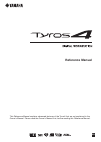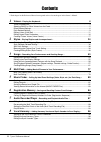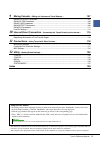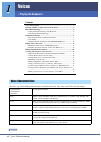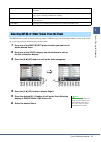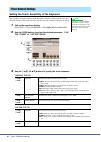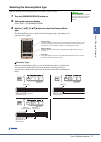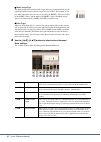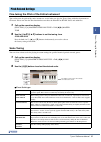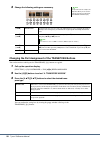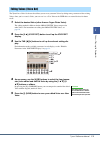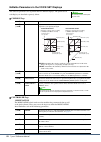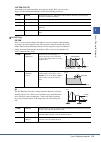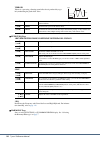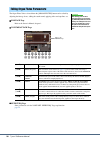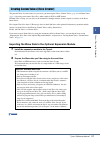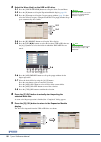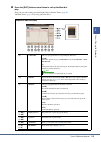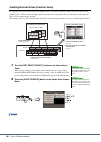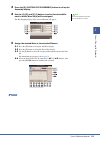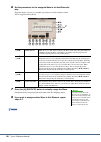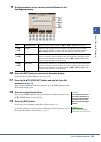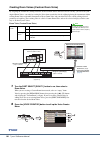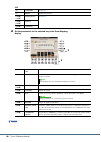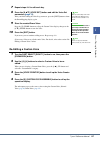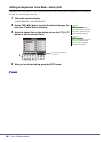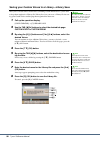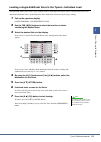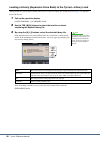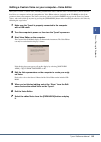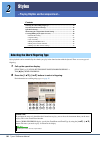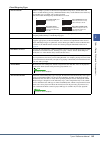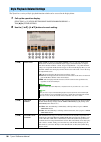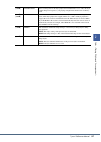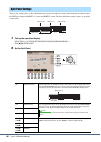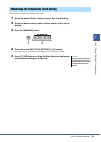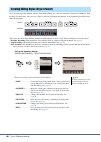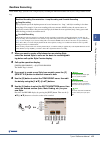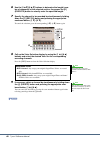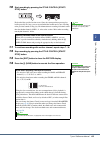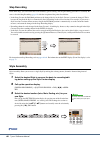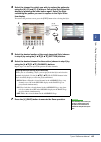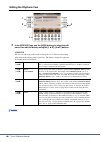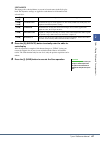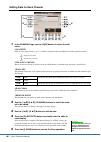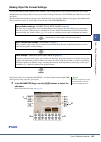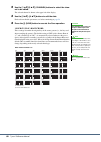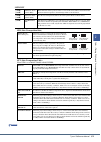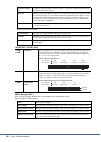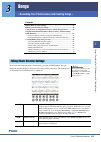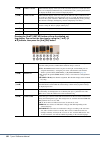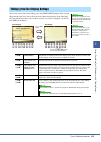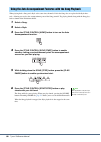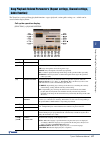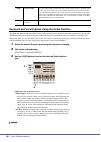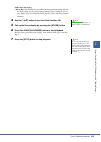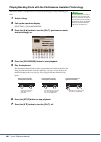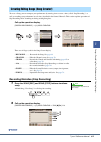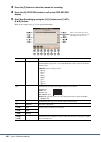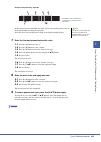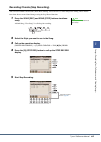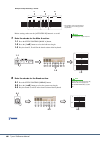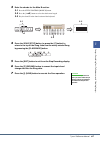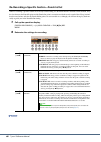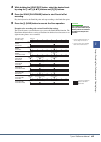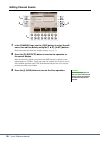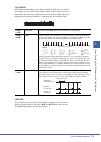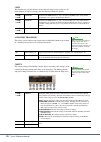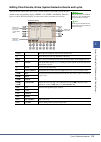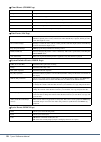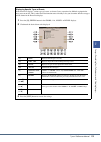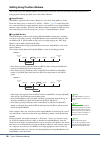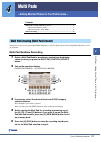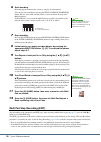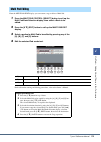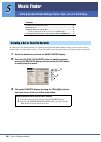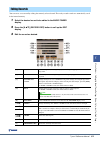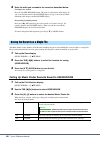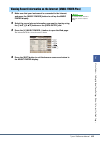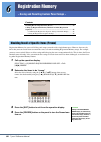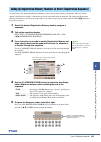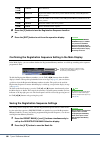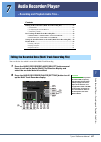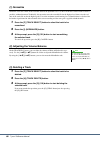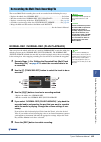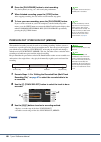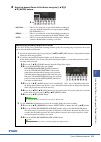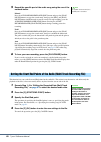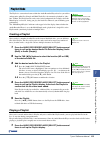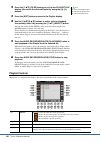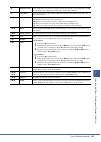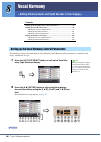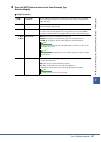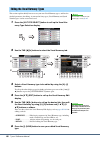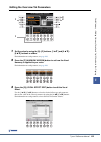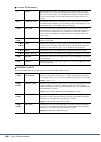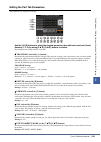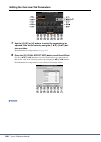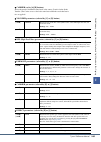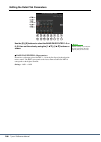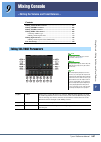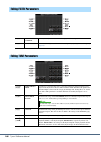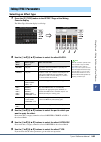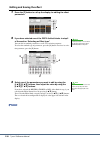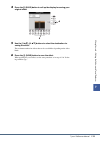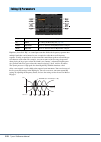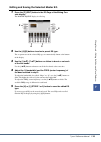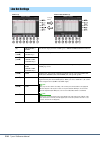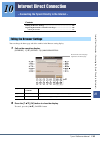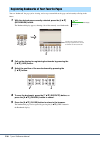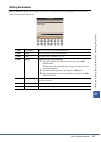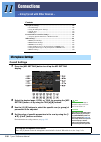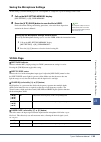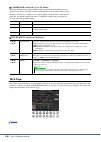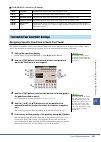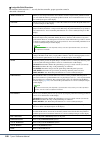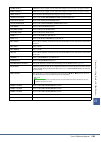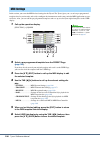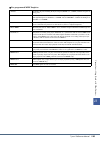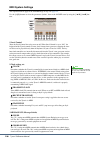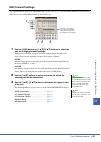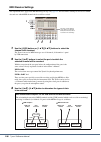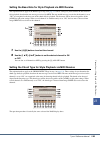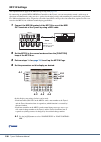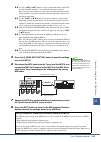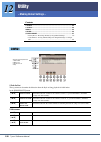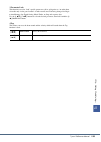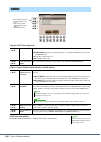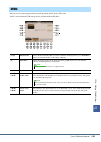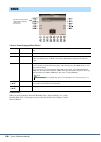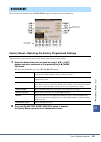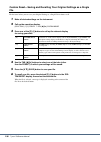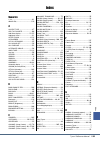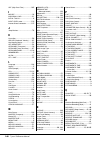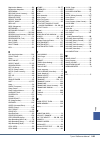- DL manuals
- Yamaha
- Musical Instrument
- Tyros4
- Reference Manual
Yamaha Tyros4 Reference Manual
Summary of Tyros4
Page 1
En reference manual this reference manual explains advanced features of the tyros4 that are not explained in the owner’s manual. Please read the owner’s manual first, before reading this reference manual..
Page 2
2 tyros4 reference manual contents * each chapter in this reference manual corresponds to the relevant chapters in the owner’s manual. 1 voices – playing the keyboard – 4 voice characteristics ..............................................................................................................
Page 3
Tyros4 reference manual 3 9 mixing console – editing the volume and tonal balance – 107 editing vol/voice parameters .......................................................................................................... 107 editing filter parameters .................................................
Page 4: – Playing The Keyboard –
4 tyros4 reference manual 1 1 voices – playing the keyboard – contents voice characteristics ......................................................................................... 4 selecting gm/xg or other voices from the panel ......................................... 5 effect-related settings ...
Page 5
Tyros4 reference manual 5 1 vo ices – playing the k eyboar d – the gm/xg voices cannot be directly called up from the voice category selection buttons. However, they can be called up via panel operation by following the procedure below. 1 press one of the part select button to which you want to call...
Page 6
6 tyros4 reference manual setting the touch sensitivity of the keyboard you can adjust the touch response of the instrument (how the sound responds to the way you play the keys). The touch sensitivity type becomes the common setting for all voices. 1 call up the operation display. [function] [d] con...
Page 7
Tyros4 reference manual 7 1 vo ices – playing the k eyboar d – selecting the harmony/echo type you can select the desired harmony/echo effect from a variety of types. 1 turn the [harmony/echo] button on. 2 call up the operation display. [function] [f] harmony/echo 3 use the [1 ]–[3 ] buttons to sele...
Page 8
8 tyros4 reference manual multi assign type the multi assign effect automatically assigns notes played simultaneously on the right-hand section of the keyboard to separate parts (voices). For example, if you play three consecutive notes, the first is played by the right 1 voice, the second by the ri...
Page 9: Scale Tuning
Tyros4 reference manual 9 1 vo ices – playing the k eyboar d – fine-tuning the pitch of the entire instrument you can fine-tune the pitch of the entire instrument—useful when you play the tyros4 along with other instruments or cd music. Please note that the tune function does not affect the drum kit...
Page 10
10 tyros4 reference manual 3 change the following settings as necessary. Changing the part assignment of the transpose buttons you can determine to which parts the transpose [-]/[+] buttons are applied. 1 call up the operation display. [function] [d] controller tab [ ][ ] keyboard/panel 2 use the [a...
Page 11
Tyros4 reference manual 11 1 vo ices – playing the k eyboar d – the tyros4 has a voice set feature that allows you to create your own voices by editing some parameters of the existing voices. Once you’ve created a voice, you can save it as a user voice to the user drive or external devices for futur...
Page 12
12 tyros4 reference manual editable parameters in the voice set displays the voice set parameters are organized into five different displays. The parameters in each display are described separately, below. Common page controller page 1 modulation the modulation wheel can be used to modulate the para...
Page 13
Tyros4 reference manual 13 1 vo ices – playing the k eyboar d – 2 after touch aftertouch can be used to modulate the parameters below. Here, you can set the degree to which aftertouch modulates each of the following parameters. Sound page filter filter is a processor that changes the timbre or tone ...
Page 14
14 tyros4 reference manual vibrato vibrato is a quavering, vibrating sound effect that is produced by regu- larly modulating the pitch of the voice. Effect/eq page 1 reverb depth/chorus depth/dsp depth/panel sustain 2 dsp 3 eq determines the frequency and gain of the low and high eq bands. For infor...
Page 15
Tyros4 reference manual 15 1 vo ices – playing the k eyboar d – disabling automatic selection of voice sets (effects, etc.) each voice is linked to its default voice set parameter settings. Usually these settings are automatically called up when a voice is selected. However, you can also disable thi...
Page 16
16 tyros4 reference manual the organ flutes voices selected from the [organ flutes] button can be edited by adjusting the footage levers, adding the attack sound, applying effect and equalizer, etc. Footage page refer to the owner’s manual, chapter 1. Volume/attack page effect/eq page same parameter...
Page 17
Tyros4 reference manual 17 1 vo ices – playing the k eyboar d – the powerful voice creator feature lets you create your own original voices, normal voices ( page 20 ) and drum voices ( page 24 ) by using your favorite wave files (audio samples in wav or aiff format). In drum voice creating, you can ...
Page 18
18 tyros4 reference manual 3 select the wave file(s) on the usb or hd drive. 3-1 press the [voice creator] button to call up the voice creator menu. 3-2 press the [e] button to call up the expansion module display ( page 19 ). 3-3 press the [f] button to call up the category popup window ( page 19 )...
Page 19
Tyros4 reference manual 19 1 vo ices – playing the k eyboar d – 6 press the [exit] button several times to call up the main dis- play. Now, you can start creating your own original voices, normal voices ( page 20 ) and drum voices ( page 24 ) by using your own waves. Expansion module display [f] cat...
Page 20
20 tyros4 reference manual creating normal voices (custom voice) by assigning wave files, you can create your original voices—not only create from scratch, but also add waves to the existing voices. A voice consists of eight elements and you need to assign wave files to each element (more than two w...
Page 21
Tyros4 reference manual 21 1 vo ices – playing the k eyboar d – 3 press the [g] (custom voice assembly) button to call up the assembly display. 4 use the [a]–[d] and [f]–[i] buttons to select the desired ele- ment to which wave file(s) will be assigned. The key mapping display of the selected elemen...
Page 22
22 tyros4 reference manual 6 set the parameters for the assigned wave in the add wave dis- play. From this display, you can set a number of parameters related to how the sound will be mapped to the keyboard. 7 press the [h] (execute) button to actually assign the wave. Completion of the assign opera...
Page 23
Tyros4 reference manual 23 1 vo ices – playing the k eyboar d – 9 set the parameters for the currently selected element in the key mapping display. 10 press the [exit] button to return to the assembly display. If you want to edit another element, repeat steps 4–9. 11 press the [8 ] (voice set) butto...
Page 24
24 tyros4 reference manual creating drum voices (custom drum voice) by assigning the instruments (drum/percussion) of preset drum voices and wave files to each key, you can create your original drum voices—not only by creating the voice from scratch, but also by adding/replacing the instruments with...
Page 25
Tyros4 reference manual 25 1 vo ices – playing the k eyboar d – 3 press the [g] (custom voice assembly) button to call up the drum mapping display. 4 specify the key to be edited. Press the desired key on the keyboard or use the [1 ]/[2 ] (target) but- tons. 5 select the desired instrument (drum/per...
Page 26
26 tyros4 reference manual exp. 6 set the parameters for the selected key in the drum mapping display. [f] category see page 19 . [j] empty disables the selection. [1 ]/ [2 ] page up/down see page 19 . [3 ]– [5 ] up/down [6 ] audition 9 8 [a] all sound off stops all sounds. [c] view note when this b...
Page 27: Re-Editing A Custom Voice
Tyros4 reference manual 27 1 vo ices – playing the k eyboar d – 7 repeat steps 4–6 to edit each key. 8 press the [8 ] (voice set) button and edit the voice set parameters ( page 12 ). After you finish editing the voice set parameters, press the [exit] button to show the drum mapping display again. 9...
Page 28
28 tyros4 reference manual editing an expansion voice bank—library edit this function lets you organize the voices in the expansion voice bank, renaming them, changing their location within in the bank, or even deleting them if desired. 1 call up the operation display. [voice creator] [b] library ed...
Page 29
Tyros4 reference manual 29 1 vo ices – playing the k eyboar d – property display when the available memory space has been taken up with large amounts of audio data, you may want to delete large custom voices to create space, yet not know which voices are large and taking up much space. In the proper...
Page 30
30 tyros4 reference manual saving your custom voices to a library—library save once you’ve created some custom voices (including custom drum voices), you’ll want to keep them together in a library file. Library save lets you create a library file for stor- ing your custom voices and keeping them org...
Page 31
Tyros4 reference manual 31 1 vo ices – playing the k eyboar d – loading a single additional voice to the tyros4—individual load this operation allows you to load a single additional voice (including from custom voices, custom drum voices and downloaded premium voices) to the expansion voice bank in ...
Page 32
32 tyros4 reference manual loading a library (expansion voice bank) to the tyros4—library load this operation lets you recall the custom voices you’ve saved to a library file (in library save on page 30 ), and load them to the tyros4. 1 call up the operation display. [voice creator] [a] library load...
Page 33
Tyros4 reference manual 33 1 vo ices – playing the k eyboar d – editing a custom voice on your computer—voice editor once you’ve created a custom voice (including custom drum voice) with the voice creator features, you can transfer that voice to a computer and use the comprehensive voice editor soft...
Page 34
34 tyros4 reference manual 2 2 styles – playing rhythm and accompaniment – contents selecting the chord fingering type .............................................................. 34 style playback related settings ..................................................................... 36 split poin...
Page 35
Tyros4 reference manual 35 2 styles – playing rhy thm and accompaniment – chord fingering types single finger makes it simple to produce orchestrated accompaniment using major, seventh, minor and minor-seventh chords by pressing a minimum number of keys on the chord section of the key- board. This t...
Page 36
36 tyros4 reference manual the tyros4 has a variety of style playback functions which can be accessed in the display below. 1 call up the operation display. [function] [c] style setting/split point/chord fingering tab [ ][ ] style setting 2 use the [1 ]–[8 ] buttons for each setting. Style playback ...
Page 37
Tyros4 reference manual 37 2 styles – playing rhy thm and accompaniment – [4 ] style touch turns touch response for the style playback on/off. When this is set to “on,” the style volume changes in response to your playing strength in the chord section of the key- board. [5 ]/ [6 ] section set determ...
Page 38
38 tyros4 reference manual these are the settings (there are three split points) that separate the different sections of the keyboard: the chord section, the left part section, the right 1–2 section and right 3 section. The three split point settings (below) are specified as note names. 1 call up th...
Page 39
Tyros4 reference manual 39 2 styles – playing rhy thm and accompaniment – you can create your own one touch setting setups. 1 select the desired style to memorize your one touch setting. 2 set up the panel controls (such as voice, effects, and so on) as desired. 3 press the [memory] button. 4 press ...
Page 40
40 tyros4 reference manual styles are made up of the different sections (intro, main, ending, etc.) and each section has eight separate channels. With the style creator feature, you can create a style by separately recording the channels, or by importing pattern data from other existing styles. You ...
Page 41: Realtime Recording
Tyros4 reference manual 41 2 styles – playing rhy thm and accompaniment – realtime recording in the basic page, you can create a single style by recording the individual channels one-by-one, using realtime record- ing. 1 when you want to create a style based on an existing style, select the desired ...
Page 42
42 tyros4 reference manual 6 use the [5 ]/[6 ] buttons to determine the length (num- ber of measures) of the selected section, then press the [d] (execute) button to actually enter the specified length. 7 specify the channel to be recorded by simultaneously holding down the [f] (rec ch) button and p...
Page 43
Tyros4 reference manual 43 2 styles – playing rhy thm and accompaniment – 10 start recording by pressing the style control [start/ stop] button. Playback of the specified section starts. Since the accompaniment pattern plays back repeatedly in a loop, you can record individual sounds one by one, lis...
Page 44: Step Recording
44 tyros4 reference manual step recording in the edit page, you can record notes with absolutely precise timing. This step recording procedure is essentially the same as that for song recording ( page 61 ) with the exception of the points listed below: • in the song creator, the end mark position ca...
Page 45
Tyros4 reference manual 45 2 styles – playing rhy thm and accompaniment – 4 select the channel for which you wish to replace the pattern by using the [a]–[d] and [f]–[i] buttons. Call up the style selection display by pressing the same button again. Select the style containing the pattern you want t...
Page 46: Editing The Rhythmic Feel
46 tyros4 reference manual editing the rhythmic feel 1 in the groove page, use the [a]/[b] buttons to select the edit menu, then edit the data by using the [1 ]–[8 ] buttons. 1 groove this lets you add swing to the music or change the “feel” of the beat by making subtle shifts in the timing (clock) ...
Page 47
Tyros4 reference manual 47 2 styles – playing rhy thm and accompaniment – 2 dynamics this changes the velocity/volume (or accent) of certain notes in the style play- back. The dynamics settings are applied to each channel or all channels of the selected style. 2 press the [d] (execute) button to act...
Page 48
48 tyros4 reference manual editing data for each channel 1 in the channel page, use the [a]/[b] buttons to select the edit menu. 1 quantize same as in the song creator ( page 71 ), with the exception of the two additional available parameters below. 2 velocity change boosts or cuts the velocity of a...
Page 49
Tyros4 reference manual 49 2 styles – playing rhy thm and accompaniment – making style file format settings the style file format (sff) combines all of yamaha’s auto accompaniment (style playback) know-how into a single unified format. By using the style creator, you can take advantage of the power ...
Page 50
50 tyros4 reference manual 2 use the [1 ]/[2 ] (channel) buttons to select the chan- nel to be edited. The selected channel is shown at the upper left of the display. 3 use the [3 ]–[8 ] buttons to edit the data. For details on editable parameters, see below continuing to page 52 . 4 press the [i] (...
Page 51
Tyros4 reference manual 51 2 styles – playing rhy thm and accompaniment – 2 ntr/ntt ntr (note transposition rule) ntt (note transposition table) when ntr is set to root trans or root fixed [3 ]/ [4 ] ntr (note trans- position rule) determines the relative position of the root note in the chord, when...
Page 52
52 tyros4 reference manual when ntr is set to guitar 3 high key / note limit 4 rtr (retrigger rule) these settings determine whether notes stop sounding or not and how they change pitch in response to chord changes. Natural minor 5th in addition to the natural minor transposition above, augmented an...
Page 53
Tyros4 reference manual 53 3 3 3 songs – rec o rding y o ur per for mances and crea ting songs – songs – recording your performances and creating songs – contents editing music notation settings..................................................................... 53 editing lyrics/text display setti...
Page 54
54 tyros4 reference manual pressing the [8 ] (set up) button calls up the detailed set- ting display. You can set the view type by using the [1 ]–[6 ] buttons, then press the [8 ] (ok) button. [4 ] lyrics on/off enables/disables display of the lyrics. If the selected song does not contain lyric data...
Page 55
Tyros4 reference manual 55 3 songs – rec o rding y o ur per for mances and crea ting songs – to view the lyrics of the selected song, press the [lyrics/text] button. If the selected song contains lyric data, you can have the lyrics shown in the display. Even if the song does not contain lyrics data,...
Page 56
56 tyros4 reference manual when playing back a song and a style at the same time, channels 9-16 in the song data are replaced with style chan- nels—allowing you to play the accompaniment parts of the song yourself. Try playing chords along with the song play- back as shown in the instructions below....
Page 57
Tyros4 reference manual 57 3 songs – rec o rding y o ur per for mances and crea ting songs – the tyros4 has a variety of song playback functions—repeat playback, various guide settings, etc.—which can be accessed in the display below. Call up the operation display. [function] [b] song setting song p...
Page 58
58 tyros4 reference manual keyboard and vocal practice using the guide function the guide functions provide convenient learning and practicing tools to help you master the instrument. By pressing the [score] button, you can have the notation of the song displayed, showing the notes you should play a...
Page 59
Tyros4 reference manual 59 3 songs – rec o rding y o ur per for mances and crea ting songs – guide menu for singing • karao-key: this function lets you control the song playback timing with just one finger, while you sing along. Song playback pauses, waiting for you to sing. Simply play a key on the...
Page 60
60 tyros4 reference manual playing backing parts with the performance assistant technology this feature makes it exceptionally easy to play the backing parts along with song play- back. 1 select a song. 2 call up the operation display. [function] [b] song setting 3 press the [8 ] button to turn the ...
Page 61
Tyros4 reference manual 61 3 songs – rec o rding y o ur per for mances and crea ting songs – to create a song, you can compose your performance by entering it one event at a time (called “step recording”), as well as recording your performance in real time (described in the owner’s manual). This sec...
Page 62
62 tyros4 reference manual 3 press the [f] button to select the channel for recording. 4 press the [g] (step rec) button to call up the step record display. 5 start step recording by using the [a]–[j] buttons and [1 ]– [8 ] buttons. Refer to the example on page 63 for specific instructions. [a]/[b]/...
Page 63
Tyros4 reference manual 63 3 songs – rec o rding y o ur per for mances and crea ting songs – in this example, keep in mind that one of the steps involves holding down a key on the keyboard while executing the operation. Select the voice for recording after calling up the step recording display. 1 en...
Page 64
64 tyros4 reference manual 4 enter the next notes and apply a tie. 4-1 press the [g] button to select “mp.” 4-2 press the [h] button to select “normal.” 4-3 while holding g3 key on the keyboard, press the [6 ] button. Do not release the g3 key yet. Keep holding it while executing the follow- ing ste...
Page 65
Tyros4 reference manual 65 3 songs – rec o rding y o ur per for mances and crea ting songs – recording chords (step recording) you can record chords and sections (intro, main, ending, and so on) one at a time with precise timing. These instruc- tions show how to record chord changes using the step r...
Page 66
66 tyros4 reference manual before starting, make sure the [auto fill in] button is set to off. 1 enter the chords for the main a section. 1-1 press the style control [main a] button, 1-2 press the [5 ] button to select the half-note length. 1-3 play the chord c, f and g in the chord section of the k...
Page 67
Tyros4 reference manual 67 3 songs – rec o rding y o ur per for mances and crea ting songs – 3 enter the chords for the main b section. 3-1 press the style control [main b] button. 3-2 press the [4 ] button to select the whole-note length. 3-3 play the chord c in the chord section of the keyboard. 4...
Page 68
68 tyros4 reference manual re-recording a specific section—punch in/out when re-recording a specific section of an already-recorded song, use the punch in/out function. In this method, only the data between the punch in point and the punch out point is overwritten with the newly recorded data. Keep ...
Page 69
Tyros4 reference manual 69 3 songs – rec o rding y o ur per for mances and crea ting songs – 3 while holding the song [rec] button, select the desired track by using the [1 ]–[8 ] buttons and [c]/[d] buttons. 4 press the song [play/pause] button to start punch in/out recording. Play the keyboard at ...
Page 70: Editing Channel Events
70 tyros4 reference manual editing channel events 1 in the channel page, use the [a]/[b] buttons to select the edit menu, then edit the data by using the [1 ]–[8 ] buttons. For details of the edit menu and available settings, see page 71 . 2 press the [d] (execute) button to execute the operation fo...
Page 71
Tyros4 reference manual 71 3 songs – rec o rding y o ur per for mances and crea ting songs – 1 quantize the quantize function allows you to align the timing of all the notes in a channel. For example, if you record the musical phrase shown at right, you may not play it with absolute precision, and y...
Page 72
72 tyros4 reference manual 3 mix this function lets you mix the data of two channels and place the results in a dif- ferent channel. It also lets you copy the data from one channel to another. 4 channel transpose this allows you to transpose the recorded data of individual channels up or down by a m...
Page 73
Tyros4 reference manual 73 3 songs – rec o rding y o ur per for mances and crea ting songs – editing chord events, notes, system exclusive events and lyrics you can edit the chord events, note events, system exclusive events and lyrics in the same manner on the corresponding display: chord, 1-16, sy...
Page 74
74 tyros4 reference manual chord events (chord page) note events (1-16 page) system exclusive events (sys/ex. Page) lyrics events (lyrics page) style style tempo tempo chord chord root, chord type, on bass chord sect style section (intro, main, fill in, break, ending) onoff on/off status for each pa...
Page 75
Tyros4 reference manual 75 3 songs – rec o rding y o ur per for mances and crea ting songs – displaying specific types of events in the event list displays, various types of events are shown. It may sometimes be difficult to pinpoint the ones you want to edit. This is where the filter function comes...
Page 76
76 tyros4 reference manual editing song position markers this section covers two additional marker-related features and details. For basic information on using the markers for jump playback and loop playback, refer to the owner’s manual. Jump markers the markers explained in the owner’s manual are a...
Page 77: Multi Pad Realtime Recording
Tyros4 reference manual 77 4 4 4 multi pads – adding musical ph ra se s to y o ur pe rformance – multi pads – adding musical phrases to your performance – contents multi pad creating (multi pad creator)....................................................... 77 • multi pad realtime recording ...........
Page 78
78 tyros4 reference manual 6 start recording. Recording begins automatically as soon as you play on the keyboard. You can also start recording by pressing the style control [start/stop] button. This lets you record as much silence as you want before the start of the multi pad phrase. If chord match ...
Page 79
Tyros4 reference manual 79 4 multi pads – adding musical ph ra se s to y o ur pe rformance – from the multi pad edit display, you can rename, copy or delete a multi pad. 1 press the multi pad control [select] button to call up the multi pad bank selection display, then select a bank to be edited. 2 ...
Page 80
80 tyros4 reference manual 5 5 music finder – calling up ideal panel settings (voice, style, etc.) for each song – contents creating a set of favorite records ................................................................ 80 editing records.............................................................
Page 81
Tyros4 reference manual 81 5 m usic finder – call ing up ideal panel s etti ngs (v oice, style, etc.) for each song – you can create a new record by editing the currently selected record. The newly created records are automatically saved in the internal memory. 1 select the desired record to be edit...
Page 82
82 tyros4 reference manual 4 enter the edits you’ve made to the record as described below. Creating a new record press the [j] (new record) button. The record is added to the all display. If you’ve entered the record to the favorite display in step 3, the record is added to both the all display and ...
Page 83
Tyros4 reference manual 83 5 m usic finder – call ing up ideal panel s etti ngs (v oice, style, etc.) for each song – 1 make sure that your instrument is connected to the internet, and press the [music finder] button to call up the music finder display. 2 select the record whose information you want...
Page 84
84 tyros4 reference manual 6 6 registration memory – saving and recalling custom panel setups – contents disabling recall of specific items (freeze) ................................................... 84 calling up registration memory numbers in order (registration sequence) ...........................
Page 85
Tyros4 reference manual 85 6 re gis tratio n me mor y – saving a nd recalli ng custom panel setups – as convenient as the registration memory buttons are, there may be times during a performance when you want to quickly switch between settings—without having to take your hands from the keyboard. The...
Page 86
86 tyros4 reference manual 6 press the [f] button to turn the registration sequence function on. 7 press the [exit] button to exit from the operation display. Confirming the registration sequence setting in the main display in the main display, you can confirm whether the registration memory numbers...
Page 87
Tyros4 reference manual 87 7 7 7 audi o recorder/player – recor d ing and playback audio files – audio recorder/player – recording and playback audio files – contents editing the recorded data (multi track recording file) ........................... 87 • (1) normalize ..................................
Page 88: (1) Normalize
88 tyros4 reference manual (1) normalize normalize raises the volume of the recorded audio to the optimum level. Use this to make the recorded audio as loud as possible, without distortion. Technically, this operation scans the recorded file for the highest level, then raises the vol- ume of the ent...
Page 89
Tyros4 reference manual 89 7 audi o recorder/player – recor d ing and playback audio files – the created multi track recording data can be re-recorded in the following five ways. • replace the whole data: normal rec ........................................................See below • mix the recorded...
Page 90
90 tyros4 reference manual 6 press the [play/pause] button to start recording. Play the keyboard (or sing, etc.) and record your performance. 7 when finished recording, press the [stop] button. After stopping recording, the data will be erased from the stop point. 8 to hear your new recording, press...
Page 91
Tyros4 reference manual 91 7 audi o recorder/player – recor d ing and playback audio files – 4 select the desired punch in/out mode, using the [1 ]/[2 ] (mode) buttons. • manual ............... This lets you manually execute punch in/out recording by using the audio recorder/player transport buttons...
Page 92
92 tyros4 reference manual 5 record the specific part of the audio song using the one of the methods below. Manual press the audio recorder/player [rec] button and press the [play/ pause] button to engage the record mode, then press the [rec] and [play/ pause] buttons simultaneously to actually reco...
Page 93: Creating A Playlist
Tyros4 reference manual 93 7 audi o recorder/player – recor d ing and playback audio files – the playlist is a convenient feature within the audio recorder/player that lets you collect and organize audio files (simple and multi track files) for automatic playback in “juke- box” fashion. The playlist...
Page 94: Playlist Controls
94 tyros4 reference manual 2 press the [1 ] (files) buttons to call up the playlist file display, then select the desired playlist by using the [a]–[j] buttons. 3 press the [exit] button to return to the playlist display. 4 use the [5 ]/[6 ] buttons to select a file for playback, then actually enter...
Page 95
Tyros4 reference manual 95 7 audi o recorder/player – recor d ing and playback audio files – [e] export audio calls up the export operation for exporting the selected audio file to a hard disk drive or usb storage devices. (see “exporting an audio file” in the owner’s manual.) [f] property calls up ...
Page 96
96 tyros4 reference manual 8 8 vocal harmony – adding harmony vocals and synth vocoder to your singing – contents setting up the vocal harmony control parameters..................................... 96 editing the vocal harmony types ................................................................. ...
Page 97
Tyros4 reference manual 97 8 v o cal har m ony – adding har m ony v o ca ls and synth v o coder to yo ur sin g ing 3 press the [exit] button to return to the vocal harmony type selection display. Setup parameters [2 ]– [5 ] vocoder control the vocal harmony effect in the vocoder and vocoder-mono mod...
Page 98
98 tyros4 reference manual this section explains briefly how to create your own vocal harmony types, and lists the detailed parameters for editing. A sum total of sixty types (vocal harmony and synth vocoder types) can be created and saved. 1 press the [vh type select] button to call up the vocal ha...
Page 99
Tyros4 reference manual 99 8 v o cal har m ony – adding har m ony v o ca ls and synth v o coder to yo ur sin g ing editing the overview tab parameters 1 set the value by using the [a]–[c] buttons, [1 ] and [3 ]– [8 ] buttons or sliders. For information on each parameter, see page 100 . 2 press the [...
Page 100
100 tyros4 reference manual overview tab parameters harmony assign for detailed information on each parameter, refer to the data list on the website. [a] mode determines the mode of the vocal harmony effect: chordal, vocoder or vocoder- mono. Chordal is for conventional vocal harmonies, while vocode...
Page 101
Tyros4 reference manual 101 8 v o cal har m ony – adding har m ony v o ca ls and synth v o coder to yo ur sin g ing editing the part tab parameters the parameters are arranged in a matrix. Use the [a]–[e] buttons to select the desired parameter, then edit each vocal part (lead, harmony 1, 2, 3) by u...
Page 102
102 tyros4 reference manual editing the detail tab parameters use the [2 ]–[5 ] buttons to select the desired parame- ter, then set the value of the selected parameter by using the [6 ]/[7 ] buttons. For information on each parameter, refer to the data list on the website..
Page 103
Tyros4 reference manual 103 8 v o cal har m ony – adding har m ony v o ca ls and synth v o coder to yo ur sin g ing this section explains how to create your own synth vocoder types, and lists the detailed parameters for editing. A sum total of sixty types (synth vocoder and vocal harmony types) can ...
Page 104
104 tyros4 reference manual editing the overview tab parameters 1 use the [a]–[e] (or [j]) buttons to select the parameter to be adjusted, then set the value by using the [1 ]–[8 ] but- tons or sliders. For information on each parameter, see page 105 . 2 press the [g] (vocal effect edit) button to e...
Page 105
Tyros4 reference manual 105 8 v o cal har m ony – adding har m ony v o ca ls and synth v o coder to yo ur sin g ing carrier (set by [a]/[b] buttons) selects the musical instrument sound used as the source (carrier) for the synth vocoder. (the carrier serves as the basic sound over which the vocal ch...
Page 106
106 tyros4 reference manual editing the detail tab parameters use the [b]–[e] buttons to select the band pass filter 1–5 or 6–10, then set the value by using the [1 ]–[5 ] buttons or sliders. Band pass filter 1–10 parameters determines each output gain of the bpf 1 – 10 for the inst input (keyboard ...
Page 107
Tyros4 reference manual 107 9 9 9 m ixing console – editi ng the v o lume and to nal balance – mixing console – editing the volume and tonal balance – contents editing vol/voice parameters ................................................................ 107 editing filter parameters ...................
Page 108
108 tyros4 reference manual editing filter parameters [d]/[i] harmonic content allows you to adjust the resonance effect ( page 13 ) for each part. [e]/[j] brightness determines the brightness of the sound for each part by adjusting the cutoff frequency ( page 13 ). Editing tune parameters [a]/[b]/ ...
Page 109: Selecting An Effect Type
Tyros4 reference manual 109 9 m ixing console – editi ng the v o lume and to nal balance – selecting an effect type 1 press the [f] (type) button in the effect page of the mixing console display. The effect type selection display is called up. 2 use the [1 ]/[2 ] buttons to select the effect block. ...
Page 110
110 tyros4 reference manual editing and saving the effect 1 press the [f] button to call up the display for editing the effect parameters. 2 if you have selected one of the dsp2–9 effect blocks in step 2 of the section “selecting an effect type.” you can edit its standard parameters as well as its v...
Page 111
Tyros4 reference manual 111 9 m ixing console – editi ng the v o lume and to nal balance – 4 press the [i] (save) button to call up the display for saving your original effect. 5 use the [3 ]–[6 ] buttons to select the destination for saving the effect. The maximum number for effects that can be sav...
Page 112
112 tyros4 reference manual equalizer (also called “eq”) is a sound processor that divides the frequency spectrum into multiple bands that can be boosted or cut as required to tailor the overall frequency response. Usually an equalizer is used to correct the sound from speakers to match the spe- cia...
Page 113
Tyros4 reference manual 113 9 m ixing console – editi ng the v o lume and to nal balance – editing and saving the selected master eq 1 press the [f] (edit) button in the eq page of the mixing con- sole display. The master eq edit display is called up. 2 use the [a]/[b] buttons to select a preset eq ...
Page 114
114 tyros4 reference manual line out settings [f] drum&perc./ panel switches the displayed menu: panel parts or drum & percussion instruments. [1 ]– [3 ] part (panel page) selects the desired part/drum instrument. [1 ]/ [2 ] instruments (drum & per- cussion page) [3 ] depend on part (drum & per- cus...
Page 115
Tyros4 reference manual 115 10 10 10 inter net direct connection – connecting th e ty ros4 directly to the inter net – internet direct connection – connecting the tyros4 directly to the internet – contents editing the browser settings ....................................................................
Page 116
116 tyros4 reference manual you can “bookmark” the page you’re viewing, and set up a custom link so the page can be instantly called up in the future. 1 with the desired page currently selected, press the [4 ] (bookmark) button. The bookmark display appears, showing a list of the currently saved boo...
Page 117: Editing Bookmarks
Tyros4 reference manual 117 10 inter net direct connection – connecting th e ty ros4 directly to the inter net – editing bookmarks from the bookmark display, you can change the names and rearrange the order of your bookmarks, as well as delete unnecessary bookmarks from the list. [1 ] (up/down) move...
Page 118: Overall Settings
118 tyros4 reference manual 11 11 connections – using tyros4 with other devices – contents microphone settings ...................................................................................... 118 • overall settings ..................................................................................
Page 119: Vocal Page
Tyros4 reference manual 119 11 connections – using tyros4 with other devices – saving the microphone settings all the settings (vocal/talk pages) are saved together as a single file. Up to ten settings can be saved. 1 call up the mic setting memory display. [mic setting] [h] (user memory) 2 press th...
Page 120: Talk Page
120 tyros4 reference manual compressor (selected by [c] or [d] button) this effect holds down the output when the input signal from the microphone exceeds a specified level. This is especially useful for smoothing out vocals that have widely varying dynamics. It effectively “compresses” the signal, ...
Page 121
Tyros4 reference manual 121 11 connections – using tyros4 with other devices – talk mixing (selected by [e] button) assigning specific functions to each foot pedal the functions assigned by default to the connected footswitch or foot controller can be changed—for example, letting you use the footswi...
Page 122
122 tyros4 reference manual assignable pedal functions for functions indicated with “*”, use only the foot controller; proper operation cannot be done with a footswitch. Articulation 1/2 when you use a super articulation voice that has an effect assigned to the pedal/footswitch, you can enable the e...
Page 123
Tyros4 reference manual 123 11 connections – using tyros4 with other devices – score page +/- while the song is stopped, you can turn to the next/previous score page (one page at a time). Lyrics page +/- while the song is stopped, you can turn to the next/previous lyrics page (one page at a time). T...
Page 124
124 tyros4 reference manual in this section, you can make midi-related settings for the tyros4. The tyros4 gives you a set of ten pre-programmed templates that let you instantly and easily reconfigure the instrument to match your particular midi application or exter- nal device. Also, you can edit t...
Page 125
Tyros4 reference manual 125 11 connections – using tyros4 with other devices – pre-programmed midi templates all parts transmits all parts including the keyboard parts (right 1, 2, 3, left), with the exception of song parts. Kbd & style basically the same as “all parts” with the exception of how key...
Page 126: Midi System Settings
126 tyros4 reference manual midi system settings the explanations here apply to the system page in step 4 on page 124 . Use the [a]/[b] buttons to select the parameters (below), then set the on/off status by using the [1 ]–[8 ] but- tons. 1 local control turns the local control for each part on or o...
Page 127: Midi Transmit Settings
Tyros4 reference manual 127 11 connections – using tyros4 with other devices – midi transmit settings the explanations here apply to the transmit page in step 4 on page 124 . This determines which parts will be sent as midi data and over which midi channel the data will be sent. 1 use the [a]/[b] bu...
Page 128: Midi Receive Settings
128 tyros4 reference manual midi receive settings the explanations here apply to the receive page in step 4 on page 124 . This determines which parts will receive midi data and over which midi channels the data will be received. 1 use the [a]/[b] buttons or [1 ]/[2 ] buttons to select the channel to...
Page 129
Tyros4 reference manual 129 11 connections – using tyros4 with other devices – setting the bass note for style playback via midi receive the explanations here apply to the bass page in step 4 on page 124 . These settings let you determine the bass note for style playback, based on the note messages ...
Page 130: Mfc10 Settings
130 tyros4 reference manual mfc10 settings the explanations here apply to the mfc10 page in step 4 on page 124 . By connecting an optional mfc10 midi foot controller to the tyros4, you can conveniently control a wide range of operations and functions by using your feet—perfect for changing settings ...
Page 131
Tyros4 reference manual 131 11 connections – using tyros4 with other devices – 4-2 use the [2 ]/[3 ] buttons to select a footswitch number (f00–f29) or a foot controller number (1–5) to which the function is assigned. Please note that a note number is assigned to each footswitch and a control change...
Page 132
132 tyros4 reference manual 12 12 utility – making global settings – contents config1 ....................................................................................................... 132 config2 .....................................................................................................
Page 133
Tyros4 reference manual 133 12 uti lity – making global setti ngs – 3 parameter lock this function is used to “lock” specific parameters (effect, split point, etc.) to make them selectable only via the panel control—in other words, instead of being changed via regis- tration memory, one touch settin...
Page 134
134 tyros4 reference manual 1 speaker/aux out-loop send 2 voice category button options/display-related settings 3 sa2 auto articulation determines whether articulation is added to sa2 voices automatically. Config2 select the desired parameter: 1 speaker/aux out- loop send 2 voice category button op...
Page 135
Tyros4 reference manual 135 12 uti lity – making global setti ngs – you can set or execute important media-related operations for the tyros4. The word “media” refers to both the usb storage device and internal hard disk drive. Media [a]/[b] device list selects the desired media which you want to che...
Page 136
136 tyros4 reference manual 1 owner name/language/main picture 2 license key when you want to purchase and install premium voices, songs and styles, etc. (called premium pack data), a license key may be needed. For details, refer to chapter 1 in the owner’s manual. Owner select the desired parameter...
Page 137
Tyros4 reference manual 137 12 uti lity – making global setti ngs – there are two reset methods in the system reset display: factory reset and custom reset. Factory reset—restoring the factory programmed settings this function lets you restore the status of the tyros4 to the original factory setting...
Page 138: File
138 tyros4 reference manual custom reset—saving and recalling your original settings as a single file for the items below, you can save your original settings as a single file for future recall. 1 make all desired settings on the instrument. 2 call up the operation display. [function] [i] utility ta...
Page 139
Tyros4 reference manual 139 index index numerics 1-16 ............................................ 61 3band eq ................................ 119 a accent type ........................... 47 add to favorite ..................... 80 add wave display .................. 21–22 additional voice ..........
Page 140
140 tyros4 reference manual hpf (high pass filter) ................ 105 i import ...................................... 18 individual load ...................... 31 initial touch ............................. 6 input level meter .................. 119 internet direct connection ........... 115 j jum...
Page 141
Tyros4 reference manual 141 index registration memory .................... 84 registration sequence ................. 85 rehearsal ............................... 91 release (vocal harmony) ........ 105 reles. (release) ........................ 13 remove event ........................ 48 repeat fold...