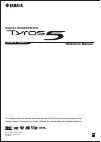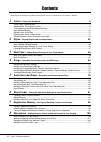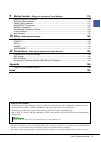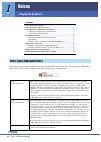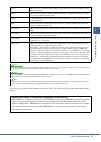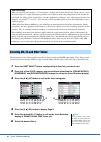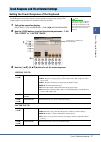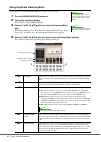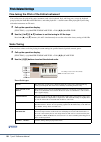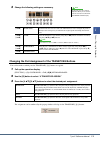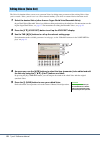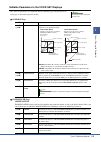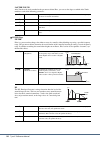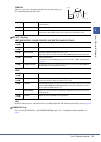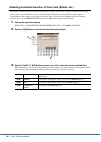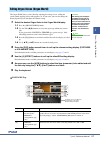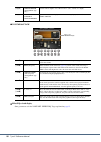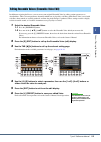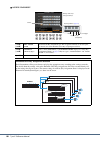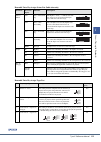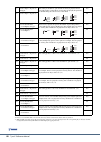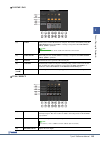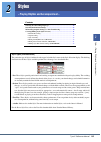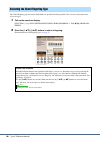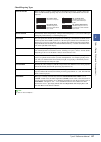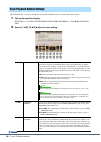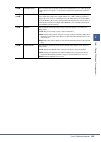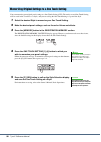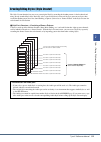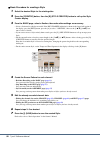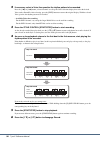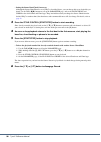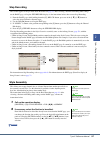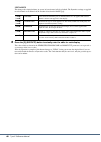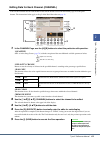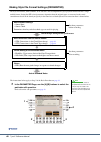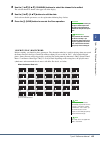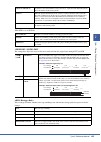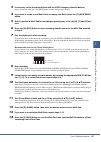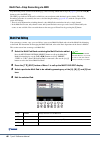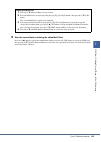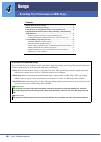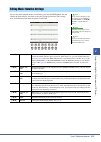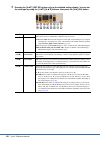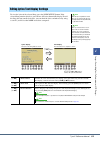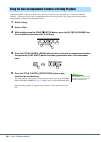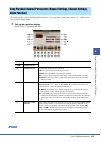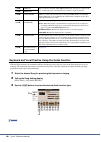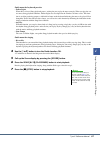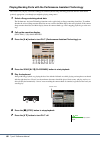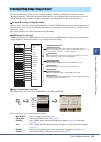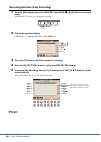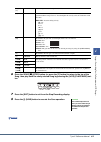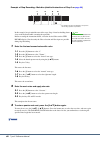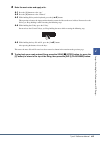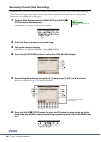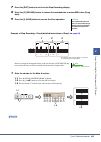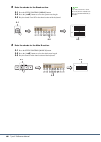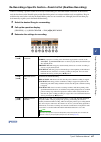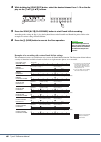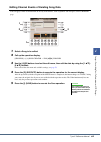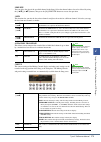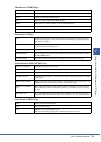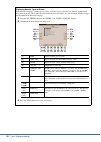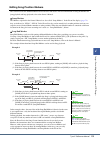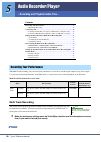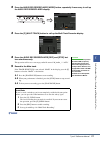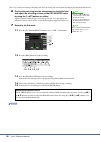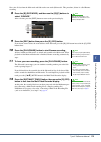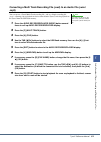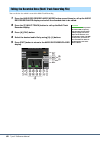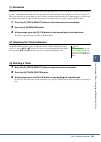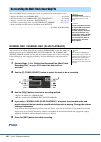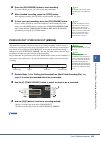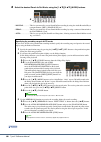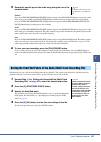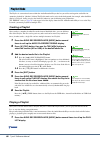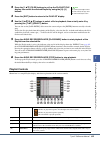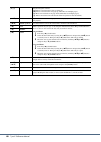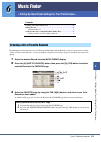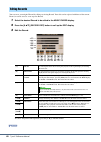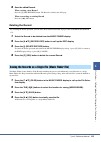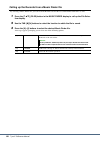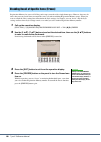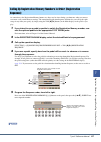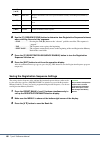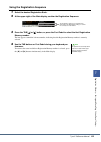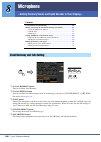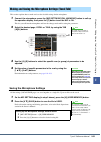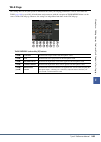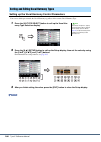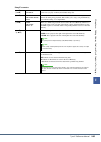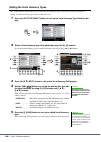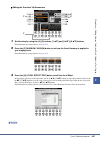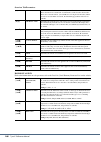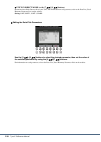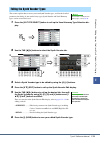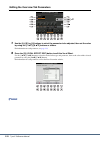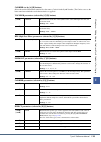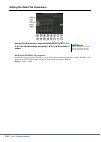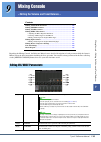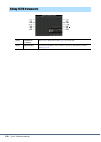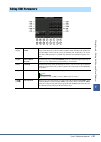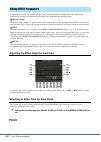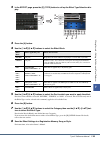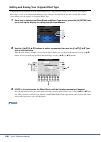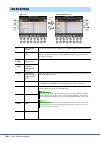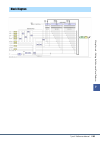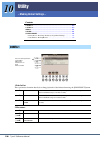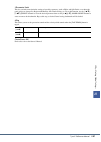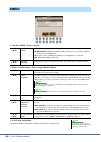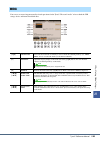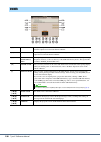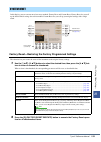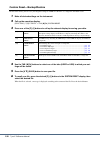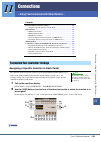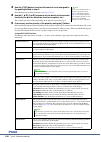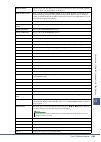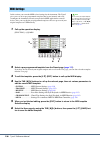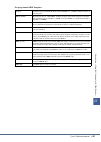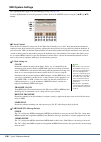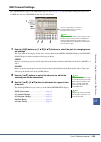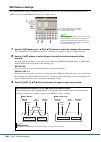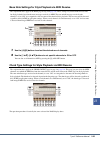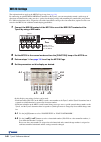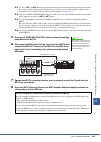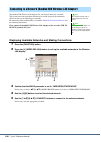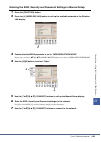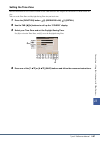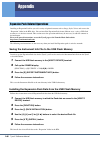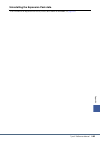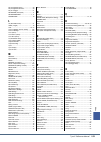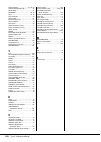- DL manuals
- Yamaha
- Musical Instrument
- Tyros5
- Reference Manual
Yamaha Tyros5 Reference Manual
EN
DIGITAL WORKSTATION
Tyros5-76 Tyros5-61
Reference Manual
This Reference Manual explains advanced features of the Tyros5 that are not explained in the
Owner’s Manual. Please read the Owner’s Manual first, before reading this Reference Manual.
C.S.G., DMI Development Division
© 2013 Yamaha Corporation
311PO-A0
Summary of Tyros5
Page 1
En digital workstation tyros5-76 tyros5-61 reference manual this reference manual explains advanced features of the tyros5 that are not explained in the owner’s manual. Please read the owner’s manual first, before reading this reference manual. C.S.G., dmi development division © 2013 yamaha corporat...
Page 2
2 tyros5 reference manual contents * each chapter in this reference manual corresponds to the relevant chapters in the ownerâs manual. 1 voices  â playing the keyboard  â 4 voice types (characteristics) ...................................................................................
Page 3
Tyros5 reference manual 3 9 mixing console – editing the volume and tonal balance – 115 editing vol/voice parameters .......................................................................................................... 115 editing filter parameters .................................................
Page 4: – Playing The Keyboard –
4 tyros5 reference manual 1 1 voices – playing the keyboard – contents voice types (characteristics) ........................................................................... 4 selecting gm, xg and other voices ................................................................ 6 touch response and e...
Page 5
Tyros5 reference manual 5 1 vo ices – playing the k eyboar d – for a list of preset voices of this instrument, refer to the “voice list” in the data list, available at the online yamaha library. Cool! These voices use sophisticated programming to capture the dynamic textures and subtle nuances of el...
Page 6
6 tyros5 reference manual this instrument features voices provided specially for style playback and xg/gm compatibility. These voices cannot be called up directly from the voice category selection buttons. However, they can be called up as described below. 1 press the part select button correspondin...
Page 7
Tyros5 reference manual 7 1 vo ices – playing the k eyboar d – setting the touch response of the keyboard touch response determines how the sound responds to your playing strength. The touch response type becomes the common setting for all voices. 1 call up the operation display. [function] [d] cont...
Page 8: Using Keyboard Harmony/echo
8 tyros5 reference manual using keyboard harmony/echo you can select the desired harmony/echo effect from a variety of types. 1 turn the [harmony/echo] button on. 2 call up the operation display. [function] [f] harmony/echo 3 use the [1 ]–[3 ] buttons to select the harmony/echo type. The harmony/ech...
Page 9
Tyros5 reference manual 9 1 vo ices – playing the k eyboar d – harmony types the harmony effect is applied to the note played in the right-hand section of the keyboard according to the chord specified in the chord or left-hand section shown below. You can make these different split point settings ac...
Page 10: Scale Tuning
10 tyros5 reference manual fine-tuning the pitch of the entire instrument you can fine-tune the pitch of the entire instrument such as the keyboard, style and song parts (except the keyboard part played by the drum kit or sfx kit voices, and audio playback)—a useful feature when playing the tyros5 a...
Page 11
Tyros5 reference manual 11 1 vo ices – playing the k eyboar d – 3 change the following settings as necessary. Changing the part assignment of the transpose buttons you can determine to which parts the transpose [-]/[+] buttons are applied. 1 call up the operation display. [function] [d] controller t...
Page 12
12 tyros5 reference manual the voice set function allows you to create your own voices by editing some parameters of the existing voices. Once you’ve created a voice, you can save it as a file to internal memory (user drive) or external devices for future recall. 1 select the desired voice (other th...
Page 13
Tyros5 reference manual 13 1 vo ices – playing the k eyboar d – editable parameters in the voice set displays the voice set parameters are organized into five different pages. The parameters in each page are described separately, below. Common page controller page 1 modulation the modulation wheel c...
Page 14
14 tyros5 reference manual 2 after touch after touch can be used to modulate the parameters below. Here, you can set the degree to which after touch modulates each of the following parameters. Sound page filter filter is a processor that changes the timbre or tone of a sound by either blocking or pa...
Page 15
Tyros5 reference manual 15 1 vo ices – playing the k eyboar d – vibrato vibrato is a quavering, vibrating sound effect that is produced by regu- larly modulating the pitch of the voice. Effect / eq page 1 reverb depth / chorus depth / dsp depth / panel sustain 2 dsp 3 eq determines the frequency and...
Page 16
16 tyros5 reference manual disabling automatic selection of voice sets (effects, etc.) each voice is linked to its default voice set parameter settings. Usually these settings are automatically called up when a voice is selected. However, you can also disable this feature by the operation in the rel...
Page 17
Tyros5 reference manual 17 1 vo ices – playing the k eyboar d – the organ world voices can be edited by adjusting the footage levers, adding the attack sound, applying effects and equalizer, etc. If you want, you can also change the rotary speaker speed and adjust the vibrato setting. 1 select the d...
Page 18
18 tyros5 reference manual volume&attack effect/eq related display same parameters as in the voice set “effect/eq” page explained on page 15 . [g]/[h] vibrato depth (vintage/home type only) sets the vibrato depth to one of three levels: 1 (low), 2 (mid), or 3 (high). [d]/[i] footages/ volume & attac...
Page 19
Tyros5 reference manual 19 1 vo ices – playing the k eyboar d – in addition to enjoying the presets, you can create your original ensemble voice by editing various parameters as described here. These relevant parameters determine which note is played by each part, which preset voice is used with eac...
Page 20
20 tyros5 reference manual assign / harmony [1 ]– [5 ] key assign type determines the key assignment type. This is applied commonly to all voice parts. For details, refer to the ensemble voice key assign type list below. [6 ]– [7 ] harmony (harmony type) same as in the [function] [f] harmony/echo di...
Page 21
Tyros5 reference manual 21 1 vo ices – playing the k eyboar d – ensemble voice key assign status list (indication only) * indicates an integer of 1 or higher. Ensemble voice key assign type list parameter on-screen display full name description filter 1/ filter 2 f*d first * in descend- ing the high...
Page 22
22 tyros5 reference manual *1: in three-voice ensembles, part 4 moves in the same way as part 1. *2: in two-voice ensembles, part 3 moves in the same way as part 1; part 4 moves in the same way as part 2. *3: with ensemble types that support key off retriggering, whenever a part stops playing becaus...
Page 23
Tyros5 reference manual 23 1 vo ices – playing the k eyboar d – volume / pan tune / effect [a] voice allows you to re-select the voices for each part. You can also select this by using the part select buttons. The part 1–4 settings correspond to the part select [left], [part 1-3] buttons. [c] part o...
Page 24
24 tyros5 reference manual humanize [e] vibrato sensitivity determines the intensity of the vibrato effect. Higher settings result in a more pro- nounced vibrato. [3 ]– [6 ] selects the part to which the editing is applied, then set the value for each part. [b] timing determines the delay time betwe...
Page 25
Tyros5 reference manual 25 2 styles – playing rhy thm and accompaniment – 2 2 styles – playing rhythm and accompaniment – contents selecting the chord fingering type .............................................................. 26 style playback related settings .......................................
Page 26
26 tyros5 reference manual the chord fingering type determines how chords are specified for style playback. You can select desired one from the seven types. 1 call up the operation display. [function] [c] style setting/split point/chord fingering tab [ e ][ f ] chord fin- gering 2 press the [1 ]–[3 ...
Page 27
Tyros5 reference manual 27 2 styles – playing rhy thm and accompaniment – chord fingering types single finger makes it simple to produce orchestrated accompaniment using major, seventh, minor and minor-seventh chords by pressing only one, two or three keys on the chord section of the keyboard. Multi...
Page 28
28 tyros5 reference manual the instrument has a variety of settings for style playback which can be accessed in the display below. 1 call up the operation display. [function] [c] style setting/split point/chord fingering tab [ e ][ f ] style set- ting 2 use the [1 ]–[8 ] buttons for each setting. St...
Page 29
Tyros5 reference manual 29 2 styles – playing rhy thm and accompaniment – [4 ] style touch turns touch response for the style playback on/off. When this is set to “on,” the style volume changes in response to your playing strength in the chord section of the key- board. [5 ]/ [6 ] section set determ...
Page 30
30 tyros5 reference manual you can memorize your original panel settings to a one touch setting (ots). The newly created one touch setting will be saved in the user drive as a style, and you can call up the one touch setting as a part of the style. 1 select the desired style to memorize your one tou...
Page 31
Tyros5 reference manual 31 2 styles – playing rhy thm and accompaniment – the style creator function lets you create your original style by recording the rhythm pattern via the keyboard and using already-recorded style data. Basically, select a preset style that is closest to the type you want to cr...
Page 32
32 tyros5 reference manual basic procedure for creating a style 1 select the desired style for the starting data. 2 press the [creator] button, then the [b] (style creator) button to call up the style creator display. 3 from the basic page, select a section, then make other settings as necessary. • ...
Page 33: Realtime Recording
Tyros5 reference manual 33 2 styles – playing rhy thm and accompaniment – realtime recording in the basic page, you can record your original rhythm pattern from the keyboard. Recording rhythm channels 1–2 the procedure below applies to step 4 in the basic procedure on page 32 . • if you select an au...
Page 34
34 tyros5 reference manual 2 if necessary, select a voice then practice the rhythm pattern to be recorded. Press the [1 ] or [2 ] button (selected channel) to call up the voice selection display then select the desired voice such as drum kit. After selecting, press the [exit] button to return to the...
Page 35
Tyros5 reference manual 35 2 styles – playing rhy thm and accompaniment – recording bass, chord 1–2, pad and phrase 1–2 the procedure below applies to step 4 in the basic procedure on page 32 . 1 from the basic page, while holding down the [f] (rec ch) button, press one of the [3 ]–[8 ] buttons to s...
Page 36
36 tyros5 reference manual • setting the source root/chord if necessary although the source root/chord is set to cmaj7 as described above, you can change this to any desired key or chord. Use the tab [ e ][ f ] buttons to call up the parameter page, and set the source root and chord to the desired r...
Page 37: Step Recording
Tyros5 reference manual 37 2 styles – playing rhy thm and accompaniment – step recording this section applies to step 4 of the basic procedure on page 32 . After selecting a section and making other settings on the basic page, call up the step record display via the instructions below, then execute ...
Page 38
38 tyros5 reference manual 3 replace the source pattern of the specific channel with that of another style. 3-1 select the desired channel to be replaced via the [a]–[d] and [f]–[i] buttons. 3-2 press the same button of the selected channel to call up the style selection display. 3-3 select the desi...
Page 39
Tyros5 reference manual 39 2 styles – playing rhy thm and accompaniment – editing the rhythmic feel (groove) by changing the timing of all the notes and velocities, you can edit the rhythmic feel for each channel of the current section selected on the basic page or the panel button. The instructions...
Page 40
40 tyros5 reference manual 2 dynamics this changes the velocity/volume (or accent) of certain notes in style playback. The dynamics settings are applied to each channel or all channels of the section selected on the basic page. 2 press the [d] (execute) button to actually enter the edits for each di...
Page 41
Tyros5 reference manual 41 2 styles – playing rhy thm and accompaniment – editing data for each channel (channel) you can edit recorded data for each channel of the current section selected on the basic page or via the panel buttons. The instructions below apply to step 5 of the basic procedure on p...
Page 42
42 tyros5 reference manual making style file format settings (parameter) the style file format (sff) combines all of yamaha’s auto accompaniment (style playback) know-how into a single unified format. Setting the sff related parameters determines how the original notes are converted to the actual so...
Page 43
Tyros5 reference manual 43 2 styles – playing rhy thm and accompaniment – 2 use the [1 ]/[2 ] (channel) buttons to select the channel to be edited. The selected channel is shown at the upper left of the display. 3 use the [3 ]–[8 ] buttons to edit the data. For details on editable parameters, see th...
Page 44
44 tyros5 reference manual 2 ntr/ntt the settings here determine how the original notes of the source pattern are converted in response to the chord change during normal performance. Ntr (note transposition rule) ntt (note transposition table) when ntr is set to root trans or root fixed [3 ]/ [4 ] n...
Page 45
Tyros5 reference manual 45 2 styles – playing rhy thm and accompaniment – when ntr is set to guitar 3 high key / note limit the settings here adjust the octave of the notes converted from the original ones through ntt and ntr. 4 rtr (retrigger rule) these settings determine whether notes stop soundi...
Page 46
46 tyros5 reference manual 3 3 multi pads – adding musical phrases to your performance – contents multi pad creating (multi pad creator) ....................................................... 46 • multi pad—realtime recording via midi ................................................ 46 • multi pad—...
Page 47
Tyros5 reference manual 47 3 mul ti pads – adding musical ph rase s to y o ur pe rfor manc e – 3 if necessary, select the desired voice with the voice category selection buttons. After selecting the voice, press the [exit] button to return to the previous display. 4 if you want to create a new multi...
Page 48
48 tyros5 reference manual multi pad—step recording via midi step recording can be executed in the edit page. After selecting a multi pad in step 5 on page 47 , press the tab [ f ] button to select the edit page. The edit page indicates the event list, which lets you record notes with absolutely pre...
Page 49
Tyros5 reference manual 49 3 mul ti pads – adding musical ph rase s to y o ur pe rfor manc e – 5 save the current bank containing the edited multi pads. Press the [8 ] button to call up the confirmation window, press the [g] (yes) button to call up the user page, then press the [6 ] (save) button of...
Page 50
50 tyros5 reference manual 4 4 songs – recording your performances as midi songs – contents editing music notation settings ..................................................................... 51 editing lyrics/text display settings .............................................................. 53 ...
Page 51
Tyros5 reference manual 51 4 songs – recording yo ur p er for mances as midi songs – to view the music notation of the selected song, press the [score] button. You can change the score display as desired to suit your personal preferences. The settings here are maintained even when the power is turne...
Page 52
52 tyros5 reference manual 1 pressing the [8 ] (set up) button calls up the detailed setting display. You can set the view type by using the [1 ]–[6 ] buttons, then press the [8 ] (ok) button. [1 ] left ch determines which midi channel in the song data is used for the left-hand/right-hand part. This...
Page 53
Tyros5 reference manual 53 4 songs – recording yo ur p er for mances as midi songs – to view the lyrics of the selected song, press the [lyrics/text] button. If the selected song contains lyric data, you can have the lyrics shown in the display. Even if the song does not contain lyrics data, you can...
Page 54
54 tyros5 reference manual when playing back a song and a style at the same time, channels 9-16 in the song data are replaced with style channels—allowing you to play the accompaniment parts of the song yourself. Try playing chords along with the song playback as shown in the instructions below. 1 s...
Page 55
Tyros5 reference manual 55 4 songs – recording yo ur p er for mances as midi songs – the instrument has a variety of song playback functions—repeat playback, various guide settings, etc.—which can be accessed in the display below. 1 call up the operation display. [function] [b] song setting song pla...
Page 56
56 tyros5 reference manual keyboard and vocal practice using the guide function with the guide function, the instrument indicates the timing you need to play notes in the score display for ease in learning. This instrument also features convenient vocal practice tools that automatically adjust the t...
Page 57
Tyros5 reference manual 57 4 songs – recording yo ur p er for mances as midi songs – guide menu for keyboard practice • follow lights when this is selected, song playback pauses, waiting for you to play the notes correctly. When you play the cor- rect notes, song playback continues. Follow lights wa...
Page 58
58 tyros5 reference manual playing backing parts with the performance assistant technology this feature lets you play your own backing parts on the keyboard along with song playback, and have them sound perfectly appropriate (even though you might be playing wrong notes). 1 select a song containing ...
Page 59
Tyros5 reference manual 59 4 songs – recording yo ur p er for mances as midi songs – the owner’s manual covers how to create an original song by recording your keyboard performance (called “realtime recording”). This reference manual shows how to create an original song by entering notes one by one ...
Page 60
60 tyros5 reference manual recording melodies (step recording) 1 from the main display, press the song [rec] and song [ j ] (stop) buttons simultane- ously. A blank song (“new song”) is called up for recording. 2 call up the operation display. [creator] [a] song creator tab [ e ][ f ] 1-16 3 press t...
Page 61
Tyros5 reference manual 61 4 songs – recording yo ur p er for mances as midi songs – 6 press the song [ j ] (stop) button (or press the [c] button) to return to the top of the song, then play back the newly entered song by pressing the [ f / k ] (play/pause) but- ton. 7 press the [exit] button to ex...
Page 62
62 tyros5 reference manual example of step recording—melodies (detailed instructions of step 5 on page 60 ) in this example, keep in mind that one of the steps (step 4) involves holding down a key on the keyboard while executing the operation. Before executing the instructions below, select the desi...
Page 63
Tyros5 reference manual 63 4 songs – recording yo ur p er for mances as midi songs – 4 enter the next notes and apply a tie. 4-1 press the [g] button to select “mp.” 4-2 press the [h] button to select “normal.” 4-3 while holding g3 key on the keyboard, press the [6 ] button. This operation advances ...
Page 64
64 tyros5 reference manual recording chords (step recording) in step recording, you can record the precise change timing of chords and sections (such as intro, main and ending) of the current style on the single display. After the operations are finished, the recorded events or settings will be conv...
Page 65
Tyros5 reference manual 65 4 songs – recording yo ur p er for mances as midi songs – 7 press the [exit] button to exit from the step recording display. 8 press the [f] (expand) button to convert the recorded data to actual midi notes (song data). 9 press the [i] (save) button to execute the save ope...
Page 66
66 tyros5 reference manual 2 enter the chords for the break section. 2-1 press the style control [break] button. 2-2 press the [6 ] button to select the quarter-note length. 2-3 play the chords f and g7 in the chord section of the keyboard. 3 enter the chords for the main b section. 3-1 press the st...
Page 67
Tyros5 reference manual 67 4 songs – recording yo ur p er for mances as midi songs – re-recording a specific section—punch in/out (realtime recording) when re-recording a specific section of an already-recorded song, use the punch in/out function. In this method, only the data between the punch in p...
Page 68
68 tyros5 reference manual 4 while holding the song [rec] button, select the desired channel from 1–16 on the dis- play via the [1 ]–[8 ] buttons. 5 press the song [ f / k ] (play/pause) button to start punch in/out recording. According to the settings in step 3, play the keyboard between the punch ...
Page 69
Tyros5 reference manual 69 4 songs – recording yo ur p er for mances as midi songs – editing channel events of existing song data you can apply various useful functions to already recorded data, such as quantize and transpose, on the channel page. 1 select a song to be edited. 2 call up the operatio...
Page 70
70 tyros5 reference manual 1 quantize the quantize function allows you to align the timing of all the notes in a channel. For example, if you record the musical phrase shown at right, you may not play it with absolute precision, and your performance may have been slightly ahead of or behind the prec...
Page 71
Tyros5 reference manual 71 4 songs – recording yo ur p er for mances as midi songs – 2 delete you can delete the data of the specified channel in the song. Select the channel whose data to be deleted by using the [1 ]–[8 ] buttons, then press the [d] (execute) button to execute the operation. 3 mix ...
Page 72
72 tyros5 reference manual editing chord events, notes, system exclusive events and lyrics you can edit chord events, note events, system exclusive events and lyrics in the same manner on the corresponding displays: chord, 1-16, sys/ex and lyrics. These are called “event list” displays because the r...
Page 73
Tyros5 reference manual 73 4 songs – recording yo ur p er for mances as midi songs – chord events (chord page) note events (1-16 page) system exclusive events (sys/ex. Page) lyrics events (lyrics page) style style tempo tempo chord chord root, chord type, on bass chord sect style section (intro, mai...
Page 74
74 tyros5 reference manual displaying specific types of events in the event list displays, various types of events are shown. It may sometimes be difficult to pinpoint the ones you want to edit. This is where the filter function comes in handy. It lets you determine which event types will be shown i...
Page 75
Tyros5 reference manual 75 4 songs – recording yo ur p er for mances as midi songs – editing song position markers this section covers two additional marker-related features and details. For basic information on using the markers for jump playback and loop playback, refer to the owner’s manual. Jump...
Page 76: Multi Track Recording
76 tyros5 reference manual 5 5 audio recorder/player – recording and playback audio files – contents recording your performance ......................................................................... 76 • multi track recording ..........................................................................
Page 77
Tyros5 reference manual 77 5 audio recorder/p layer – record ing and playback audio fil es – 2 press the audio recorder/player [mode] button, repeatedly if necessary, to call up the audio recorder/player display. 3 press the [f] (multi track) button to call up the multi track recorder display. 4 pre...
Page 78
78 tyros5 reference manual next, let’s record your singing to the sub track. You can record your vocals while listening to playback of the main track. 6 practice the part (sing into the microphone) to check the level and adjust the recording volume on the rec monitor meter by using the [1 ] buttons ...
Page 79
Tyros5 reference manual 79 5 audio recorder/p layer – record ing and playback audio fil es – next, mix all data from the main track and sub track to one track (main track). This procedure (below) is called bounce recording. 8 press the [b] (rec mode), and then use the [b]/[c] buttons to select “boun...
Page 80
80 tyros5 reference manual converting an audio file (.Wav/.Mp3) to a multi track recording file (.Aud) you can convert audio files (.Wav/.Mp3), such as commercially available samples, loops, sound effects, etc., to a multi track recording file (.Aud)—allowing you to work with the two tracks or use t...
Page 81: .Mp3)
Tyros5 reference manual 81 5 audio recorder/p layer – record ing and playback audio fil es – converting a multi track recording file (.Aud) to an audio file (.Wav/ .Mp3) you can convert a tyros5 multi track recording file (.Aud) to a simple recording file (.Wav)—allowing you to playback on devices o...
Page 82
82 tyros5 reference manual you can edit the data which is recorded in multi track recording. 1 press the audio recorder/player [mode] button several times to call up the audio recorder/player display and select the recorded data to be edited. 2 press the [f] (multi track) button to call up the multi...
Page 83: (1) Normalize
Tyros5 reference manual 83 5 audio recorder/p layer – record ing and playback audio fil es – (1) normalize normalize raises the volume of the recorded audio to the optimum level. Use this to make the recorded audio as loud as possible, without distortion. Technically, this operation scans the record...
Page 84
84 tyros5 reference manual the created multi track recording data can be re-recorded in the following five ways. • replace the whole data: normal rec ........................................................See below • mix the recorded data: normal rec (plus playback).......................See below ...
Page 85
Tyros5 reference manual 85 5 audio recorder/p layer – record ing and playback audio fil es – 6 press the [play/pause] button to start recording. Play the keyboard (or sing, etc.) and record your performance. 7 when finished recording, press the [stop] button. After stopping recording, the data will ...
Page 86
86 tyros5 reference manual 4 select the desired punch in/out mode, using the [1 ]/[2 ] (mode) buttons. • manual ............... This lets you manually execute punch in/out recording by using the audio recorder/player transport buttons ([rec], [play/pause], etc.). • pedal .................... This le...
Page 87
Tyros5 reference manual 87 5 audio recorder/p layer – record ing and playback audio fil es – 5 record the specific part of the audio song using the one of the methods below. Manual press the audio recorder/player [rec] button and press the [play/pause] button to engage the record mode, then press th...
Page 88: Creating A Playlist
88 tyros5 reference manual the playlist is a convenient feature within the audio recorder/player that lets you collect and organize audio files for automatic playback in “jukebox” fashion. The playlist mode can be active in the background (for example, when the main display is selected), letting you...
Page 89: Playlist Controls
Tyros5 reference manual 89 5 audio recorder/p layer – record ing and playback audio fil es – 2 press the [1 ] (files) buttons to call up the playlist file display, then select the desired playlist by using the [a]–[j] buttons. 3 press the [exit] button to return to the playlist display. 4 use the [5...
Page 90
90 tyros5 reference manual [g]–[j] playlist navigation controls. [g]: moves cursor/selection to the top of the list. [h]: moves cursor/selection one page up (when there are multiple pages). [i]: moves cursor/selection one page down (when there are multiple pages). [j]: moves cursor/selection to the ...
Page 91
Tyros5 reference manual 91 6 6 6 music finder – calling up ideal panel setti ngs for y o ur per for mance – music finder – calling up ideal panel settings for your performance – contents creating a set of favorite records ................................................................ 91 editing re...
Page 92
92 tyros5 reference manual you can create your original record by editing an existing record. Your edits can be replaced with those of the current record, or can be saved as a new separate record. 1 select the desired record to be edited in the music finder display. 2 press the [8 ] (record edit) bu...
Page 93: Deleting The Record
Tyros5 reference manual 93 6 music finder – calling up ideal panel setti ngs for y o ur per for mance – 4 save the edited record. When creating a new record press the [j] (new record) button. The record is added to the all page. When overwriting an existing record press the [8 ] (ok) button. Deletin...
Page 94
94 tyros5 reference manual calling up the records from a music finder file by selecting a music finder file, you can recall the records saved to the user, hard disk or usb drive as a file. 1 press the [7 ] (files) button in the music finder display to call up the file selec- tion display. 2 use the ...
Page 95
Tyros5 reference manual 95 7 7 7 registration memor y – sa ving and re call ing cus tom pane l se tups – registration memory – saving and recalling custom panel setups – contents editing a registration memory ...................................................................... 95 disabling recall ...
Page 96
96 tyros5 reference manual registration memory lets you recall all the panel setups you made with a single button press. However, there may be times that you want certain items to remain the same, even when switching registration memory setups. When you want to switch the voice settings but still ma...
Page 97
Tyros5 reference manual 97 7 registration memor y – sa ving and re call ing cus tom pane l se tups – as convenient as the registration memory buttons are, there may be times during a performance when you want to even more easily switch between settings. The convenient registration sequence function ...
Page 98
98 tyros5 reference manual 6 use the [e] (sequence end) button to determine how registration sequence behaves when reaching the end of the sequence. • stop ......................Pressing the tab [ f ] button or the “advance” pedal has no effect. The sequence is “stopped.” • top ........................
Page 99
Tyros5 reference manual 99 7 registration memor y – sa ving and re call ing cus tom pane l se tups – using the registration sequence 1 select the desired registration bank. 2 at the upper right of the main display, confirm the registration sequence. 3 press the tab [ e ] or [ f ] button, or press th...
Page 100
100 tyros5 reference manual 8 8 microphone – adding harmony vocals and synth vocoder to your singing – contents vocal harmony and talk setting ................................................................. 100 making and saving the microphone settings (vocal/talk) ........................ 101 • s...
Page 101
Tyros5 reference manual 101 8 m icr ophone – addi ng har m ony v o cals and synth v o cod er to y o ur singi ng – this section explains how to make and save the detailed settings for the microphone. 1 connect the microphone, press the [mic setting/vocal harmony] button to call up the operation displ...
Page 102: Vocal Page
102 tyros5 reference manual vocal page 3-band eq (selected by [a]/[b] buttons) eq (equalizer) is a processor that divides the frequency spectrum into multiple bands which can be boosted or cut as required to tailor the overall frequency response. This instrument features a high-grade three-band (low...
Page 103: Talk Page
Tyros5 reference manual 103 8 m icr ophone – addi ng har m ony v o cals and synth v o cod er to y o ur singi ng – talk page the settings here are for your speech or announcements (not your singing performance), and are active when the talk ( page 100 ) is set to on. All indications and parameters (w...
Page 104
104 tyros5 reference manual setting up the vocal harmony control parameters you can set which part controls the vocal harmony regardless of the current vocal harmony type. 1 press the [vh type select] button to call up the vocal har- mony type selection display. 2 press the [8 ] (setup) button to ca...
Page 105
Tyros5 reference manual 105 8 m icr ophone – addi ng har m ony v o cals and synth v o cod er to y o ur singi ng – setup parameters [2 ]– [5 ] vocoder control the vocal harmony effect in the vocoder and vocoder-mono modes is controlled by the notes you play on the keyboard and/or song data. [2 ] song...
Page 106
106 tyros5 reference manual editing the vocal harmony types this section explains briefly how to create your own vocal harmony types, and lists the detailed parameters for editing. A sum total of sixty types can be created and saved. 1 press the [vh type select] button to call up the vocal harmony t...
Page 107
Tyros5 reference manual 107 8 m icr ophone – addi ng har m ony v o cals and synth v o cod er to y o ur singi ng – editing the overview tab parameters 1 set the value by using the [a]–[c] buttons, [1 ] and [3 ]–[8 ] buttons. For information on each parameter, see page 108 . 2 press the [f] (harmony a...
Page 108
108 tyros5 reference manual overview tab parameters harmony assign for detailed information on each parameter, refer to the data list (vocal harmony parameter list) on the website. [a] mode determines the mode of the vocal harmony effect: chordal, vocoder or vocoder- mono. Chordal is for conventiona...
Page 109
Tyros5 reference manual 109 8 m icr ophone – addi ng har m ony v o cals and synth v o cod er to y o ur singi ng – editing the part tab parameters the parameters are arranged in a matrix. Use the [a]–[e] buttons to select the desired parameter, then edit each of the vocal parts including the harmony ...
Page 110
110 tyros5 reference manual pitch correct mode (set by [7 ]–[8 ] buttons) determines how pitch correct affects your voice. For information on each parameter, refer to the data list (vocal harmony parameter list) on the website. Settings: off, soft 1, soft 2, hard editing the detail tab parameters us...
Page 111
Tyros5 reference manual 111 8 m icr ophone – addi ng har m ony v o cals and synth v o cod er to y o ur singi ng – this section explains how to create your own synth vocoder types, and lists the detailed parameters for editing. A sum total of sixty types (synth vocoder and vocal harmony types) can be...
Page 112
112 tyros5 reference manual editing the overview tab parameters 1 use the [a]–[e] (or [j]) buttons to select the parameter to be adjusted, then set the value by using the [1 ]–[8 ] buttons or sliders. For information on each parameter, see page 113 . 2 press the [g] (vocal effect edit) button to edi...
Page 113
Tyros5 reference manual 113 8 m icr ophone – addi ng har m ony v o cals and synth v o cod er to y o ur singi ng – carrier (set by [a]/[b] buttons) selects the musical instrument sound used as the source (carrier) for the synth vocoder. (the carrier serves as the basic sound over which the vocal char...
Page 114
114 tyros5 reference manual editing the detail tab parameters use the [b]–[e] buttons to select the band pass filter 1–5 or 6–10, then set the value by using the [1 ]–[5 ] buttons or sliders. Band pass filter 1–10 parameters determines each output gain of the bpf 1 – 10 for the inst input (keyboard ...
Page 115
Tyros5 reference manual 115 9 9 9 m ixing console – editi ng the v o lume and to nal balance – mixing console – editing the volume and tonal balance – contents editing vol/voice parameters ................................................................ 115 editing filter parameters ...................
Page 116
116 tyros5 reference manual editing filter parameters [d]/[i] harmonic content allows you to adjust the resonance ( page 14 ) for each part. [e]/[j] brightness determines the brightness of the sound for each part by adjusting the cutoff fre- quency ( page 14 )..
Page 117
Tyros5 reference manual 117 9 m ixing console – editi ng the v o lume and to nal balance – editing tune parameters [a]/[b]/ [f]/[g] portamento time portamento is a function that creates a smooth transition in pitch from the first note played on the keyboard to the next. The portamento time determine...
Page 118
118 tyros5 reference manual this instrument features eleven effect blocks, giving you powerful tools to richly enhance the sounds of the instrument or completely transform them. The effects are divided into the following groups: reverb, chorus the effects of these blocks are applied to the overall s...
Page 119
Tyros5 reference manual 119 9 m ixing console – editi ng the v o lume and to nal balance – 2 in the effect page, press the [f] (type) button to call up the effect type selection dis- play. 3 press the [a] button. 4 use the [1 ]/[2 ] buttons to select the effect block. 5 use the [3 ]/[4 ] buttons to ...
Page 120
120 tyros5 reference manual editing and saving your original effect type you can edit detailed parameters of the selected effect type. The parameter settings can be saved as your original effect type as well as to a registration memory, style or song as described in the previous section. This sectio...
Page 121
Tyros5 reference manual 121 9 m ixing console – editi ng the v o lume and to nal balance – 4 press the [i] (save) button to call up the user memory menu. 5 use the [3 ]–[6 ] buttons to select the destination for saving the settings as a user effect. 6 press the [i] (save) button again to execute the...
Page 122
122 tyros5 reference manual equalizer (also called “eq”) is a sound processor that divides the frequency spectrum into multiple bands that can be boosted or cut as required to tailor the overall frequency response. Usually an equalizer is used to correct the sound from speakers to match the special ...
Page 123
Tyros5 reference manual 123 9 m ixing console – editi ng the v o lume and to nal balance – editing and saving your original master eq type 1 press the [f] (edit) button in the eq page. The master eq edit display is called up. 2 use the [b]/[c] buttons to select a preset eq type. The set parameters o...
Page 124
124 tyros5 reference manual line out settings [a] drum&perc./ panel switches the displayed menu: panel parts or drum & percussion instruments. [f] sub3–4/aux out switches the displayed menu: sub3–4 or aux out. This also actually switches the role of the line out sub [3]–[4] jacks or aux out jacks ac...
Page 125
Tyros5 reference manual 125 9 m ixing console – editi ng the v o lume and to nal balance – block diagram.
Page 126
126 tyros5 reference manual 10 10 utility – making global settings – contents config 1 ...................................................................................................... 126 config 2 ....................................................................................................
Page 127
Tyros5 reference manual 127 10 utili ty – m aking global settings – 3 parameter lock this lets you lock or maintain the settings of specific parameters (such as effect and split point), even when the panel setups are changed by registration memory, one touch setting, etc. To set this function, use t...
Page 128
128 tyros5 reference manual 1 line out (main) / screen content 2 display-related settings / voice category button options 3 s.Art2 auto articulation determines whether articulation is added to s.Art2 voices automatically. Config 2 [3 ]/ [4 ] line out (main) determines whether or not the sound is out...
Page 129
Tyros5 reference manual 129 10 utili ty – m aking global settings – you can set or execute important media-related operations for the tyros5. The word “media” refers to both the usb storage device and internal hard disk drive. Media [a]/[b] device list selects the desired media for which you want to...
Page 130
130 tyros5 reference manual owner [c] backup lets you backup all data on the instrument to a usb flash memory. For instructions, refer to the basic operation section in the owner’s manual. [d] restore for loading backup files from the usb flash memory. For instructions, refer to the basic operation ...
Page 131
Tyros5 reference manual 131 10 utili ty – m aking global settings – in this display, you can execute one of two reset methods: factory reset and custom reset. Factory reset lets you call up the default initial settings for each item while custom reset lets you call up your original settings with a s...
Page 132
132 tyros5 reference manual custom reset—backup/restore for the items below, you can save your original settings to user or usb drive as a single file for future recall. 1 make all desired settings on the instrument. 2 call up the operation display. [function] [h] utility tab [ e ][ f ] system reset...
Page 133
Tyros5 reference manual 133 11 11 11 connections – using yo ur instrument with other devices – connections – using your instrument with other devices – contents footswitch/foot controller settings ............................................................. 133 • assigning a specific function to ea...
Page 134
134 tyros5 reference manual 3 use the [c]/[d] buttons to select the function to be assigned to the pedal specified in step 2. For information on available functions, see pages 134–135 . 4 use the [1 ]–[8 ] buttons to set the details of the selected functions (the part for which the function is appli...
Page 135
Tyros5 reference manual 135 11 connections – using yo ur instrument with other devices – modulation* applies vibrato and other effects to notes played on the keyboard. You can turn this pedal func- tion on or off for each keyboard part on this display. Modulation (alt) this is a slight variation on ...
Page 136
136 tyros5 reference manual in this section, you can make midi-related settings for the instrument. The tyros5 gives you a set of ten pre-programmed templates that let you instantly and easily reconfigure the instrument to match your particular midi application or external device. Also, you can edit...
Page 137
Tyros5 reference manual 137 11 connections – using yo ur instrument with other devices – pre-programmed midi templates all parts transmits all parts including the keyboard parts (right 1, 2, 3, left), with the exception of the song parts. Kbd & style basically the same as “all parts” with the except...
Page 138: Midi System Settings
138 tyros5 reference manual midi system settings the explanations here apply to the system page in step 4 on page 136 . Use the [a]/[b] buttons to select the parameters (below), then set the on/off status by using the [1 ]–[8 ] buttons. 1 local control turns the local control for each part on or off...
Page 139: Midi Transmit Settings
Tyros5 reference manual 139 11 connections – using yo ur instrument with other devices – midi transmit settings the explanations here apply to the transmit page in step 4 on page 136 . This determines which parts will be sent as midi data and over which midi channel the data will be sent. 1 use the ...
Page 140: Midi Receive Settings
140 tyros5 reference manual midi receive settings the explanations here apply to the receive page in step 4 on page 136 . This determines which parts will receive midi data and over which midi channels the data will be received. 1 use the [a]/[b] buttons or [1 ]/[2 ] buttons to select the channel to...
Page 141
Tyros5 reference manual 141 11 connections – using yo ur instrument with other devices – bass note settings for style playback via midi receive the explanations here apply to the bass page in step 4 on page 136 . These settings let you determine the bass note for style playback, based on the note me...
Page 142
142 tyros5 reference manual the explanations here apply to the mfc10 page in step 4 on page 136 . By connecting an optional mfc10 midi foot controller to the tyros5, you can conveniently control a wide range of operations and functions by using your feet—perfect for changing settings and controlling...
Page 143
Tyros5 reference manual 143 11 connections – using yo ur instrument with other devices – 4-3 use the [4 ]–[6 ] buttons to specify the function assigned to the footswitch (actually the note num- ber), or the function assigned to the foot controller (actually the control change number). About the func...
Page 144
144 tyros5 reference manual the bundled usb wireless lan adaptor lets your tyros5 connect to a network. This section covers the operations which may be needed to operate the instrument directly on the way of connecting to a network. For connecting with an iphone/ipad, see both the iphone/ipad connec...
Page 145
Tyros5 reference manual 145 11 connections – using yo ur instrument with other devices – entering the ssid, security and password settings in manual setup. 1 press the [function] button. 2 press the [j] (wireless lan) button to call up the available networks in the wireless lan display. 3 confirm th...
Page 146: Starting Wps From The Tyros5
146 tyros5 reference manual starting wps from the tyros5 press and hold the button on the bundled usb wireless lan adaptor until a wps-related message appears on the tyros5 display. Manually setting the access point mode when an available access point cannot be found, you can connect the tyros5 and ...
Page 147: Setting The Time Zone
Tyros5 reference manual 147 11 connections – using yo ur instrument with other devices – setting the time zone once the instrument has accessed the network via the usb wireless lan adaptor, the current time is shown on the dis- play. You can set the time zone and daylight saving time for your local ...
Page 148
148 tyros5 reference manual appendix installing an expansion pack lets you add a variety of optional contents such as songs, styles, voices and so on to the “expansion” folder in the hd1 drive. You can install the expansion pack in two different ways—using a usb flash memory or via wireless network....
Page 149
Tyros5 reference manual 149 appendix uninstalling the expansion pack data. You can uninstall the expansion pack data by factory reset files & folders (see page 131 )..
Page 150
150 tyros5 reference manual index symbols +audio .................................................... 25 numerics 3-band eq (microphone setting)........ 102 a a.T. (after touch) ................................... 73 a*a (ensemble voice) ............................ 21 a*d (ensemble voice).............
Page 151
Tyros5 reference manual 151 index key assignment status .......................... 20 key assignment structure ...................... 20 key off retrigger ...................................... 21 keyboard (transpose) ....................... 11 keyboard/panel........................... 7, 11 kirnber...
Page 152
152 tyros5 reference manual step recording........................... 37, 48, 59 step recording (multi pad) .................... 48 stop acmp .......................................... 28 strength...................................... 40, 70 style.................................................. 25...