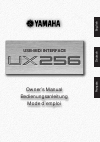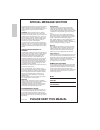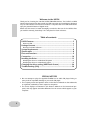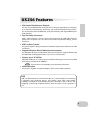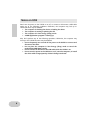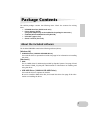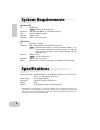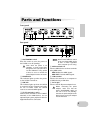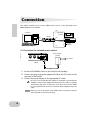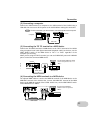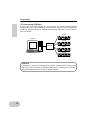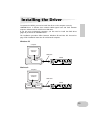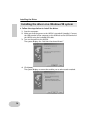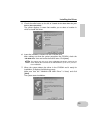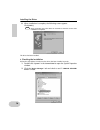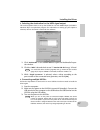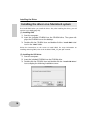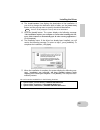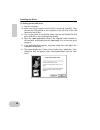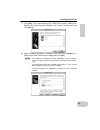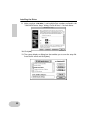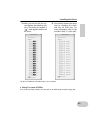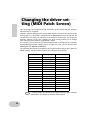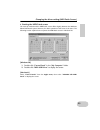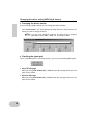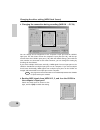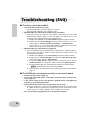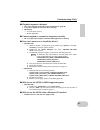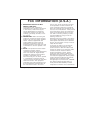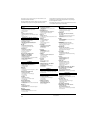- DL manuals
- Yamaha
- Media Converter
- UX256
- Owner's Manual
Yamaha UX256 Owner's Manual
Summary of UX256
Page 1
Usb-midi interface owner’s manual bedienungsanleitung mode d’emploi english deutsch fran çais.
Page 2: Please Keep This Manual
This product utilizes batteries or an external power supply (adapter). Do not connect this product to any power supply or adapter other than one described in the manual, on the name plate, or specifically recommended by yamaha. Warning: do not place this product in a position where anyone could walk...
Page 3: Precautions
Precautions please read carefully before proceeding * please keep these precautions in a safe place for future reference. Warning always follow the basic precautions listed below to avoid the possibility of serious injury or even death from electrical shock, short-circuiting, damages, fire or other ...
Page 4: Welcome to The Ux256
4 welcome to the ux256 thank you for choosing the yamaha ux256 usb-midi interface. The ux256 is a midi interface that features fast data transfer via usb connection and simultaneous playback of up to 256 channels. Connect the ux256 to a computer that has a usb terminal and enjoy the powerful feature...
Page 5: Ux256 Features
5 ux256 features • 256-channel simultaneous playback you can use six midi in/out ports and two to tg ports (equivalent to serial ports on a computer) simultaneously. In this way, you can build a powerful music produc- tion environment with 16 midi out ports (256 channels) and eight midi in ports (12...
Page 6: Notes On Usb
6 don’t turn the power to the ux256 on or off, or connect or disconnect a usb cable under any of the following conditions. Otherwise, the computer may lock up or ux256 functions may be disabled: • the computer is checking the device or loading the driver. • the computer is starting or quitting the o...
Page 7: Package Contents
7 package contents the ux256 package contains the following items. Check the contents for missing items. • usb-midi interface (ux256 main unit) • power adaptor (pa-3b) (the power adaptor may not be included in the package in some areas.) • cd-rom (windows98/macintosh hybrid cd) • usb cable (approx. ...
Page 8: System Requirements
8 system requirements [windows 98] os: windows 98 windows 95 is not supported. Computer: usb-supported ibm-pc or compatible computer cpu: pentium 166mhz or higher memory: 32mb or higher hard disk: 2mb or more of free space [macintosh] os: macos 8.5 or higher computer: imac, usb-supported power macin...
Page 9: Parts and Functions
9 parts and functions front panel rear panel a on/standby switch press this switch to turn the power to the ux256 on or off (standby). Even when the power is off (standby), a small current flows through the unit. If you plan not to use the ux256 for a long period of time, be sure to remove the power...
Page 10: Connection
10 connection this chapter explains how to connect midi devices, such as a tone generator and a midi keyboard, to the ux256. (1) connecting the included power adaptor 1. Set the on/standby switch on the ux256 to off (standby). 2. Connect the plug of the power adaptor (pa-3b) to the dc in jack on the...
Page 11: Connection
11 connection (2) connecting a computer connect the usb terminal of a computer to the usb terminal of the ux256 using a usb cable. Be sure to turn off the power to the ux256 before making the connection. For this connection, you do not have to turn off the power to the computer. (3) connecting the t...
Page 12: Connection
12 connection (5) connecting usb hubs if you need more usb terminals on the computer to control multiple ux256s simultaneously, you can use usb hubs. As shown in the figure, connect a computer to a usb hub, and the usb hub to multiple ux256s using usb cables. You can connect up to 32 ux256s. Usb hub...
Page 13: Installing The Driver
13 installing the driver to operate the ux256, you need to install the driver on the computer correctly. Usb-midi driver is software that transmits midi signals back and forth between sequence software and the ux256 via a usb cable. If you are using a macintosh computer, you also need to install the...
Page 14: Installing The Driver
14 installing the driver • follow the steps below to install the driver. 1. Start the computer. 2. Make sure that the power to the ux256 is turned off (standby). Connect the usb terminal of the computer or the usb hub to the usb terminal of the ux256 using the included usb cable. 3. Turn on the powe...
Page 15: Installing The Driver
15 installing the driver 5. Check the radio button to the left of “search for the best driver for your device. (recommended).” the system displays a screen that enables you to select a location in which to install the driver. 6. Insert the included cd-rom into the cd-rom drive. After making sure tha...
Page 16: Installing The Driver
16 installing the driver 8. When installation is complete, the following screen appears. Click [finish] . Some computers may take about ten seconds to show this screen after installation is complete. The driver has been installed. • checking the installation follow the steps below to make sure the d...
Page 17: Installing The Driver
17 installing the driver • selecting the destination for the midi signal output this section explains how to set up the ux256 for use with media player (included in windows 98) or an equivalent program. For information on setting up your sequence software, refer to the owner’s manual for the softwar...
Page 18: Installing The Driver
18 installing the driver first install oms before you install the driver. Also, after installing the driver, you will need to set up oms (page 20). (1) installing oms 1. Start the computer. 2. Insert the included cd-rom into the cd-rom drive. The system dis- plays the cd-rom icon on the desktop. 3. ...
Page 19: Installing The Driver
19 installing the driver 4. The “install location” box displays the destination of the installation. If you wish to change the destination disk or folder, use the [switch disk] button and the pop-up menu to specify the desired destination. This box usually displays the start-up disk as the destinati...
Page 20: Installing The Driver
20 installing the driver (3) setting up the oms driver 1. Start the computer. 2. Make sure that the power to the ux256 is turned off (standby). Then connect the usb terminal of the computer or the usb hub to the usb terminal of the ux256. 3. Turn on the power to the ux256. Make sure the red power le...
Page 21: Installing The Driver
21 installing the driver 7. Click [ok]. The system displays the “oms driver search” dialog box. Remove the check from the “modem” and “printer” check boxes, and click [search] . 8. After the search operation is complete, make sure that “usb-midi 1” is listed in the “oms driver setup” dialog, then cl...
Page 22: Installing The Driver
22 installing the driver 9. Make sure that “usb-midi 1” and multiple port numbers are listed in the “oms midi device setup” dialog. Check all ports 1-16 check boxes. 10. Click [ok] . 11. The system displays a dialog box that enables you to save the setup file. Enter the file name and click [save] ..
Page 23: Installing The Driver
23 installing the driver 12. After you save the file, the sys- tem displays the following win- dow. The setting is complete if “ ” mark appears before the file name. 13. You can also improve the setup view by changing the name and icon for each port. For more information, refer to the included “oms_...
Page 24: Changing The Driver Set-
24 changing the driver set- ting (midi patch screen) you can change the assignment of i/o connectors on the ux256 and port numbers selected from the computer. Sequence software transmits and receives midi signals to and from the ux256 via the driver (page 13). The ux256 is equipped with six midi in/...
Page 25: [Windows 98]
25 changing the driver setting (midi patch screen) • starting the midi patch screen the start-up method and the midi patch screen differs slightly between the windows 98 and macintosh system. However, the basic operation of the screen is the same. The following section explains how to operate the mi...
Page 26: Changing The Device Number
26 changing the driver setting (midi patch screen) • changing the device number if you are using multiple ux256s, you can change the device number. Click “device name.” the system displays the drop-down list. Select the device for which you wish to change the setting. If you are using a macintosh co...
Page 27: Midi
27 changing the driver setting (midi patch screen) • changing the connection during playback (pc out → midi out) you can change the i/o assignment of the computer’s output port and the ux256’s output port. The left column shows the computer’s output ports (out 1-16), and the top column shows the ux2...
Page 28: Pc In)
28 changing the driver setting (midi patch screen) • changing the connection during recording (midi in → pc in) you can change the i/o assignment of the computer’s input port and the ux256’s input port. The left column shows the computer’s input ports (in 1-8), and the top column shows the ux256’s i...
Page 29: Midi Out)
29 changing the driver setting (midi patch screen) • thru output of midi signals (midi in → midi out) you can route midi signals received at the input port(s) of the ux256 directly to the output port(s) of the ux256 (this is called thru output). This routing is useful when you wish to route midi sig...
Page 30: Troubleshooting (Faq)
30 troubleshooting (faq) ■ the driver cannot be installed. • is the usb cable connected correctly? → check the usb cable connection. (pages 11 and 12) → disconnect the usb cable, then connect it again. • [windows 98] is the usb function enabled on your computer? → when you connect the ux256 to the c...
Page 31: Troubleshooting (Faq)
31 troubleshooting (faq) ■ playback response is delayed. • does your computer satisfy the system requirements? (page 8) • is any other application or device driver running? • [macintosh] → turn off virtual memory. → disable appletalk. ■ cannot suspend or resume the computer correctly. • do not suspe...
Page 32: Fcc Information (U.S.A.)
1. Important notice: do not modify this unit! This product, when installed as indicated in the instructions contained in this manual, meets fcc require- ments. Modifications not expressly approved by yamaha may void your authority, granted by the fcc, to use the product. 2. Important: when connectin...
Page 33
For details of products, please contact your nearest yamaha or the authorized distributor listed below. Pour plus de détails sur les produits, veuillez-vous adresser à yamaha ou au distributeur le plus proche de vous figurant dans la liste suivante. Die einzelheiten zu produkten sind bei ihrer unten...
Page 34
This document is printed on recycled chlorine free (ecf) paper with soy ink. Auf recycling-umweltpapier gedruckt. Ce document a été imprimé sur du papier recyclé non blanchi au chlore. M.D.G., emi division, yamaha corporation © 2000 yamaha corporation v589970 004ap ap5.2-01a0 printed in japan.