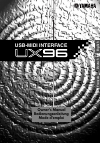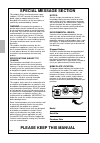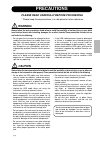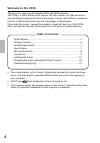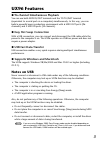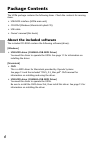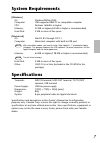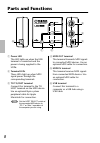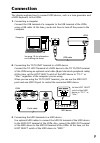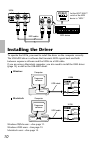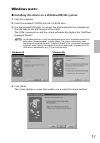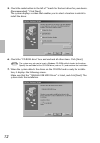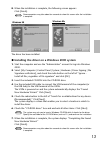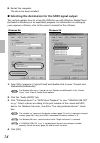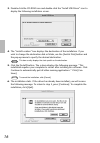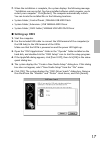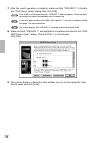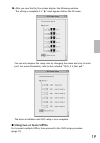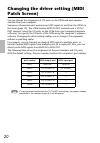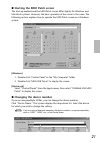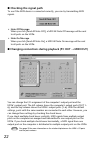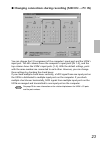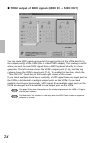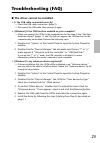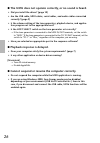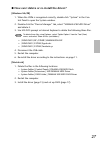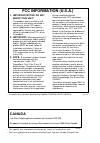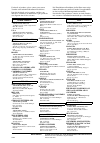- DL manuals
- Yamaha
- Media Converter
- UX96
- Owner's Manual
Yamaha UX96 Owner's Manual
Summary of UX96
Page 1
Usb-midi interface owner's manual bedienungsanleitung mode d'emploi english deutsch français.
Page 2: Special Message Section
Special message section this product utilizes an external power supply (adapter). Do not connect this product to any power supply or adapter other than one described in the manual, on the name plate, or specifically recommended by yamaha. Warning: do not place this product in a position where anyone...
Page 3: Precautions
Precautions please read carefully before proceeding * please keep these precautions in a safe place for future reference. Warning always follow the basic precautions listed below to avoid the possibility of serious injury or even death from electrical shock, short-circuiting, damages, fire or other ...
Page 4: Welcome to The Ux96
4 welcome to the ux96 thank you for choosing the yamaha ux96 usb-midi interface. The ux96 is a midi interface that features fast data transfer via usb connection and simultaneous playback of up to 96 channels. Connect the ux96 to a computer that has a usb terminal and enjoy the advantages of digital...
Page 5: Ux96 Features
5 ux96 features ● 96-channel simultaneous playback you can use both midi in/out terminals and the to tg/inst terminal (equivalent to a serial port on a computer) simultaneously. In this way, you can build a powerful music production environment with 6 midi out ports (96 channels) and 2 midi in ports...
Page 6: Package Contents
6 package contents the ux96 package contains the following items. Check the contents for missing items. • usb-midi interface (ux96 main unit) • cd-rom (windows/macintosh hybrid cd) • usb cable • owner’s manual (this book) about the included software the included cd-rom contains the following softwar...
Page 7: System Requirements
7 system requirements [windows] os: windows98/me/2000 computer: usb-supported ibm-pc or compatible computer cpu: pentium 166mhz or higher memory: 32 mb or higher (64 mb or higher is recommended) hard disk: 2 mb or more of free space [macintosh] os: macos 8.5 through os 9.1 computer: macintosh comput...
Page 8: Parts and Functions
8 parts and functions 1 power led this led lights up when the usb terminal is connected and the power is being supplied to the ux96. 2 terminal leds these leds light up when midi signal passes through the corresponding terminals. 3 to tg/inst terminal connect this terminal to the to host terminal on...
Page 9: Connection
9 connection this chapter explains how to connect midi devices, such as a tone generator and a midi keyboard, to the ux96. 1. Connecting a computer connect the usb terminal of a computer to the usb terminal of the ux96 using a usb cable. At this time, you do not have to turn off the power to the com...
Page 10: Installing The Driver
10 installing the driver to operate the ux96, you need to install the driver on the computer correctly. The usb-midi driver is software that transmits midi signals back and forth between sequence software and the ux96 via a usb cable. If you are using a macintosh computer, you also need to install t...
Page 11: Windows Users:
11 windows users: ● installing the driver on a windows98/me system 1. Start the computer. 2. Insert the included cd-rom into the cd-rom drive. 3. Use the included usb cable to connect the usb terminal of the computer (or the usb hub) to the usb terminal of the ux96. The ux96 is powered on and the sy...
Page 12
12 5. Check the radio button to the left of “search for the best driver for your device. (recommended).” click [next]. The system displays a screen that enables you to select a location in which to install the driver. 6. Check the “cd-rom drive” box and uncheck all other items. Click [next]. The sys...
Page 13
13 8. When the installation is complete, the following screen appears. Click [finish]. Some computers may take about ten seconds to show this screen after the installation is complete. The driver has been installed. ● installing the driver on a windows 2000 system 1. Start the computer and use the “...
Page 14
14 8. Restart the computer. The driver has been installed. ● selecting the destination for the midi signal output this section explains how to set up the ux96 for use with windows media player (included in windows) or an equivalent program. For information on setting up your sequence software, refer...
Page 15: ● Using Two Or More Ux96S
15 ● using two or more ux96s follow the steps below to connect two or more ux96s. You do not need to re- install the driver. 1. Start the computer. 2. Use the included usb cable to connect the usb terminal of the computer (or the usb hub) to the usb terminal of the ux96. When you turn on the power t...
Page 16
16 3. Double-click the cd-rom icon and double-click the “install usb driver” icon to display the following installation screen. 4. The “install location” box displays the destination of the installation. If you wish to change the destination disk or folder, use the [switch disk] button and the pop-u...
Page 17: ● Setting Up Oms
17 7. When the installation is complete, the system displays the following message: “installation was successful. You have installed software which requires you to restart your computer.” click [restart]. The computer automatically restarts. You can locate the installed files in the following locati...
Page 18
18 7. After the search operation is complete, make sure that “usb-midi 1” is listed in the “oms driver setup” dialog, then click [ok]. If the ux96 is not detected correctly, “usb-midi 1” does not appear. Check the cable connection and repeat the procedure from the beginning. If your imac does not de...
Page 19: ● Using Two Or More Ux96S
19 10. After you save the file, the system displays the following window. The setting is complete if a “ ” mark appears before the file name. You can also improve the setup view by changing the name and icon for each port. For more information, refer to the included “oms_2.3_mac.Pdf.” the driver ins...
Page 20: Patch Screen)
20 changing the driver setting (midi patch screen) you can change the assignment of i/o ports on the ux96 and port numbers selected from your computer. Sequence software transmits and receives midi signals to and from the ux96 via the driver (page 10). The ux96 features midi in/out terminals and a t...
Page 21
21 ● starting the midi patch screen the start-up method and the midi patch screen differ slightly for windows and macintosh systems. However, the basic operation of the screen is the same. The following section explains how to operate the midi patch screen on a windows system. [windows] 1. Double-cl...
Page 22: Midi Out)
22 ● checking the signal path to see if the midi device is connected correctly, you can try transmitting midi signals. • note off message when you click [send all note off], a midi all note off message will be sent to all ports on the ux96. • note on message when you click [send all note on], a midi...
Page 23: Pc In)
23 ● changing connections during recording (midi in → pc in) you can change the i/o assignment of the computer’s input port and the ux96’s input port. The left column shows the computer’s input ports (in 1–2), and the top column shows the ux96’s input ports (1–2). With the default settings, ports wi...
Page 24: Midi Out)
24 ● thru output of midi signals (midi in → midi out) you can route midi signals received at the input port(s) of the ux96 directly to the output port(s) of the ux96 (this is called thru output). This routing is useful when you wish to route midi signals from a midi keyboard directly to a tone gener...
Page 25: Troubleshooting (Faq)
25 troubleshooting (faq) ● the driver cannot be installed. • is the usb cable connected correctly? → check the usb cable connection. (page 9) → disconnect the usb cable, then connect it again. • [windows] is the usb function enabled on your computer? → when you connect the ux96 to the computer for t...
Page 26
26 ● the ux96 does not operate correctly, or no sound is heard. • did you install the driver? (page 10) • are the usb cable, midi cables, serial cables, and audio cables connected correctly? (page 9) • is the volume setting of the tone generator, playback device, and applica- tion program set to the...
Page 27
27 ● how can i delete or re-install the driver? [windows me/98] 1. When the ux96 is recognized correctly, double-click “system” in the con- trol panel to open the system window. 2. Double-click the “device manager” tab, select “yamaha usb midi driver” and delete it. 3. Use ms-dos prompt or internet ...
Page 28: Canada
• this applies only to products distributed by yamaha canada music ltd. • ceci ne s’applique qu’aux produits distribués par yamaha canada musique ltée. Canada this class b digital apparatus complies with canadian ices-003. Cet appareil numérique de la classe b est conforme à la norme nmb-003 du cana...
Page 29
For details of products, please contact your nearest yamaha or the authorized distributor listed below. Pour plus de détails sur les produits, veuillez-vous adresser à yamaha ou au distributeur le plus proche de vous figurant dans la liste suivante. Die einzelheiten zu produkten sind bei ihrer unten...
Page 30
This document is printed on recycled chlorine free (ecf) paper with soy ink. Auf recycling-umweltpapier gedruckt. Ce document a été imprimé sur du papier recyclé non blanchi au chlore. M.D.G., pa•dmi division, yamaha corporation © 2001 yamaha corporation v754770 104apap7.2-01a0 printed in japan yama...