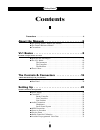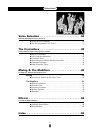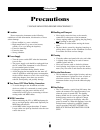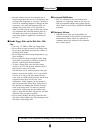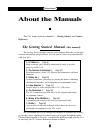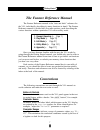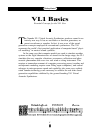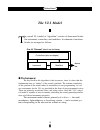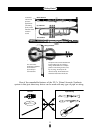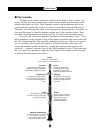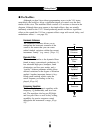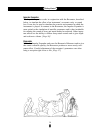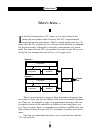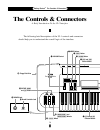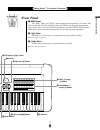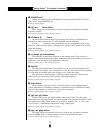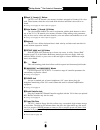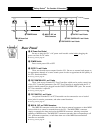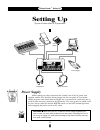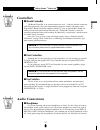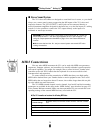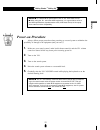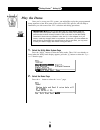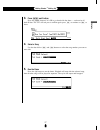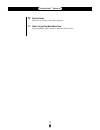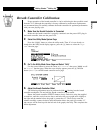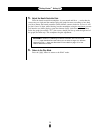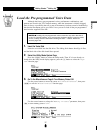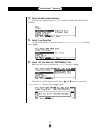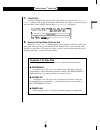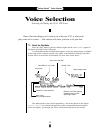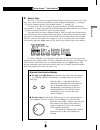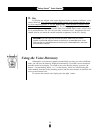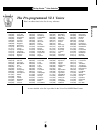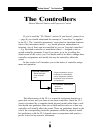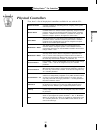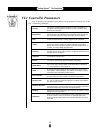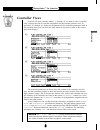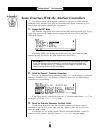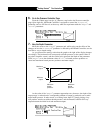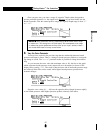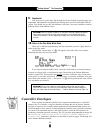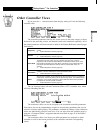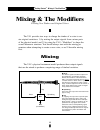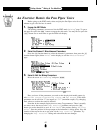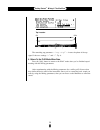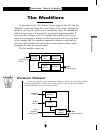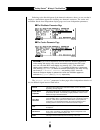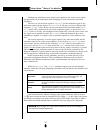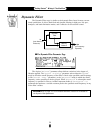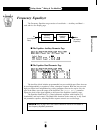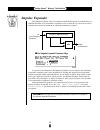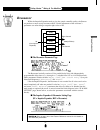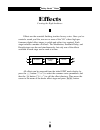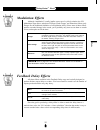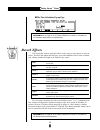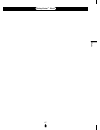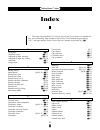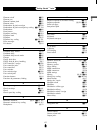- DL manuals
- Yamaha
- Synthesizer
- VL-1
- Owner's Manual
Yamaha VL-1 Owner's Manual
Summary of VL-1
Page 1
Owner's manual 1 getting started.
Page 2
Owner’s manual 1 getting started.
Page 3: Contents
2 getting started contents precautions . . . . . . . . . . . . . . . . . . . . . . . . . . . . . . . . . . . . . . . . . . . . . . . . 4 about the manuals . . . . . . . . . . . . . . . . . . . . . . . 6 ■ the getting started manual (this manual) . . . . . . . . . . . . . . . . . . . . . . . . 6 ■ th...
Page 4
3 getting started voice selection . . . . . . . . . . . . . . . . . . . . . . . . . 34 selecting & playing the vl1’s 128 voices ■ using the voice directory . . . . . . . . . . . . . . . . . . . . . . . . . . . . . . . . . . . . 36 ■ the pre-programmed vl1 voices . . . . . . . . . . . . . . . . . . ....
Page 5: Precautions
4 getting started precautions !! Please read this before proceeding !! ■ location do not expose the instrument to the following conditions to avoid deformation, discoloration, or more serious damage. • direct sunlight (e.G. Near a window). • high temperatures (e.G. Near a heat source, outside, or in...
Page 6
5 getting started • internal memory data can be corrupted due to incorrect operation. Be sure to save important data to floppy disk frequently so you have a backup to revert to if something happens to damage the data in memory. Also note that magnetic fields can damage data on the disk, so it is adv...
Page 7: About The Manuals
6 getting started about the manuals the vl1 comes with two manuals — getting started and feature reference. The getting started manual (this manual) the getting started manual contains seven chapters that take you through essential information and procedures you will need to know to become familiar ...
Page 8: The Feature Reference Manual
7 getting started the feature reference manual the feature reference manual is the “nuts and bolts” reference for the vl1, individually describing its many functions in detail. The feature reference manual is divided into five main sections, each describing the various functions within a particular ...
Page 9: Vl1 Basics
8 getting started t he yamaha vl1 virtual acoustic synthesizer produces sound in an entirely new way. It has no oscillators or function generators, no preset waveforms or samples. In fact, it uses none of the sound generation concepts employed in conventional synthesizers. The vl1 represents the wor...
Page 10: What Are The Advantages?
9 getting started t he vl1 offers many advantages in terms of musical performance. Not just in terms of sound, but also in terms of the “behavior” that makes acoustic instruments so … well, musical! But this is not because someone has programmed a certain sound or pattern of behavior into it. The ph...
Page 11: The Vl1 Model
10 getting started the vl1 model t he overall vl1 model or “algorithm” consists of three main blocks: the instrument, controllers, and modifiers. In schematic form these blocks are arranged as follows: ● the instrument the key block in this algorithm is the instrument, since it is here that the fund...
Page 12
11 getting started reed vibration. Lip vibration. Air vibration. String vibration. In all these instruments pressure applied here (the driving point) causes vibration which results in sound. The pitch of the sound is determined by the length of the air column or string, and the timbre is a complex p...
Page 13: ● The Controllers
12 getting started ● the controllers the input to an acoustic instrument comes from the player’s lungs, trachea, oral cavity, and lips. In a string instrument it comes from the players arm movement, trans- mitted to the string via a bow. These elements actually form an important part of the sound ge...
Page 14: ● The Modifiers
13 getting started ● the modifiers although you don’t have direct programming access to the vl1 instru- ment block, the modifiers allow a significant degree of control over the final timbre of the voice. The modifiers block consists of 5 sections as shown in the diagram. Although these may appear to...
Page 15
14 getting started impulse expander the impulse expander works in conjunction with the resonator, described below, to simulate the effect of an instrument’s resonant cavity or sound box. It can also be used to simulate the acoustic environment in which the instrument is played. In contrast to the re...
Page 16: There’S More …
15 getting started there’s more … i n this brief introduction to vl1 basics we’ve only looked at the central physical model which is the key the vl1’s unprecedented sound and musical performance. There’s actually much more to it. To begin with the vl1 actually has two elements which function as inde...
Page 17: The Controls & Connectors
The controls & connectors the following brief descriptions of the vl1 controls and connectors should help you to understand the overall logic of the interface. A brief introduction to the vl1 interface f1 f2 f3 f4 f5 f6 f7 f8 cont mode compare play edit utility copy store pitch modulation 1 modulati...
Page 18: Front Panel
Enter exit inc dec power on / off a 1 e1 9 all b 2 e2 10 he c 3 e1 11 df d 4 e2 12 eq e 5 all 13 ie f 6 mod 14 rsn g 7 fbd 15 h 8 rev 16 effect on / off element on / off element select modifier on / off !1 ] and [ buttons i data dial !2 bank a through h buttons !3 voice number 1 through ^ buttons o ...
Page 19
18 getting started ● the controls & connectors r volume control adjusts the volume of the sound delivered via the rear-panel output l and r jacks as well as the phones jack. ☛ getting started page 25. T – and ≠ control sliders these controls can be assigned to a range of controller parameters for re...
Page 20
19 getting started ● the controls & connectors the controls & connectors !2 bank a through h buttons the vl1 has 128 internal voice memory locations arranged in 8 banks of 16 voices each. These buttons select the voice bank from which an individual voice will be se- lected. ☛ getting started page 35...
Page 21: Rear Panel
20 getting started ● the controls & connectors rear panel @1 ac power cord socket be sure to plug the vl1’s ac power cord into this socket before plugging the power cord into an ac outlet. ☛ getting started page 22. @2 power switch press to turn power on or off. @3 output l and r jacks these are the...
Page 22
21 getting started ● the controls & connectors the controls & connectors.
Page 23: Setting Up
22 getting started ● setting up caution! Setting up system connections & preparation power supply before making any other connections the “female” end of the ac power cord supplied with the vl1 should be firmly plugged into the rear-panel ac cord socket. Ideally the power cord should then be plugged...
Page 24: Controllers
23 getting started ● setting up setting up controllers ● breath controller the breath controller is an essential expressive tool — both for realistic expression with wind-instrument voices and unprecedented expressive control with string voices. Plug the bc2 breath controller supplied with the vl1 (...
Page 25: ● Stereo Sound System
24 getting started ● setting up ● stereo sound system the vl1 voices and effects are designed to sound their best in stereo, so you should always use a stereo sound system to appreciate the full impact of the vl1 voices and expressive features. The vl1 output l and r jacks can be connected directly ...
Page 26: Power-On Procedure
25 getting started ● setting up setting up notes■ for detailed midi specifications refer to the “midi data format” . ■ when using the vl1 with other midi equipment, it is a good idea to refer to the midi specifications (implementation chart, midi data format) of the equip- ment used to ensure compat...
Page 27: Play The Demo
26 getting started ● setting up important! Play the demo once you’ve set up your vl1 system, you might like to play the pre-programmed demo sequence to hear how some of the voices sound. This process will also help to familiarize you with some of the vl1’s selection and editing procedures. Important...
Page 28
27 getting started ● setting up setting up 3. Press [ and confirm press the [ button if it’s ok to go ahead with the demo — and rewrite all bank-h data. The vl1 will ask you to confirm again: press - to continue or = to abort. 4. Select a song use the data dial or = and - buttons to select the song ...
Page 29
28 getting started ● setting up 6. Stop the demo press the ¶ button to stop demo playback. 7. Return to the play mode when done press the mode p button to return the play mode..
Page 30
29 getting started ● setting up setting up breath controller calibration proper operation of the breath controller is vital to achieving the best possible sound from the vl1. Although the controller is factory-calibrated to match most requirements, we recommend that you carefully calibrate the breat...
Page 31
30 getting started ● setting up 5. Adjust the breath controller gain place the breath controller mouthpiece in your mouth and blow — notice that the cursors move to right and the number below the graph increases according to how hard you blow. Rotate the breath controller gain trimmer counter-clockw...
Page 32
31 getting started ● setting up setting up load the pre-programmed voice data although the factory pre-programmed voices, performance combinations, and patterns are stored in the vl1 internal memory when the instrument is initially shipped, there is always a possibility that all or part of the memor...
Page 33
32 getting started ● setting up 4. Select the disk function directory press the £ function button (“ disk ”) to select the utility mode disk function directory. 5. Select “load from disk” use the cursor buttons to move the cursor to “ 2:load from disk ” and then press [. 6. Select “all” and select t...
Page 34: About The Vl1 Data Disk
33 getting started ● setting up setting up 7. Load the file loading will begin when you press the - button in response to the “ are you sure? ” prompt. A bar graph on the display will indicate the progress of the load opera- tion, and when all the data has been loaded “ completed! ” will appear. 8. ...
Page 35: Voice Selection
34 getting started ● voice selection play mode. Voice b02 (no. 18 of 128). Voice name: alto sax reverb is on. Stereo output mode. Element e1 name: alto sax mono voice, using a single element. Effects in use: pitch change, feedback delay off and studio type reverb. Voice selection one of the first th...
Page 36
35 getting started ● voice selection voice selection dec inc 2. Select a voice the vl1’s 128 voices are organized into 8 banks of 16 voices each (8 x 16 = 128). Any voice can be selected by specifying its bank using the bank buttons (a through h), and its number using the voice number buttons (1 thr...
Page 37: Using The Voice Directory
36 getting started ● voice selection 3. Play try playing the selected voice on the keyboard. Select a number of different voices and try them out. You will have to apply breath pressure to the breath controller, press the foot controller forward, or roll the ‘ wheel upward to produce sound with many...
Page 38
37 getting started ● voice selection voice selection the pre-programmed vl1 voices here’s an abbreviated voice list for easy reference. G01 (097) lees g02 (098) breath sax g03 (099) bowed saw g04 (100) birdland g05 (101) fanfare g06 (102) chalsaw g07 (103) recorder g08 (104) harmonium g09 (105) wond...
Page 39: The Controllers
38 getting started ● the controllers the controllers if you’ve read the “vl1 basics” section (if you haven’t, please do so — page 8) you should understand the concept of “controllers” as applied to the vl1. The “controller parameters” correspond to simulated character- istics of the instrument model...
Page 40: Physical Controllers
39 getting started ● the controllers the controllers physical controllers first, here’s a list of the physical controllers available for use with the vl1: a natural candidate for controlling pressure, tonguing, throat, growl, and other parameters. This unique “controller” can be applied only through...
Page 41: Vl1 Controller Parameters
40 getting started ● the controllers vl1 controller parameters any of the physical controllers listed above can be assigned to control any of the vl1’s controller parameters: the amount of breath pressure applied to a reed or mouthpiece, or the speed of the bow applied to a string. Pressure variatio...
Page 42: Controller Views
41 getting started ● the controllers the controllers controller views in the play mode, function buttons ¡ through § are used to select “controller view” displays that list all controller assignments for the currently selected voice. In particular, ¡ through ¢ display the assignments for the control...
Page 43
42 getting started ● the controllers some exercises with the altosax controllers now that you know which physical controllers are assigned to which controller parameters in the altosax voice, play the voice using the assigned controllers to get a feel for their effect before changing the assignments...
Page 44
43 getting started ● the controllers the controllers 4. Edit the scream controller parameter the cursor should be located at the “ controller ” parameter, as shown in the example display. In the altosax voice the scream control parameter is not used so it is currently turned “ off ”. Press the - but...
Page 45
44 getting started ● the controllers 6. Go to the pressure controller page from the vibrato page use the § button to step back to the pressure controller page. Quite logically, the breath controller is assigned to control the “ pressure ” parameter, and we will leave it set that way while we experim...
Page 46
45 getting started ● the controllers the controllers once you pass zero, you enter a range of “negative” depth values that produce reverse controller operation: i.E. The output level decreases as you blow harder into the breath controller. Like the normal positive range, the negative depth range is ...
Page 47: 10.
46 getting started ● the controllers 9. Experiment! Now that you’ve got the idea, flip through the all the available controller pages and experiment with alternative assignments and settings until you feel comfortable with the system. You should also try this with different voices later, since the c...
Page 48: Other Controller Views
47 getting started ● the controllers the controllers other controller views if you press the ∞ function button from the play mode you’ll see the following controller view: the controller parameters listed in this screen are not in the same category as those discussed in the preceding section, and th...
Page 49: Mixing & The Modifiers
48 getting started ● mixing & the modifiers mixing & the modifiers the vl1 provides two ways to change the timbre of a voice to cre- ate original variations: 1) by mixing the output signals from various parts of the physical model, and 2) by using the vl1’s “modifiers” to shape the overall harmonic ...
Page 50
49 getting started ● mixing & the modifiers mixing & the modifiers an exercise: remix the pan pipes voice before going to the edit mode, select and play the pan pipes voice for a few minutes to get a feel for how it sounds. 1. Engage the edit mode the mixing parameters are accessed via the edit mode...
Page 51
50 getting started ● mixing & the modifiers 50% 99% tap location 0% the remaining tap parameter — “ tap sign ” — inverts the phase of the tap signal. It has two settings: “ + ” and “ - ”. Try it. 4. Return to the play mode when done press the p button to return to the play mode when you’ve finished ...
Page 52: The Modifiers
51 getting started ● mixing & the modifiers mixing & the modifiers driver, pipe/string, and tap sound. Modulator source. Carrier source. Out (to dynamic filter.) wet/dry balance modulator carrier in (from physical model) out (to effects stage) harmonic enhancer dynamic filter frequency equalizer imp...
Page 53
52 getting started ● mixing & the modifiers referring to the block diagram of the harmonic enhancer, above, we can see that it employs a modulation approach to building new harmonic structures. The carrier and modulator blocks have independent display pages and some independent parameters. ■ the mod...
Page 54
53 getting started ● mixing & the modifiers mixing & the modifiers although any modulator source signal can be applied to any carrier source signal, two approaches are recommended when attempting to create an acoustic instrument simulation. The first is to set the carrier signal to “ normal ” and th...
Page 55: Dynamic Filter
54 getting started ● mixing & the modifiers in (from harmonic enhancer) out (to frequency equalizer) dynamic filter wet/dry balance dynamic filter the dynamic filter stage is similar to the dynamic filters found in many conven- tional synthesizers. It allows both fixed and dynamic filtering in high-...
Page 56: Frequency Equalizer
55 getting started ● mixing & the modifiers mixing & the modifiers frequency equalizer the frequency equalizer stage consists of two blocks — auxiliary and band — each with its own display page. ■ the equalizer auxiliary parameter page ■ the equalizer band parameter page the auxiliary block includes...
Page 57: Impulse Expander
56 getting started ● mixing & the modifiers mix frequency-dependent delay in (from frequency equalizer) out (to resonator) impulse expander the impulse expander works in conjunction with the resonator, described below, to simulate the effect of an instrument’s resonant cavity or sound box. It can al...
Page 58: Resonator
57 getting started ● mixing & the modifiers mixing & the modifiers right channel left channel out (to effects) in (from impulse expander) delay delay delay delay delay resonator while the impulse expander tends to give the sound a metallic quality, the resona- tor produces a more woody resonance eff...
Page 59: Effects
58 getting started ● effects effects effects are the essential finishing touches for any voice. Once you’ve created a sound you like, use one or more of the vl1’s three high-per- formance digital effect stages to polish and refine it as required. Each stage includes a number of effects. The modulati...
Page 60: Modulation Effects
59 getting started ● effects effects modulation effects although “modulation” usually implies some sort of cyclical variation, the vl1 modulation stage allows selection of flanger, pitch change, and distortion effects (only flanger fits the traditional definition of a modulation effect). Since most ...
Page 61: Reverb Effects
60 getting started ● effects ■ the time calculation pop-up page notes■ refer to page 53 of the feature reference manual for full details on the feedback delay effects and parameters. Reverb effects you’ll probably want to apply the effects in this stage to some degree to all your voices. These are t...
Page 62
61 getting started ● effects effects.
Page 63: Index
62 getting started ● index conventions © 7 copy button © 17 copy function ƒ 25 crossfade speed ƒ 85 cursor buttons © 18 d damping ƒ 80 data dial © 18, 35. ƒ 16 decrement & increment buttons © 18, 35. ƒ 16 demo playback © 26. ƒ 175 device number ƒ 155 disk format ƒ 171 disk status ƒ 163 disk, delete ...
Page 64
63 getting started ● index index element on/off ƒ 22 element pan ƒ 38 element random pitch ƒ 37 element select ƒ 22 embouchure & pitch envelope ƒ 130 embouchure & pitch envelope key scaling ƒ 132-134 embouchure ƒ 66 enter button © 18 equalizer auxiliary ƒ 119 equalizer band ƒ 122 equalizer © 55 equa...
Page 65
64 getting started ● effects 64 getting started ● index p phones jack © 19 pitch bend mode ƒ 35 pitch change ƒ 49 pitch ƒ 67 pitch wheel © 19 play-mode display © 34. ƒ 14 polyphony control ƒ 36 portamento ƒ 40 power cord socket © 20 power supply © 22 power switch © 20 power-on procedure © 25 pre-pro...
Page 66
M.D.G., emi division © yamaha corporation 1993 vq65370 jadir0pr117.2cp printed in japan.