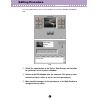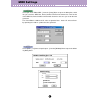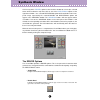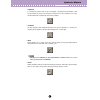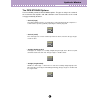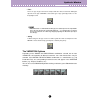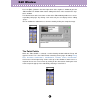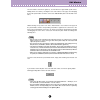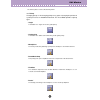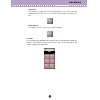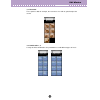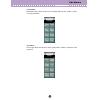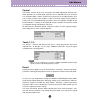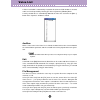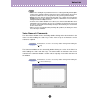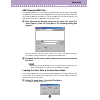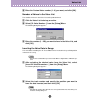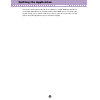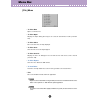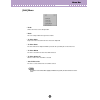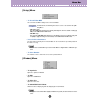Yamaha VL Visual Editor Manual
Important Notices
The VL Visual Editor (the Visual Editor) provides an easy, intuitive way to create, edit,
and save basic voices for Yamaha VL Plug-in Board.
Do not operate the “mother” synthesizer/ tone generator while editing voices using the
Visual Editor since you may inadvertently change the voice edit parameters by operat-
ing the hardware.
Copyright Notices
• The software and this owner’s manual are the exclusive copyrights of Yamaha Corporation.
• Copying of the software or reproduction of this manual in whole or in part by any means is
expressly forbidden without the written consent of the manufacturer.
• Copying of the commercially available music sequence data and/or digital audio files is
strictly prohibited except for your personal use.
Trade Marks and Registered Trade Marks
• OMS
®
and
are trademarks of Opcode Systems, Inc.
• The company names and product names in this Owner’s Manual are the trademarks or regis-
tered trademarks of their respective companies.
Notices
• Yamaha makes no representations or warranties with regard to the use of the software and
documentation and cannot be held responsible for the results of the use of this manual and
the software.
• The windows and illustrations in this manual are for instructional purposes only, and may
slightly different from the ones shown on your software.
About this manual
The screens shown in this manual are almost all on Windows systems. Although some screens may differ for
Macintosh systems, the basic operations are the same.
VL Visual Editor
Manual
For Windows users
When you use the VL Visual Editor, set “Font Size” to “Small Fonts” at the “Control Panel | Display | (Settings |)
Advanced” page. If “Large Fonts” is selected, messages in some dialog boxes may not be displayed properly.
For Macintosh users
When you use the VL Visual Editor on MacOS 8.5 or later, set “Large System Font” to “Charcoal” at the “Control
Panels | Appearance | Font” page. Also, uncheck the “Smooth all fonts on screen” check box.
Copyright (c) 2001 Yamaha Corporation. All rights reserved.
Version 1.0, 2001
YAMAHA CORPORATION