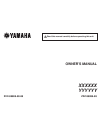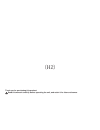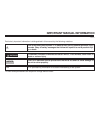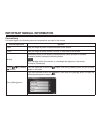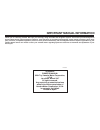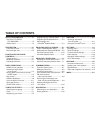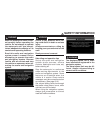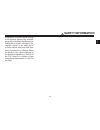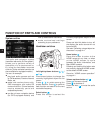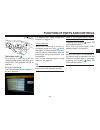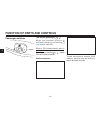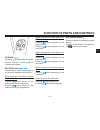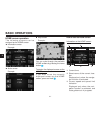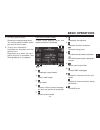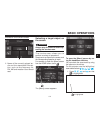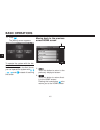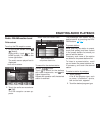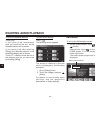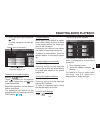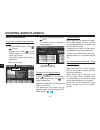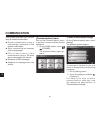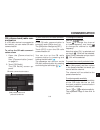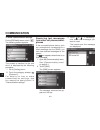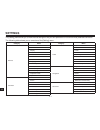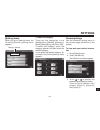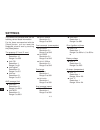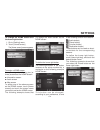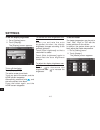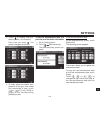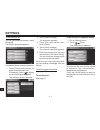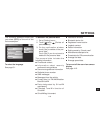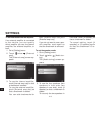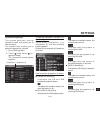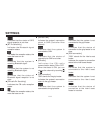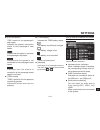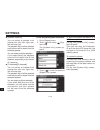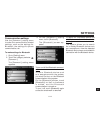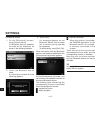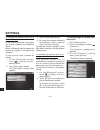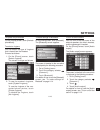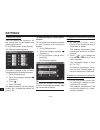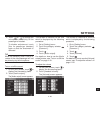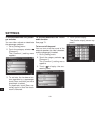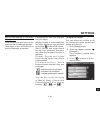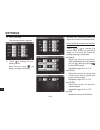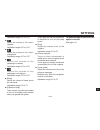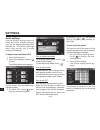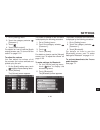- DL manuals
- Yamaha
- Car Stereo System
- XXXXXX
- Owner's Manual
Yamaha XXXXXX Owner's Manual
Summary of XXXXXX
Page 1
Read this manual carefully before operating this unit. Xxx-88888-88-88 owner’s manual zzz-88888-88 xxxxxx yyyyyy.
Page 2
Thank you for purchasing this product. Read this manual carefully before operating the unit, and retain it for future reference. (h2).
Page 3: Important Manual Information
Important manual information eau10134 particularly important information is distinguished in this manual by the following notations: this is the safety alert symbol. It is used to alert you to potential personal injury hazards. Obey all safety messages that follow this symbol to avoid possible inju-...
Page 4: Important Manual Information
Important manual information conventions for better legibility, the following terms and expressions are used in this manual. Terms and expressions operation press use your finger to press a hardware button on the vehicle. Touch use your finger to touch a button, an icon, or other item on the screen....
Page 5: Important Manual Information
Important manual information xxxxxxxx owner’s manual ©2017 by yamaha motor corporation, u.S.A. 1st edition, march 2017 all rights reserved. Any reprinting or unauthorized use without the written permission of yamaha motor corporation, u.S.A. Is expressly prohibited. Printed in japan. Eau10201 thank ...
Page 6: Table Of Contents
Table of contents safety information ....................1-1 caution to users / fcc warning................................1-2 safety notice ......................................1-2 description ....................................2-1 front and left view ..............................2-1 rear and ri...
Page 7: Safety Information
1 safety information 1-1 safety information warning read the motorcycle owner’s man- ual carefully before operating the vehicle. Do not attempt to operate the motorcycle until you have at- tained adequate knowledge of its controls and operating features. Read this audio and navigation system owner’s...
Page 8: Safety Information
1 safety information 1-2 caution to users / fcc warning c h a n g e s o r m o d i f i c a t i o n s n o t expressly approved by the par t y responsible for compliance could void the user's authority to operate the equipment. This device complies with industry canada’s lic enc e - exempt rsss. Operat...
Page 9: Safety Information
1 safety information 1-3 acceptance, or which would change the frequency determining method, are strictly prohibited. Replacement or substitution of crystal, transistors, ics, regulator diodes, or any other part of a unique nature, with parts other than those recommend by midland radio corporation, ...
Page 10
3 function of parts and controls 3-1 system outline the audio and navigation system (hereafter referred to as "the system") allows you to per form variet y of operations via its touchscreen or by using the handlebar mounted controls. (voice activated controls are also available for equipped models.)...
Page 11
3 function of parts and controls 3-2 talk button (rider) this but ton is used to open the [teleprompter] screen (activate voice recognition), and activate the cb or intercom. Press and release . The [teleprompter] screen appears, if so set in advance. For details, see “voice recognition function” on...
Page 12
3 function of parts and controls 3-3 passenger switches talk button (passenger) ( ) w h e n t h e i n t e r c o m f u n c t i o n i s activated, pressing and holding ( ) starts intercom. When a cb (citizens band) radio is connected pressing and holding ( ) starts cb radio communication. Audio connec...
Page 13
3 function of parts and controls 3-4 up/down / pressing will decrease the audio s o ur c e vo l um e. Pr e s s i n g w i l l increase the volume. Rev/fwd buttons / these buttons control the playback of the currently selected audio source. When listening to fm, am or weather band broadcast pressing s...
Page 14: Basic Operations
4 basic operations 4-1 home screen operation t h e f o l l o w i n g s c r e e n s c a n b e assigned as the home screen. ● ● information screen example: ● ● audio screen example: ● ● map screen example: you can cycle through the available home screens by pressing the home button . To assign the dis...
Page 15: Basic Operations
4 basic operations 4-2 ④● currently played audio shows the currently played audio. You cannot select another audio source from this screen. ⑤● turn-by-turn information indicates the direction and dis- tance to turn. Displayed only when the navi- gation function is activated, and route guidance is in...
Page 16: Basic Operations
4 basic operations 4-3 vehicle information screen ① ①● vehicle information you can change the content of information shown here. Home screen buttons ① ② ③ ④ ①● touch this button to open the [menu] screen. ②● this is called the home right button. You can assign here one of the following three or four...
Page 17: Basic Operations
4 basic operations 4-4 information on the audio screen ① ①● name of the currently played au- dio and the associated informa- tion, such as the frequency for fm, am and weather band broad cast. Selecting a target object on the screen warning always stop the vehicle before op- erating the touchscreen....
Page 18: Basic Operations
4 basic operations 4-5 2. Press . The [menu] screen appears. To operate the system with the but- tons on the vehicle in the same way as decribed above, you can operate the system with , , , and instead of touching the screen. Moving back to the previous screen/home screen ② ① ①● touch this button to...
Page 19: Enjoying Audio Playback
Enjoying audio playback 6-1 6 radio: fm/am/weather band fm broadcast to call up the fm reception screen 1. On the home screen, touch [audio]. Alternatively, touch on the home screen, if it is set as the home right button. The audio screen played last is displayed. Audio source selector 2. Touch the ...
Page 20: Enjoying Audio Playback
Enjoying audio playback 6-2 6 to show the detected stations touch [list]. I f y o u t o u c h [ l i s t] i m m e d i a t e l y after you turned on the unit, all the detected stations will be shown. If you touch [list] af ter touching [categ], the detected stations in the specified category will be s...
Page 21: Enjoying Audio Playback
Enjoying audio playback 6-3 6 2. Touch the audio source selector [am]. The am reception screen ap- pears. Station name and frequency [add preset] button and preset stations list to search for the desired station use the button. Touch to search for the stations with lower frequencies, and with higher...
Page 22: Enjoying Audio Playback
Enjoying audio playback 6-4 6 weather band broadcast to call up the weather band reception screen 1. On the home screen, touch [audio]. Alternatively, touch on the home screen, if it is set as the home right button. The audio screen played last is displayed. Audio source selector 2. Touch the audio ...
Page 23: Communication
Communication 8-1 8 the system provides you various ways to make communication. ● ● phone communication using a s mar t p h one c onne c te d to the system via bluetooth ● ● voice communication bet ween rider and passenger ● ● c b ( c i t i z e n s b a n d ) r a d i o communication using a cb radio ...
Page 24: Communication
Communication 8-8 8 cb (citizens band) radio com- munication if a cb radio device is connected to the vehicle, you can make cb radio communication. To call up the cb radio communi- cation screen 1. O p e n t h e [ c o m m u n i c a t i o n ] menu. See “[communication] menu” on page 8-1. 2. Touch [cb...
Page 25: Communication
Communication 8-9 8 to make communication settings on the [cb radio] screen, touch . The following screen appears. The screen is identical to the one which is displayed by the following procedure: 1. Go to [setting] menu. 2. Touch the category selector [communi.]. F o r d e t a i l s o n h o w t o m...
Page 26: Settings
11 settings 11-1 settings the [setting] menu allows you to make various settings so that you can operate the unit under the most preferable conditions. The following table shows you an overview of the [setting] menu. Category menu category menu general vehicle info. Audio bass home screen treble dis...
Page 27: Settings
11 settings 11-2 [setting] menu when you go to [setting] menu, the following [general] set ting menu appears. Category selector to select the category there are five categories in the [setting] menu; [general], [communi.], [audio], [navigation], and [sirius xm]. To select the category, touch the cat...
Page 28: Settings
11 settings 11-3 the [vehicle info.] screens show you the following vehicle related informations. For the items accompanied with the [reset] button, you can reset the displayed value to zero by touching the [reset] button. Tire pressure (f: front, r: rear) ● ● unit: kpa resolution: 10 range: 0 to 35...
Page 29: Settings
11 settings 11-4 to change the home screen and the home right button 1. Go to [setting] menu. 2. Touch [home screen]. The [home screen] screen appears. To assign a home screen you can assign the following two (or three) screens as the home screen: ● ● information screen ● ● audio screen ● ● map scre...
Page 30: Settings
11 settings 11-5 to set the display brightness 1. Go to [setting] menu. 2. Touch [display]. The [display] screen appears. To turn off the display touch [display off]. The entire screen turns black. Touch any part of the screen, and the home screen reappears. Alternatively, press and hold , and the e...
Page 31: Settings
11 settings 11-6 3. Touch to display the suc- ceeding items, as necessary. Each time you touch , the screen changes as follows. 4. To finely adjust the heater tem - perature of the grip, rider’s seat and passenger’s seat, touch or of [low], [mid] or [high] on the corresponding [heater] screen. To se...
Page 32: Settings
11 settings 11-7 to set the parts list on the [maintenance] screen, touch [parts list]. The [parts list] screen appears. Proceed as follows to set the parts list. 1. Touch [parts name] where no parts name has been set. If necessary, touch to display the succeeding parts names. The following screen a...
Page 33: Settings
11 settings 11-8 the following example shows that you select [mpg] as the unit of the fuel consumption. To select the language see page 5-1. To delete all the personal data 1. Go to [setting] menu. 2. Touch twice [delete all personal data]. 3. On the confirmation window, touch [yes] to delete all th...
Page 34: Settings
11 settings 11-9 to activate/deactivate the amplifier if an external amplifier is connected t o t h e ve h i c l e, yo u c a n s p e c i f y which amplifier you use, the internal amplifier, the external amplifier, or both. 1. Go to [setting] menu. 2. Touch twice [external amp]. The [external amp] sc...
Page 35: Settings
11 settings 11-10 to perform inspection t h e s y s t e m p e r f o r m s i n t e r n a l inspection itself, and allows you to view the result. T h e s y s t e m a l s o a l l o w s y o u t o perform inspection by yourself. 1. Go to [setting] menu. 2. Touch three times [in- spection mode]. The [insp...
Page 36: Settings
11 settings 11-11 indicates that the status of gps signal reception is not clear. ● ● [bt rx sensitivity] indicates the bluetooth signal reception status. The better the reception status, the more the bars turn on. I n d i c a t e s t h a t t h e s y s t e m i s receiving bluetooth signal. Indicates...
Page 37: Settings
11 settings 11-12 ● ● [psh connection] “psh” stands for the passenger’s seat heater. Indicates the system’s connection status to the passenger’s seat heater. Indicates that the system is connected to the passenger’s seat heater. Indicates that the system is not connected to the passenger’s seat heat...
Page 38: Settings
11 settings 11-13 ● ● [speaker selection] you can select a speaker from among front left, front right, rear left, and rear right. The playback sound of the selected audio source will be heard from the selected speaker. You can select multiple speakers. If you select [auto], the playback sound will b...
Page 39: Settings
11 settings 11-14 communication settings use the [communi.] setting menu to make the communication-related settings, such as the settings for bluetooth, the settings for phone communication, etc. To make settings for bluetooth 1. Go to [setting] menu. 2. Touch the category selector [communi.]. The [...
Page 40: Settings
11 settings 11-15 proceed as follows. 1. O n t h e [ b l u e t o o t h ] s c r e e n , touch [search device]. If a bluetooth device is detected, its name will be displayed, as shown in the following example. 2. To u c h t h e b u e t o o t h d e v i c e name. A confirmation window like the following...
Page 41: Settings
11 settings 11-16 to make a bluetooth device search for the system and establish connec- tion 1. O n t h e [ b l u e t o o t h ] s c r e e n , touch [make system discover- able]. The following confirmation win- dow appears. T h e s y s t e m n o w a l l o w s t h e bluetooth device to detect it. 2. ...
Page 42: Settings
11 settings 11-17 to change the system’s name as a bluetooth device at the time of purchase, the system has a name “yamaha” as a bluetooth device. When a bluetooth device detects the system, the system is recognised as “yamaha”. To change the name, proceed as follows. 1. O n t h e [ b l u e t o o t ...
Page 43: Settings
11 settings 11-18 to update the phonebook on the [phone] screen, touch [refresh phonebook]. To select a ringtone you can select the type of ringtone that is heard from the headset. Proceed as follows. 1. On the [phone] screen, touch [select ringtone]. The screen changes as follows. 2. To use the sys...
Page 44: Settings
11 settings 11-19 to adjust the volume you can adjust the volume of all the sounds and voices emitted and picked up by the unit. On the [phone] screen, touch [volume]. The [volume] screen appears. The screen is identical to the one which is displayed by the following procedure: 1. Go to [setting] me...
Page 45: Settings
11 settings 11-20 2. Touch or to change the microphone sensitivity of the passenger’s headset. To disable adjustment, touch [vox for passenger headset] again so that the checkmark is removed. Tip when the sensitivity level is set to 0, voices of the rider/passenger will not be picked up by the micro...
Page 46: Settings
11 settings 11-21 to activate/deactivate the passen- ger switches you can either activate or deactivate the passenger switches. 1. Go to [setting] menu. 2. Touch the category selector [communi.]. The [communi.] setting menu appears. 3. To activate the hardware but- tons operable by a passenger, touc...
Page 47: Settings
11 settings 11-22 how to make settings on the [audio output] screen touch the box you want to turn on the sound so that a checkmark appears. Touch again to turn off the sound so that the checkmark is removed. Explanations for each icon and term are given below. [media]: sounds of radio broadcasts an...
Page 48: Settings
11 settings 11-23 4. Touch [volume]. The [volume] screen appears. 5. Touch to display the suc- ceeding items. Each time you touch , the screen changes as follows. Use the four [volume] screens to adjust the volume to the desired level. How to adjust the volume on the [vol - ume] screens touc h or to...
Page 49: Settings
11 settings 11-24 adjustable range: 0/17 to 17/17 ● ● adjust the volume of the rider’s headset. Adjustable range: 0/17 to 17/17 ● ● adjust the volume of the rider’s microphone. Adjustable range: 0/17 to 17/17 ● ● a d j u s t t h e v o l u m e o f t h e passenger’s headset. Adjustable range: 0/17 to ...
Page 50: Settings
11 settings 11-25 audio settings use the [audio] settings menu to make the audio -related set tings, such as the bass/treble/fader/svc adjustment. The [audio] settings m e n u a l s o a l l o w s y o u t o m a k e settings for bluetooth. To adjust bass/treble/fader/svc 1. Go to [setting] menu. 2. To...
Page 51: Settings
11 settings 11-26 1. Go to [setting] menu. 2. Touch the category selector [communi.]. 3. Touch . 4. Touch [audio output]. For details on how to use the [audio output] screen, see “to turn on/off the sound” on page 11-21. To adjust the volume you can adjust the volume of all the sounds and voices emi...