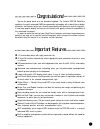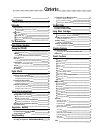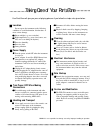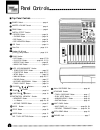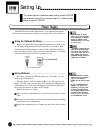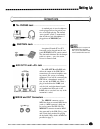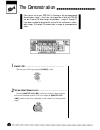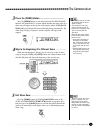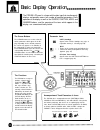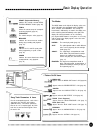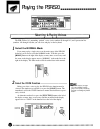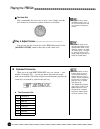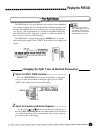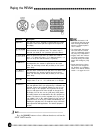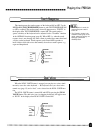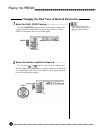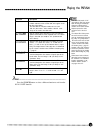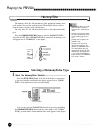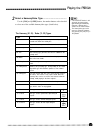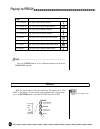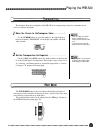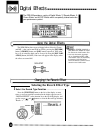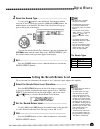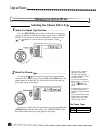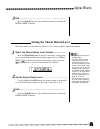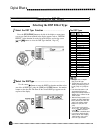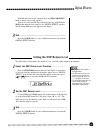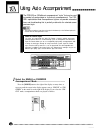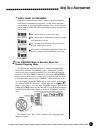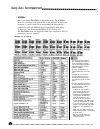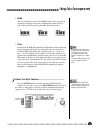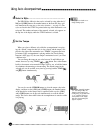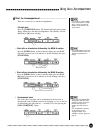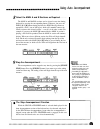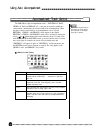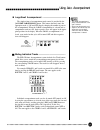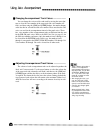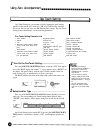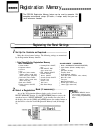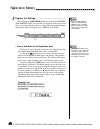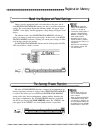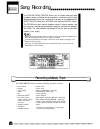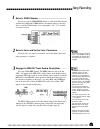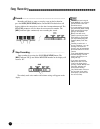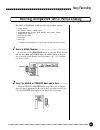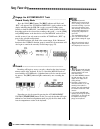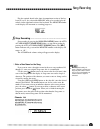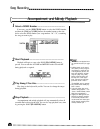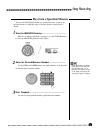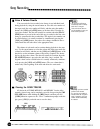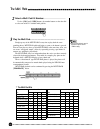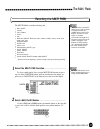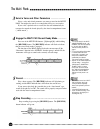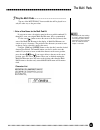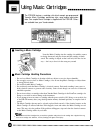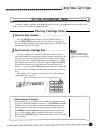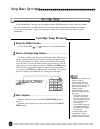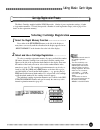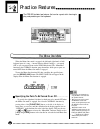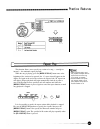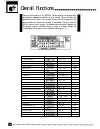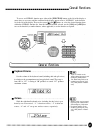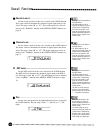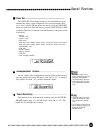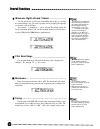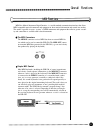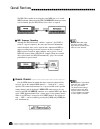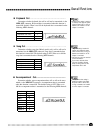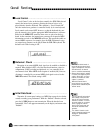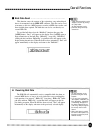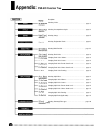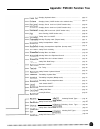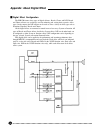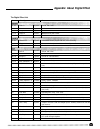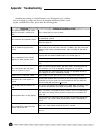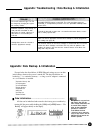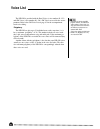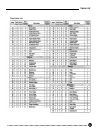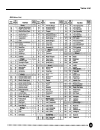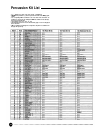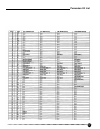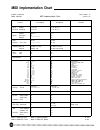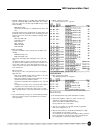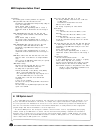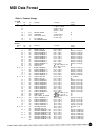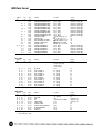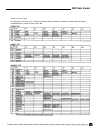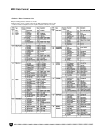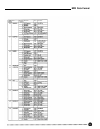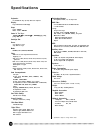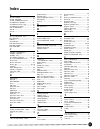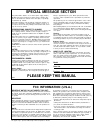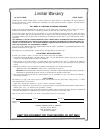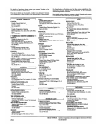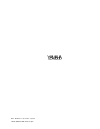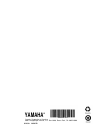- DL manuals
- Yamaha
- Musical Instrument
- yahama PSR - 520
- Product Manual
Yamaha yahama PSR - 520 Product Manual
Summary of yahama PSR - 520
Page 1
Yamaha ® authorized product manual.
Page 3
Congratulations! You are the proud owner of a fine electronic keyboard. The yamaha psr-520 portatone combines the most advanced awm tone generation technology with state-of-the-art digital electronics and features to give you stunning sound quality with maximum musical enjoyment. A new large graphic...
Page 4
Contents taking care of your portatone 3 panel controls 4 the m us i c stand 5 setting up 6 power supply 6 using an optional ac power adaptor 6 using batteries 6 connections 7 the phones jack 7 sustain jack 7 aux out r and l+r/l jack 7 midi in and out connectors 7 the demonstration basic display ope...
Page 5
Taking care of your portatone your portatone will give you years of playing pleasure if you follow the simple rules given below: location do not expose the instrument to the following conditions to avoid deformation, discoloration, or more serious damage. Direct sunlight (e.G. Near a window). High t...
Page 6
Panel controls top panel controls ..................................... . Power switch .............................................. Page 8 master volume control ........................ Page 8 demo button ................................................. Page 9 digital effect section • reverb butt...
Page 7
Rear panel controls ............................. Midi out and in connectors ..................... Page 7, 71 sustain jack ............................................... Page 7 aux out r, l+r/l jacks ................................. Page 7 dc in 10-12v jack ...........................................
Page 8
Setting up power supply • never interrupt the power supply (e.G. Remove the batter- ies or unplug the ac adaptor) during any psr-520 record operation! Doing so can result in a loss of data. • use only a yamaha pa-5, pa- 5b or pa-5c ac power adap- tor to power your instrument from the ac mains. The u...
Page 9
Setting up setting up connections the phones jack ................................................................... A standard pair of stereo headphones can be plugged in here for private prac- tice or late-night playing. The internal stereo speaker system is automatically shut off when a pair of ...
Page 10
The demonstration once you’ve set up your psr-520, try listening to the pre-programmed demonstration songs — they’ll give you a good idea of what the psr-520 can do! A total of 25 demo songs are provided — songs 01 through 17 have been created to demonstrate several of the instrument’s voices, while...
Page 11
3 press the [demo] button ................................................................... Press the [demo] button to start demo playback. The psr-520 song function will automatically be selected and the number and name of the first demo song will appear on the top line of the display and the son...
Page 12
Basic display operation the psr-520 lcd panel is a large multi-function type that simultaneously displays and provides access to a number of important parameters. Basic operation of the display as well as the cursor, function, mode, and number buttons, and the meaning of the icons which appear in th...
Page 13
Basic display operation regist (registration memory) indicates the currently selected regis- tration memory number (page 45). Tempo shows the current tempo of accompani- ment/song playback (page 34). Transpose the current transpose value (page 23). Measure indicates the current measure number during...
Page 14
Playing the psr-520 selecting & playing voices the psr-520 has 141 outstanding “pitched” voices (voice numbers 01 through 141) and 8 percussion kits (numbers 142 through 149) that you can select and play on the keyboard. 1 select the normal mode if you want to play a single voice over the entire ran...
Page 15
Playing the psr-520 3 select a voice ................................................................ The psr-520 has 149 voices that can be selected by using either the [-/ no] and [+/yes] buttons, the number buttons or the data dial. The voices are listed in the voice list printed at the top of th...
Page 16
Playing the psr-520 the data dial this is undoubtedly the easiest way to select a voice. Simply rotate the dial clockwise to increment or counter-clockwise to decrement. • the optimum octave settings (overall function: octave = 0) are set to the keyboard for each voice (except for keyboard per- cuss...
Page 17: Playing The Psr-520
Playing the psr-520 the split mode the split mode lets you play different voices with the left and right hands. You could, for example, play bass with the left hand while playing piano with the right. The right-hand voice is the keyboard voice you select in the normal way (page 12), and the left han...
Page 18
Playing the psr-520 function split voice description the split voice can be changed as required while the number and name of the current split voice appear on the top line of the display. • if the voice set function is on (page 69), the split voice param- eters will change automatically whenever a d...
Page 19
Playing the psr-520 touch response this function turns the touch response of the keyboard on or off. Use the keyboard [touch response] button to turn touch response on or off as required. The touch-response icon will appear next to “touch” in the display when touch response is turned on. The actual ...
Page 20
Playing the psr-520 changing the dual voice & related parameters 1 select the dual voice function ............................................................... Press the [function] button to the left of the display as many times as necessary until the arrowhead in the display appears next to “‘dua...
Page 21
Playing the psr-520 function dual voice description the dual voice can be changed as required while the number and name of the current dual voice appear on the top line of the display. The psr-520 has 143(voice number 01~141 and 150~151) dual voices. Voice numbers 150~151 exclu- sively can be used a...
Page 22
Playing the psr-520 harmony/echo the harmony effect (01~10) automatically adds appropriate harmony notes to the melody line you play on the keyboard. The harmony effect is derived from the chords you play on the left hand parts. The echo effect (11~22) adds delay-based effects to the right hand melo...
Page 23
Playing the psr-520 2 select a harmony/echo type ...................................... Use the [-/no] and [+/yes] buttons, the number buttons or the data dial to select one of the available harmony/echo types (listed below). The harmony (01~10) / echo (11~22) types type 01: duet 02: 1+5 03: country...
Page 24
Playing the psr-520 type description 15: tremolo1/8 this type creates 8th-note tremolos. 16: tremolo1/12 this type creates 8th-note triplet tremolos. 17: tremolo1/16 this type creates 16th-note tremolos. 18: tremolo1/32 this type creates 32nd-note tremolos. 19: trill1/12 this type creates 8th-note t...
Page 25: Pitch Bend
Playing the psr-520 transposition this functions allow the overall pitch of the psr-520 to be transposed up or down by a maximum of one octave in semitone increments. 1 move the cursor to thetranspose value ...................................... Use the cursor buttons to select the number to the rig...
Page 26
Digital effects the psr-520 provides a variety of digital effects-12 reverb effects, 9 chorus effects and 45 dsp effects-which are specially tailored and make your performance perfect. Using the digital effects the psr-520 has three types of digital effects -reverb, chorus and dsp — that can be turn...
Page 27
Digital effects 2 select the reverb type . . . . . . . . . . . . . . . . . . . . . . . . . . . . . . . . . . . . Use the cursor button to enter the reverb type function and then select one of the 13 reverb types using the [-/no] and [+/yes] buttons, the number buttons or the data dial. The name of t...
Page 28
Digital effects c h a n g i n g t h e c h o r u s e f f e c t 1 select the chorus type function ................................. Selecting the chorus effect type press. The [function] button to the left of the display as many times as necessary until the arrowhead in the display appears next to “di...
Page 29
Digital effects 3 exit . . . . . . . . . . . . . . . . . . . . . . . . . . . . . . . . . . . . . . . . . . . . . . . . . . . . . Press the [voice] button or select a different function to exit from the digital effect function. Setting the chorus return level the chorus return level determines the am...
Page 30
Changing the dsp effect selecting the dsp effect type 1 select the dsp type function ...................................................... The dsp types press the [function] button to the left of the display as many times as necessary until the arrowhead in the display appears next to “digital effe...
Page 31: Setting The Dsp Return Level
Digital effects each dsp effect has its own variation. Press the [dsp variation] button to on to activate each variation. You can also enter the dsp type function by pressing and holding the [dsp] button until the arrow jumps to the “digital effect” position and the current dsp type name appears in ...
Page 32
Using auto accompaniment the psr-520 has 100 different accompaniment “styles” that can be used to provide fully-orchestrated or rhythm-only accompaniment. The psr- 520’s sophisticated auto accompaniment system can provide automated bass and chord backing that is perfectly matched to the selected acc...
Page 33
Using auto accompaniment • single finger accompaniment single-finger accompaniment makes it simple to produce beautifully orchestrated accompaniment using major, seventh, minor and minor-, seventh chords by pressing a minimum number of keys on the left-hand section of the keyboard. The abbreviated c...
Page 34: •
Using auto accompaniment • normal this is the default fingered accompaniment mode. The normal mode lets you finger your own chords on the left-hand section of the keyboard (i.E. All keys to the left of and including the split-point key — normally 54) while the psr-520 supplies appropriately orchestr...
Page 35: •
• bass this is essentially the same as the normal mode, above, except that the lowest note played in the auto accompaniment section of the key- board will be played by the bass part rather than the chord root. • full in this mode the psr-520 automatically differentiates between left-hand chords and ...
Page 36
Using auto accompaniment 4 select a style ................................................. The psr-520 has 100 styles that can be selected by using either the [-/ no] and [+/yes] buttons, the number buttons or the data dial (these con- trols function in the same way as for voice selection — see pag...
Page 37: •
Using auto accompaniment 6 start the accompaniment ........................................... There are several ways to start the accompaniment: • straight start: press the [start/stop] button. The rhythm will begin playing imme- diately without bass and chord accompaniment. The currently selected ...
Page 38: •
Using auto accompaniment pressing the [sync-start/stop] button alone causes a straight start to occur when the first note or chord is played. Press the [sync- start/stop] button and then the appropriate [intro] and [main] buttons for a synchronized introduction start. The beat display will flash at ...
Page 39
8 select the main a and b sections as required ................ The main a and main b sections can be selected at any time during playback by pressing the corresponding button. Whenever you press the main [a] or [b] button during playback, the psr-520 will generate an appropriate “fill-in” (one of f...
Page 40
Using auto accompaniment accompaniment track control the psr-520 has eight accompaniment tracks — rhythm 1/2, bass, chord 1/2, pad, and phrase 1/2 — that you can control to modify the “orchestration” and therefore the overall sound of the accompaniment. When the power switch is turned on or an accom...
Page 41
Using auto accompaniment n large/small accompaniment ............................................... The simplest form of accompaniment track control is provided by the [accomp large/small] button. This button alternately turns the appropriate track (s) on and off, thereby changing the number of par...
Page 42
Using auto accompaniment changing accompaniment track voices ........................ You can change the voice used for each track by moving the cursor but- tons to select the voice number of the target track (the voice number will flash), and then using the [-/no] and [+/yes] buttons, the number bu...
Page 43
Using auto accompaniment changing the accompaniment split point 1 select the accompaniment split point ........................... Press the [function] button to the left of the display as many times as necessary until the arrowhead in the display appears next to “over- all” in the function list to ...
Page 44
Using auto accompaniment one touch setting one touch setting lets you instantly select the appropriate panel settings suitable for the current style. Each style (100 styles) contains four variations. This means that you can freely use 400 different panel settings. The one touch setting feature autom...
Page 45: •
Registration memory the psr-520 registration memory feature can be used to memorize 128 complete control-panel setups (32 banks, 4 setups each) that you can recall whenever needed. Registering the panel settings 1 set up the controls as required ......................................... Make the des...
Page 46: •
Registration memory 3 register the settings ....................................... While holding the [memorize] button, press one of the registra- tion memory buttons. Any data that was previously in the selected loca- tion is erased and replaced by the new settings. The corresponding registra- tio...
Page 47
Registration memory recall the registered panel settings simply select the appropriate bank as described above, then press the de- sired registration memory button at any time to recall the memorized settings. The corresponding registration memory number will appear above “regist” in the display, an...
Page 48
Song recording the psr-520 song tracks allows you to record and play back complete songs including chord sequences created using the auto accompaniment feature and a melody line you play on the keyboard.The song tracks include one accomp track and two melody tracks. The psr-520 can retain up to 8 co...
Page 49
Song recording 1 select a song number .......................................... If necessary, use the [function] buttons to select the song function, and then the [-/no] and [+/yes] buttons, the number buttons or the data dial to select the song number (user song numbers "26"~“33”) to which you wan...
Page 50
Song recording 4 record .............................................................. Recording will begin as soon as you play a note on the keyboard or press the song [play/stop] button, and the beat indicator dots will begin to indicate the current beat as in the auto accompaniment mode. The meas...
Page 51
Song recording recording accompaniment with or without a melody the song accomp track records the following operations and data: • section changes • style number* (includes cartridge styles) • accompaniment track changes’ (track on/off, voice number, volume) • accompaniment volume* • chord changes, ...
Page 52
Song recording 3 engage the accomp/melody track record ready mode ......................................................... Press the song [rec] button. The [rec] indicator will flash, and “rec” will appear in the accomp and melody 1 track positions on the display indicating that the psr-520 is read...
Page 53: •
Song recording play the required chords in the auto accompaniment section of the key- board. If you’ve also selected the melody track to be recorded, play the melody on the right-hand section of the keyboard. The measure number on the display will increment as recording progresses. 5 stop recording ...
Page 54
Song recording accompaniment and melody playback 1 select a song number ...................................................................... If necessary, use the [function] buttons to select the song function, and then the [-/no] and [+/yes] buttons, the number buttons or the data dial to select ...
Page 55
Song recording play from a specified measure you can start song playback from any specified measure, as long as the specified measure is within the range of measures that has already been re- corded: 1 select the measure parameter ......................................... While no recording or playb...
Page 56
Song recording voice & volume rewrite you can rewrite the last recorded voice change in any individual track during playback by using the cursor buttons to select the voice number of the target track (the voice number will flash), and then using the number buttons, the [-/no] and [+/yes] buttons or ...
Page 57
The multi pads the psr-520 multi pads can be used to play 84 short pre-recorded rhythmic and melodic sequences, that can be used to add impact and variety to your keyboard performances. Some of the pad phrases simply play back as programmed, while others are "chord match" types which are automatical...
Page 58
The multi pads 2 select a multi pad kit number ........................................... Use the [-/no] and [+/yes] buttons, the number buttons or the data dial to select one of the 21 available multi pad kits. 3 play the multi pad ................................................................ S...
Page 59
The multi pads recording the multi pads the multi pads record the following data: note on/off velocity voice number octave pan dual voice on/off, dual voice (voice number, volume, octave, reverb level, chorus level, pan) keyboard volume* reverb level chorus level harmony/echo on/off, type reverb on/...
Page 60
The multi pads 3 select a voice and other parameters .......................................... Select a voice and related parameters you want to record on the multi pads. You might also want to set a tempo that will be easy to record at. If you select a pitched voice to record, the data will automa...
Page 61: •
The multi pads 7 play the multi pads ................................................ Tap any of the multi pads. Your recorded data will be played in ex- actly the same way as the preset data. • enter a new name for the multi pad kit if you want to enter a descriptive name for the user pad kit numbe...
Page 62
Using music cartridges the psr-520 features a cartridge slot which accepts pre-programmed yamaha music cartridges containing style, song and/or registration data. One sample music cartridge is supplied with the psr-520. Others are available from your yamaha dealer. Inserting a music cartridge insert...
Page 63: Selecting Cartridge Styles
Using music cartridges cartridge accompaniment styles the music cartridge supplied with the psr-520 provides an extra 8 accompaniment styles that can be used in the same way as the internal accompaniment styles. Selecting cartridge styles 1 select the style function ....................................
Page 64: Cartridge Song Playback
Using music cartridges cartridge songs using yamaha music cartridges (the one supplied with the psr-520 includes 8 songs, others are available from your yamaha dealer), the psr-520 will let you enjoy listening to automated performances, or function as your “private music tutor,” allowing you to prac...
Page 65
Using music cartridges cartridge regristration presets the music cartridge supplied with the psr-520 provides 8 banks of preset registration settings (8 banks x 4 registration memories = 32 total) that provide a number of useful registration setups (refer to page 43 for details on the registration m...
Page 66
Practice features the psr-520 includes two features that can be a great aid in learning to play and practicing on the keyboard. The minus one mode when the minus one mode is engaged, the left-hand, right-hand, or both keyboard parts of a song — internal demo or music cartridge — are turned off so yo...
Page 67
Practice features repeat play this function allows you to specify any section of a song — cartridge or internal — for continuous repeat playback. While the song is playing, press the [repeat play] button once at the beginning of the section to be repeated (the “a” repeat icon will appear on the disp...
Page 68
Overall functions some of the functions in the overall function group have already been described in appropriate sections of this manual. Others will be intro- duced for the first time in this section. Refer to the chart below for the page numbers on which each function is described. The chart also ...
Page 69
Overall functions to access an overall function press either of the [function] buttons to the left of the display as many times as necessary until the arrowhead in the display appears next to “overall” in the function list to the left of the display. Then use the cursor and buttons to select the des...
Page 70
Overall functions reverb level ........................................................... Sets the reverb send level for the voice selected via the voice function. The reverb send level determines the amount of signals input to the reverb effect. The range is from “00” to “127”. The reverb return l...
Page 71
Overall functions voice set .................................................................................................... The voice set feature brings out the best in each individual voice by automatically setting a range of important voice-related parameters when- ever a voice is selected. T...
Page 72
Minus-one right/left-hand channel .................................. You can practice the specific part (in the minus one mode) by selecting the demo/cartridge song you want to practice and by assigning the appropri- ate channel to the desired part. Any channel — 1 through 16 — can be selected. The ...
Page 73
Overall functions midi functions midi, the musical instrument digital interface, is a world-standard communication interface that allows midi-compatible musical instruments and equipment to share musical information and control one another. This makes it possible to create “systems” of midi instrume...
Page 74
Overall functions the psr-520 is capable of receiving the same midi data, so a second midi keyboard connected to the psr-520 midi in connector can be used to remotely play the psr-520 and select voices as required. Midi sequence recording although the psr-520 features a built-in “sequencer” (the son...
Page 75
Overall functions n keyboard out ................................................. Determines whether keyboard data will or will not be transmitted via the midi out connector. Keyboard data is transmitted when this function is turned on (default). When set to on the keyboard data is transmitted on t...
Page 76
Overall functions local control ................................................ “local control” refers to the fact that, normally, the psr-520 keyboard controls the internal tone generator, allowing the internal voices to be played directly from the keyboard. This situation is “local control on” si...
Page 77
Overall functions bulk data send ............................................ This function causes the contents of the registration, song and multi pad data to be transmitted via the midi out connector. This data can be saved to memory or disk via a midi sequence recorder or midi data recorder, and ...
Page 78: Appendix:
Appendix: psr-520 function tree description selecting voices . . . . . . . . . . . . . . . . . . . . . . . . . . . . . . . . . . . . . . . . . . . . . . . . . . . . . . . . . . . . . . . . . . . . . . . Page 12 selecting accompaniment styles . . . . . . . . . . . . . . . . . . . . . . . . . . . . . ...
Page 79
Appendix: psr-520 function tree changing keyboard volume ................................................................... Page 67 changing octave (voice function voice and dual voice) ...................... Page 67 changing reverb send level (voice function voice) ........................... Page...
Page 80
Appendix: about digital effect digital effect configuration the psr-520 features three types of digital effecters: reverb, chorus and dsp. Reverb and chorus effecters are exclusively used for enhancing and varying their respective effect types. On the contrary the dsp effector can be used to select ...
Page 81
Appendix: about digital effect the digital effect list no. Effect type features 01~04 05~08 09,10 11, 12 13 hall1~4 room1~4 stage1, 2 plate1, 2 off system concert hall reverb. System small room reverb. System reverb for solo instruments. Svstem simulated steel plate reverb. — no effect 01~05 chorus1...
Page 82: Appendix: Troubleshooting
Appendix: troubleshooting something not working as it should? In many cases what appears to be a malfunc- tion can be traced to a simple error that can be remedied immediately. Before assum- ing that your psr-520 is faulty, please check the following points. The speakers produce a “pop” sound whenev...
Page 83
Appendix: troubleshooting / data backup & initialization the reverb and chorus types can not be changed by changing the registra- tion memory number. Individual registration, song memory, or multi pad data transmitted via bulk dump from an external sequencer or other device is not received by the ps...
Page 84: Voice List
Voice list the psr-520 is provided with the panel voices (voice numbers 01~151) and gm voices (voice numbers 01~136). Gm voices are used for the accom- paniment. Refer to the gm voice list on page 85 for the accompaniment track voice editing. Polyphony the psr-520 can play up to 32 individual notes ...
Page 85
Voice list panel voice list.
Page 86
Voice list.
Page 87
Voice list gm voice list.
Page 88: Percussion Kit List
Percussion kit list * indicates the content is the same as that of standard kit. * the number in parentheses ( ) after the percussion kit name is the midi program number. * the corresponding mldl note numbers for the notes listed in the chart below are actually one octave lower. For example, the mid...
Page 89
Percussion kit list.
Page 90: Midi Implementation Chart
Midi implementation chart [portable keyboard) model: psr-520 midi implementation chart date: 1995.5. 18 version: 1.0 function transmitted recognized remarks basic default channel changed default mode messages altered 1~16 ch 1-16 ch mode 3 x * * * * * * * * * * * * 1~16 ch (*1) 1~16 ch (*1) (*1) x x...
Page 91
Midi implementation chart *1 psr-520 ordinarily functions as 16 midi channel multi-timbral tone generator controlled by midi reception data. Panel voices and the other panel settings are not affected by the midi message, except- ing the followings: midi master tuning system exclusive message for con...
Page 92
Midi implementation chart *10 exclusive i the following system exclusive parameters are supported. F0h, 7eh, 7fh, 09h, 01h, f7h all parameters except midi master tuning and dsp setting are reset to their default values. Remote channel setting is canceled. This message requires approximately 50ms to ...
Page 93: Midi Data Format
Midi data format parameter change s y s t e m address size data parameter description default (h) (h) (h) value(h) 00 00 00 4 0000 - 07ff master tune -102.4-+102.3[cent] 00 04 00 00 01 1st bit3-0 – bit15-12 02 2nd bit3-0 – bit1 1-8 03 3rd bit3-0 – bit7-4 4th bit3-0 – bit3-0 04 1 0 0 - 7 f master vol...
Page 94
Midi data format address size data parameter description default (h) (h) (h) value(h) 4a 2 00-7f variation parameter 5 msb refer to table-3 depends on variation type 4c 2 4e 2 50 2 52 2 54 2 56 1 57 1 58 1 59 1 5a 5 8 1 00-7f variation parameter 5 lsb 00-7f variation parameter 5 msb 00-7f variation ...
Page 95
Midi data format table-2> effect map the following types in the boxes can be controlled by the psr-520 settings. The numbers in the brackets are psr-520 panel effect numbers. The blank indicates the content is the same as that of 00h. Reverb type chorus type variation type.
Page 96
Midi data format effect parameter list only the following parameter numbers are effective. Parameter values consists of 2-bytes. Enter 00h for msb and appropriate value for lsb. * parameter number 10 dry/wet is effective only when variation connection is insertion..
Page 97
Midi data format.
Page 98: Specifications
Specifications keyboards: 61 standard-size keys (c1~c6) with touch response. Display: large multi-function lcd display setup: power. On/off master volume: min-max control & ten keys: cursor ù ü ÿ ÷ ù ü ÿ ÷ , function ùü ùü , mode ü ü [0]~[9], [+/yes], [-/no], data dial cartridge slot demo: voice dem...
Page 99: Index
Index a ac power adaptor .................................... 6 accomp large/small ................................ 39 accomp out (midi transmission). .......... 73 accompaniment split point .................... 41 accompaniment track (song) ................ 49 accompaniment volume ....................
Page 100: Special Message Section
Special message section this product utilizes batteries or an external power supply (adapter). Do not connect this product to any power supply or adapter other than one described in the manual, on the name plate, or specifically battery is approximately five years. When replacement becomes necessary...
Page 101
Limited warranty 90 days labor 1 year parts yamaha corporation of america, hereafter referred to as yamaha, warrants to the original consumer of a product included in the categories listed below, that the product will be free of defects in materials and/or workmanship for the periods indicated. Ihis...
Page 103
Yamaha yamaha corporation m.D.G. Emi division © 1995 yamaha corporation vt95500 508pocp5.3-02b0 printed in japan.
Page 104: Yamaha
Yamaha ® yamaha corporation of america 6600 orangethorpe avenue, p.O. Box 6600, buena park, ca 90622-6600 3/10/99 19c0172.