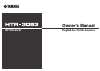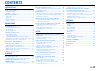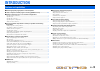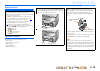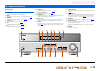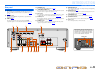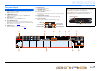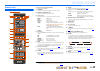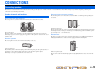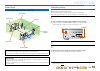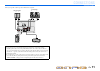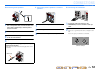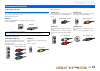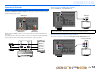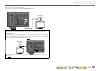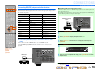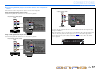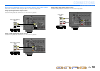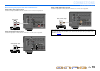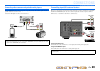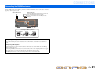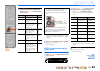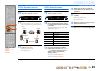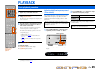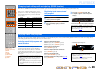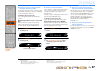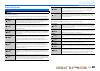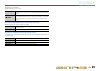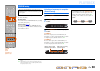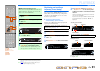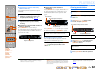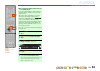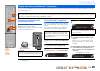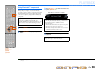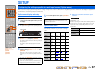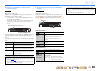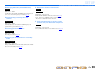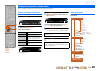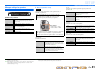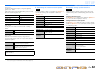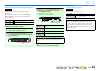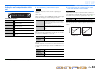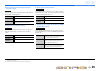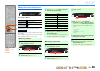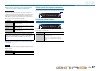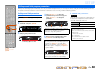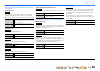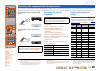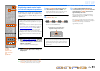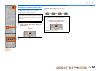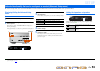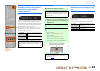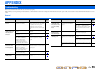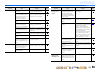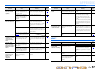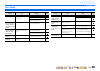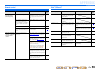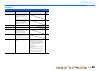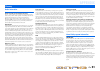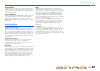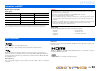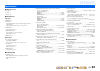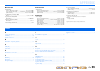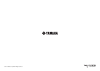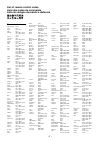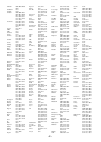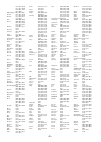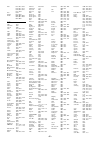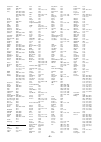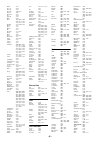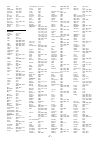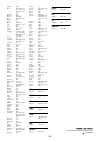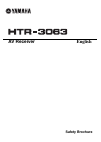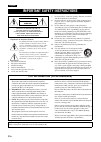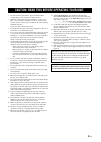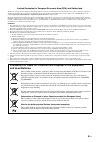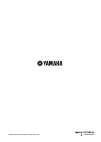- DL manuals
- Yamaha
- Subwoofer
- YHT-393
- Owner's Manual
Yamaha YHT-393 Owner's Manual
Summary of YHT-393
Page 1
Owner’s manual av receiver english for north america.
Page 2: Contents
En 2 contents introduction features and capabilities ................................................... 3 about this manual............................................................. 4 supplied accessories......................................................... 4 part names and functions...........
Page 3: Introduction
En 3 introduction ■ built-in high-quality, high-power 5-channel amplifier ■ 1-button input/sound field program switching (scene function) ....................... 26 ■ speaker connections for 2- to 5.1-channel configurations – speaker channels and functions ..............................................
Page 4: Introduction
En 4 introduction features and capabilities about this manual supplied accessories check that you received all of the following parts. • remote control • batteries (aaa, r03, um-4) x 2 • am loop antenna • indoor fm antenna • video aux input cover • this manual is printed prior to production. Design ...
Page 5: Introduction
En 5 introduction front panel a a (power) switches this unit between on and standby modes. B info changes the information shown on the front panel display ( ☞p. 7 ). C memory registers fm/am stations as preset stations ( ☞p. 32 ). J1 d preset j / i selects an fm/am preset station ( ☞p. 32 ). J1 e fm...
Page 6: Introduction
En 6 introduction part names and functions rear panel a dock jack for connecting an optional yamaha ipod universal dock (such as yds-12) or bluetooth wireless audio receiver (yba-10) ( ☞p. 33 , ☞p. 35 ). B hdmi out jack for connecting an hdmi - compatible tv to output audio/video signals to ( ☞p. 14...
Page 7: Introduction
En 7 introduction part names and functions front panel display a hdmi indicator lights up during normal hdmi communication when any of the hdmi 1-4 inputs are selected. B cinema dsp indicator lights up when a sound field effect that uses cinema dsp technology is selected. C tuner indicator lights up...
Page 8: Introduction
En 8 introduction part names and functions remote control a remote control signal transmitter transmits infrared signals. B transmit lights up when a signal is output from the remote control. C source a (source power) switches an external component on and off. D input selector select an input source...
Page 9: Connections
En 9 connections this unit uses acoustic field effects and sound decoders to bring you the impact of a real movie theater or concert hall. These effects will be brought to you with ideal speaker positioning and connections in your listening environment. Speaker channels and functions ■ front left an...
Page 10: Connections
En 10 connections connecting speakers speaker layout 5.1-channel speaker layout (5 speakers + subwoofer) connecting speakers ■ changing speaker impedance this unit is configured for 8 Ω speakers when it is dispatched from the factory. When connecting to 6 Ω speakers, carry out the following procedur...
Page 11: Connections
En 11 connections connecting speakers connect your speakers to their respective terminals on the rear panel. Caution • remove the ac power cord of this unit from the power outlet before connecting the speakers. • generally speaker cables consist of two parallel insulated cables. One of these cables ...
Page 12: Connections
En 12 connections connecting speakers ■ connecting front speakers 1 remove approximately 10mm of insulation from the ends of the speaker cables, and twist the bare wires of the cables together firmly so that they will not cause short circuits. 2 loosen the speaker terminals. 3 insert the bare wire o...
Page 13: Connections
En 13 connections cable plugs and jacks the main unit is equipped with the following input/output jacks. Use jacks and cables appropriate for components that you are going to connect. ■ audio/video jacks hdmi jacks digital video and digital sound are transmitted through a single jack. Only use an hd...
Page 14: Connections
En 14 connections connecting external devices connecting a tv monitor this unit is equipped with the following three types of output jack for connection to a tv. Hdmi out, component video or video. Select the proper connection according to the input signal format supported by your tv. This unit will...
Page 15: Connections
En 15 connections connecting external devices ■ connecting a video monitor connect the video pin cable to the video (monitor out) jack. ■ listening to tv audio to transmit sound from the tv to this unit, connect its av1-5 or audio1-2 jacks to the tv’s audio out jacks. If the tv supports optical digi...
Page 16: Connections
En 16 connections connecting external devices connecting bd/dvd players and other devices this unit has the following input jacks. Connect them to the appropriate output jacks on the external components. ■ connecting bd/dvd players and other devices with hdmi connect the device with an hdmi cable to...
Page 17: Connections
En 17 connections connecting external devices ■ connecting bd/dvd players and other devices with component cables connect the device with a component video cable to one of the av1-2 input jacks. Using optical digital audio output sources select the av1 input that the external device is connected to ...
Page 18: Connections
En 18 connections connecting external devices ■ connecting bd/dvd players and other devices with video cables connect the external device with a video pin cable to one of the av3-5 input jacks. Using optical digital audio output sources select the av4 input that the external device is connected to f...
Page 19: Connections
En 19 connections connecting external devices ■ connecting cd players and other audio devices using analog stereo output sources select the audio input (audio1-2) that the external device is connected to for playback. Using optical digital output sources select the av input (av1 or av4) that the ext...
Page 20: Connections
En 20 connections connecting external devices connecting video cameras and portable audio players use the video aux jacks on the front panel to temporarily connect video cameras, game consoles, or portable audio devices to the receiver. Select the v-aux input to use these connected devices. Transmit...
Page 21: Connections
En 21 connections an indoor fm antenna and an am loop antenna are included with this receiver. Connect these antennas properly to their respective jacks. Connecting the fm/am antennas ■ improving fm reception we recommend using an outdoor antenna. For more information, consult the nearest authorized...
Page 22: Connections
En 22 connections when you have finished connecting your speakers, configure this unit so that they output sound normally. Carry out the following steps to configure this unit. Step 1: display the setting menu display the setup menu from which you can configure all settings for this unit, and then d...
Page 23: Connections
En 23 connections setting up speaker parameters 5 use jcursor b / c to select the speaker (subwoofer) you want to configure, and then use jcursor d / e to select speaker status and size. When you have completed the settings for one speaker, repeat the same procedure for all speakers to complete sett...
Page 24: Connections
En 24 connections setting up speaker parameters step 4: playback a test tone 10 press jcursor c repeatedly to display “test tone” and press jenter . 11 use jcursor d / e to select “on.” a test tone plays back as soon as you select “on.” the test tone plays back in a clockwise fashion, as follows. 12...
Page 25: Playback
En 25 playback 1 turn on external components (tv, dvd player, etc.) connected to this unit. 2 turn on this unit and select the input source using dinput selector . The name of the selected input source is displayed for a few seconds. J1 3 play the external component that you have selected as the sou...
Page 26: Playback
En 26 playback this unit has a scene function that allows you to turn the power on and change input sources and sound field programs with one key. Four scenes are available for different uses, such as playing movies or music. The following input sources and sound field programs are provided as the i...
Page 27: Playback
En 27 playback enjoying sound field programs ■ enjoying unprocessed playback (straight decoding mode) use straight decoding mode when you want to playback sound without sound field processing. You can playback as follows in straight decoding mode. 2-channel sources such as cd stereo sound plays thro...
Page 28: Playback
En 28 playback enjoying sound field programs sound field programs ■ category: movie sound field programs optimized for viewing video sources such as movies, tv programs, and games. ■ category: music this sound field is suitable when listening to music sources such as cds. In the table indicates the ...
Page 29: Playback
En 29 playback enjoying sound field programs ■ category: stereo suitable for listening to stereo sources. ■ category: enhncr (compressed music enhancer) suitable for listening to compressed audio, such as mp3. ■ category: sur.Dec (surround decode mode) select this program to playback sources with se...
Page 30: Playback
En 30 playback the fm/am tuner of this unit provides the following two modes for tuning. Normal tuning you can tune in to a desired fm/am station by searching or specifying its frequency. Preset tuning ( ☞p. 31 ) you can preset the frequencies of fm/am stations by registering them to specific number...
Page 31: Playback
En 31 playback fm/am tuning registering and recalling a frequency (preset tuning) you can register up to 40 fm/am stations as preset stations. There are two methods of presetting stations, “auto preset” and “manual preset.” use one of these methods to register stations. ■ presetting fm stations auto...
Page 32: Playback
En 32 playback fm/am tuning ■ registering stations manually (manual preset) select stations by hand and register them as presets individually. 1 tune in to the station you wish to register, referring to “selecting a frequency for reception (normal tuning)” ( ☞p. 30 ). 2 use one of the following meth...
Page 33: Playback
En 33 playback once you have connected a yamaha ipod universal dock (such as the yds-12, sold separately) to this unit, you can enjoy playback of your ipod/iphone using the remote control supplied with this unit. When playing back from an ipod/iphone, you can also use the compressed music enhancer s...
Page 34: Playback
En 34 playback playing back tunes from your ipod™/iphone™ d dock j cursor b / c / d / e j enter q option option enter dock 7 8 5 6 9 0 10 1 2 3 4 rec ent tv tv vol tv ch input mute receiver scene setup return volume enhancer sur. Decode straight hdmi av audio transmit sleep 1 2 3 4 1 2 3 4 1 2 5 v-a...
Page 35: Playback
En 35 playback playing back tunes from bluetooth™ components you can connect a yamaha bluetooth wireless audio receiver (such as the yba-10, sold separately) to this unit and enjoy wireless playback from bluetooth-compatible portable music players. J1 connecting a yamaha bluetooth wireless audio rec...
Page 36: Playback
En 36 playback playing back tunes from bluetooth™ components using bluetooth™ components when pairing is complete, carry out the following procedure to achieve a wireless connection between this unit and the bluetooth component. When the wireless connection is complete, you playback from bluetooth c...
Page 37: Setup
En 37 setup this receiver has a unique option menu specific for each type of input source, such as volume trim for compatible input sources, audio/video data display for signals from external devices, and other frequently used menu items. Option menu display and setup 1 use the dinput selector on th...
Page 38: Setup
En 38 setup configuring the settings specific for each input source (option menu) ■ combining hdmi/av1-2 input source video and audio input source: hdmi1-4, av1-2 combines video from hdmi or av input sources with analog/ digital audio inputs in situations such as: – an external device is connected w...
Page 39: Setup
En 39 setup configuring the settings specific for each input source (option menu) ■ changing fm mode (stereo/monaural) input source: tuner sets this unit to automatically match fm broadcast frequencies in stereo, or to convert the frequency to monaural ( ☞p. 31 ). ■ automatically presetting fm radio...
Page 40: Setup
En 40 setup you can configure various function settings of this unit using the setup menu. Setup menu display and settings 1 press isetup on the remote control. 2 use the jcursor b / c to select the desired menu and press jenter . Setup menu categories ex: sound setup menu 3 use jcursor b / c to nav...
Page 41: Setup
En 41 setup setting various functions (setup menu) manages settings for speakers speaker setup submenu ■ manual speaker setup adjusts the output characteristics of the speakers based on manually set parameters. Subwoofer confirms the subwoofer. Front selects the size (sound reproduction capacity) of...
Page 42: Setup
En 42 setup setting various functions (setup menu) crossover sets the lower limit of low-frequency component output from speakers set to “small.” audio with a frequency below that limit will be produced from the subwoofer or the front speakers. J1 swfr phase sets the phase of the subwoofer if the ba...
Page 43: Setup
En 43 setup setting various functions (setup menu) ■ adjusting sound quality with the equalizer adjusts sound quality and tune with a graphic equalizer. Eq select turns the graphic equalizer on or off. By selecting geq and pressing jenter , you can adjust the characteristics of the graphic equalizer...
Page 44: Setup
En 44 setup setting various functions (setup menu) setting the audio output function of this unit sound setup submenu ■ synchronizing audio/video output adjusts the delay between audio and video output (lipsync function). Hdmi auto when connecting to a tv via hdmi, automatically adjusts output timin...
Page 45: Setup
En 45 setup setting various functions (setup menu) ■ auto-adjusting dolby digital and dts dynamic range selects the dynamic range adjustment method for audio bitstream (dolby digital and dts) playback. ■ setting the maximum volume sets a maximum volume level so that the audio is not played too loudl...
Page 46: Setup
En 46 setup setting various functions (setup menu) making the receiver easier to use func. Setup submenu ■ changing input source names changes the input source names to be shown on the front panel display. You can change an input source name by choosing from a list of templates, or make one of your ...
Page 47: Setup
En 47 setup setting various functions (setup menu) ■ goes enter standby mode automatically when you leave it without operating if you do not operate this unit or use the remote control for an extended period of time, it will automatically go into standby mode (auto power down function). This functio...
Page 48: Setup
En 48 setup although the sound field programs would satisfy you as they are with the default parameters, you can arrange the effect by setting the sound field elements (parameters). To adjust the sound effects suitable for acoustical conditions of audio/video sources or rooms, perform the following ...
Page 49: Setup
En 49 setup setting sound field program parameters ■ parameters usable in certain sound field programs 2ch stereo only automatically bypasses the dsp circuit and tone control circuit depending on the condition of tone control etc., when an analog sound source is played back. You can enjoy a higher q...
Page 50: Setup
En 50 setup you can operate an external component such as tv and dvd player with the remote control of this unit by setting the code for external component (remote control code). The remote control code can be set for each input source. Individual setting allows you to switch external components sea...
Page 51: Setup
En 51 setup controlling other components with the remote control registering remote control codes for external component operations the following section describes how to register remote control code using an example of the registration of the remote control codes of a yamaha bd player connected to ...
Page 52: Setup
En 52 setup controlling other components with the remote control resetting all remote control codes resetting all remote control codes for external components to the initial factory settings. 1 press ncode set on the remote control using a pointed object such as the tip of a ballpoint pen. 2 press i...
Page 53: Setup
En 53 setup the advanced setup menu can be used for unit initialization and other useful extended functions. The advanced setup menu can be operated as follows. Displaying/setting the advanced setup menu 1 set this unit to the standby mode. 2 press a while pressing and holding straight on the front ...
Page 54: Setup
En 54 setup extended functionality that can be configured as needed (advanced setup menu) avoiding crossing remote control signals when using multiple yamaha receivers the remote control of the unit can only receive signals from a receiver which has an identical id (remote control id). When using mu...
Page 55: Appendix
En 55 appendix refer to the table below when this unit does not function properly. If the problem you are experiencing is not listed below, or if the instructions below do not help, turn off this unit, disconnect the power cable, and contact the nearest authorized yamaha dealer or service center. Ge...
Page 56: Appendix
En 56 appendix troubleshooting no sound. Incorrect input or output cable connections. Connect the cables properly. If the problem persists, the cables may be defective. 16 if a dvi-hdmi cable is used to connect the unit with an external component, then it is necessary to use an audio input jack for ...
Page 57: Appendix
En 57 appendix troubleshooting hdmi™ no sound is heard from the surround speakers. This unit is in straight decoding mode and a monaural source is being played back. Press g straight (on the remote control) to exit straight decoding mode. 27 sound may not be output from certain channels depending on...
Page 58: Appendix
En 58 appendix troubleshooting tuner (fm/am) fm am problem cause remedy see page fm stereo reception is noisy. You are too far from the station transmitter, or the input from the antenna is weak. Check the antenna connections. 21 switch to monaural mode. 31 replace the outdoor antenna with a more se...
Page 59: Appendix
En 59 appendix troubleshooting remote control ipod™/iphone™ problem cause remedy see page the remote control does not work or function properly. Wrong distance or angle. The remote control will function within a maximum range of 20 ft / 6 m, and no more than 30 degrees off-axis from the front panel....
Page 60: Appendix
En 60 appendix troubleshooting bluetooth™ display cause remedy see page searching... The yamaha bluetooth wireless audio receiver and the bluetooth component are in the process of pairing. — the yamaha bluetooth wireless audio receiver and the bluetooth component are in the process of establishing a...
Page 61: Appendix
En 61 appendix audio information audio and video synchronization (lip sync) lip sync, an abbreviation for lip synchronization, is a technical term that involves both a problem, and the capability of maintaining audio and video signals synchronized during post-production and transmission. Whereas the...
Page 62: Appendix
En 62 appendix glossary silent cinema yamaha has developed a natural, realistic sound effect dsp algorithm for headphones. Parameters for headphones have been set for each sound field program, so that accurate representations of all the sound field programs can be enjoyed on headphones. Virtual cine...
Page 63: Appendix
En 63 appendix ■ hdmi signal compatibility audio signals • if the input source component can decode the bitstream audio signals of audio commentaries, you can play back the audio sources with the audio commentaries mixed down by using the digital audio input (optical or coaxial) connections. • refer...
Page 64: Appendix
En 64 appendix ■ hdmi specification • deep color • x.V.Color • auto lip sync ■ input/output input jacks • hdmi input x 4 • av input x 5 [audio] digital input (optical) x 2, digital input (coaxial) x 2, analog input x 1 [video] component video jacks x 2, video jacks x 3 • audio input x 2 [audio] anal...
Page 65: Appendix
En 65 appendix ■ fm section • tuning range [u.S.A. And canada models] ...............................87.5 to 107.9 mhz [asia and general models] ........... 87.5/87.50 to 108.0/108.00 mhz [other models].................................................87.50 to 108.00 mhz • 50 db quieting sensitivity ...
Page 66
© 2010 yamaha corporation all rights reserved. Yc435b0/omen1.
Page 67
- 1 - list of remote control codes liste des codes de commande lista de códigos de mando a distancia tv a.R. Systems 0320 acme 0342 acura 0323, 0343 adc 0337 admiral 0054, 0178, 0336, 0337, 0339, 0346, 0347 advent 0158 adventura 0057 adyson 0277, 0282, 0342 agashi 0277, 0282 agazi 0337 aiko 0277, 02...
Page 68
- 2 - gibralter 0008, 0030, 0050, 0062 goldhand 0277 goldline 0320 goldstar 0007, 0008, 0012, 0026, 0031, 0050, 0053, 0161, 0277, 0282, 0320, 0323, 0342, 0343, 0346, 0349, 0350 goodmans 0246, 0272, 0282, 0320, 0323, 0337, 0343, 0344, 0349, 0350, 0462, 0473, 0477 gorenje 0161, 0351 gpm 0340 gpx 0129 ...
Page 69
- 3 - 0342, 0349, 0350, 0353, 0357, 0360, 0380, 0383, 0452, 0459, 0460 philips magnavox 0011, 0032, 0033 phoenix 0161, 0277, 0320, 0339, 0349, 0350 phonola 0277, 0320, 0339, 0349, 0350 pilot 0007, 0008, 0050 pioneer 0008, 0026, 0094, 0095, 0161, 0320, 0345, 0347, 0349, 0350, 0458 plantron 0320, 0323...
Page 70
- 4 - yoko 0161, 0277, 0282, 0320, 0323, 0337, 0340, 0342, 0343, 0349, 0350 yorx 0340 zanussi 0282, 0346 zenith 0008, 0028, 0029, 0030, 0031, 0054, 0061, 0062 vcr abs 1016 adventura 1069 adyson 1008 aiwa 1024, 1026, 1027, 1069 akai 1021, 1027 akiba 1008, 1029 akura 1008, 1027, 1029 alba 1008, 1009, ...
Page 71
- 5 - sonneclair 1008 sonoko 1009, 1025 sontec 1031 sony 1001, 1016, 1048, 1053, 1073, 1074, 1080, 1081, 1082, 1083, 1108, 1118, 1216 stack 1016 stack 9 1016 standard 1009, 1025 stern 1009 sts 1068 sunkai 1024 sunstar 1026 suntronic 1026 sunwood 1008, 1029 superscan 1020 sylvania 1020, 1068, 1069, 1...
Page 72
- 6 - prima 2252 proceed 2130 proscan 2156 prosonic 2360, 2377 protron 2202 provision 2358 pye 2144 qwestar 2148 raite 2380 rca 2021, 2029, 2104, 2105, 2131, 2149, 2156, 2157, 2229 redstar 2356, 2360, 2362 regent 2153 reoc 2355 rimax 2361 rio 2133 roadstar 2331, 2358 ronin 2363 rotel 2203 rowa 2154,...
Page 73
- 7 - tv86 3077 unika 3065, 3070 united cable 3018, 3119 universal 3065, 3070 universum 3097, 3099 v2 3127 videoway 3019 view star 3074, 3077, 3079 viewmaster 3127 vision 3127 visiopass 3097, 3100, 3101 vortex view 3127 wittenberg 3098 zenith 3113, 3122, 3124 zentek 3126 sattelite ab sat 4216, 4217 ...
Page 74
- 8 - © 2010 yamaha corporation all rights reserved. Yc434a0/rc rainbow 4004 rca 4093, 4066, 4112, 4113, 4118, 4119, 4116, 4122, 4197, 4207 realistic 4078 redpoint 4009 redstar 4024, 4008 rft 4005, 4055, 4053 roadstar 4217 roch 4031 rover 4024, 4217 saba 4010, 4215, 4219, 4216 sabre 4006 sagem 4023,...
Page 75: Av Receiver
Av receiver english safety brochure.
Page 76
2 en • explanation of graphical symbols the lightning flash with arrowhead symbol, within an equilateral triangle, is intended to alert you to the presence of uninsulated “dangerous voltage” within the product’s enclosure that may be of sufficient magnitude to constitute a risk of electric shock to ...
Page 77
3 en 1 to assure the finest performance, please read this manual carefully. Keep it in a safe place for future reference. 2 install this sound system in a well ventilated, cool, dry, clean place - away from direct sunlight, heat sources, vibration, dust, moisture, and/or cold. For proper ventilation...
Page 78
4 en ■ notes on remote controls and batteries • do not spill water or other liquids on the remote control. • do not drop the remote control. • do not leave or store the remote control in the following conditions: – places of high humidity, such as near a bath – places of high temperatures, such as n...
Page 79
5 en limited guarantee for european economic area (eea) and switzerland thank you for having chosen a yamaha product. In the unlikely event that your yamaha product needs guarantee service, please contact the dealer from whom it was purchased. If you experience any difficulty, please contact yamaha ...
Page 80
© 2010 yamaha corporation all rights reserved. Yc435a0/sben.