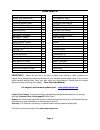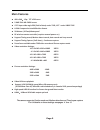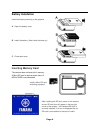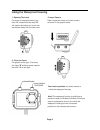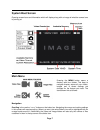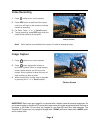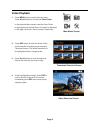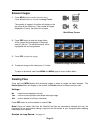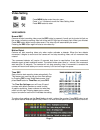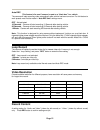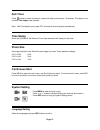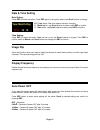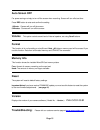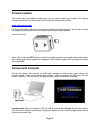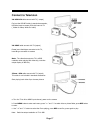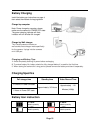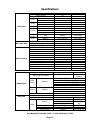- DL manuals
- Yamaha
- Digital Camera
- YMA-CV03Y-00
- User Manual
Yamaha YMA-CV03Y-00 User Manual
Summary of YMA-CV03Y-00
Page 1
Full hd waterproof motorcycle & watercraft action camera.
Page 2: Contents
Contents main features 2 time lapse video 13 buttons and camera body 3 time stamp on video 13 installing battery 4 image resolution settings 13 installing microsd card 4 continuous shot settings 13 waterproof housing 5 folder – system settings 13 mounting your camera 6 language setting 13 remote con...
Page 3: Main Features
Main features 480 x 240,1.5” tft lcd screen 5.0mp full hd cmos sensor 170° super wide angle fov( field of view) under 720p, 127 ° under 1080p 720p h.264 compression into mp4 video format 20 meters ( 60 feet) waterproof rf wireless remote controller (requires manual power on ) support timing record, ...
Page 4: Camera Buttons and Ports
Camera buttons and ports 1. Video record indicator (red) 2. Power indicator (red) & power charge indicator (green) 3. Microphone(no icon) 4. Tripod screw hole 5. Audio output 6. Tf card slot 7. Rec & confirm button 8. Up & zoom+ 9. Menu button 10. Down & zoom- / remote pair 11. Power on & picture ca...
Page 5: Battery Installation
Battery installation install the battery according to the graphics a - open the battery cover b - install the battery ( note: label side face up) c - close back cover inserting memory card the camera does not have built-in memory. A micro sd card is required and a class 10 8gb to 32gb is recommended...
Page 6
Using the waterproof housing 1. Opening the latch 2. Insert camera per arrow in the graphic below, pull open hinged rear cover and insert camera latch "a" outward and the clasp "b" as shown in the graphic below. Will slacken and allow you to pull lock mechanism away from the rear cover. 3. Close the...
Page 7: Remote Controller
Mounting the waterproof housing to mount, choose the best mount to for the event you are planning, the yamaha hd camera kit includes the following clips, mounts and bases. Main clip mount which inserts into one of two base mounts, one for flat surfaces and a curved base with 3m adhesive backing for ...
Page 8: System Boot Screen
System boot screen opening screen icons and information which will display along with an image of what the camera lens is pointing at. Main menu pressing the menu button opens a directory with four folders. This easy to navigate directory stores all your videos, images and is where settings are chan...
Page 9: Video Recording
Video recording 1. Press button to turn on the camera. 2. Press rec button to start the video record, a red icon will flash on the screen to indicate camera is recording. 3. For zoom, press " " or " >" scroll buttons. 4. To stop recording, press rec again and your video will be saved up to that poin...
Page 10: Video Playback
Video playback 1. Press menu button to enter the main menu press scroll buttons to choose the video folder. In the example menu screen here the video folder is highlighted and the total files in the folder is displayed in the upper left corner. Here it shows 8 video clips. Main menu screen 2. Press ...
Page 11: Browse Images
Browse images 1. Press menu button to enter the main menu press scroll buttons to choose the image folder. The quantity of images in the folder will display on the top corner of the folder icon. If the number of images displayed is 0 (zero), the folder will not open. Main menu screen 2. Press rec bu...
Page 12: Video Setting
Video setting press menu button enter the main menu. Press “” or “>”buttons to scroll the video setting folder. Press rec button to enter. Video modes : normal rec camera will start recording video once the rec button is pressed. A small red circle start to flash on the screen indicating recording. ...
Page 13: Loop Record
Auto rec this feature is for use if camera is used as a “black box” in a vehicle the camera will start recording video automatically after vehicle has been turned on. For this feature to work presets must first be made in “auto rec time” settings menu. Off:not activated 10 seconds:camera will start ...
Page 14: Self-Timer
Self-timer press button to active this feature, camera will take pictures every 10 seconds. This feature is for use with time lapse video software. Note:self-time feature upon power off, will reset to normal capture automatically. Time stamp when set at enable, the date and time video was taken will...
Page 15: Date & Time Setting
Date & time setting date setting: press rec to select the option, press rec again to next option select, use scroll buttons to change. 2013: year option, red color means active for changing 10:month option, use scroll buttons to select, press rec to confirm. 15:date option, use scroll buttons to sel...
Page 16: Auto Screen Off
Auto screen off for power saving or simply to turn off the screen when recording. Screen will turn off at set time. Press rec button to enter and confirm the setting. 1 minute:camera will turn off the screen. 5 minutes:camera will turn off the screen. Volume this option controls sound level of inter...
Page 17: Firmware Update
Firmware update the camera may have software updates and you may need to install new firmware: the camera firmware can be found on this camera ’s official customer service web portal at: www.Ymap.Motao.Com follow the instructions at the site to download and install the firmware package: you will nee...
Page 18: Connect To Television
Connect to television via usb-rca cable connect with tv ( output) find out the usb-rca cable in standard accessories, usb side insert to camera, rca side insert to tv ( yellow for video, white for audio) via hdmi cable connect with tv (output) please insert the a type connector to the tv , insert c ...
Page 19: Battery Charging
Battery charging install the battery per instructions on page 4, then select the method of charging below. Charge by computer note: power charge by computer, please make sure the camera is power off state. The green charging indicator will flash, indicator will turn off after full charged. Charge by...
Page 20: Specifications
Specifications basic spec item spec remark built in memory no tf card 1-32 gb support sdhc lcd size 1.5 inch resolution 480 x 240 sensor size 1/2.5 inch cmos image pixel 2592h x 1944v video output interface hdmi/usb/rca audio mic built in output interface hdmi/usb/rca speaker built in pc interface u...
Page 21: Parts Listing
Parts listing page 20