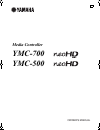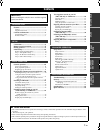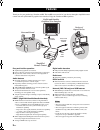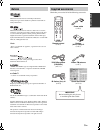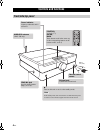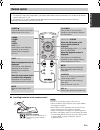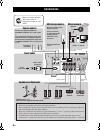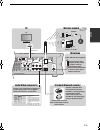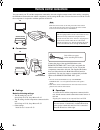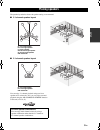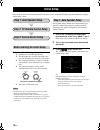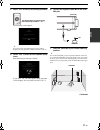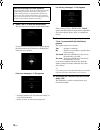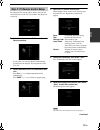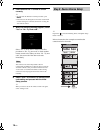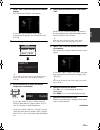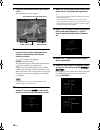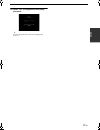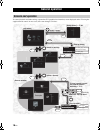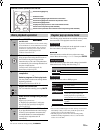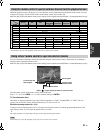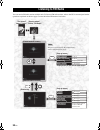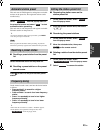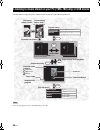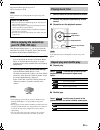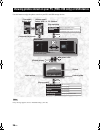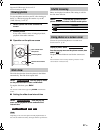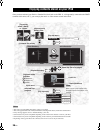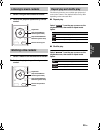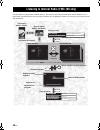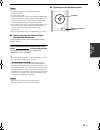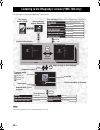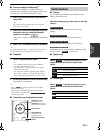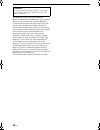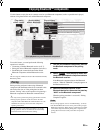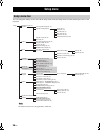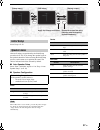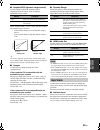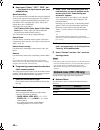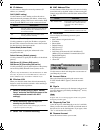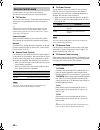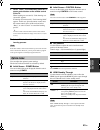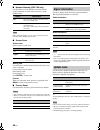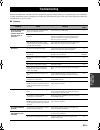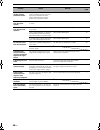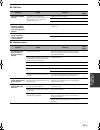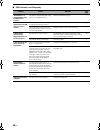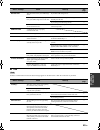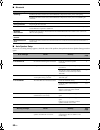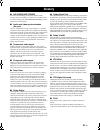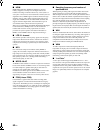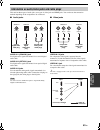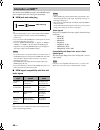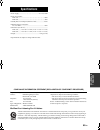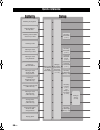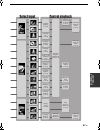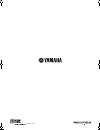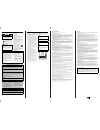- DL manuals
- Yamaha
- Home Theater System
- YMC S21 - neoHD AV System
- Owner's Manual
Yamaha YMC S21 - neoHD AV System Owner's Manual
Summary of YMC S21 - neoHD AV System
Page 1
Owner’s manual media controller ymc-700 ymc-500 u 01en_00_ymc-700_500_u.Book page 1 wednesday, april 8, 2009 11:46 am.
Page 2: Contents
Contents 1 en setup in tr oduc ti on ba s ic opera t ion ad v anced opera t ion additional inf o rma t io n features ................................................................... 2 notices ....................................................................... 3 supplied accessories .............
Page 3: Features
Features 2 en thank you for your purchasing a yamaha neohd. The neohd can control all of your devices through a simplified remote control unit and stylish/intuitive graphical user interface. Enjoy the yamaha neohd experience. Easy and intuitive operation ◆ sophisticated graphical user interface ◆ po...
Page 4: Notices
Features 3 en in tr oduc ti on manufactured under license from dolby laboratories. Dolby, pro logic and the double-d symbol are trademarks of dolby laboratories. Manufactured under license under u.S. Patent #’s: 5,451,942; 5,956,674; 5,974,380; 5,978,762; 6,226,616; 6,487,535 & other u.S. And worldw...
Page 5: Controls and Functions
Controls and functions 4 en controls and functions front/side/top panel ch vol exit enter prev. Menu guide power tv power control back ypao mic jack used for auto speaker setup. ( ☞p. 10) turns on this unit or sets it to the standby mode. In the standby mode, this unit consumes a small amount of pow...
Page 6: Remote Control
Controls and functions 5 en in tr oduc ti on ■ installing batteries in the remote control • do not use an old battery together with a new one. • do not use different types of batteries (for example, alkaline and manganese) together. • if the batteries run out, immediately remove them from the remote...
Page 7: Connections
6 en connections usb front surround sub woofer center remote control speakers output network audio in hdmi out out in ac in 1 2 1 2 3 3 r l r l r l 3 lan wan usb storage device power cable remote control speakers and subwoofer wired network be sure to insert in the proper direction. You can connect ...
Page 8
7 en connections setup surround sub woofer center kers output network audio in hdmi out hdmi in video in wireless antenna fm 75 Ω unbal. Dock 1 1 2 1 2 2 3 3 3 r l r l wan connect your audio/video components to these jacks. Refer to the supplied quick start guide for connections. Connect a yamaha ip...
Page 9: Remote Control Connections
8 en you can control your tv and the components connected to this unit using the remote control of this unit by connecting the ir flashers between this unit and the components, and by setting the ir codes. You can also turn on or off the tv and the components in conjunction with the operation of thi...
Page 10: Placing Speakers
9 en setup the speaker layout below shows the speaker setting we recommend. ■ 5.1-channel speaker layout ■ 2.1-channel speaker layout you can enjoy 2.1-channel playback using two front speakers and a subwoofer. Also, you can enjoy surround playback using the air surround xtreme function of this unit...
Page 11: Initial Setup
10 en once all the connections are finished, optimize this unit for your watching/listening/playing environment by using the “initial setup” menu. Make sure of the following check points. ❏ speakers are connected appropriately. ❏ the ir flashers are correctly connected to this unit and attached to t...
Page 12
11 en initial setup setup 4 select “yes” to start the initial setup procedure. The following screen appears: y if you select “no”, the initial setup procedure will be skipped. You can perform it in setup menu later. ( ☞p. 37) 5 select “yes” to enter the auto speaker setup menu. Read the displayed me...
Page 13
12 en initial setup 8 select “start” to start the measurement. This unit starts the count down for the measurement. Loud test tones are output from each speaker during the measurement. Once all items are measured, the following screen appears: if an error message ( ☞p. 50) appears • solve the proble...
Page 14
13 en initial setup setup by making the tv remote control settings, this unit will control the power of the tv in accordance with the power of this unit. 1 select “yes” to start the tv remote control setup procedure. If you select “no”, the tv remote control setup procedure will be skipped. You can ...
Page 15: Step 3: Source Device Setup
14 en initial setup 6 check whether the tv turned on and off correctly. Y • to cancel the tv remote code test procedure, press back. • if the tv turns off during the test and does not turn back on after waiting over a minute, turn the tv on using the tv’s remote control. 7 when the following message...
Page 16: Cable Box
15 en initial setup setup 1 select “yes” to start the input source device setting. The “source device setup” screen appears. If you select “no”, the source device setup procedure will be skipped. You can perform it later. ( ☞p. 39) 2 select the type of the device. Y you can change the name of input ...
Page 17
16 en initial setup 8 check the confirmation screen, then select “test”. The following test screen appears: 9 test some of the controls on the virtual remote control which is displayed on the screen to check whether the controls function correctly. U / d / j / i: moves the highlight. Enter: tests th...
Page 18
17 en initial setup setup 15 select “ok” to complete the initial setup procedure. Y you can change the first screen to be displayed later. ( ☞p. 43) 01en_00_ymc-700_500_u.Book page 17 wednesday, april 8, 2009 11:46 am.
Page 19: General Operation
18 en to control playback and make settings, operate the gui (graphical user interface) screen displayed on the tv using the supplied remote control. In most cases, the screen changes as follows. General operation screens and operation ☞ next page ☞ next page disc+ disc – reorder now playing dsp pro...
Page 20: Basic Playback Operation
19 en general operation ba s ic opera t ion y you can turn on/off the tv by pressing tv power. The following pop up menu items are available on the top menu, the source menu, or the playback screen for all sources: select this menu to jump back to the playback screen of the source that is currently ...
Page 21: Content
20 en by connecting external components (players/recorders, stbs, game consoles, etc.) to this unit, you can enjoy the contents played back on the components with rich surround sound. Also you can control the components with the remote control of this unit by connecting/attaching the ir flashers and...
Page 22
21 en enjoying the contents on an external devices ba s ic opera t ion while the playback screen is displayed, you can control the source component using the buttons shown below ( ☞step 2 of the previous page). Aim the remote control at the remote control sensor of this unit. Make sure that you have...
Page 23: Listening to Fm Radio
22 en you can receive fm radio stations with this unit. To listen to fm radio stations, refer to the gui screen and perform the operations explained on the next page. Connect the indoor fm antenna in advance. Listening to fm radio [top menu] select “listen” [source menu] select “fm radio” [preset se...
Page 24: Automatic Station Preset
23 en listening to fm radio ba s ic opera t ion this unit scans all fm frequencies and registers receivable stations on the preset list. The registered stations can be recalled easily. Select “ ” from the pop up menu on the preset list screen and select “ ” to start automatic station presetting. Thi...
Page 25
24 en use this feature to enjoy the music contents stored on your pcs and usb storage devices. If any message appears, refer to “troubleshooting”. ( ☞p. 48) listening to music stored on your pc (ymc-700 only) or usb device [top menu] select “listen” [source menu] select “usb” or “pc content” root fo...
Page 26: Your Pc (Ymc-700 Only)
25 en listening to music stored on your pc (ymc-700 only) or usb device ba s ic opera t ion supported usb storage devices ☞p. 2 network settings ☞p. 40 some audio files may not be playable or may be noisy when played. With windows media player 11, you can play back the audio files on your pc. For de...
Page 27
26 en use this feature to enjoy the photos stored on your pcs and usb storage devices. If any message appears, refer to “troubleshooting”. ( ☞p. 48) viewing photos stored on your pc (ymc-700 only) or usb device [top menu] select “play” [source menu] select “usb” or ” “pc content” root folder sub fol...
Page 28: Viewing Photos
27 en viewing photos stored on your pc (ymc-700 only) or usb device ba s ic opera t ion supported usb storage devices ☞p. 2 network settings ☞p. 40 to view the photos stored on your pc, allow sharing on the pc. ☞“before enjoying the contents on your pc (ymc-700 only)” on p. 25. 1 select a photo file...
Page 29
28 en once you have stationed your ipod in a yamaha ipod dock (such as the yds-11, sold separately) connected to the dock terminal of this unit ( ☞p. 7), you can enjoy the music or video contents stored on the ipod. • this unit is not compatible with photos stored on your ipod. • this unit supports ...
Page 30: Listening to Music Contents
29 en enjoying contents stored on your ipod ba s ic opera t ion 1 select a song on the contents list screen. 2 perform the playback operations by remote control. 1 select a video file on the contents list screen. 2 perform the playback operations by remote control. The following functions are availa...
Page 31
30 en use this feature to listen to internet radio stations. This unit uses the vtuner internet radio station database service particularly customized for this unit, providing a database of over 2000 radio stations. You can store your favorite stations with bookmarks. Listening to internet radio (ym...
Page 32
31 en listening to internet radio (ymc-700 only) ba s ic opera t ion • to use this feature, you need a network connection. Connection ☞p. 6 network setting ☞p.40 • a narrowband internet connection (i.E. 56k modem isdn) will not provide satisfactory results. And a broadband connection is strongly rec...
Page 33: Listening to The Rhapsody
32 en use this feature to listen to the rhapsody ® music service. If any message appears, refer to “troubleshooting”. ( ☞p. 48) listening to the rhapsody ® service (ymc-700 only) [top menu] select “listen” [source menu] select “rhapsody” root directory sub directories select directory [contents list...
Page 34: Useful Functions
33 en listening to the rhapsody® service (ymc-700 only) ba s ic opera t ion ■ account setup for rhapsody ® when you select “rhapsody” for the first time, the account setup screen appears. Follow the procedure below to set up your account for the rhapsody ® service. 1 select “sign in to your account”...
Page 35
34 en listening to the rhapsody® service (ymc-700 only) the rhapsody ® service is the power behind the rhapsody ® media player (the rhapsody ® player software that you can download to your computer). Rhapsody ® service supplies the music, keeps my library up to date, provides you with rhapsody ® cha...
Page 36: Pairing
35 en ba s ic opera t ion use this feature to enjoy the music contents stored on your bluetooth component (such as a portable music player) without wiring between this unit and the bluetooth component. To use this feature, you need perform the following operations in advance. • connecting a yamaha b...
Page 37: Setup Menu
36 en you can change the settings of this unit with the setup menu. Enter the setup menu from the bottom right corner of the top menu. Setup menu setup menu tree initial setup (p. 37) setup speaker sound input network rhapsody information remote control update option signal information (p. 44) auto ...
Page 38: Initial Setup
37 en setup menu ad v anced opera t ion initial setup ☞p. 10 almost all settings are optimized by the initial setup procedure ( ☞p. 10). If you change the speaker layout or the speakers themselves after executing the initial setup process, use this menu to re-optimize the sound. The choices indicate...
Page 39: Sound Menu
38 en setup menu bass out use this feature to select the speakers from which the lfe (low-frequency effect) and the low-frequency signals will be output. Output of lfe signals output of low-frequency signals when “front” is selected, you cannot adjust the subwoofer level using the pop up menu. Cross...
Page 40: Input Menu
39 en setup menu ad v anced opera t ion ■ adaptive drc (dynamic range control) use this feature to adjust the dynamic range in conjunction with the volume level. It improves listenability at low volume. When “adaptive drc” is set to “auto”, this unit controls the dynamic range as follows: – if the v...
Page 41: Network Menu (Ymc-700 Only)
40 en setup menu ■ user input (“cable”, “sat”, “dvd”, etc. — the name of an input source you have added before) watch/listen/play you can customize the icons under the activities displayed on the source screen for each component. For example, if you listen to a cd using the dvd player frequently, yo...
Page 42: Rhapsody
41 en setup menu ad v anced opera t ion ■ ip address use this menu to change the network parameters (ip address, etc.) manually. Dhcp (dhcp setting) use this feature to select whether to allow this unit to obtain the network parameters (ip address, subnet mask, default gateway, primary dns server an...
Page 43: Remote Control Menu
42 en setup menu use this menu to set up remote control settings. The choices indicated in bold are selected by default. ■ tv favorite you can store up to 8 favorite tv channels and recall them by selecting the corresponding buttons on the virtual remote control. Y the keys for the tv favorite funct...
Page 44: Option Menu
43 en setup menu ad v anced opera t ion 2 select “learn” and immediately press the tv power control button on the remote control of the tv. When learning was successful, “code learning was successful” appears. If learning was unsuccessful, “code learning failed” appears. In this case, place the remo...
Page 45: Signal Information
44 en setup menu ■ network standby (ymc-700 only) use this feature to select whether or not this unit will accept commands via lan network when it is in the standby mode. When “network standby” is set to “on”, the amount of power consumed in the standby mode increases. ■ screen saver screen saver se...
Page 46: Troubleshooting
Troubleshooting 45 en additional inf o rma t io n refer to the table below when this unit does not function properly. If the problem you are experiencing is not listed below or if the instructions below do not help, turn off this unit, disconnect the power cable, and contact the nearest authorized y...
Page 47
46 en troubleshooting only the center speaker outputs substantial sound. When playing a monaural source with certain sound field programs, the source signal may be directed to the center channel, and the front and surround speakers only output effect sounds. Select another dsp program. 19 no sound i...
Page 48
47 en troubleshooting additional inf o rma t io n ■ fm tuner ■ remote control problem cause remedy see page fm stereo reception is noisy. The characteristics of fm stereo broadcasts may cause this problem when the transmitter is too far away or the antenna input is poor. Check the antenna connection...
Page 49
48 en troubleshooting ■ usb, network, and rhapsody problem cause remedy see page “access error” is displayed even when a usb device is present. This unit has recognized the usb storage device as an unauthorized device. Turn this unit off then on again. — the music files and directories in the usb de...
Page 50
49 en troubleshooting additional inf o rma t io n ■ ipod if there is a transmission error but no status message appears on the gui screen, check the connection of your ipod. Status message cause remedy see page access error this unit cannot access your usb storage device. Try another usb storage dev...
Page 51
50 en troubleshooting ■ bluetooth ■ auto speaker setup if an error or warning message appears, check the cause of the problem, then perform the auto speaker setup procedure again. Status message cause searching... The bluetooth wireless audio receiver and the bluetooth component are in the process o...
Page 52: Glossary
Glossary 51 en additional inf o rma t io n ■ air surround xtreme new surround technology developed by yamaha enables surround with fewer speakers. In comparison to traditional front surround technology, the air surround xtreme provides a natural surround sound field. ■ audio and video synchronizatio...
Page 53
52 en glossary ■ hdmi hdmi (high-definition multimedia interface) is the first industry-supported, uncompressed, all-digital audio/video interface. Providing an interface between any source (such as a set-top box or av receiver) and an audio/video monitor (such as a digital television), hdmi support...
Page 54
53 en glossary additional inf o rma t io n this unit has three types of audio jacks, two types of video jacks and hdmi jacks. You can choose the connection method depending on the component to be connected. ■ audio jacks audio in 1 (coaxial) jack for digital audio signals transmitted via a coaxial d...
Page 55: Information On Hdmi™
54 en glossary this unit has three hdmi input jacks and an hdmi output jack for digital audio and video signal input/output. ■ hdmi jack and cable plug y • we recommend that you use a commercially available hdmi cable shorter than 5 meters (16 feet) with the hdmi logo printed on it. • use a conversi...
Page 56: Specifications
Specifications 55 en additional inf o rma t io n • power supply ........................................................ Ac 120 v, 60 hz • power consumption ymc-700 .............................................................................. 60 w ymc-500 ..............................................
Page 57: Quick Reference
Quick reference 56 en quick reference setup activity watching dvds or blu-ray discs making basic connections ( ☞ quick start guide) watching video contents stored on your ipod watching tv programs listening to cds listening to music stored on your ipod connecting an ipod dock ( ☞ p. 7) connecting an...
Page 58
57 en quick reference additional inf o rma t io n control playback select input controlling playback ( ☞ p. 20) controlling ipod ( ☞ p. 28) controlling ipod ( ☞ p. 28) tuning in to a station ( ☞ p. 22) searching music ( ☞ p. 32) selecting a station ( ☞ p. 30) pairing ( ☞ p. 35) and playback on your ...
Page 59
© 2009 all rights reserved. Printed in china wr17640 01en_00_ymc-700_500_u.Book page 58 wednesday, april 8, 2009 11:46 am.
Page 60
Ymc-700/ymc-500 quick start guide read me first read me first read me first use this guide to make sure all connections are properly done prior to powering the unit on. Printed in china wr17650 u b eg in th e in iti al s et up supplied items ymc-700/ymc-500 (this unit) power cable remote control * i...
Page 61
• explanation of graphical symbols the lightning flash with arrowhead symbol, within an equilateral triangle, is intended to alert you to the presence of uninsulated “dangerous voltage” within the product’s enclosure that may be of sufficient magnitude to constitute a risk of electric shock to perso...