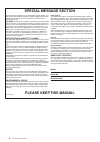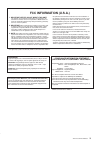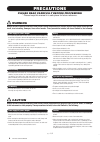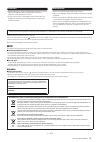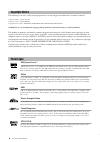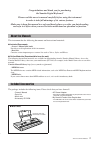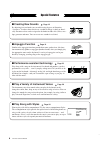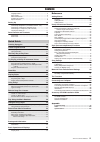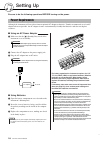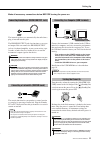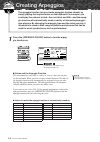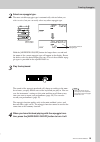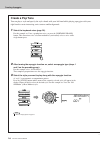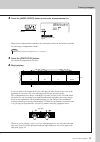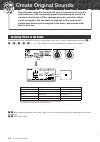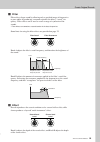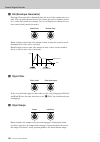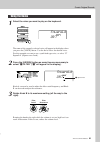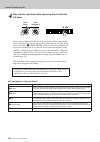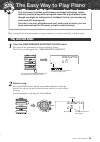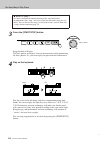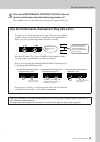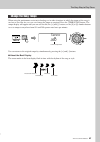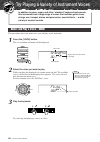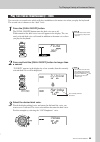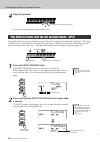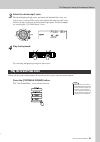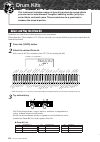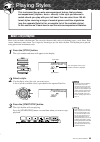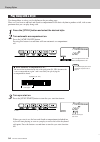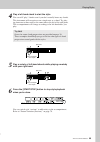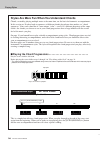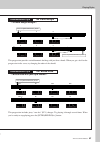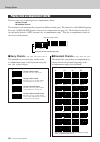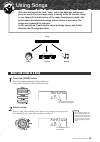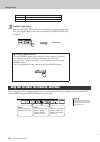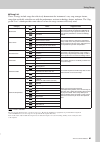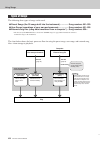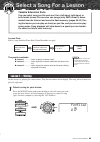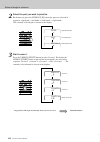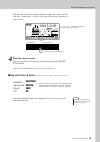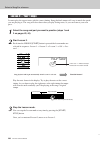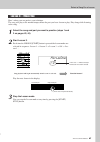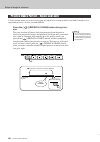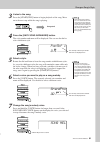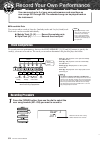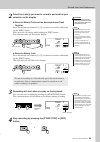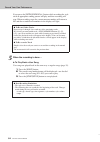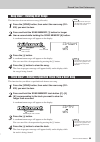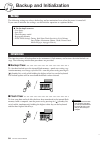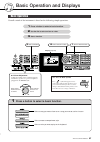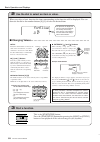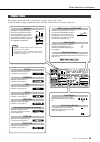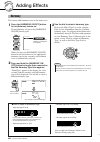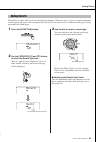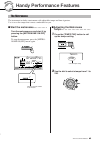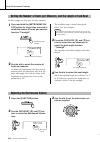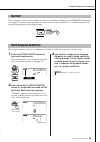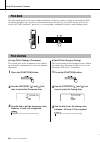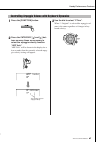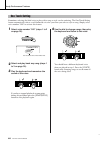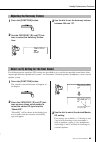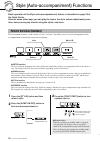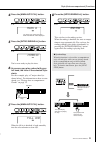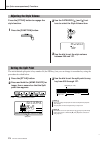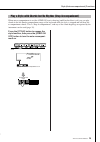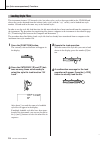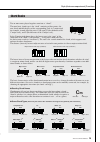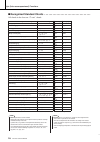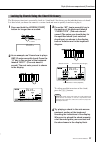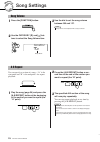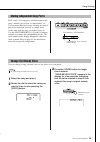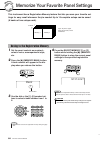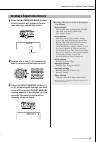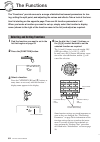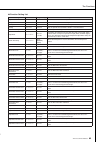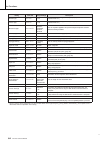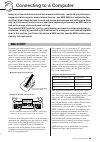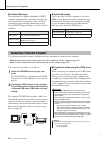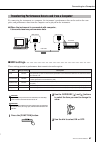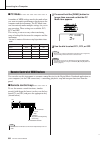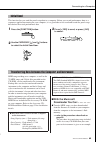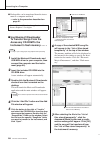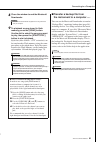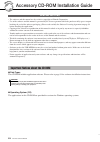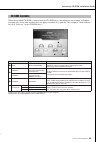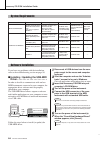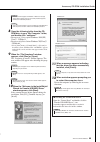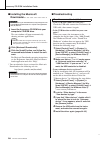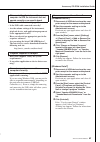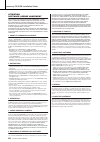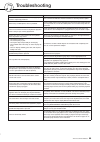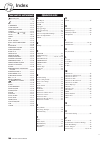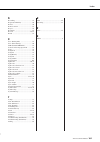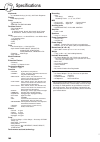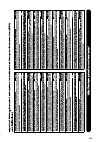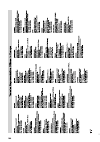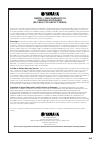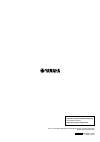- DL manuals
- Yamaha
- Electronic Keyboard
- YPT-420
- Owner's Manual
Yamaha YPT-420 Owner's Manual
Summary of YPT-420
Page 1
Owner’s manual digital keyboard en.
Page 2: Please Keep This Manual
2 ypt-420 owner’s manual please keep this manual this product utilizes batteries or an external power supply (adapter). Do not connect this product to any power supply or adapter other than one described in the manual, on the name plate, or specifically recom- mended by yamaha. Warning: do not place...
Page 3: Fcc Information (U.S.A.)
Ypt-420 owner’s manual 3 1. Important notice: do not modify this unit! This product, when installed as indicated in the instructions con- tained in this manual, meets fcc requirements. Modifications not expressly approved by yamaha may void your authority, granted by the fcc, to use the product. 2. ...
Page 4: Precautions
4 ypt-420 owner’s manual precautions please read carefully before proceeding * please keep this manual in a safe place for future reference. Warning always follow the basic precautions listed below to avoid the possibility of serious injury or even death from electrical shock, short-circuiting, dama...
Page 5
Ypt-420 owner’s manual 5 • before connecting the instrument to other electronic components, turn off the power for all components. Before turning the power on or off for all components, set all volume levels to minimum. • be sure to set the volumes of all components at their minimum levels and gradu...
Page 6
6 ypt-420 owner’s manual the following is the title, credits and copyright notices for the song pre-installed in this electronic keyboard: composition title : against all odds composer’s name : collins 0007403 copyright owner’s name : emi music publishing ltd and hit & run music ltd all rights reser...
Page 7
Ypt-420 owner’s manual 7 congratulations and thank you for purchasing the yamaha digital keyboard! Please read this owner’s manual carefully before using the instrument in order to take full advantage of its various features. Make sure to keep this manual in a safe and handy place even after you fin...
Page 8: ■ Creating New Sounds
8 ypt-420 owner’s manual special features ■ creating new sounds page 18 by adjusting just two knobs you can add varying degrees of distortion, “sweetness,” or other characteristics to a sound to change it subtly or drasti- cally. Parameters that can be assigned to the knobs include effect, filter, e...
Page 9
Ypt-420 owner’s manual 9 copyright notice .................................................................... 6 panel logos ........................................................................... 6 about the manuals ................................................................. 7 included ac...
Page 10: Setting Up
10 ypt-420 owner’s manual setting up be sure to do the following operations before turning on the power. Although the instrument will run either from an optional ac adaptor or batteries, yamaha recommends use of an ac adaptor whenever possible. An ac adaptor is more environmentally friendly than bat...
Page 11
Setting up ypt-420 owner’s manual 11 make all necessary connections below before turning the power on. The internal speakers are automatically shut off when a plug is inserted into this jack. The phones/output jack also functions as an exter- nal output. You can connect the phones/output jack to a k...
Page 12: Panel Controls and Terminals
12 ypt-420 owner’s manual panel controls and terminals q [ ] (standby/on) switch ................. Page 11 w [master volume] control.... Pages 11, 24 e [touch on/off] button ................ Page 65 r [harmony on/off] button .......... Page 60 t [dual on/off] button ................... Page 29 y [sp...
Page 13: Rear Panel
Panel controls and terminals ypt-420 owner’s manual 13 @6 [a-b repeat]/ [sync stop] button ............... Pages 78, 71 @7 [pause]/ [sync start] button ............. Pages 40, 70 @8 [rew]/ [intro/ending/rit.] button .... Pages 40, 71 @9 [ff]/ [main/auto fill] button ....... Pages 40, 71 #0 [start/st...
Page 14: Creating Arpeggios
14 ypt-420 owner’s manual q ui ck guid e creating arpeggios the arpeggio function lets you create arpeggios (broken chords) by simply playing the required notes on the keyboard. For example, you could play the notes of a triad—the root, third, and fifth—and the arpeg- gio function will automatically...
Page 15: Select An Arpeggio Type.
Creating arpeggios ypt-420 owner’s manual 15 2 select an arpeggio type. The most suitable arpeggio type is automatically selected when you select a voice, but you can easily select any other arpeggio type. Hold the [arpeggio on/off] button for longer than a second and the name of the current arpeggi...
Page 16: Create A Pop Tune
Creating arpeggios 16 ypt-420 owner’s manual create a pop tune you can play a style and specify the style chords with your left hand while playing arpeggios with your right hand to create interesting sonic textures and backgrounds. 1 select the keyboard voice (page 28). For this example we’ll use a ...
Page 17
Creating arpeggios ypt-420 owner’s manual 17 4 press the [acmp on/off] button to turn auto accompaniment on. When auto accompaniment is turned on, the left-hand section of the keyboard is used only for specifying accompaniment chords. 5 press the [start/stop] button. The rhythm accompaniment will st...
Page 18: Create Original Sounds
18 ypt-420 owner’s manual q ui ck guid e create original sounds the two knobs located in the lower left area of the panel can be used to add variations to the sound being played, transforming the sound in a variety of musical ways. Filter, envelope generator, and other effects can be assigned to the...
Page 19: Z Filter
Create original sounds ypt-420 owner’s manual 19 z filter filter effects shape sound by allowing only a specified range of frequencies to pass and/or by producing a resonance peak at the filter’s “cutoff” fre- quency. Filter effects can be used to create a range of synthesizer-like sounds. * filter ...
Page 20: C Eg (Envelope Generator)
Create original sounds 20 ypt-420 owner’s manual c eg (envelope generator) envelope generator effects determine how the level of the sound varies over time. You can make the attack faster for a more percussive sound or slower for a violin-like sound, for example. Or you can lengthen or shorten the s...
Page 21: Select “
Create original sounds ypt-420 owner’s manual 21 1 select the voice you want to play on the keyboard. The name of the currently selected voice will appear in the display when you press the [voice] button. Use the dial to select the desired voice. For this example we want to use a synth-lead type voi...
Page 22: Left Hand.
Create original sounds 22 ypt-420 owner’s manual 4 play with the right hand while operating knob a with the left hand. If you select a different keyboard voice the knobs will be reset and the ideal settings for the selected voice will be automatically recalled. In the same way, if the “ v style filt...
Page 23: The Easy Way to Play Piano
Ypt-420 owner’s manual 23 q ui ck guid e the easy way to play piano this instrument includes a performance assistant technology feature that lets you play along with a song and sound like a great pianist (even though you might be making lots of mistakes)! In fact, you can play any notes and still so...
Page 24: Play On The Keyboard.
The easy way to play piano 24 ypt-420 owner’s manual 3 press the [start/stop] button. Song playback will begin. The basic pattern will repeat. Listen to four measures while memorizing the basic pattern. It’s your turn to play the part from the fifth measure. 4 play on the keyboard. Play the score on...
Page 25
The easy way to play piano ypt-420 owner’s manual 25 5 press the [performance assistant on/off] button to turn the performance assistant technology feature off. The complete score for ave maria is provided in the separate data list. Use the performance assistant to play like a pro! To begin, try to ...
Page 26: Ninth Measure.
The easy way to play piano 26 ypt-420 owner’s manual next try playing the chopin nocturne. 1 the procedure is that same as that described for playing ave maria on pages 23–25. Select “011 nocturne”. 2 listen to eight measures, then begin playing from the ninth measure. Play the keys shown in the ill...
Page 27
The easy way to play piano ypt-420 owner’s manual 27 when using the performance assistant technology or in other situations in which the tempo of the song is too fast or too slow for you, you can change the tempo as required. Press the [tempo/tap] button. The tempo display will appear and you can us...
Page 28: Variety of Musical Sounds.
28 ypt-420 owner’s manual q ui ck guid e try playing a variety of instrument voices in addition to piano, organ, and other “standard” keyboard instruments, this instrument has a large range of voices that includes guitar, bass, strings, sax, trumpet, drums and percussion, sound effects … a wide vari...
Page 29: A Second.
Try playing a variety of instrument voices ypt-420 owner’s manual 29 you can select a second voice which will play in addition to the main voice when you play the keyboard. The second voice is known as the “dual” voice. 1 press the [dual on/off] button. The [dual on/off] button turns the dual voice ...
Page 30: Play The Keyboard.
Try playing a variety of instrument voices 30 ypt-420 owner’s manual 4 play the keyboard. Try selecting and playing a range of dual voices. In the split mode you can play different voices to the left and right of the keyboard “split point”. The main and dual voices can be played to the right of the ...
Page 31: Play The Keyboard.
Try playing a variety of instrument voices ypt-420 owner’s manual 31 3 select the desired split voice. Watch the displayed split voice and rotate the dial until the voice you want to use is selected. The voice selected here becomes the split voice which will play to the left of the keyboard split po...
Page 32: Drum Kits
32 ypt-420 owner’s manual q ui ck guid e drum kits this instrument includes a range of drum kits and unique sound effects you can use for entertainment. Laughter, babbling brooks, jet fly-bys, eerie effects, and much more. These sounds can be a great way to enhance the mood at parties. Drum kits are...
Page 33: Playing Styles
Ypt-420 owner’s manual 33 q ui ck guid e playing styles this instrument has an auto accompaniment feature that produces accompaniment (rhythm + bass + chords) in the style you choose to match chords you play with your left hand. You can select from 155 dif- ferent styles covering a range of musical ...
Page 34: Turn Sync Start On.
Playing styles 34 ypt-420 owner’s manual you learned how to select a style rhythm on the preceding page. Here we’ll see how to add bass and chord accompaniment to the basic rhythm to produce a full, rich accom- paniment that you can play along with. 1 press the [style] button and select the desired ...
Page 35: With Your Right Hand.
Playing styles ypt-420 owner’s manual 35 4 play a left-hand chord to start the style. You can still “play” chords even if you don’t actually know any chords. This instrument will recognize even a single note as a chord. Try play- ing from one to three notes at the same time to the left of the split ...
Page 36: Recommended Style
Playing styles 36 ypt-420 owner’s manual styles are more fun when you understand chords chords, created by playing multiple notes at the same time, are the basis for harmonic accompaniment. In this section we’ll take a look at sequences of different chords played one after another, or “chord sequenc...
Page 37: —3-Chord Boogie-Woogie—
Playing styles ypt-420 owner’s manual 37 —3-chord boogie-woogie— this progression provides varied harmonic backing with just three chords. When you get a feel for the progression in the score, try changing the order of the chords! —bossa nova with jazz-style chords— this progression includes jazzy “...
Page 38: ■ Easy Chords
Playing styles 38 ypt-420 owner’s manual there are two ways of playing auto-accompaniment chords: ● easy chords ● standard chords the instrument will automatically recognize the different chord types. This function is called multi fingering. Press the [acmp on/off] button to turn auto-accompaniment ...
Page 39: Using Songs
Ypt-420 owner’s manual 39 q ui ck guid e using songs with this instrument the term “song” refers the data that makes up a piece of music. You can simply enjoy listening to the 30 internal songs, or use them with just about any of the many functions provided—the performance assistant technology featu...
Page 40: Listen to The Song.
Using songs 40 ypt-420 owner’s manual 3 listen to the song. Press the [start/stop] button to begin playback of the selected song. You can stop playback at any time by pressing the [start/stop] but- ton again. These are just like the transport controls on a cassette deck or cd player, letting you fas...
Page 41
Using songs ypt-420 owner’s manual 41 ● song list these 30 songs include songs that effectively demonstrate the instrument’s easy song arranger feature, songs that are ideally suited for use with the performance assistant technology feature, and more. The “sug- gested uses” column provides some idea...
Page 42
Using songs 42 ypt-420 owner’s manual the following three types of songs can be used. ● preset songs (the 30 songs built into the instrument)................Song numbers 001–030. ● user songs (recordings of your own performances) ..................Song numbers 031–035. ● external song files (song da...
Page 43: Select A Song For A Lesson
Ypt-420 owner’s manual 43 q ui ck guid e select a song for a lesson yamaha education suite you can select song you like and use it for a left-hand, right-hand, or both-hands lesson. You can also use songs (only smf format 0) down- loaded from the internet and saved to flash memory. (pages 89–91) dur...
Page 44: Start Lesson 1.
Select a song for a lesson 44 ypt-420 owner’s manual 2 select the part you want to practice. Each time you press the lesson [l/r] button the parts are selected in sequence: right hand → left hand → both hands → right hand .... The currently selected part is shown in the display. 3 start lesson 1. Pr...
Page 45: Stop The Lesson Mode.
Select a song for a lesson ypt-420 owner’s manual 45 play the note shown in the display. When you play the correct note, the next note you need play is shown. The song will wait until you play the correct note. 4 stop the lesson mode. You can stop the lesson mode at any time by pressing the [start/ ...
Page 46: 2 On Pages 43, 44).
Select a song for a lesson 46 ypt-420 owner’s manual learn to play the correct notes with the correct timing. Song playback tempo will vary to match the speed you are playing at. The song will slow down when you play wrong notes, so you can learn at your own pace. 1 select the song and part you want...
Page 47: 2 On Pages 43, 44).
Select a song for a lesson ypt-420 owner’s manual 47 here’s where you can perfect your technique. The song will play at the normal tempo, minus the part you have chosen to play. Play along while listening to the song. 1 select the song and part you want to practice (steps 1 and 2 on pages 43, 44). 2...
Page 48: Press The [
Select a song for a lesson 48 ypt-420 owner’s manual use this feature when you want to start again just ahead of a section on which you made a mistake, or to repeatedly practice a section you find difficult. Press the [ ] (repeat & learn) button during a les- son. The song location will move back fo...
Page 49: Sounds and Style!
Ypt-420 owner’s manual 49 play using the music database you want to play music in your favorite style, but you’re not sure how to select the best voice and style for the type of music you want to play ... Simply select the appropriate style from the music database. The panel settings will automatica...
Page 50: Change A Song’S Style
50 ypt-420 owner’s manual q ui ck guid e change a song’s style in addition to each song’s default style, you can select any other style to play the song with the easy song arranger feature. This means that you can play a song that is normally a ballad, for example, as a bossa nova, as a hip-hop tune...
Page 51: Listen to The Song.
Change a song’s style ypt-420 owner’s manual 51 3 listen to the song. Press the [start/stop] button to begin playback of the song. Move on to the next step while the song is playing. 4 press the [easy song arranger] button. The style number and name will be displayed. You can use the dial to select ...
Page 52: Record Your Own Performance
52 ypt-420 owner’s manual q ui ck guid e record your own performance you can record up to 5 of your own performances and save them as user songs 031 through 035. The recorded song can be played back on the instrument. ■ recordable data you can record to a total of 6 tracks: 5 melody tracks and 1 sty...
Page 53: Selection On The Display.
Record your own performance ypt-420 owner’s manual 53 2 select the track(s) you want to record to and confirm your selection on the display. ◆ record a melody track and the accompaniment track together press the melody track button [1]–[5] you want to record to while hold- ing the [rec] button. Next...
Page 54
Record your own performance 54 ypt-420 owner’s manual if you press the [intro/ending/rit.] button while recording the style track an appropriate ending pattern will play and then recording will stop. When recording stops the current measure number will return to 001 and the recorded track numbers in...
Page 55: 035) You Want to Clear.
Record your own performance ypt-420 owner’s manual 55 this function clears an entire user song (all tracks). 1 press the [song] button, then select the user song (031– 035) you want to clear. 2 press and hold the song memory [1] button for longer than a second while holding the song memory [a] butto...
Page 56: Backup and Initialization
56 ypt-420 owner’s manual backup and initialization the following settings are always backed up, and are maintained even when the power is turned off. If you want to initialize the settings, use the initialize operation as explained below. This function erases all backup data in the instrument’s fla...
Page 57: Basic Operation and Displays
Ypt-420 owner’s manual 57 overall control of the instrument is based on the following simple operations. 1 press a button to select a basic function. Basic operation 1 press a button to select a basic function. 2 use the dial to select an item or value. 3 start a function. 001 001 grandpno display (...
Page 58: ■ Changing Values
Basic operation and displays 58 ypt-420 owner’s manual 2 use the dial to select an item or value. When you select a basic function, the item corresponding to that function will be displayed. You can then use the dial or the number buttons [0]–[9] to select the desired item. ■ changing values ● ● ● ●...
Page 59
Basic operation and displays ypt-420 owner’s manual 59 the display shows all of the current basic settings: song, style, voice. It also includes a range of indicators that show the on/off status of a range of functions. Display items 001 001 grandpno indicates that touch response is turned on. (see ...
Page 60: Adding Effects
R ef erenc e 60 ypt-420 owner’s manual adding effects this feature adds harmony notes to the main voice. 1 press the [harmony on/off] button to turn harmony feature on. To turn harmony off, press the [harmony on/off] button again. When you press the [harmony on/off] button to turn this feature on, t...
Page 61
Adding effects ypt-420 owner’s manual 61 reverb lets you play with a rich concert hall type ambience. When you select a style or song the optimum reverb type for the voice used is automatically selected. If you want to select a different reverb type, use the procedure described below. 1 press the [f...
Page 62
62 ypt-420 owner’s manual adding effects the chorus effect creates a thick sound that is similar to many of the same voices being played in unison. When you select a style or song the optimum chorus type for the voice used is automatically selected. If you want to select a different chorus type, use...
Page 63: Handy Performance Features
R ef erenc e ypt-420 owner’s manual 63 handy performance features the instrument includes a metronome with adjustable tempo and time signature. Use it to set the tempo that is most comfortable for you. ■ start the metronome ● ● ● ● ● ● ● ● ● ● turn the metronome on and start it by pressing the [metr...
Page 64
64 ypt-420 owner’s manual handy performance features in this example we’ll set up a 5/8 time signature. 1 press and hold the [metronome on/ off] button for longer than a second to select the number of beats per measure function “timesign”. 2 use the dial to select the number of beats per measure. A ...
Page 65
Handy performance features ypt-420 owner’s manual 65 you can supply a count-in at any tempo you like to start playback. Simply tap the [tempo/tap] button at any tempo—4 times for time signatures in 4, and 3 times for time signatures in 3—and the selected style/ song will begin playing at the tapped ...
Page 66
66 ypt-420 owner’s manual handy performance features the pitch bend wheel can be used to add smooth pitch variations to notes you play on the keyboard. Roll the wheel upward to raise the pitch, or downward to lower the pitch. If you use this feature with a voice such as the “040 overdriven” guitar v...
Page 67
Handy performance features ypt-420 owner’s manual 67 1 press the [function] button. 2 press the category [ ] and [ ] but- tons as many times as necessary to select the arpeggio velocity function “arp velo”. “arp velo” will be shown in the display for a few seconds, then the currently selected arpeg-...
Page 68
68 ypt-420 owner’s manual handy performance features sometimes selecting the ideal voice to play with a song or style can be confusing. The one touch setting feature automatically selects a well-balanced voice for you when you select a style or song. Simply select voice number “000” to activate this...
Page 69
Handy performance features ypt-420 owner’s manual 69 1 press the [function] button. 2 use the category [ ] and [ ] but- tons to select the harmony volume item. 3 use the dial to set the harmony volume between 000 and 127. Five different master equalizer (eq) settings are provided to give you the bes...
Page 70: The Quick Guide.
R ef erenc e 70 ypt-420 owner’s manual style (auto-accompaniment) functions basic operation of the style (auto-accompaniment) feature is described on page 33 of the quick guide. Here are some other ways you can play the styles, the style volume adjustment proce- dure, how you can play chords using t...
Page 71
Style (auto-accompaniment) functions ypt-420 owner’s manual 71 4 press the [main/auto fill] button. 5 press the [intro/ending/rit.] button. You’re now ready to play the intro. 6 as soon as you play a chord with your left hand, the intro of the selected style starts. For this example, play a c major ...
Page 72
72 ypt-420 owner’s manual style (auto-accompaniment) functions press the [style] button to engage the style function. 1 press the [function] button. 2 use the category [ ] and [ ] but- tons to select the style volume item. 3 use the dial to set the style volume between 000 and 127. The initial defau...
Page 73
Style (auto-accompaniment) functions ypt-420 owner’s manual 73 when auto accompaniment is on (the acmp on icon is showing) and synchro start is off, you can play chords in the left-hand accompaniment range of the keyboard while the style is stopped and still hear the accompaniment chords. This is “s...
Page 74
74 ypt-420 owner’s manual style (auto-accompaniment) functions this instrument features 155 internal styles, but other styles, such as those provided on the cd-rom and others that can be obtained from the internet (only styles with the “.Sty” suffix), can be loaded into style number 156 and used in ...
Page 75
Style (auto-accompaniment) functions ypt-420 owner’s manual 75 two or more notes played together constitute a “chord”. The most basic chord type is the “triad” consisting of three notes: the root, third, and fifth degrees of the corresponding scale. A c major triad, for example, is made up of the no...
Page 76
76 ypt-420 owner’s manual style (auto-accompaniment) functions ■ recognized standard chords ● ● ● ● ● ● ● ● ● ● ● ● ● ● ● ● ● ● ● ● ● ● ● ● ● ● ● ● ● ● ● ● ● ● all chords in the chart are “c-root” chords. * these chords are not shown in the dictionary function. Chord name/[abbreviation] normal voici...
Page 77
Style (auto-accompaniment) functions ypt-420 owner’s manual 77 the dictionary function is essentially a built-in “chord book” that shows you the individual notes of chords. It is ideal when you know the name of a certain chord and want to quickly learn how to play it. 1 press and hold the lesson [st...
Page 78: Song Settings
R ef erenc e 78 ypt-420 owner’s manual song settings 1 press the [function] button. 2 use the category [ ] and [ ] but- tons to select the song volume item. 3 use the dial to set the song volume between 000 and 127. You can specify a section of a song—“a” is the start point and “b” is the end point—...
Page 79
Song settings ypt-420 owner’s manual 79 each “track” of a song plays a different part of the song—melody, percussion, accompaniment, etc. You can mute individual tracks and play the muted part on the keyboard yourself, or simply mute tracks other than the ones you want to listen to. Use the song mem...
Page 80
R ef erenc e 80 ypt-420 owner’s manual memorize your favorite panel settings this instrument has a registration memory feature that lets you save your favorite set- tings for easy recall whenever they’re needed. Up to 16 complete setups can be saved (8 banks of two setups each). 1 set the panel cont...
Page 81
Memorize your favorite panel settings ypt-420 owner’s manual 81 1 press the [ ●] (memory/bank) button. A bank number will appear in the dis- play when you release the button. 2 use the dial or the [1]–[8] number but- tons to select bank you want to recall. 3 press the regist memory button, [1] or [2...
Page 82: The Functions
R ef erenc e 82 ypt-420 owner’s manual the functions the “functions” provide access to a range of detailed instrument parameters for tun- ing, setting the split point, and adjusting the voices and effects. Take a look at the func- tion list starting on the opposite page. There are 54 function parame...
Page 83
The functions ypt-420 owner’s manual 83 ● function setting list setting item title range/settings description style volume stylevol 000–127 determines the volume of the style. Song volume songvol 000–127 determines the volume of the song. Transpose transpos -12–12 determines the pitch of the instrum...
Page 84
84 ypt-420 owner’s manual the functions * all these settings can be conveniently reset to their initial default values by pressing the [+] and [-] buttons simultaneously. (the exception to this is initial send, which is an operation, not a setting.) reverb type reverb 01–10 determines the reverb typ...
Page 85: Connecting to A Computer
R ef erenc e ypt-420 owner’s manual 85 connecting to a computer nearly all of the electronic musical instruments made today—particularly synthesizers, sequencers and computer music related devices—use midi. Midi is a worldwide stan- dard that allows these devices to send and receive performance and ...
Page 86
86 ypt-420 owner’s manual connecting to a computer ● channel messages this instrument is capable of handling 16 midi channels simultaneously—meaning it can play up to sixteen different instruments at the same time. Channel messages transmit information such as note on/off, program change, for each o...
Page 87: ■ Midi Settings
Connecting to a computer ypt-420 owner’s manual 87 by connecting the instrument to a computer, the instrument’s performance data can be used on the com- puter, and performance data from the computer can be played on the instrument. ● when the instrument is connected with computer, it transmits/recei...
Page 88: ■ Pc Mode
88 ypt-420 owner’s manual connecting to a computer ■ pc mode ● ● ● ● ● ● ● ● ● ● ● ● ● ● ● ● ● ● ● a number of midi settings need to be made when you want to transfer performance data between the computer and the instrument. The pc mode item can conveniently make multiple settings for you in one ope...
Page 89: ■ With The Musicsoft
Connecting to a computer ypt-420 owner’s manual 89 this function lets you send the panel setup data to a computer. Before you record performance data to a sequencer application running on your computer, it is a good idea to first send and record the panel setup data before the actual performance dat...
Page 90: To Transfer Songs From The
90 ypt-420 owner’s manual connecting to a computer ● backup files can be transferred from the instru- ment to a computer and back. ⇒ refer to the procedure described on page 91. ■ use musicsoft downloader to transfer songs from the accessory cd-rom to the instrument’s flash memory ● ● ● ● ● 1 instal...
Page 91: The Instrument to A Computer
Connecting to a computer ypt-420 owner’s manual 91 8 close the window to end the musicsoft downloader. 9 to playback a song stored in flash memory, press the [song] button. Use the dial to select the song you want to play, then press the [start/stop] button to start playback. Style files (files with...
Page 92: Special Notices
R ef erenc e 92 ypt-420 owner’s manual accessory cd-rom installation guide • the software and this manual are the exclusive copyrights of yamaha corporation. • use of the software and this manual is governed by the license agreement which the purchaser fully agrees to upon breaking the seal of the s...
Page 93
Accessory cd-rom installation guide ypt-420 owner’s manual 93 when the included cd-rom is inserted into the cd-rom drive, the following start window will appear automatically. (if the start window does not appear automatically, open the “my computer” folder and dou- ble click “start.Exe” in the cd-r...
Page 94: Driver
94 ypt-420 owner’s manual accessory cd-rom installation guide if you have any problems with the installation, refer to the troubleshooting section on page 96. ■ installing / updating the usb-midi driver ● ● ● ● ● ● ● ● ● ● ● ● ● ● ● ● ● ● ● ● ● ● in order to be able to communicate with and use midi ...
Page 95
Accessory cd-rom installation guide ypt-420 owner’s manual 95 8 open the following folder from the cd- rom drive in your “my computer” folder, and double click “setup.Exe.” • for users of 32 bit version windows 2000/xp/ vista/7: “usbdrv32_” • for users of 64 bit version windows xp/vista/7: “usbdrv64...
Page 96: Downloader
96 ypt-420 owner’s manual accessory cd-rom installation guide ■ installing the musicsoft downloader ● ● ● ● ● ● ● ● ● ● ● ● ● ● ● ● ● 1 insert the accessory cd-rom into your computer’s cd-rom drive. The start window will appear automatically showing software applications. 2 click [musicsoft download...
Page 97
Accessory cd-rom installation guide ypt-420 owner’s manual 97 • did you install the driver? (page 94) • is the usb cable connected correctly? • are the volume settings of the instrument, playback device, and application program set to the appropriate levels? • have you selected an appropriate port i...
Page 98
98 ypt-420 owner’s manual accessory cd-rom installation guide attention software license agreement please read this software license agreement (“agree- ment”) carefully before using this software. You are only permitted to use this software pursuant to the terms and conditions of this agreement. Thi...
Page 99: Troubleshooting
Ypt-420 owner’s manual 99 troubleshooting problem possible cause and solution when the instrument is turned on or off, a popping sound is temporarily produced. This is normal and indicates that the instrument is receiving electrical power. When using a mobile phone, noise is produced. Using a mobile...
Page 100: Index
100 ypt-420 owner’s manual index [ ](standby/on) ............................ 11–12 +, - .................................................. 12, 58 ........................................................ 57 0–9 .................................................. 12, 58 a-b repeat .......................
Page 101
Index ypt-420 owner’s manual 101 r recording ............................................. 52 registration memory ........................... 80 release ................................................. 20 remote control ..................................... 88 repeat ..................................
Page 102: Specifications
102 specifications keyboards • 61 standard-size keys (c1–c6), with touch response. Display • lcd display (backlit) setup • (standby/on) • master volume: min–max realtime control • pitch bend wheel • knobs a, b a: cutoff, reverb, attack, style cutoff, style tempo b: resonance, chorus, release, style ...
Page 103
103 395.
Page 104
104 396.
Page 105: Limited 1-Year Warranty On
105 limited 1-year warranty on portable keyboards (np, psr-e, ypg and ypt series) thank you for selecting a yamaha product. Yamaha products are designed and manufactured to provide a high level of defect-free performance. Yamaha corporation of america (“yamaha”) is proud of the experience and crafts...
Page 106
For details of products, please contact your nearest yamaha representative or the authorized distributor listed below. Pour plus de détails sur les produits, veuillez-vous adresser à yamaha ou au distributeur le plus proche de vous figurant dans la liste suivante. Die einzelheiten zu produkten sind ...
Page 107
U.R.G., pro audio & digital musical instrument division, yamaha corporation © 2009 yamaha corporation wt69320 002poxxx.X-xxc0 printed in china yamaha home keyboards home page http://music.Yamaha.Com/homekeyboard/ yamaha manual library http://www.Yamaha.Co.Jp/manual/.