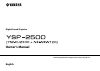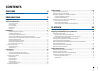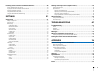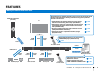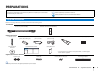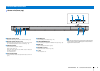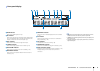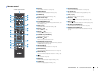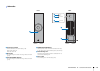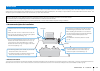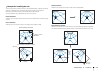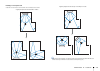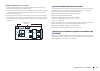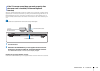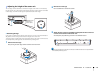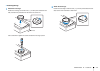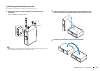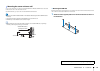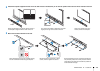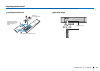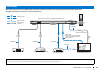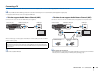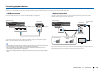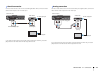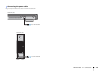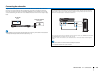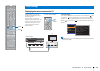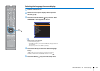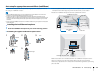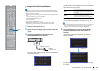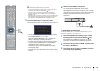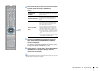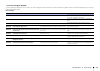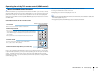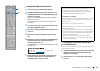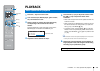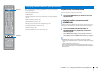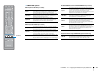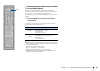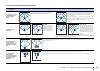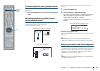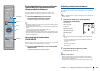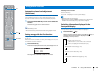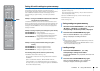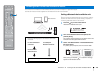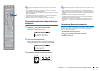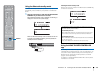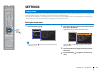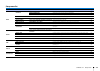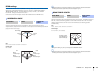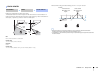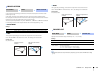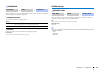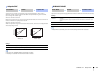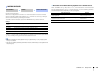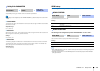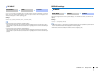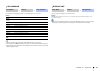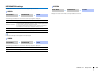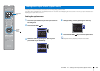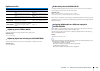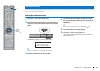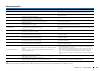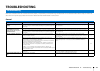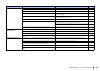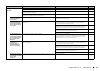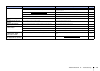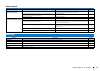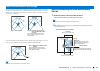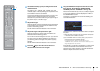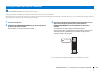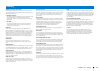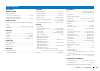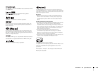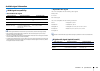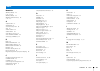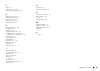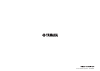- DL manuals
- Yamaha
- Projector
- YSP-2500
- Owner's Manual
Yamaha YSP-2500 Owner's Manual
Summary of YSP-2500
Page 1
Digital sound projector owner’s manual read the supplied booklet “safety brochure” before using the unit. English.
Page 2: Contents
En 2 contents features 4 what you can do with this unit . . . . . . . . . . . . . . . . . . . . . . . . . . . . . . . . . . . . 4 preparations 5 supplied accessories . . . . . . . . . . . . . . . . . . . . . . . . . . . . . . . . . . . . . . . . . . . . . 5 controls and functions . . . . . . . . . ....
Page 3
En 3 listening to the sound from a bluetooth device . . . . . . . . . . . . . . . . . . . 48 pairing a bluetooth device with the unit . . . . . . . . . . . . . . . . . . . . . . . . . . . . . . . . . . . . . . . . . . . . . . . . . . . . . . . . . . . 48 playing back audio from a bluetooth device on...
Page 4: Features
Features ➤ what you can do with this unit en 4 features what you can do with this unit sequential operation of a tv, av receiver, and bd/dvd player (hdmi control) . P. 37 plays back audio content from bluetooth ® devices . P. 48 simple operation using the home theater controller . P. 50 wireless sub...
Page 5: Preparations
Preparations ➤ supplied accessories en 5 preparations before connecting, make sure you have received all of the following items. The ysp-2500 supplied accessories supplied accessories for spm-k20 • according to the connection, the supplied optical cable may not be needed. About this manual • in this...
Page 6
Preparations ➤ controls and functions en 6 1 remote control sensor receives infrared signals from the remote control (p. 9). 2 remote control sensor of a tv receives infrared signals from the tv remote control when the tv remote repeater function is enabled (p. 15). 3 status indicator lights to show...
Page 7
Preparations ➤ controls and functions en 7 1 system connector jack for connecting to the supplied subwoofer using a wired connection (p. 29). 2 subwoofer out jack for connecting to the supplied subwoofer using a wired connection (p. 29). 3 aux1 analog input jacks for connecting to a playback device ...
Page 8
Preparations ➤ controls and functions en 8 1 hdmi indicator glows when hdmi signals are input. 2 hd indicator glows when hd audio signals (dolby truehd, dolby digital plus, dts-hd master audio, dts-hd high resolution, dts express, or multi-channel linear pcm) are input. 3 sur. Indicator glows when m...
Page 9
Preparations ➤ controls and functions en 9 1 eco key turns the eco function on or off (p. 46). 2 surround key switches to surround playback mode (p. 40). 3 stereo key switches to stereo playback mode (p. 44). 4 input selector keys select the playback device (p. 39). 5 system memory keys saves intell...
Page 10
Preparations ➤ controls and functions en 10 1 connection indicator shows subwoofer’s connection status (p. 29). Glows green: power on glows red: power off 2 input jack for connecting to the center unit using a wired connection (p. 29). 3 system connector jack for connecting to the center unit using ...
Page 11
Preparations ➤ installation en 11 this unit reflects sound beams off of walls to create the surround sound effect. The position of this unit in relation to both the listening position and walls is important to achieving the desired surround sound effects. When installing this unit on a rack behind w...
Page 12
Preparations ➤ installation en 12 this unit outputs sound beam as shown in the illustrations below. Install this unit where there are no obstacles such as furniture obstructing the path of sound beams. Otherwise, the desired surround sound effects may not be achieved. You may install this unit in pa...
Page 13
Preparations ➤ installation en 13 installing in a non-square room install this unit so that the sound beams can be reflected off the walls. • if this unit cannot be repositioned, or the listening position cannot be changed, the optional yrb-100 sound reflection board may be installed for a better su...
Page 14
Preparations ➤ installation en 14 example for installing the unit in living room • as sound beams normally pass through tables, tables are not obstacles. And a cupboard installed facing the wall reflects sounds. • in a case of the listening room as shown in the illustration below, adjusting the posi...
Page 15
Preparations ➤ installation en 15 when the tv remote repeater function is enabled, the unit receives tv remote control signals at the tv remote control sensor (on front) and transmits the signals from the tv remote repeater (on rear). This function is useful when you cannot operate your tv from the ...
Page 16
Preparations ➤ installation en 16 turn the legs counter-clockwise to increase the height of the center unit if necessary. Use the arrows ( u ) on the bottom of the left and right legs, and the scale on the insides of these legs, to confirm that the legs are positioned at the same height. ❑ removing ...
Page 17
Preparations ➤ installation en 17 ❑ attaching the legs 1 attach the innter legs. Position the inner legs so that the arrow ( u ) on them points toward the rear side, and insert the protrusions into the slots on the center unit. Use a screwdriver to tighten the screws and lock the inner legs in place...
Page 18
Preparations ➤ installation en 18 the subwoofer can be laid on its side when positioned on a rack. 1 remove the legs and washers attached to the bottom of the subwoofer. Use a screwdriver to remove screws. • store the legs, screws, and washers in a safe place out of the reach of children for later u...
Page 19
Preparations ➤ installation en 19 if your tv is mounted on a wall, the optional wall mount bracket spm-k20 can be used to mount this unit on the wall under the tv. See “dimensions” (p. 22) for this unit and spm-k20 dimensions. • be sure to read “safety instructions” in the installation manual suppli...
Page 20
Preparations ➤ installation en 20 2 attach the template supplied with this unit to the wall and use a thumbtack or pin to mark the position where screws will be inserted in the wall. 3 mount the wall mount bracket on the wall. Template attach the template to the wall so that the center of the templa...
Page 21
Preparations ➤ installation en 21 • be sure that screws are inserted in a sturdy portion of the wall or pillar. Do not mount the bracket on a wall made of materials such as mortar or veneer, which may chip or peel. If screws fall out, the wall mount bracket will also fall, resulting in damage or inj...
Page 22
Preparations ➤ installation en 22 7 tighten screws. Tighten the screws used to attach the spacer to this unit in step 4. ❑ dimensions 10.8 28 125 154.3 (mm) ysp-cu2500 spm-k20 (mm) (mm) 457 500 298.3 276.8 944 ysp-cu2500 spm-k20 (1.4 kg) 5 13.5 188.3 166.8 33.5 54 51 125 16.7 10.8 143 153.8.
Page 23
Preparations ➤ installation en 23 preparing remote control before installing batteries or using the remote control, be sure to read battery and remote control precautions in “safety brochure” (separate booklet). Installing the batteries battery × 2 (aaa, r03, um-4) press down on the arrow and slide ...
Page 24
Preparations ➤ connections en 24 when external devices such as a tv, bd/dvd player, and/or game console are connected, audio and video signals are transmitted as shown below. See pages 25 through 29 for instructions on connecting each device. Connections • do not connect the power cable until all co...
Page 25
Preparations ➤ connections en 25 connecting a tv connect a tv to the unit so that video input to the unit can be output to the tv. You can also enjoy playback of tv audio on the unit. • use a 19-pin hdmi cable with the hdmi logo printed on it. A cable with a maximum length of 5 m is recommended to p...
Page 26
Preparations ➤ connections en 26 connecting playback devices connect video devices such as bd/dvd players, set-top boxes (stbs) and game consoles to the unit. Depending on the video/audio output jacks available on your video device, choose one of the following connections. We recommend using an hdmi...
Page 27
Preparations ➤ connections en 27 connect a video device to this unit via a coaxial digital cable. Next, connect the video device’s video output to the tv’s video input. If you switch the input source to the aux2 jack by pressing the aux2 key, the audio played back on the video device will be output ...
Page 28
Preparations ➤ connections en 28 plug in the power cable of the center unit and the subwoofer. Connecting the power cable input system connector subwoofer pairing center unit (rear) to an ac wall outlet subwoofer (rear) to an ac wall outlet.
Page 29
Preparations ➤ connections en 29 connecting the subwoofer plug the subwoofer’s power cable into a wall outlet. When the center unit is turned on, the center unit and subwoofer are automatically connected via wireless connection. Once the connection has been successfully established, the indicators o...
Page 30
Preparations ➤ initial settings en 30 displaying the menu screen on the tv visual operation of this unit is possible by displaying its menu screen on the tv. Use the button for switching between input sources on the tv’s remote control to select this unit. When this unit and the tv are connected as ...
Page 31
Preparations ➤ initial settings en 31 selecting the language for menu display 1 turn the unit and tv on. 2 switch the tv’s input to display video input from this unit (p. 30). 3 press and hold the setup ( ) key until the “osd language” menu appears on the tv. When the menu is not displayed • confirm...
Page 32
Preparations ➤ initial settings en 32 auto setup for appropriate surround effects (intellibeam) in order for this unit to provide the optimal listening experience, adjust each channel first using the “intellibeam” function. • the auto setup procedure may not be run successfully if this unit is insta...
Page 33
Preparations ➤ initial settings en 33 • it is normal for loud test tones to be output during the auto setup procedure. Make sure that there are no children around in the listening room while the auto setup procedure is in progress. • if there are curtains in your listening room, we recommend followi...
Page 34
Preparations ➤ initial settings en 34 • the auto setup procedure takes about 3 minutes. • to cancel the auto setup procedure after it is started, or if you do not want to apply the results, press the return ( ) key. • if an error occurs, an error buzzer sounds and an error message is displayed. For ...
Page 35
Preparations ➤ initial settings en 35 4 press the s / t key to select one of the items below and then press the x key or enter key. Settings 5 connect the intellibeam microphone to this unit after “auto setup (preparation & check)” screen is displayed. For details on connecting intellibeam microphon...
Page 36
Preparations ➤ initial settings en 36 ❑ if an error message is displayed if an error message is displayed on the tv screen, see “error messages” below to determine the cause and resolve the problem. Follow the instructions displayed on the tv screen to begin measurement again. Error messages error m...
Page 37
Preparations ➤ initial settings en 37 operating the unit by tv’s remote control (hdmi control) hdmi control allows you to operate external devices via hdmi. If you connect a tv that supports hdmi control to the unit with an hdmi cable, you can control the unit (such as power and volume) with tv remo...
Page 38
Preparations ➤ initial settings en 38 1 turn on the unit, tv, and playback devices. 2 activate the hdmi control function on the unit, tv, and playback devices such as bd/dvd players that support this function. For this unit, set “hdmi control” to “on”. The default setting is “off” (p. 59). For playb...
Page 39: Playback
Playback ➤ basic operation for playback en 39 playback 1 press the z key to turn on this unit. 2 turn on devices (tv, bd/dvd player, game console, etc.) connected to this unit. 3 select a device by pressing the input selector key corresponding to the connection of external devices. Press the hdmi1 k...
Page 40
Playback ➤ enjoying sound based on your preference en 40 this unit supports the following capabilities to enjoy sound based on your preference. • surround playback mode • cinema dsp • switching between audio output methods for surround playback (p. 42) • stereo playback mode (p. 44) • target playbac...
Page 41
Playback ➤ enjoying sound based on your preference en 41 ❑ cinema dsp options movie (use the movie key to select) music (use the music key to select) entertainment (use the entertainment key to select) playback without using cinema dsp (press the off key) sci-fi this program clearly reproduces dialo...
Page 42
Playback ➤ enjoying sound based on your preference en 42 to achieve optimal surround sound effects, you can switch between sound beam output methods based on listening content or room setup. See “sound beam output options and characteristics” (p. 43) to specify the optimal sound beam output method. ...
Page 43
Playback ➤ enjoying sound based on your preference en 43 ❑ sound beam output options and characteristics objective/possible scenario sound beam output method for enjoying surround sound effects on the movie, etc. To the fullest 5beam (5 beam) outputs sound beams from the front right and left, center...
Page 44
Playback ➤ enjoying sound based on your preference en 44 2-channel playback (stereo playback mode) the front channels are the primary channel sources for output of stereo sound. 1 press the stereo key to switch to stereo playback mode. Delivering sound to a specified location (target playback mode) ...
Page 45
Playback ➤ enjoying sound based on your preference en 45 playing back digitally compressed formats (such as mp3, etc.) with enriched sound (compressed music enhancer) play back digitally compressed formats such as mp3, with emphasis on bass and treble for extended dynamic sounds. 1 press the enhance...
Page 46
Playback ➤ using useful features en 46 automatic volume level adjustment (univolume) turn the univolume function on/off. When this function is activated, volume differences that occur when switching between input sources or between audio sources are automatically adjusted. 1 press the univolume key ...
Page 47
Playback ➤ using useful features en 47 saving this unit’s settings to system memory three sets of settings can be saved to this unit’s memory, enabling quick loading of settings optimized for specific listeners or environmental changes as needed. Refer to the examples below to save intellibeam measu...
Page 48
Playback ➤ listening to the sound from a bluetooth device en 48 you can listen to the wireless sound from a bluetooth device, such as a smartphone or digital music player. See also the instruction manual supplied with the bluetooth device for more information. Pairing a bluetooth device with the uni...
Page 49
Playback ➤ listening to the sound from a bluetooth device en 49 • perform pairing with the bluetooth device and unit within 10 m (33 ft) of each other. • up to eight bluetooth devices can be pairing with the unit. If a ninth device is paired, the oldest pairing information is deleted. • if pairing i...
Page 50
Playback ➤ listening to the sound from a bluetooth device en 50 using the bluetooth standby mode the bluetooth standby mode allows you to turn on (or off) the unit automatically, that coordinated by the operation of the bluetooth device. 1 with the unit turned on, hold down the bluetooth standby key...
Page 51: Settings
Settings ➤ setup menu en 51 settings a variety of settings for this unit can be specified and adjusted from the setup menu. Among the options available are the sound beam output method for optimal surround sound effects, channel volume control, and hdmi settings. The setup menu is displayed on, and ...
Page 52
Settings ➤ setup menu en 52 setup menu list menu item function page beam intellibeam beam+sound optimize optimizes the sound beam and sound settings automatically. 35 beam optimize only optimizes the sound beam settings automatically. 35 sound optimize only optimizes the sound settings automatically...
Page 53
Settings ➤ setup menu en 53 beam settings when “auto setup” in the “intellibeam” menu (p. 33) is used, recommended beam settings are automatically applied by this unit. However, “horizontal angle”, “beam travel length”, “focal length” (except “center”), and “image location” settings can later be fin...
Page 54
Settings ➤ setup menu en 54 expand the optimal listening area (sweet spot). The illustration below shows how output from all channels is once concentrated in a focal point and then expanded from that point. Apply negative (-) values to broaden the sweet spot, or positive (+) values to narrow the swe...
Page 55
Settings ➤ setup menu en 55 if sound from the left and right channels is unnatural, first adjust the volume of each channel (p. 45, 56). If this does not resolve the problem, adjust left- and right-channel image location. Use to adjust the direction from which the front left and right channel sound ...
Page 56
Settings ➤ setup menu en 56 specify whether or not the subwoofer’s wireless function will be used, and the distance from the subwoofer to the listening position. ❑ wireless function turn on/off the subwoofer’s wireless function. Settings ❑ distance specify the distance from the subwoofer to the list...
Page 57
Settings ➤ setup menu en 57 adjust this unit’s volume and dynamic range for optimal balance. When “on” is selected, dynamic range is adjusted as follows for optimal listening at low volumes, such as might be used at night. When the volume level is low: narrow the dynamic range. Loud sound is played ...
Page 58
Settings ➤ setup menu en 58 set the surround decoder. When this unit plays back 2-channel or 5.1-channel sources in the surround mode, surround decoder enables them playback for 7.1-channel. You can enjoy a variety of surround sound effects by switching the decoder. To enable a surround decoder, pre...
Page 59
Settings ➤ setup menu en 59 adjust dolby pro logic iix music surround decoder parameters. • this setting can be configured only when “matrix decoder” (p. 58) in the setup menu is set to “pliix music”. ❑ center width the greater the value, the broader the sound to the left and right. Smaller values r...
Page 60
Settings ➤ setup menu en 60 if your tv is not arc compatible (or if the arc feature has been disabled), tv audio is input via the tv (optical) jack (default). This unit’s input source can be changed to the aux2 (coaxial) jack or aux1 (analog) jack. Settings optical [tv] (default), analog [aux1], coa...
Page 61
Settings ➤ setup menu en 61 use to select the language used for menus displayed on the tv screen. Settings • hold down the setup ( ) key to display “osd language” directly on the tv screen. • the settings may be changed automatically when using the tv which supports the hdmi control function. • disp...
Page 62
Settings ➤ setup menu en 62 information settings display information for the audio and video signal input to this unit. The following information on the current audio input signal is displayed. • the audio bit rate may not be displayed for some input signals. The following information on the current...
Page 63
Settings ➤ settings each input source (option menu) en 63 configure the functions related to the input source currently playing back content. The option menu is displayed on, and operated from, the tv screen. See “displaying the menu screen on the tv” (p. 30) for instructions on displaying the optio...
Page 64
Settings ➤ settings each input source (option menu) en 64 option menu list adjust the output level of high (treble) and low (bass) tones. Adjustable range -12 to +12 (default: 0) adjust the input level for each jack to compensate for variations in volume. Adjustable range -12 to +12 (default: 0) tv ...
Page 65
Settings ➤ advanced setup en 65 the advanced setup enables more precise configuring of this unit’s function. For example, maximum volume can be specified and the input key on the top panel can be disabled. Setting the advanced setup 1 press the z key to turn off this unit. 2 while holding down the i...
Page 66
Settings ➤ advanced setup en 66 advanced setup list • initializing this unit also initializes measurement results for intellibeam and settings stored in system memory. Perform “auto setup” from the “intellibeam” menu again. Menu settings/adjustable range description turn on volume off (not set) (def...
Page 67: Troubleshooting
Troubleshooting ➤ troubleshooting en 67 troubleshooting refer to the chart below when this unit does not function properly. If the problem you are experiencing is not listed below or if the instruction below does not help, turn off the unit, disconnect the ac power supply cable, and contact the near...
Page 68
Troubleshooting ➤ troubleshooting en 68 no sound. Incorrect input or output cable connections. Connect the cable properly. 26 no appropriate input source has been selected. Select an appropriate input source with the input selector keys. 39 the volume is turned down. Turn up the volume. 39 the sound...
Page 69
Troubleshooting ➤ troubleshooting en 69 no sound coming out of the subwoofer, or sounds are intermittent. The ac power supply cable is not firmly connected to the ac wall outlet. Connect the ac power supply cable firmly to the ac wall outlet. 28 the volume of the subwoofer is low. Increase the volum...
Page 70
Troubleshooting ➤ troubleshooting en 70 the volume of low (bass) tones from the subwoofer is low. The volume of the subwoofer is low. Increase the volume of the subwoofer with the sub + key. 39 content from an input source with a limited support for low tones is playing. Play content from an input s...
Page 71
Troubleshooting ➤ troubleshooting en 71 bluetooth problem cause remedy see page cannot make the unit paired with the bluetooth device. Bluetooth is not selected as the input source. Select bluetooth as the input source. 39 the device does not support a2dp. Perform paring operations with a device whi...
Page 72
Troubleshooting ➤ messages en 72 remote control problem cause remedy see page the remote control does not work and/or function properly. The wrong distance or angle. The remote control functions within a maximum range of 6 m (20 ft) and no more than 30 degrees off-axis from the front panel. 23 direc...
Page 73
Troubleshooting ➤ when surround effect is not enough en 73 the unit achieves its surround sound effects by projecting sound beams which reflect off walls. The sound beams are not reflected toward to the listening position caused by furniture, etc., in the path of sound beams, or the room shape. In t...
Page 74
Troubleshooting ➤ when surround effect is not enough en 74 2 use advanced setup (p. 65) to configure the sound reflection board. Set “yrb fl” (fl), “yrb fr” (fr), “yrb sl” (sl), and “yrb sr” (sr) to “yes” depending upon the position of the sound reflection board to be installed. Color bars are displ...
Page 75
Troubleshooting ➤ pairing the center unit and the subwoofer en 75 • be sure that “wireless function” in the setup menu is set to “on” (p. 56). Pairing is the process of establishing a wireless connection between the center unit and subwoofer. When the center unit is turned on for the first time, the...
Page 76: Appendix
Appendix ➤ basic knowledge of surround sound en 76 appendix what is surround sound? Surround sound offers the sense of being surrounded by sounds, an experience common in concert halls and movie theaters. This can be achieved by surrounding the audience with numerous speakers from which sound is out...
Page 77
Appendix ➤ glossary en 77 sampling frequency and bit depth these are values that represent the amount of information used to convert analog signals to digital signals. They may be expressed as 48khz/24bit, for example. • sampling frequency this defines the number of samples per second (sampling a fi...
Page 78
Appendix ➤ specifications en 78 ysp-cu2500 amplifier section • rated output power tweeter (1 khz, 1% thd, 4 Ω ) ...................................... 27.2 w • maximum effective output power tweeter (1 khz, 10% thd, 4 Ω ) ....................................... 32 w speaker section • speaker type......
Page 79
Appendix ➤ specifications en 79 the “ ” logo and “intellibeam” are trademarks of yamaha corporation. The “ ” logo and “cinema dsp” are registered trademarks of yamaha corporation. “univolume” is a trademark of yamaha corporation. Manufactured under license from dolby laboratories. Dolby, pro logic, ...
Page 80
Appendix ➤ specifications en 80 available signal information ❑ receivable audio signals • refer to the supplied instruction manuals of the input source device, and set the device appropriately. • when cppm copy-protected dvd-audio is played back, video and audio signals may not be output depending o...
Page 81
Appendix ➤ index en 81 numerics 3beam (3 beam) 43 5.1ch 43, 58 5beam (5 beam) 43 5beam+2 (5 beam plus 2) 43 7.1ch 43 a adaptive drc 57 advanced 65 advanced setup menu 65 arc 25 audio assign 64 audio delay 64 audio return channel 25 auto power standby 66 auto setup (intellibeam) 32 b bass 64 beam opt...
Page 82
Appendix ➤ index en 82 p pairing 48 power cable 7, 10, 24 pulse code modulation (pcm) 77 r rear panel (center unit) 7 rear panel (subwoofer) 10 remote control 9, 23 remote control sensor 6 repeater indicator 8 s sampling frequency 40, 62 sampling rate 45 setup menu 51 sound optimize only 35 st+3beam...
Page 83
© 2014 yamaha corporation yg376a0/en.