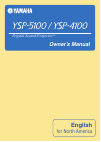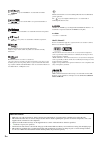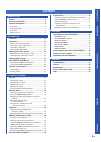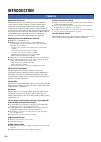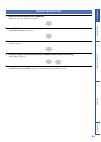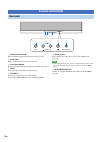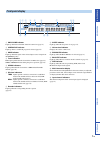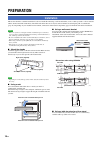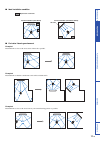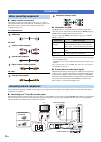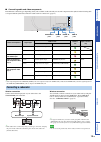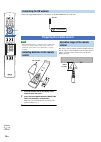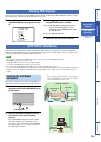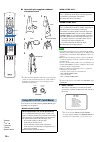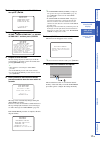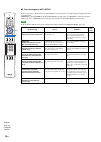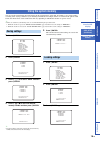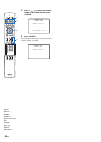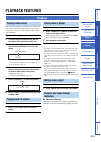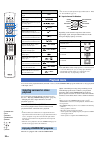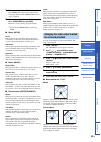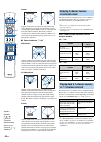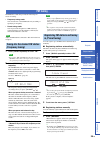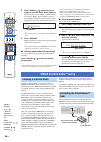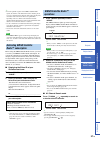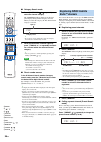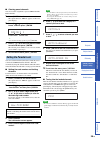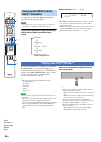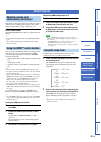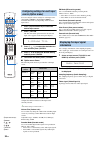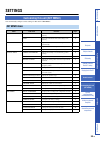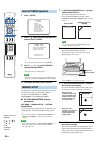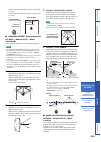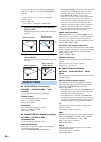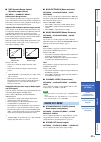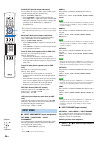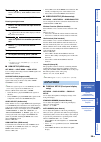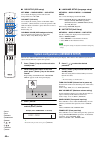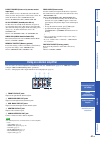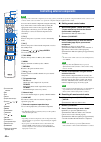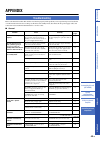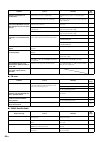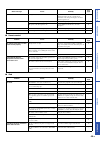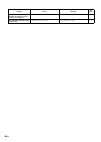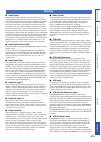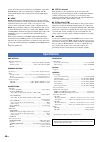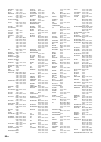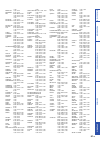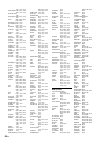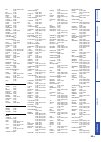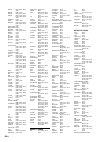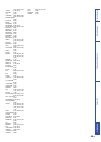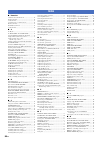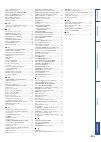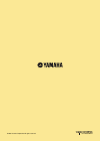- DL manuals
- Yamaha
- Speaker System
- YSP-5100BL
- Owner's Manual
Yamaha YSP-5100BL Owner's Manual
Summary of YSP-5100BL
Page 1
Owner’s manual digital sound projector tm english for north america.
Page 2
2 en the “ ” logo and “intellibeam” are trademarks of yamaha corporation. The “ ” logo and “cinema dsp” are registered trademarks of yamaha corporation. The “ ” and “univolume” are trademarks of yamaha corporation. The “ ” and “yaired” are trademarks of yamaha corporation. Manufactured under license...
Page 3: Contents
3 en prep ara tion in t r odu c ti on ap pen di x pla y b a ck fea t ures s e tt ings features ........................................................................... 4 general operation flow .................................................. 5 controls and functions................................
Page 4: Introduction
4 en introduction digital sound projector the digital sound projector technology allows one slim unit to control and steer multiple channels of sound to generate multi- channel surround sound, thus eliminates the need for satellite loudspeakers and cabling normally associated with conventional surro...
Page 5: General Operation Flow
5 en prep ara tion in t r odu c ti on ap pen di x pla y b a ck fea t ures s e tt ings 1 install this unit and connect to other components. “installation” (page 10), “connections” (page 12) 2 run auto setup to optimize the beam and sound settings. “auto setup (intellibeam)” (page 15) 3 play back a so...
Page 6: Controls and Functions
6 en 1 remote control sensor receives infrared signals from the remote control (page 14). 2 power led lights up when the power is turned on (page 21). 3 front panel display shows information about the operational status of this unit (page 7). 4 input press repeatedly to switch between input sources....
Page 7: Front Panel Display
7 en prep ara tion in t r odu c ti on ap pen di x pla y b a ck fea t ures s e tt ings 1 univolume indicator lights up when the univolume function is turned on (page 31). 2 cinema dsp indicator lights up when a sound field program is selected (page 22). 3 hdmi indicator lights up when the signal of t...
Page 8: Rear Panel
8 en note • the rear panel illustration shows jacks and their names to help you find them easily. They are not exactly the same as the ones on the actual rear panel of this unit. 1 hdmi jacks connect your hdmi components (page 12). 2 fm antenna jack connect the fm antenna (page 14). 3 video jacks co...
Page 9: Remote Control
9 en prep ara tion in t r odu c ti on ap pen di x pla y b a ck fea t ures s e tt ings note • when operating the keys located on the slide cover (info, sleep, etc.), close the slide cover completely before operation. A transmission indicator lights up when infrared control signals are being output. B...
Page 10: Preparation
10 en preparation this section describes a suitable installation location to install this unit using a wall mount bracket, a rack, a table top stand or a floor stand. To achieve desired surround sound effects, install this unit where there are no objects such as furniture obstructing the path of sou...
Page 11
11 en prep ara tion in t r odu c ti on ap pen di x pla y b a ck fea t ures s e tt ings ■ ideal installation condition ■ for better listening environment example 1 install this unit as close to the exact center of the wall as possible. Example 2 install this unit so that the sound beams can be reflec...
Page 12: Connections
12 en ■ cables used for connections the symbols on the left of cable names (such as , , and ) correspond with the symbols described in “connecting your tv and blu-ray disc player” (page 12) and “connecting audio video components” (page 13). For audio and video hdmi cable for audio audio pin cable (s...
Page 13: Connecting A Subwoofer
13 en prep ara tion in t r odu c ti on ap pen di x pla y b a ck fea t ures s e tt ings ■ connecting audio and video components determine the connection types depending on the jacks available on this unit and your external components. The symbols in the following table correspond with the symbols des...
Page 14: Connecting The Fm Antenna
14 en connect the supplied fm antenna or your antenna to the fm antenna jack on this unit. Note • before installing batteries or using the remote control, make sure that you read precautions on the remote control and batteries in “safety and accessory information” (separate booklet). 1 pull and hold...
Page 15: Changing Osd Language
15 en prep ara tion in t r odu c ti on ap pen di x pla y b a ck fea t ures changing osd language auto setup (intellibeam) using the system memory s e tt ings you can select an osd language among english, german, french, spanish, italian, dutch and russian. Before operating the following steps, selec...
Page 16
16 en ■ assembling the supplied cardboard microphone stand y • if a subwoofer with adjustable volume and crossover frequency controls is connected to this unit, turn it on, set the volume to about half way and then set the crossover frequency to the maximum as shown below. You can select one of the ...
Page 17
17 en prep ara tion in t r odu c ti on ap pen di x pla y b a ck fea t ures changing osd language auto setup (intellibeam) using the system memory s e tt ings 2 press g / to select “auto setup” and then press g enter. 3 press g / to select “beam+sound optimz”, “beam optimz only” or “sound optimz only...
Page 18
18 en ■ error messages for auto setup if an error message is displayed on your tv, check the error message list to solve the problem and then follow the procedure below. [error e-1]: press g enter to run the auto setup procedure again or i return to cancel the operation other errors: press i return ...
Page 19: Using The System Memory
19 en prep ara tion in t r odu c ti on ap pen di x pla y b a ck fea t ures changing osd language auto setup (intellibeam) using the system memory s e tt ings you can save the current beam and sound settings in the system memory of this unit. It is handy to save certain settings according to the vary...
Page 20
20 en 4 press g / to select the memory number to be loaded and then press g enter. 5 press g enter. The beam and sound settings saved in the selected memory number are loaded. Memory1 load now ? Push [enter] to load 1)memory load memory1 loading... 1)memory load 0 +10 ent 7 8 9 4 5 6 1 2 3 hdmi 4 ip...
Page 21: Playback Features
21 en in t r odu c ti on s e tt ings ap pen di x pla y b a ck fea t ures playback playback mode fm tuning sirius satellite radio™ tuning playing back ipod™ useful features prep ara tion changing osd language auto setup (intellibeam) using the system memory playback features this section describes ho...
Page 22: Playback Mode
22 en y • you can select an audio signal to be played back (auto or dts) in “decoder mode” (page 32). ■ input channel indicators depending on the channel component of the current digital input signal, the input channel indicators in the front panel display light up as follows: y • extra (ex1/ex2) in...
Page 23: For Surround Playback
23 en prep ara tion in t r odu c ti on s e tt ings ap pen di x pla y b a ck fea t ures playback playback mode fm tuning sirius satellite radio™ tuning playing back ipod™ useful features 1 press the desired e cinema dsp key. The cinema dsp category name appears in the front panel display and the cine...
Page 24: Enjoying 2-Channel Sources
24 en 3 beam outputs sound beams from the front right and left and center channels. For playback of multi-channel sources, surround right and left channel sources are mixed into the front right and left channels. This mode is ideal for enjoying movies with the whole family. In addition, you can use ...
Page 25: Fm Tuning
25 en prep ara tion in t r odu c ti on s e tt ings ap pen di x pla y b a ck fea t ures playback playback mode fm tuning sirius satellite radio™ tuning playing back ipod™ useful features the fm tuner of this unit provides the following two modes for tuning. • frequency tuning mode you can tune into a...
Page 26: Listening to Satellite Radio
26 en 3 press p preset / to select the preset number to which the station will be registered. When you select a preset number to which no station is registered, “empty” appears. When you select a preset number to which any station has been already registered, the frequency of the station is displaye...
Page 27: Activating Sirius Satellite
27 en prep ara tion in t r odu c ti on s e tt ings ap pen di x pla y b a ck fea t ures playback playback mode fm tuning sirius satellite radio™ tuning playing back ipod™ useful features y • to ensure optimal reception of the sirius satellite radio signals, the antenna of the siriusconnect tuner must...
Page 28: Registering Sirius Satellite
28 en ■ category search mode 1 press p category / repeatedly to select the channel category. The category indicator lights up on the front panel display during channel category selection. When you select the category, the first channel in the category is selected. Y • if you do not operate within 10...
Page 29: Setting The Parental Lock
29 en prep ara tion in t r odu c ti on s e tt ings ap pen di x pla y b a ck fea t ures playback playback mode fm tuning sirius satellite radio™ tuning playing back ipod™ useful features ■ clearing preset channels you can clear the assignments of preset sirius satellite radio channels. 1 press i opti...
Page 30: Radio™ Information
30 en use this feature to display the sirius satellite radio information on the front panel display. Note • if a status message or an error message appears on the front panel display, see “sirius satellite radio” (page 44). Press r info repeatedly to toggle the following sirius satellite radio infor...
Page 31: Useful Features
31 en prep ara tion in t r odu c ti on s e tt ings ap pen di x pla y b a ck fea t ures playback playback mode fm tuning sirius satellite radio™ tuning playing back ipod™ useful features this function adjusts the volume level of the tv so that it will not increase suddenly when whenever the contents ...
Page 32: Source (Option Menu)
32 en you can configure various settings for each input source (tv, aux1/2, hdmi1-4, ipod, fm and sirius). Available menu items vary depending on the selected input source. 1 press d input selector keys to select the desired input source. 2 press i option. The first item of the option menu for the s...
Page 33: Settings
33 en prep ara tion in t r odu c ti on ap pen di x s e tt ings customizing this unit (set menu) system configurations (advanced setup) using an external amplifier controlling external components pla y b a ck fea t ures playback playback mode fm tuning sirius satellite radio™ tuning playing back ipod...
Page 34: Basic Set Menu Operation
34 en 1 press i setup. 2 press g / to select the desired menu and then press g enter. Y • to return to the previous menu, press i return. 3 press g / / / and g enter to configure each parameter. Y • the initial settings are marked with “*”. Note • the menu screen disappears if one of the d input sel...
Page 35
35 en prep ara tion in t r odu c ti on ap pen di x pla y b a ck fea t ures s e tt ings customizing this unit (set menu) system configurations (advanced setup) using an external amplifier controlling external components control range (from this unit): 1.8 m to 9.0 m (6.0 ft to 30.0 ft) control range ...
Page 36: Sound Set Menu
36 en you can adjust this parameter only when “5beamplus2”, “5 beam” or “3 beam” is selected in “beam mode” (page 23). Y • to adjust the volume of each channel, see “channel level” (page 37) choices: off*, on • select “on” to configure the sound direction. 1 adjust the image location for the front l...
Page 37: Sound Out Menu
37 en prep ara tion in t r odu c ti on ap pen di x pla y b a ck fea t ures s e tt ings customizing this unit (set menu) system configurations (advanced setup) using an external amplifier controlling external components ■ drc:dynamic range control (dynamic range control) set menu → sound set menu → d...
Page 38: Input Menu
38 en sound out (sound output redirection) use to redirect the output of audio signals. Audio output of all the channels switches simultaneously. Choices: speaker*, pre out • select speaker to output sounds from this unit. • select pre out to output audio signals from the pre out jacks of this unit....
Page 39: Display Menu
39 en prep ara tion in t r odu c ti on ap pen di x pla y b a ck fea t ures s e tt ings customizing this unit (set menu) system configurations (advanced setup) using an external amplifier controlling external components 2 press g / to select a input source name. Choices: tv, blu-ray, dvd, hddvd, stb,...
Page 40
40 en ■ osd setup (osd setup) set menu → display menu → osd setup use to adjust the display position and select the background color of the osd. Osd shift (osd shift) use to adjust the vertical position of the osd. Adjust toward the – (minus) direction to raise the position of the osd, and adjust to...
Page 41: Using An External Amplifier
41 en prep ara tion in t r odu c ti on ap pen di x pla y b a ck fea t ures s e tt ings customizing this unit (set menu) system configurations (advanced setup) using an external amplifier controlling external components r.Input power (power-on by remote control input keys) select whether or not to au...
Page 42
42 en note depending on the external av component you are using, you may not be able to operate the component with the remote control, even if a remote control code is set. In this case, operate the component using the supplied remote control. You can control external components using the following ...
Page 43: Appendix
43 en prep ara tion in t r odu c ti on ap pen di x pla y b a ck fea t ures s e tt ings customizing this unit (set menu) system configurations (advanced setup) using an external amplifier controlling external components appendix refer to the chart below when this unit does not function properly. If t...
Page 44
44 en ■ fm tuner ■ sirius satellite radio problem cause remedy see page surround sound effects are insubstantial. The listening room is not a regular shape. Install this unit in a square or rectangular shaped room. — there is no wall in the path of the sound beam. Try placing a flat object, such as ...
Page 45
45 en prep ara tion in t r odu c ti on ap pen di x pla y b a ck fea t ures s e tt ings ■ remote control ■ ipod acquiring the signal is too weak. Adjust the orientation of the antenna of the siriusconnect tuner. Use the “antenna level” information on the front panel display to check the antenna recep...
Page 46
46 en suddenly this unit produces sounds even though an ipod or iphone is not connected. This unit is connected to another device. Change the group id of this unit. 39 the ipod/iphone interlock function does not work. “ipod interlock” is set to “off”. Set “ipod interlock” to “on”. 39 problem cause r...
Page 47: Glossary
47 en prep ara tion in t r odu c ti on ap pen di x pla y b a ck fea t ures s e tt ings ■ dolby digital dolby digital is a digital surround sound system that gives you completely independent multi-channel audio. With 3 front channels (left, center, and right) and 2 surround stereo channels, dolby dig...
Page 48: Specifications
48 en for the optical disc players and av receivers/amplifiers of the future, dts-hd master audio also remains fully compatible with the existing multichannel audio systems that incorporate dts digital surround. ■ hdmi hdmi (high-definition multimedia interface) is the first industry- supported, unc...
Page 49: List of Remote Control Codes
49 en prep ara tion in t r odu c ti on ap pen di x pla y b a ck fea t ures s e tt ings tv accent 14801, 16201 accuphase 16201 action 14701, 14801, 15401 acura 00101 addison 01201, 01601, 08401 admiral 01301, 02201, 05801, 14701, 14801, 15001, 15201, 18601 advent 09601 adyson 14701, 15401 aea 15701, ...
Page 50
50 en fortress 01301, 15401 fraba 15701, 16201 friac 15701, 16201 frontech 02201, 03301, 03701, 14801, 16101 fujitsu 08701, 10401, 15401, 15701, 16201 fujitsu general 15001 funai 02501, 02701, 03701, 14801, 15401, 17201, 17701, 18201 future 15701, 16201 futuretech 02701 galaxi 15701, 16201 galaxis 1...
Page 51
51 en prep ara tion in t r odu c ti on ap pen di x pla y b a ck fea t ures s e tt ings 18701 morgan’s 15701, 16201 motorola 01301, 14701 mtc 00301, 00901, 06701, 15401, 16101, 16301, 16501, 16701, 17901, 18101 multitec 15701, 16201 multitech 00101, 02701, 14701, 14801, 15401, 15701, 16101, 16201 mus...
Page 52
52 en 15701, 15901, 16201 soundesign 02601, 02701, 15401, 16301, 17801, 17901 soundmaster 14801 soundwave 00401, 05201, 15701, 16201 sowa 00601, 00901, 01201, 02101, 02601 spectrician 14701, 15401 squareview 02501, 18201 sss 02701, 16301 standard 00101, 14801, 15701, 15901, 16201 starlite 02701, 148...
Page 53
53 en prep ara tion in t r odu c ti on ap pen di x pla y b a ck fea t ures s e tt ings rca 00305, 01005, 02605, 08705 rio 07405 roadstar 05905 rotel 01305 saba 06005 samsung 01105, 04505 sanyo 02005 schneider 06005 scott 05805, 06005 sears 07805 shanghai 05805 sharp 01405 sherwood 03205 shinco 08705...
Page 54
54 en pentax 00702, 05402, 06202, 06502 perdio 00002, 04702 philco 00302, 05602, 06402 philips 00302, 01502, 03202, 03902, 04002, 04602, 06402 phonola 01502 pilot 00402, 05702 pioneer 00702, 01302, 01502, 05802, 06002, 06202, 06702 polk audio 01502 profitronic 02002 proline 00002, 04702 proscan 0120...
Page 55
55 en prep ara tion in t r odu c ti on ap pen di x pla y b a ck fea t ures s e tt ings 02304, 05104, 06904 humax 03404, 05304 invideo 03604 jvc 02604 kathrein 00104, 00604, 00704, 01004, 01804, 05604 kreiselmeyer 00604 labgear 06304 logix 03804 lorenzen 01104 magnavox 02004, 02204 manhattan 01404, 0...
Page 56: Index
56 en ■ numerics 2-channel source surround decode ............................... 24 3beam, beam mode ...................................................... 24 5.1ch beam mode .......................................................... 23 5.1-channel source 7.1-channel decode ...........................
Page 57
57 en prep ara tion in t r odu c ti on ap pen di x pla y b a ck fea t ures s e tt ings movie. Cinema dsp program .................................. 23 multi-information display ............................................. 7 music enhancer, sound set menu ............. 37 music video. Cinema dsp pro...
Page 58
© 2009 yamaha corporation all rights reserved. Yc174b0/omen1.