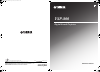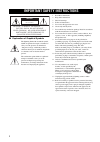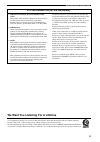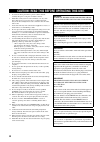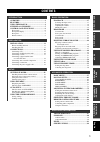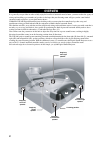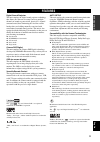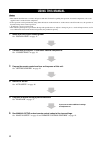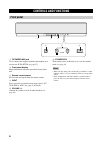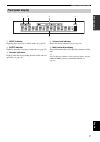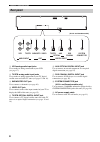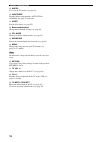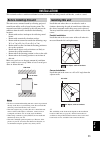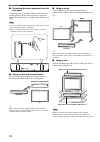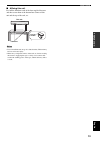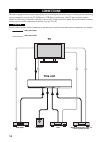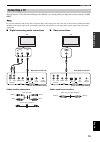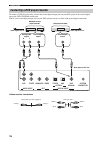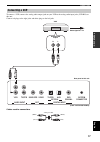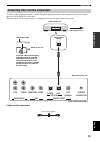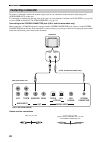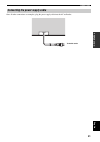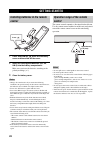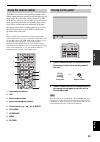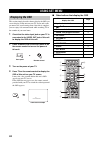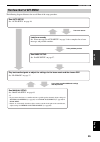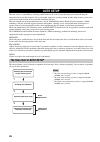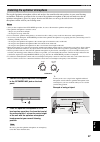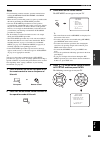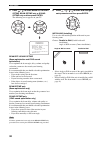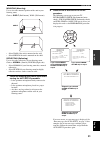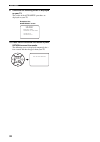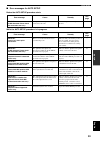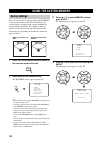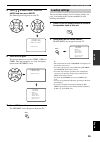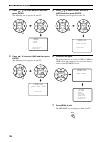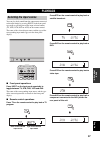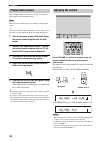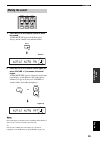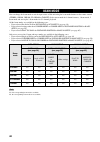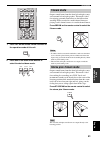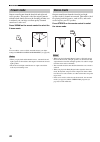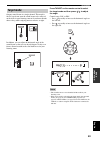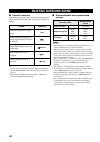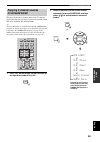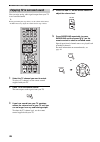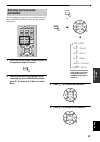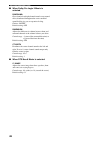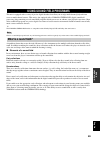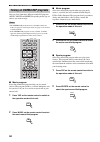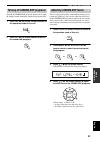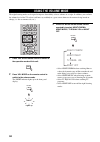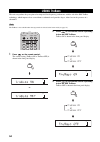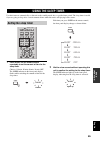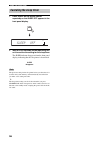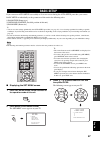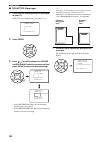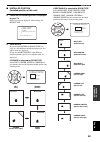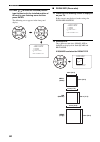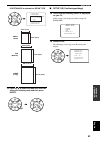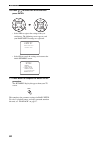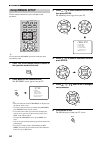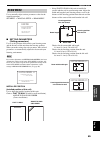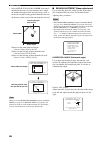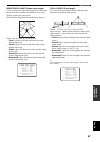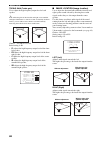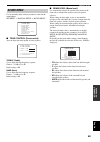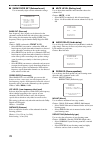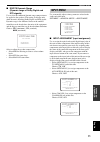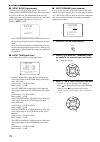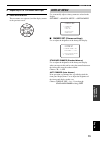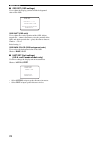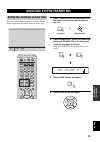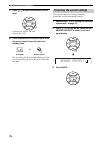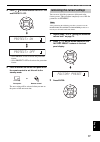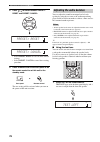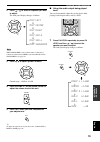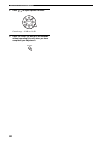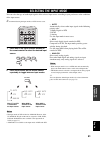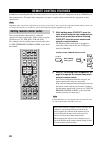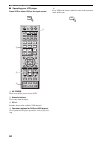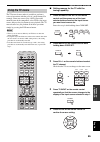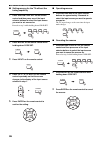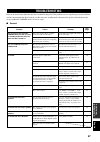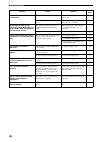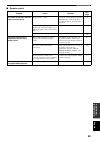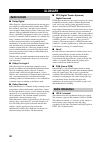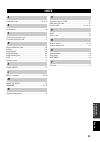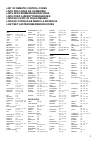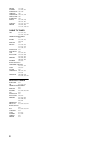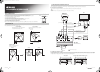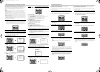Yamaha YSP 800 - Digital Sound Projector Five CH Speaker Owner's Manual
YAMAHA ELECTRONICS CORPORATION, USA
6660 ORANGETHORPE AVE., BUENA PARK, CALIF. 90620, U.S.A.
YAMAHA CANADA MUSIC LTD.
135 MILNER AVE., SCARBOROUGH, ONTARIO M1S 3R1, CANADA
YAMAHA ELECTRONIK EUROPA G.m.b.H.
SIEMENSSTR. 22-34, 25462 RELLINGEN BEI HAMBURG, GERMANY
YAMAHA ELECTRONIQUE FRANCE S.A.
RUE AMBROISE CROIZAT BP70 CROISSY-BEAUBOURG 77312 MARNE-LA-VALLEE CEDEX02, FRANCE
YAMAHA ELECTRONICS (UK) LTD.
YAMAHA HOUSE, 200 RICKMANSWORTH ROAD WATFORD, HERTS WD18 7GQ, ENGLAND
YAMAHA SCANDINAVIA A.B.
J A WETTERGRENS GATA 1, BOX 30053, 400 43 VÄSTRA FRÖLUNDA, SWEDEN
YAMAHA MUSIC AUSTRALIA PTY, LTD.
17-33 MARKET ST., SOUTH MELBOURNE, 3205 VIC., AUSTRALIA
© 2005 All rights reserved.
Printed in Malaysia
WF72220
YSP-800
Digital Sound Projector
OWNER’S MANUAL
UB
This product mainly uses lead-free solder.
YSP-800_UB-cv.fm Page 1 Monday, July 25, 2005 11:15 AM
Summary of YSP 800 - Digital Sound Projector Five CH Speaker
Page 1
Yamaha electronics corporation, usa 6660 orangethorpe ave., buena park, calif. 90620, u.S.A. Yamaha canada music ltd. 135 milner ave., scarborough, ontario m1s 3r1, canada yamaha electronik europa g.M.B.H. Siemensstr. 22-34, 25462 rellingen bei hamburg, germany yamaha electronique france s.A. Rue am...
Page 2
Important safety instructions i ■ explanation of graphical symbols the lightning flash with arrowhead symbol, within an equilateral triangle, is intended to alert you to the presence of uninsulated “dangerous voltage” within the product’s enclosure that may be of sufficient magnitude to constitute a...
Page 3
Important safety instructions ii fcc information (for us customers) 1. Important notice: do not modify this unit! This product, when installed as indicated in the instructions contained in this manual, meets fcc requirements. Modifications not expressly approved by yamaha may void your authority, gr...
Page 4
Caution: read this before operating this unit. Iii 1 to assure the finest performance, please read this manual carefully. Keep it in a safe place for future reference. 2 install this sound system in a well ventilated, cool, dry, clean place with at least 5 cm of space above (or below) this unit – aw...
Page 5
1 prep ara tion intr oduction ba s ic op era t io n ad v anc ed opera t ion a dditiona l inf o r m a t io n setup english overview ........................................................... 2 features............................................................. 3 using this manual ....................
Page 6
Overview 2 it is generally accepted that in order to fully enjoy the benefits of surround sound at home, you must endure the agony of wiring and installing a great number of speakers in the hope that your listening room will give you the same kind of surround sound experience as your local movie the...
Page 7
Features 3 intr oduction english digital sound projector this unit employs the digital sound projector technology that allows one slim unit to control and steer multiple channels of sound to generate full, physical 5.1 channel surround sound, thus eliminating the need for satellite loudspeakers and ...
Page 8
Using this manual 4 • this manual describes how to connect and operate this unit. For details regarding the operation of external components, refer to the supplied owner’s manual for the component. • some operations can be performed by using either the buttons on the main unit or on the remote contr...
Page 9
Supplied accessories 5 intr oduction english check that you have received all of the following parts. Supplied accessories tv power 2 1 stereo sleep ch level menu return test tv vol volume mute tv input tv mute enter surround off code set sports av power standby/on 3 4 5 6 7 8 9 0 +10 5beam st+3beam...
Page 10
Controls and functions 6 1 optimizer mic jack use to connect the supplied optimizer microphone to be used to run auto setup (see page 27). 2 front panel display shows information about the operational status of this unit. 3 remote control sensor receives infrared signals from the remote control. 4 i...
Page 11
Controls and functions 7 intr oduction english 1 night indicator lights up when you select a volume mode (see page 52). 2 sleep indicator lights up when the sleep timer is turned on (see page 55). 3 decoder indicators light up when the corresponding decoder of this unit is in operation (see page 44)...
Page 12
Controls and functions 8 1 vcr analog audio input jacks use to make an analog connection to your vcr (see page 17). 2 tv/stb analog audio input jacks use to make an analog connection to your tv, digital satellite tuner and cable tv tuner (see pages 15 and 18). 3 subwoofer out jack use to connect a s...
Page 13
Controls and functions 9 intr oduction english this section describes the function of each control on the remote control used to control this system. Y you can also control other components using the remote control once you set the appropriate remote control codes. See “controlling other components”...
Page 14
Controls and functions 10 i macro use to set the tv macro (see page 85). J inputmode switches between input modes (auto, dts or analog). See page 37 for details. K sleep sets the sleep timer (see page 55). L beam mode buttons change the beam mode settings (see page 40). M vol mode turns on or off th...
Page 15
Installation 11 prep ara tion english this section describes a suitable installation location to install the unit using a metal wall bracket, a rack or a stand. This unit creates surround sound by reflecting projected sound beams off the walls of your listening room. The surround sound effects produ...
Page 16
12 installation ■ detaching the metal apparatus from the rear panel a metal apparatus is attached to the rear panel used for packing purposes. If the metal apparatus is a nuisance when you install this unit, you can detach it from the rear panel. • after you detach the metal apparatus from the rear ...
Page 17
13 installation prep ara tion english ■ affixing this unit peel off the film from each of the four supplied fasteners and then secure them to the bottom four corners of this unit and the top of the rack, etc. • do not install this unit on top of a slanted surface. This unit may fall over and cause i...
Page 18
Connections 14 this unit is equipped with two optical digital jacks, one coaxial digital jack and two types of analog jacks for connecting external components such as your tv, dvd player, vcr, digital satellite tuner, cable tv tuner and game console. Further, by connecting a subwoofer to this unit, ...
Page 19
15 connections prep ara tion english you can connect a tv to this unit and display the osd for easy viewing when you adjust the system parameters in set menu. If you connect this unit to the analog audio and optical digital audio output jacks at the same time as shown in the left illustration below,...
Page 20
16 connections to connect a dvd player/recorder, connect the coaxial digital output jack on your dvd player to the coaxial digital input jack (dvd coaxial) on this unit. If there is no coaxial digital output jack on your dvd player/recorder, use them with optical digital connection. Cables used for ...
Page 21
17 connections prep ara tion english to connect a vcr, connect the analog audio output jacks on your vcr to the analog audio input jacks (vcr r/l) on this unit. Connect red plugs to the right jacks and white plugs to the left jacks. Cables used for connections connecting a vcr vcr subwoofer tv/stb a...
Page 22
18 connections to connect a digital satellite tuner or a cable tv tuner, connect the optical digital output jack on your digital satellite tuner or cable tv tuner to the optical digital input jack (tv/stb optical) on this unit. In addition, connect the analog audio output jacks on your vcr to the an...
Page 23
19 connections prep ara tion english to connect other external components, connect the optical digital output jack on the component to the optical digital input jack (aux optical) on this unit. You can connect a dvd player/recorder or a component that supports optical digital connections. Cables use...
Page 24
20 connections to connect a subwoofer, connect the monaural input jack on your subwoofer to the monaural audio output jack (subwoofer out) on this unit. If a subwoofer is connected to this unit, turn on the power of your subwoofer and then run auto setup (see page 26) or select swfr for bass out in ...
Page 25
21 connections prep ara tion english once all other connections are complete, plug the power supply cable into the ac wall outlet. Connecting the power supply cable to the ac outlet.
Page 26
Getting started 22 1 press and hold the mark on the battery cover and then slide off the cover. 2 insert the two supplied batteries (aa, r6, um-3) into the battery compartment. Make sure you insert the batteries according to the polarity markings (+/–). 3 close the battery cover. • change all of the...
Page 27
Getting started 23 setup english the control area and the corresponding functions of the remote control change depending on the currently selected input source. Press the input selector buttons (tv, stb, vcr, dvd or aux) to select an input source and switch to the operation mode of the corresponding...
Page 28
Using set menu 24 this section simply describes how to display the osd (on- screen display) of this unit on your tv screen and set the parameters for your listening room. Once this is complete, you can enjoy real surround sound while watching tv in the comfort of your own home. 1 check that the vide...
Page 29
Using set menu 25 setup english the following diagram illustrates the overall flow of the setup procedure. The flow chart of set menu run auto setup. See “auto setup” on page 26. Look for a remedy. See “error messages for auto setup” on page 33 for a complete list of error messages and possible reme...
Page 30
Auto setup 26 this unit creates a sound field by reflecting sound beams on the walls of your listening room and broadening the cohesion between speaker channels. Just as you would arrange the speaker position of other audio systems, you need to set the beam angle to enjoy the best possible sound fro...
Page 31
Auto setup 27 setup english the supplied optimizer microphone collects and analyzes the sound that this unit produces in your actual listening environment. Follow the procedure below to connect the optimizer microphone to this unit and make sure that the optimizer microphone is placed in a proper lo...
Page 32
Auto setup 28 example of using the supplied cardboard microphone stand ■ assembling the supplied cardboard microphone stand you will find three separate parts (one circular-shaped part and two longitudinal-shaped parts) of the cardboard microphone stand originally put together. 1 disassemble the thr...
Page 33
Auto setup 29 setup english • if your listening room has curtains, open the curtains before starting the beam opt+sound optimz or the beam optimz only procedure. • make sure that your listening room is as quiet as possible while this unit is performing the auto setup procedure. • once the auto setup...
Page 34
Auto setup 30 5 press / to select beam opt+sound optimz, beam optimz only or sound optimz only and then press enter. The following screen appears on your tv. Beam opt+sound optimz (beam optimization and ypao sound optimization) use to optimize the beam angle, delay, volume and quality so that the pa...
Page 35
Auto setup 31 setup english mounting (mounting) use to select the mounted position of the unit in your listening room. Choices: shelf (shelf mount), wall (wall mount) • select wall if the unit is mounted on the wall. • select shelf if the unit is mounted on the shelf. Reflecting (reflecting) use to ...
Page 36
Auto setup 32 9 check that the following screen is displayed on your tv. The results of the auto setup procedure are displayed on your tv. 10 press enter to confirm the results or press return to cancel the results. The following screen is displayed temporarily for a few seconds and then disappear f...
Page 37
Auto setup 33 setup english ■ error messages for auto setup before the auto setup procedure starts while the auto setup procedure is in progress - error message cause remedy see page error e-2 no mic detected. Please check mic connection and re-try. The optimizer microphone is not connected to this ...
Page 38
Using the system memory 34 you can save the current settings adjusted in set menu in the system memory of this unit. It is handy to save certain settings according to the varying conditions of your listening environment. For example, if there are curtains in the path of beams, the effectiveness of t...
Page 39
Using the system memory 35 setup english 5 press / to select user1, user2 or user3 and then press enter. The following screen appears on your tv. 6 press enter again. The new parameters are saved as user1, user2 or user3. Once the parameters are saved, the display returns to the set menu screen. 7 p...
Page 40
Using the system memory 36 3 press / to select memory and then press enter. The following screen appears on your tv. 4 press / to select load and then press enter. The following screen appears on your tv. 5 press / to select user1, user2 or user3 and then press enter. The following screen appears on...
Page 41
Playback 37 ba s ic op era t io n english you can play back sound from the components connected to this unit simply by pressing input on the front panel repeatedly or pressing one of the input selector buttons (tv, stb, vcr, dvd or aux) on the remote control. The name of the selected input source an...
Page 42
38 playback once an input source is selected (see page 37), you can play back the selected input source. This section uses a dvd player as an example of the playback source. Y for details on the tv and the dvd player you are using, refer to the owner’s manual supplied with the tv and the dvd player....
Page 43
39 playback ba s ic op era t io n english 1 press mute on the remote control to mute the sound. Audio mute on appears in the front panel display, and the volume level indicator flashes. 2 press mute on the remote control again (or press volume +/–) to resume the sound output. Audio mute off appears ...
Page 44
Beam mode 40 you can change the beam mode to suit the input source of this unit using the beam mode buttons on the remote control (stereo, 3beam, 5beam, st+3beam or target). Select stereo mode for 2-channel sources, 3 beam mode, 5 beam mode and stereo plus 3 beam mode for 5.1-channel playback. All t...
Page 45
41 beam mode ba s ic op era t io n english 1 press ysp on the remote control to switch to the operation mode of this unit. 2 press one of the beam mode buttons to select the desired beam mode. Outputs sound beams from the front left and right, center, and surround left and right speakers. This mode ...
Page 46
42 beam mode outputs sound beams from the front left and right and center speakers. This mode is ideal for enjoying movies with the whole family. Because the listening position area is widened, you can enjoy excellent quality surround sound over a wider area. Press 3beam on the remote control to sel...
Page 47
43 beam mode ba s ic op era t io n english outputs sound beams in a single channel. This mode is ideal if you do not want the sound beams to be reflected on the walls in your listening room or if you do not disturb others asleep while enjoying music or movies at night. In addition, you can adjust th...
Page 48
Enjoying surround sound 44 ■ decoder indicators depending on the input source and the selected surround mode, the indicators in the front panel display light up as follows: y • you can select an input mode (auto, dts or analog) by pressing inputmode on the remote control repeatedly (see page 81). • ...
Page 49
45 enjoying surround sound ba s ic op era t io n english this unit can decode 2-channel sources for 5.1 channel playback so that you can enjoy a variety of surround sound effects by switching the surround mode. Y the surround modes are available only when the cinema dsp programs are turned off (see ...
Page 50
46 enjoying surround sound you can enjoy analog audio signals output from your tv in real surround sound. Y before performing the steps below, set the volume of this unit to –40 db. If necessary, adjust the volume level in step 4 below. 1 select the tv channel you want to watch. To select a tv chann...
Page 51
47 enjoying surround sound ba s ic op era t io n english you can configure the parameters for dolby pro logic ii music and dts neo:6 music to fine-tune the surround sound effect. 1 press ysp on the remote control to switch to the operation mode of this unit. 2 press surround on the remote control re...
Page 52
48 enjoying surround sound ■ when dolby pro logic ii music is selected panorama gives front left and right channel sound a wraparound effect, distributed throughout the entire surround sound field to give you an expansive feeling. Choices: on/off default setting: off dimension adjusts the difference...
Page 53
Using sound field programs 49 ba s ic op era t io n english this unit is equipped with a variety of precise digital decoders that allow you to enjoy multi-channel playback from stereo or multi-channel sources. This unit is also equipped with a yamaha cinema dsp (digital sound field processing) chip ...
Page 54
50 using sound field programs you can select from three different sound field programs (music, movie and sports) depending on the type of sources you want to enjoy. • the cinema dsp programs are not available if the stereo mode (see page 42) or the target mode (see page 43) is selected as the beam m...
Page 55
51 using sound field programs ba s ic op era t io n english turn off the cinema dsp programs if you want to enjoy the original sound without the sound field program effect. 1 press ysp on the remote control to switch to the operation mode of this unit. 2 press off on the remote control to turn off t...
Page 56
Using the volume mode 52 the night listening modes are designed to improve listenability at lower volumes or at night. In addition, you can limit the volume level of the tv so that it will not vary suddenly to a great extent whenever the contents being broadcast change (i.E. Due to commercials, etc....
Page 57
53 using the volume mode ba s ic op era t io n english 4 press / on the remote control to adjust the effect level of compression while night:cinema, night:music or tv equal vol is displayed. • select effect.Lvl:min for minimum compression. • select effect.Lvl:mid for standard compression. • select e...
Page 58
Using trubass 54 this unit can produce the perception of an improved low frequency performance with the aid of the srs trubass technology, which improves bass even without a subwoofer and provides deeper, richer bass in the presence of a subwoofer. The trubass is not available when the target mode i...
Page 59
Using the sleep timer 55 ba s ic op era t io n english use this feature to automatically set this unit to the standby mode after a specified time period. The sleep timer is useful if you are going to sleep after a certain amount of time while this unit is still playing back a source. 1 press sleep o...
Page 60
56 using the sleep timer 1 press sleep on the remote control repeatedly so that sleep off appears in the front panel display. 2 wait for a few seconds without operating this unit to confirm the setting for the sleep timer. The sleep indicator disappears from the front panel display, indicating that ...
Page 61
Basic setup 57 ad v anc ed opera t ion english if you cannot run auto setup successfully or if an error occurs during the auto setup procedure, you can use basic setup to individually set the parameters of this unit in the following order: 1) room type (room type) 2) installed position (installed po...
Page 62
58 basic setup ■ room type (room type) 4 check that the following screen is displayed on your tv. If this screen is not displayed, repeat steps 1 to 3. 5 press enter. 6 press / to switch between the square and rectangle selection screens and then press enter to select the desired setting. • select s...
Page 63
59 basic setup ad v anc ed opera t ion english ■ installed position (installed position of this unit) 8 check that the following screen is displayed on your tv. If this screen is not displayed, make settings for room type. 9 press enter. If you selected square for room type (see page 58), four diffe...
Page 64
60 basic setup 10 press / to select the installed position type that best suits the installed position of this unit in your listening room and then press enter. The following screen appears in the front panel display. ■ room size (room size) 11 check that the following screen is displayed on your tv...
Page 65
61 basic setup ad v anc ed opera t ion english if rectangle is selected for room type 13 press / to select the room size that best suits your listening room and then press enter. ■ setup ok (confirming settings) 14 check that the following screen is displayed on your tv. If this screen is not displa...
Page 66
62 basic setup 16 press / to select yes or no and then press enter. • select yes to register the settings if they are satisfactory. The following screen appears, and your basic setup settings are registered. • select no to cancel the settings and return to the initial set menu screen. 17 press menu ...
Page 67
Manual setup 63 ad v anc ed opera t ion english to achieve the best quality surround sound, you can use manual setup to fine-tune the listening environment parameters, as well as to make advanced settings for speaker positions, sound beams, digital input and the osd. Change the initial settings (ind...
Page 68
64 manual setup use the remote control to access and adjust each parameter. Y you can adjust the set menu parameters while the unit is reproducing sound. 1 press ysp on the remote control to switch to the operation mode of this unit. 2 press menu on the remote control. The set menu screen appears on...
Page 69
65 manual setup ad v anc ed opera t ion english use to manually adjust various parameters related to the sound beam output. Set menu → manual setup → beam menu ■ setting parameters (setting parameters) use to set the position of this unit in your listening room and the distance of this unit from the...
Page 70
66 manual setup • select angle to wall or corner if this unit is installed in the corner in your listening room. Adjust the width and length of your listening room as well as the distance of the listening position from this unit and the distance of the center of this unit from the left wall. Choices...
Page 71
67 manual setup ad v anc ed opera t ion english beam travel length (beam travel length) use to set the distance that sound beams travel after being output and reflected off the wall until they arrive at the listening position for each speaker. The lines in the illustration below indicate the distanc...
Page 72
68 manual setup treble gain (treble gain) use to adjust the high frequency output level of each speaker. Y if the reflection point of the front left and right or surround left and right sound beams is a curtain or other acoustically absorbent surface, you can achieve more effective surround sound by...
Page 73
69 manual setup ad v anc ed opera t ion english use to manually adjust various parameters related to the sound output. Set menu → manual setup → sound menu ■ tone control (tone control) you can adjust the tonal quality of your speakers. Treble (treble) use to adjust the high frequency response. Choi...
Page 74
70 manual setup ■ subwoofer set (subwoofer set) use to manually adjust various subwoofer settings. Bass out (bass out) low-frequency (bass) signals can be directed to the subwoofer and/or the front left and right speaker positions. This setting also determines the routing of lfe (low- frequency effe...
Page 75
71 manual setup ad v anc ed opera t ion english ■ dd/dts dynamic range (dynamic range of dolby digital and dts signals) use to select the amount of dynamic range compression to be applied to the speakers. This setting is effective only when the unit is decoding dolby digital and dts signals. Dynamic...
Page 76
72 manual setup ■ input mode (input mode) use to designate the input mode for the input sources connected to the digital input jacks when you turn on the power of this unit. For information on the types of audio signals that can be output by this unit, see “surround modes and recommended sources” on...
Page 77
73 manual setup ad v anc ed opera t ion english 4 repeat steps 1 to 3 to rename each input. 5 press enter to exit. The new names are registered, and the display returns to the previous screen. Use to manually adjust various parameters related to the display. Set menu → manual setup → option menu ■ d...
Page 78
74 manual setup ■ osd set (osd settings) use to adjust the display position and the background color of the osd. Osd shift (osd shift) use to adjust the vertical position of the osd. Adjust towards the – (minus) direction to raise the position of the osd, and adjust towards the + (plus) direction to...
Page 79
Adjusting system parameters 75 ad v anc ed opera t ion english you can set the maximum volume level so that this unit will not output sound beyond the limited volume level. 1 press standby/on on the front panel or on the remote control to turn off the power of this unit. 2 press and hold input on th...
Page 80
76 adjusting system parameters 5 press / to adjust the maximum volume level. Control range: 0 db to –99.0 db control step: 1 db 6 press standby/on on the front panel or on the remote control to set this unit to the standby mode. The new setting for the maximum volume level will be activated when you...
Page 81
77 adjusting system parameters ad v anc ed opera t ion english 4 press / to switch between protect: on and protect: off. • select protect: on to activate the protection feature. • select protect: off to deactivate the protection feature. 5 press standby/on on the front panel or on the remote control...
Page 82
78 adjusting system parameters 4 press / to switch between preset: reset and preset: cancel. • select preset: reset to reset all of the current settings. • select preset: cancel to cancel the resetting procedure. 5 press standby/on on the front panel or on the remote control to set this unit to the ...
Page 83
79 adjusting system parameters ad v anc ed opera t ion english 2 press / to select the speaker you want to adjust. The front panel display changes as follows. Test subwoofer is only available when a subwoofer is connected to this unit and swfr is selected for bass out in sound menu (see page 70). 3 ...
Page 84
80 adjusting system parameters 2 press / to adjust speaker volumes. Control range: –10 db to +10 db 3 press ch level (or wait for a few seconds without operating this unit) when you have completed your adjustment. Enter ch level.
Page 85
Selecting the input mode 81 ad v anc ed opera t ion english you can select the type of audio input signals of the selected input source according to your preference or the conditions of the input source. Y we recommend setting the input mode to auto in most cases. 1 press one of the input selector b...
Page 86
Remote control features 82 in addition to controlling this unit, the remote control can also operate other a/v components made by yamaha and other manufacturers. To control other components, you must set up the remote control with the appropriate remote control codes. Depending on the external a/v c...
Page 87
83 remote control features ad v anc ed opera t ion english ■ operating your tv press tv to select tv as the input source. 1 tv power turns on or off the power of your tv. 2 numeric buttons selects a tv channel for playback. 3 ch +/– switches between the available tv channels. 4 tv vol +/– adjusts th...
Page 88
84 remote control features ■ operating your vcr player press vcr to select vcr as the input source. 1 av power turns on or off the power of your vcr. 2 numeric buttons use to enter numeric digits. 3 ch +/– switches between the available vcr channels. 4 operation buttons for dvd and vcr players use t...
Page 89
85 remote control features ad v anc ed opera t ion english the tv macro feature makes it possible to perform a series of operations with the press of a single button. For example, when you want to play a dvd, you would normally turn on the component, select dvd as the input source and press the play...
Page 90
86 remote control features ■ setting macros for the tv without the tuning capability 1 press and hold code set on the remote control and then press one of the input selector buttons to select the input source you want to set macros for. Proceed to step 2 while holding down code set. 2 press macro on...
Page 91
Troubleshooting 87 a dditiona l inf o r m a t io n english refer to the chart below when this unit does not function properly. If the problem you are experiencing is not listed below or if the instruction below does not help, set this unit to the standby mode, disconnect the power cord and contact t...
Page 92
88 troubleshooting problem cause remedy see page surround sound effects are insubstantial. The listening room is not a regular shape. Install this unit in a square or rectangular shaped room. — there is no wall in the path of the sound beam. Try placing a flat object, such as a board, in the path of...
Page 93
89 troubleshooting a dditiona l inf o r m a t io n english ■ remote control problem cause remedy see page the remote control does not work and/or function properly. Wrong distance or angle. The remote control will function within a maximum range of 6 m (20 ft) and no more than 30 degrees off-axis fr...
Page 94
Glossary 90 ■ dolby digital dolby digital is a digital surround sound system that gives you completely independent multi-channel audio. With 3 front channels (left, center, and right), and 2 surround stereo channels, dolby digital provides 5 full-range audio channels. With an additional channel espe...
Page 95
Index 91 a dditiona l inf o r m a t io n english audio pin cable..................................................... 15 to 18 beam modes.................................................................... 40 coaxial digital output jack................................................ 8 coaxial digit...
Page 96
Specifications 92 amp section • maximum output power (eiaj) .................................................. 2 w (1 khz, 10% thd, 4 Ω ) × 21 20 w (100 hz, 10% thd, 4 Ω ) × 2 speaker section small dia. Speakers ............................4 cm (1.5”)-cone magnetic shielding type × 21 woofers .........
Page 97
I list of remote control codes liste des codes de commande liste der fernbedienungscodes lista Över fjÄrrstyrningskoder lista dei codici di telecomando lista de cÓdigos de mando a distancia lijst met afstandsbedieningscodes tv admiral 292, 293, 216 aiwa 294, 276, 283, 284 akai 295, 296 alba 296 aoc ...
Page 98
Ii thorn 393, 396 toshiba 335, 369, 389 totevision 363, 396 unitech 363 universum 396, 327, 376 videosonic 363 w.Whouse 396 wards 395, 396, 336, 362, 397, 363 yamaha 399, 392, 393, 394 zerith 344, 361, 368, 371, 379, 396, 397 cable tv tuner abc 739, 752, 753, 755, 758, 759, 762 general instrument 72...
Page 99: Ysp-800
Yamaha electronics corporation, usa 6660 orangethorpe ave., buena park, calif. 90620, u.S.A. Yamaha canada music ltd. 135 milner ave., scarborough, ontario m1s 3r1, canada yamaha electronik europa g.M.B.H. Siemensstr. 22-34, 25462 rellingen bei hamburg, germany yamaha electronique france s.A. Rue am...
Page 100
Printed in malaysia wg29100 © 2005 all rights reserved. This quick reference guide explains steps to connect a tv and a dvd player to this unit and achieve the surround sound effects in a quick, easy manner. This unit creates surround sound by reflecting projected sound beams off the walls of your l...
Page 101
This unit employs the beam optimization feature and the yamaha parametric room acoustic optimizer (ypao) technology with the aid of the supplied optimizer microphone, allowing you to avoid troublesome listening-based speaker setup and achieve highly accurate sound adjustments that best match your li...