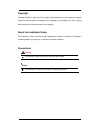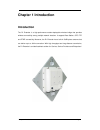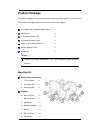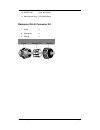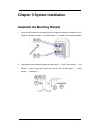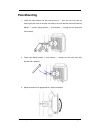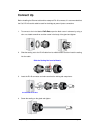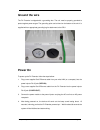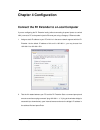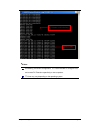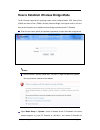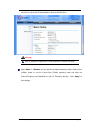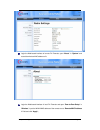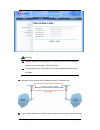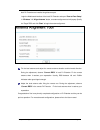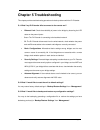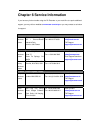Summary of R1 Extender
Page 1
R1 extender quick installation guide v1.0 january 2009.
Page 2
Copyright copyright © 2008 all rights reserved. No part of this publication may be reproduced, adapted, stored in a retrieval system, translated into any language, or transmitted in any form or by any means without the written permission of the supplier. About the installation guide this installatio...
Page 3: Chapter 1 Introduction
Chapter 1 introduction introduction the r1 extender is a high-performance outdoor-deployable wireless bridge that provides wireless connectivity among multiple network locations. It supports base station, cpe, ptp and ptmp connectivity. Moreover, the r1 extender has a built-in 23dbi planar antenna t...
Page 4: Safety Precautions
Chapter 2 preparation before installation this chapter describes safety precautions and product information you have to know and check before installing r1 extender. Professional installation required 1. Please seek assistance from a professional installer who is well trained in the rf installation ...
Page 5: Product Package
Product package the product package you have received should contain the following items. If any of them are not included or damaged, please contact your local vendor for support. R1 extender with integrated 23dbi antenna ×1 mounting kit ×1 poe injector & power cord ×1 grounding wire with screw ×1 w...
Page 6
10. Wood screw ×4 (for wall mount) 11. Wall/gyprock plug ×4 (for wall mount) waterproof rj-45 connector kit 1. Gland ×1 2. Sealing nut ×1 3. Sealing ×1 chapter 2 preparation before installation page 6.
Page 7
Chapter 3 system installation assemble the mounting bracket 1. Place the main bracket into the seating and use a spanner to fasten the bracket to the r1 extender with m5×16 screws ⑧ and m5 washers ⑨ provided in the hardware packets; 2. Assemble the main bracket by placing articulation pole ② to the ...
Page 8: Pole Mounting
Pole mounting 1. Install the main bracket and the pole mount bar ③ over the top of the pole by securing the drill holes of the pole mount bar to the main bracket ones and insert two m8×80 ④ screws, spring washers ⑥ and washers ⑤ through the drill holes and main bracket; 2. Fasten two m8×80 screws ④ ...
Page 9: Connect Up
Connect up before installing the ethernet cable with a waterproof rj-45 connector, it is recommended that the cat-5 rj-45 coaxial cable be used for the bridge to power injector connections. 1. To connect to the hole labeled poe+data , open the black cover in advance by using a coin or a slotted scre...
Page 10: Ground The Wire
Ground the wire the r1 extender is shipped with a grounding wire. The unit must be properly grounded to protect against power surges. The grounding point can be found on the bottom of the unit. It is supplied with an appropriate grounding lug for attachment to the odu. Power on to power up the r1 ex...
Page 11
Make sure poe is correctly connected to the rj-45 port on the r1 extender labeled poe+data. Do not connect to the port labeled “warning!! No poe” , otherwise the extender will be severely damaged! Warning: chapter 3 system installation page 11.
Page 12: Chapter 4 Configuration
Chapter 4 configuration connect the r1 extender to a local computer if you are configuring the r1 extender locally (without connecting its power injector to a wired lan), connect a pc to the power injector’s ethernet port using a category 5 ethernet cable. 1. Assign a static ip address to your pc wh...
Page 13
Considering convenient configuration, it is recommended to configure local and remote r1 extender respectively on two computers. Ttl time may vary depending on the operating system. Note: system ready r1 extender’s still initializing chapter 4 configuration page 13.
Page 14
How to establish wireless bridge mode the r1 extender supports four operating modes, which are base station, cpe, peer-to-peer (csma) and peer-to-peer (tdma). Normally, wireless bridge is the typical mode on this unit. Here we will illustrate how to establish wireless bridge connectivity with r1 ext...
Page 15
192.168.1.2 and set the ip subnet mask on both as 255.255.255.0 warning: each ip address is unique within a lan, otherwise ip collision may occur! Open “ radio ” in “ wireless ” and you will find the default operating mode is peer-to-peer (csma). Select to use the peer-to-peer (csma) operating mode ...
Page 16
Login the web-based interface of remote r1 extender, open “ about ” in “ system ” and record the wireless mac address of it. Login the web-based interface of local r1 extender and open “ peer-to-peer setup ” in “ wireless ”, input the wlan mac address of the remote one to “ remote mac address 1 ” fi...
Page 17
Warning: the mac address on the housing of r1 extender is the eth mac address; therefore it can not be used in peer-to-peer links. The ip address of your pc should be in the same network segment to the one of bridges. Use ping to check whether the link between the two r1 extender is ok. R1 extender ...
Page 18
Both r1 extenders are installed long distance apart. Login the web-based interface of the local r1 extender and open “ peer-to-peer setup ” in “ wireless ”. Hit “ align antenna ” button, an antenna alignment tool will popup. Specify the target rssi and click “ start ” to begin the antenna alignment....
Page 19: Chapter 5 Troubleshooting
Chapter 5 troubleshooting this chapter provides troubleshooting procedures for basic problems with the r1 extender. Q 1. What if my r1 extender fails to connect to the remote one? • ethernet link : check the availability of power to the bridge by observing the led status on the power injector. - gre...
Page 20
Chapter 6 service information page 20 chapter 6 service information if you have any further trouble using the r2 extender or you would like to require additional support, you may visit our website at www.Zcom.Com.Tw/rpc or you may contact us as below for support: z-com, inc. Taiwan business center 7...