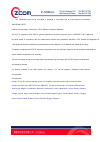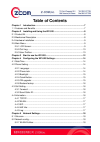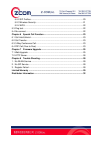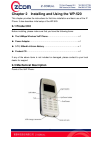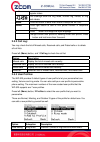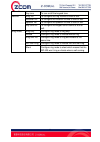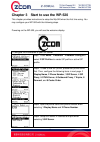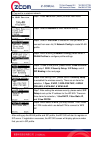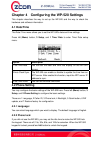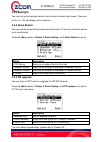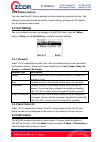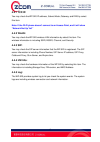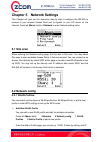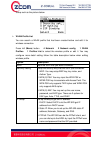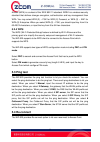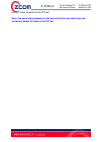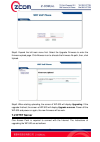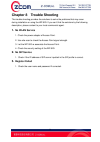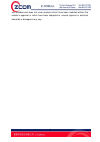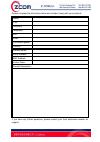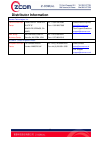- DL manuals
- Z-Com
- IP Phone
- WP-520
- User Manual
Z-Com WP-520 User Manual
Summary of WP-520
Page 1
I i e e e e e e 8 8 0 0 2 2 . . 1 1 1 1 b b / / g g w w i i r r e e l l e e s s s s i i p p p p h h o o n n e e model: wp-520 user manual version: 1.0 date of issue: september 2007.
Page 2
Fcc information this device complies with part 15 of the fcc rules. Operation is subject to the following two conditions: (1) this device may not cause harmful interference, and (2) this device must accept any interference received; including interference that may cause undesired operation. Federal ...
Page 3
1. This transmitter must not be co-located or operating in conjunction with any other antenna or transmitter. Important note: federal communication commission (fcc) radiation exposure statement this eut is compliance with sar for general population/uncontrolled exposure limit in ansi/ieee c95.1-1999...
Page 4: Copyright
Copyright copyright © 2007 all rights reserved. No part of this publication may be reproduced, adapted, stored in a retrieval system, translated into any language, or transmitted in any form or by any means without the written permission of the supplier. About this manual the purpose of this manual ...
Page 5: Table of Contents
Table of contents chapter 1 introduction....................................................................................... 7 1-1 features and benefits ...................................................................................... 7 chapter 2 installing and using the wp-520 ................
Page 6
5.2.2 sip profiles:............................................................................................ 20 5.2.3 wireless security:................................................................................... 21 5.2.4 wps: ..................................................................
Page 7: Chapter 1 Introduction
7 chapter 1 introduction thanks for purchasing of wp-520, the outstanding wireless voip phone. The wp-520 can easily connect to the wireless router or access point and enables to make and receive call simply in any wireless networking environment. With the advance wireless security solution, the wp-...
Page 8: 2-1 Product Kit
8 chapter 2 installing and using the wp-520 this chapter provides the instructions for first-time installation and basic use of the ip phone. It also describes initial setup of the wp-520. 2-1 product kit before installing, please make sure that you have the following items: the 54mbps wireless vo...
Page 9: 2-4 Hardware Installation
9 2-4 hardware installation take the following steps to set up your access point. inserting the phone’s battery charging the ip phone’s battery 1. Connect the power adapter to usb charge connector. 2. Charge battery for 10 hours to fully charge battery when first time using. 2-5 main menu 2.5.1 ...
Page 10: 2.5.2 Call Log:
10 register status. The drawings show the ring mode, include ring, vibrate, or ring and vibrate. Menu press left button to enter main menu to setup the wp-520. Name press right button to add or find phone number in telephone directory. # press # button to change the input language. * change current ...
Page 11
11 key tone to turn on/off the keypad tone. Ring vol. To configure the ring volume to loud or soft. Receiver vol. To configure the receiver volume to loud or soft. Speaker vol. To configure the speaker volume to loud or soft. Volume key tone vol. To configure the keypad tone volume to loud or soft. ...
Page 12
12 chapter 3 start to use the wp-520 this chapter provides instructions to setup the wp-520 when the first time using. You may configure your wp-520 with the following steps. Powering on the wp-520, you will see the welcome display. 1 configure the information of your sip server step1. Press menu→4 ...
Page 13
13 2 connect to a wireless network step1. Press left button (menu) to enter main menu. Step2. Select 4.Network to enter network setting. Step3. Select 1.Site scan to choose ap that you want to connect from scan list, 2. Network config to create wlan profile. Step4. When entering 2 network config, pl...
Page 14: 4.1 Date/time
14 chapter 4 configuring the wp-520 settings this chapter describes the way to set up the wp-520 and the way to check the hardware and software information. 4.1 date/time the date/ time menu allows you to set the wp-520’s date and time settings. Press left (menu) button, 3 setup, and 1 time/ date to...
Page 15: 4.2.3 Backlight:
15 4.2.3 backlight: you may set up the backlight remain time to control the back light remain. There are off, 4s, 7s, 10s, and always on for selection. 4.2.4 quick button: you may set the up and down buttons as quick button. There are 4 functions can be set to quick button. Press left (menu) button,...
Page 16: 4.2.6 Restore Factory:
16 4.2.6 restore factory: you may reset the wi-fi phone settings to factory default by selecting this item. The settings will be reset include user profile, phone settings, wireless and sip profiles, but not include the phone book. 4.3 call setting you may configure the basic call settings of the wp...
Page 17: 4.4.1 Tcp/ip:
17 4.4.1 tcp/ip: you may check the wp-520 ip address, subnet mask, gateway, and dns by select this item. Note: if the wi-fi phone doesn’t connect to an access point, and it will show “network not up yet!” 4.4.2 wlan: you may check the wp-520 wireless lan information by select this item. The wireless...
Page 18: 5.1 Site Scan
18 chapter 5 network settings this chapter will give you the instruction step by step to configure the wp-520 to connect to your wireless access point and to register on your sip server on the internet. Press left (menu) button, 4 network to enter network setting items. 5.1 site scan when entering t...
Page 19
19 setup such as the picture below. ¾ wlan profile list you can search a wlan profile that had been created before and edit it for wireless connection. Press left (menu) button → 4 network → 2 network config → 1 wlan profiles → 1 profiles list to select the wireless profile or edit it. You may confi...
Page 20: 5.2.2 Sip Profiles:
20 ¾ wps the wp-520 provides the wps feature that can connect to the wps enable access point. Press left (menu) button, 4 network, 2 network config, and 3 wps to enter wps setting menu. There are two modes supporting for the wps link. One is pbc mode, the other is pin mode. When selecting pbc mode, ...
Page 21: 5.2.3 Wireless Security:
21 3 sip server input the sip server ip address and port. The port default value is 5060. 4 sip proxy input the sip server ip address, port, user name, and password. The port default value is 5060. 5 nat traversal 1 stun server input the stun server ip address and stun server port. The port default ...
Page 22: 5.2.4 Wps:
22 access (wpa) is a subset of the ieee 802.11i standard. Wpa2 is a wireless security standard that defines stronger encryption, authentication and key management than wpa. You may select wpa (2) – psk for wpa (2) personal, or wpa (2) – eap for wpa (2) enterprise. When you select wpa (2) – psk, you ...
Page 23: 6.1 Call Hold/unhold
23 chapter 6 special call function the wp-520 provides some special call functions, including call hold, call transfer, and call conference etc. 6.1 call hold/unhold you may hold or unhold a call by selecting call options when you call out or answer a call. Press left (call option) button to enter c...
Page 24
24 dialing?” press left button to start p2p call. Note: the quick button depends on the user profile that user had set up, and the factory default up button is for p2p call..
Page 25: 7.1 Web Upgrade
25 chapter 7 firmware upgrade the wp-520 provides two ways to let user upgrade the firmware. One is download the firmware and store it in local laptop, then, upgrade the firmware via local network. The other is login the internet http server and upgrade firmware directory. 7.1 web upgrade one laptop...
Page 26: 7.2 Http Server
26 step5. Expend the left main menu first. Select the upgrade firmware to enter the firmware upload page. Click browser icon to allocate the firmware file path, then, click upload. Step6. When starting uploading, the screen of wp-520 will display upgrading. If the upgrade finished, the screen of wp-...
Page 27
27 step1. Press left (menu) button, 4 network, and 1 site scan to search the access point which connects to the internet or select an existed wlan profile to connect to access point. Step2. Press left (menu) button, 3 setup, 2 phone setting, and 6 fw update. Step3. Select 2 server address to input t...
Page 28: No Wlan Service
28 chapter 8 trouble shooting the trouble shooting provides the solutions to solve the problems that may occur during installation or using the wp-520. If you can’t find the solutions by the following description, please content to your local commercial agent. 1. No wlan service 1. Check the power a...
Page 29: Limited Warranty
29 limited warranty this warranty constitutes the sole and exclusive remedy of any buyer or reseller’s equipment and the sole and exclusive liability of the supplier in connection with the products and is in lieu of all other warranties, express, implied or statutory, including, but not limited to, ...
Page 30
30 are intended and does not cover products which have been modified without the reseller’s approval or which have been subjected to unusual physical or electrical demands or damaged in any way..
Page 31
31 please complete the information below and include it along with your products. Name: title: company: telephone: fax: email: city/state/zipcode: country: product name: serial number: mac address: invoice date: product description: if you have any further questions, please contact your local author...
Page 32: Distributor Information
32 distributor information zcomax technologies, inc. California business center 14545 valley view ave., suite "s" santa fe springs, ca 90670 tel: +1-562-926-4588 fax:+1-562-926-7885 new jersey business center 98 ford road, suite 3-f, denville, nj 07834, usa tel: +1-973-664-0310 fax:+1-973-664-0313 s...