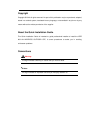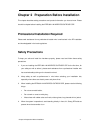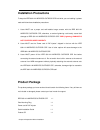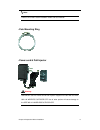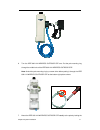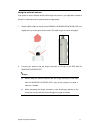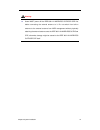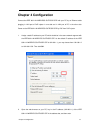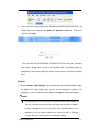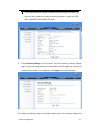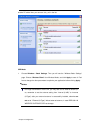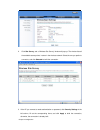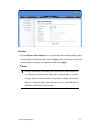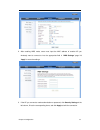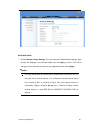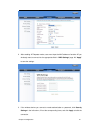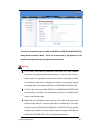- DL manuals
- Z-Com
- Wireless Access Point
- ZCN-1523H-2-8
- Quick Installation Manual
Z-Com ZCN-1523H-2-8 Quick Installation Manual
Summary of ZCN-1523H-2-8
Page 1
Ieee 802.11n wireless outdoor cpe quick installation guide v2.0 july 2010
Page 2
Copyright copyright © 2010 all rights reserved. No part of this publication may be reproduced, adapted, stored in a retrieval system, translated into any language, or transmitted in any form or by any means without the written permission of the supplier. About the quick installation guide this quick...
Page 3: Chapter 1 Introduction
Chapter 1 introduction 3 chapter 1 introduction introduction the ieee 802.11n wireless outdoor cpe is a multi-mode last-mile broadband solution for customers like wireless isp (wisps) and system integrators. By the nature of complying with the ieee802.11n standard and featuring high power output, ie...
Page 4: Safety Precautions
Chapter 2 preparation before installation 4 chapter 2 preparation before installation this chapter describes safety precautions and product information you have to know. Please check this chapter before installing the ieee 802.11n wireless outdoor cpe. Professional installation required please seek ...
Page 5: Installation Precautions
Chapter 2 preparation before installation 5 installation precautions to keep the ieee 802.11n wireless outdoor cpe well while you are installing it, please read and follow these installation precautions. 1. Users must use a proper and well-installed surge arrestor with the ieee 802.11n wireless outd...
Page 6
Chapter 2 preparation before installation 6 product cd contains quick installation guide and user manual! - pole mounting ring - power cord & poe injector users must use the “power cord & poe injector” shipped in the box with the ieee 802.11n wireless outdoor cpe. Use of other options will cause dam...
Page 7
Chapter 3 system installation 7 chapter 3 system installation 1. The bottom of the ieee 802.11n wireless outdoor cpe is the movable cover. Grab the cover and pull it back harder to take it out as the figure shown below. 2. Plug a standard ethernet cable into the rj45 port. 3..
Page 8
Chapter 3 system installation 8 slide the cover back to seal the bottom of the ieee 802.11n wireless outdoor cpe. 4. Take out the power cord and poe injector, and plug the power cord into the dc port of the poe injector as the bottom right picture shows. 5. Put what in the step.3 and step.4 together...
Page 9
Chapter 3 system installation 9 6. Turn the ieee 802.11n wireless outdoor cpe over. Put the pole mounting ring through the middle hole of the ieee 802.11n wireless outdoor cpe. Note: unlock the pole mounting ring by a screw driver before putting it through the ieee 802.11n wireless outdoor cpe as th...
Page 10
Chapter 3 system installation 10 pole mounting ring tightly. 8. Successful installation..
Page 11
Chapter 3 system installation 11 using the external antenna if you prefer to use the external antenna with n-type connector for your application instead of the built-in directional antenna, please follow the steps below. 1. Grab the black rubber on the top of the ieee 802.11n wireless outdoor cpe, a...
Page 12
Chapter 3 system installation 12 users must power off the ieee 802.11n wireless outdoor cpe first before connecting the external antenna to it. Do not switch from built-in antenna to the external antenna from web management without physically attaching the external antenna onto the ieee 802.11n wire...
Page 13: Chapter 4 Configuration
Chapter 4 configuration 13 chapter 4 configuration connect the ieee 802.11n wireless outdoor cpe with your pc by an ethernet cable plugging in lan port of poe injector in one side and in lan port of pc in the other side. Power on the ieee 802.11n wireless outdoor cpe by poe from poe injector. 1. Ass...
Page 14
Chapter 4 configuration 14 3. Now, you will see the log-in page of the ieee 802.11n wireless outdoor cpe. The default “name” and “password” are “ admin” and “password” respectively. Enter them and then click login. * since the ieee 802.11n wireless outdoor cpe covers “ap mode”, “wireless client mode...
Page 15
Chapter 4 configuration 15 to be reminded that you are able to choose “external (n-type)” only when you have well done installing the external antenna; otherwise, it might hurt ieee 802.11n wireless outdoor cpe itself. 4. Choose security settings in the left column, and here comes the “security sett...
Page 16
Chapter 4 configuration 16 another pc aside. Now, you can see “join_me” in the list. Cpe mode 1. Choose wireless > basic settings. Then you will see the “wireless basic settings” page. Choose “ wireless client” from wireless mode, and click apply to save it. Feel free to change the other parameters ...
Page 17
Chapter 4 configuration 17 2. Click site survey, and a “wireless site survey” window will pop up. The window lists all the available access points / routers in the wireless network. Select the one you prefer to connect to, and click selected to build the connection. 3. If the ap you connect to needs...
Page 18
Chapter 4 configuration 18 wds mode 1. Choose wireless > basic settings. Then you will see the “wireless basic settings” page. Choose “bridge” from wireless mode, and click apply to save it. Feel free to change the other parameters to optimize your application before clicking apply. For longer trans...
Page 19
Chapter 4 configuration 19 2. After enabling wds mode, users must input the mac address of another ap you wirelessly want to connect to into the appropriate field in “ wds settings” page. Hit “ apply” to save the settings. 3. If the ap you connect to needs authentication or password, click security ...
Page 20
Chapter 4 configuration 20 ap repeater mode 1. Choose wireless > basic settings. Then you will see the “wireless basic settings” page. Choose “ap repeater” from wireless mode, and click apply to save it. Feel free to change the other parameters to optimize your application before clicking apply. For...
Page 21
Chapter 4 configuration 21 2. After enabling ap repeater mode, users must input the mac address of another ap you wirelessly want to connect into the appropriate field in “ wds settings” page. Hit “apply” to save the settings. 3. If the wireless device you connect to needs authentication or password...
Page 22
Chapter 4 configuration 22 there are two network modes available in ieee 802.11n wireless outdoor cpe: bridge mode and router mode. Users are recommended to pay attention to the following warnings when they configure the network mode. In ap mode, ieee 802.11n wireless outdoor cpe must establish conn...
Page 23: Chapter 5 Troubleshooting
Chapter 5 troubleshooting 23 chapter 5 troubleshooting 1. Why can’t i go to the log-in page, while i key in 192.168.1.1 in the address bar of the web browser? A: make sure that the ieee 802.11n wireless outdoor cpe is correctly connected with you pc, and powered on already. Then make sure that the i...