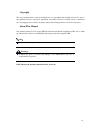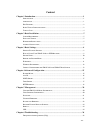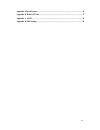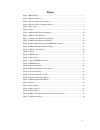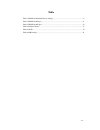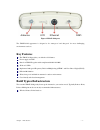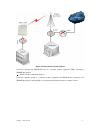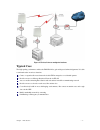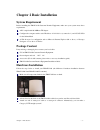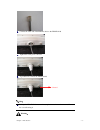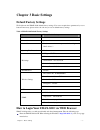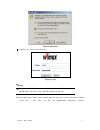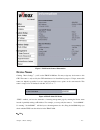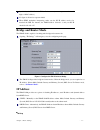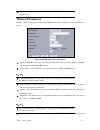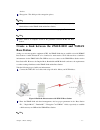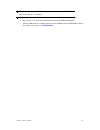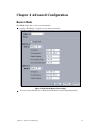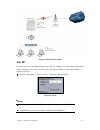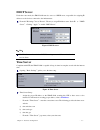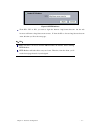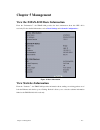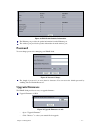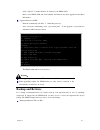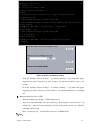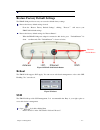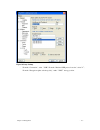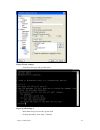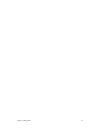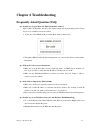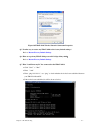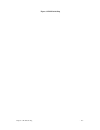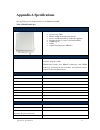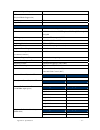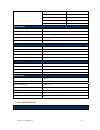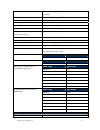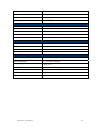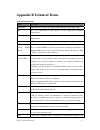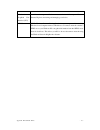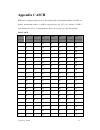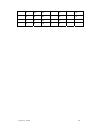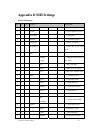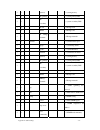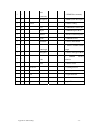- DL manuals
- Z-Com
- Network Router
- ZMAX-8210-E
- User Manual
Z-Com ZMAX-8210-E User Manual
Summary of ZMAX-8210-E
Page 1
Zmax-8210 series (zmax-8210-i/zmax-8210-e) user’s manual v2.0.6.0
Page 2
Copyright this user’s manual and the software described in it are copyrighted with all rights reserved. No part of this publication may be reproduced, transmitted, transcribed, stored in a retrieval system, or translated into any language in any form by any means without the written permission of z-...
Page 3: Content
Content chapter 1 introduction........................................................................................................ 1 i ntroduction ........................................................................................................................... 1 a ppearance ..............
Page 4
Appendix a specifications................................................................................................. 31 appendix b technical terms ............................................................................................ 37 appendix c ascii .....................................
Page 5: Figure
Figure figure 1 zmax-8210................................................................................................................. 1 figure 2 zmax-8210 ports........................................................................................................ 2 figure 3 wireless point-to-p...
Page 6: Table
Table table 1 zmax-8210 default factory settings .......................................................................... 8 table 2 zmax-8210-i spec..................................................................................................... 31 table 3 zmax-8210-e spec........................
Page 7: Chapter 1 Introduction
Introduction chapter 1 introduction introduction thank you for choosing the zmax-8210 series customer premise equipment (hereafter called cpe). Compliant with the innovative ieee802.16-2004 and working at the licensed 3.5ghz with efficient modulation, this outdoor cpe gives wireless isp providers to...
Page 8: Key Features
Figure 2 zmax-8210 ports the zmax-8210 appearance is designed to be water-proof and dust-proof for most challenging environments outdoors. Key features the zmax-8210 provides you with the solid features. Power supply via poe based on wimax together with compliant with 802.16d-2004 work at 3.5ghz imp...
Page 9
Figure 3 wireless point-to-point outdoors under this structure, the zmax-8210 acts as a customer premise equipment (cpe), connecting a wimax base station. Wireless point-to-multipoint outdoors under this structure, acting as a customer premise equipment, the zmax-8210 is connected to the wimax base ...
Page 10: Typical Case
Figure 4 wireless point-to-multipoint outdoors typical case the high-quality performance enables the zmax-8210 to gain widespread acknowledgements. It is able to undertake tasks in various situations. Create or expand well-created network via this cpe in enterprises or residential quarters provide a...
Page 11: System Requirement
Chapter 2 basic installation system requirement before installing the zmax-8210 customer premise equipment, make sure your system meets these requirements a pc coupled with 10/ 100base-tx adapter configure the computer with a static ip address of 192.168.1.X (x cannot be 1) and 255.255.255.0 for the...
Page 12
Connect the other end of the ethernet cable to the zmax-8210. Tighten the water-proof connector. A ground wire connects the zmax-8210. Ground to keep the zmax-8210 antenna intact, a plastic coat is over the antenna. Remove the coat wile using it. Warning: note: chapter 2 introduction - 6 -.
Page 13: Antenna Installation
Be sure to your zmax-8210 is connected the ground wire, preventing something unexpected. Antenna installation 16dbi built-in antenna is placed in the zmax-8210, so you need not install antenna. The zmax-8210-e needs an external antenna. You should choose your antenna as your need. Warning: keep your...
Page 14: Chapter 3 Basic Settings
Basic settings chapter 3 basic settings default factory settings we’ll elaborate the zmax-8210 default factory settings. You can re-acquire these parameters by resort button. If necessary, please refer to the “the way to restore default factory settings. Table 1 zmax-8210 default factory settings fe...
Page 15
Figure 5 safety alert clicking “yes” ushers you into the login. Figure 6 login note: make sure the pc ip address need to be matched the device. For instance, the zmax-8210 is 192.168.1.1, and your pc ip should be 192.168.1. X. Enter the default name “admin” in the username field and “password” in th...
Page 16: Device Name
Figure 7 zmax-8210 general information device name clicking“basic settings” ,you’ll see the zmax-8210name. You may assign any device name to this cpe. This name is only used by the cpe administrator for identification purposes. Unique, memorable names are helpful, especially if you are employing mul...
Page 17: Bridge and Router Mode
By default, the zmax-8210 cpe is devicexxxxxx(xxxxxx represents the last 6 digits of mac address). No figure is allowed to represent initial. When wins undertakes interpreting, make sure the pc ip address need to be matched the cpe. For instance, the zmax-8210 is 192.168.1.1, and your pc ip should b...
Page 18: Wireless Parameters
If you fail to obtain ip address for the zmax-8210, the cpe will turn to the client address for use. Wireless parameters opening“radio settings can lead you to the zmax-8210 wireless parameters. You can set what you desire. Figure 10 zmax-8210 wireless parameters base station id:this field allows yo...
Page 19: Base Station
Devices. Encryption:this field provides encryption options. When the communication is established, the encryption shall be completely identical between the zmax-8210 and the base station, ir bit:this field identifies whether forward “initial ranging data” 。 there shall be in complete accord in the p...
Page 20
The parameters set in the zmax-8210 shall match the ones in the wimax base station, when the tie is established. Using “ping” to check whether the communication is sound. Take an example as follows. Ping 192.168.1.1 to check the communication between the zmax-8210 and pc. 192.168.1.200 check the com...
Page 21: Router Mode
Advanced configuration chapter 4 advanced configuration router mode the zmax-8210 is able to carry out router function. Opening“ip settings”navigates you to router mode interface. Figure 12 zmax-8210 router mode settings you can set proper ip addresses for wan and lan. Refer to the following infrast...
Page 22: Any Ip
Figure 13 wireless router mode any ip under the router mode, the zmax-8210 provides any ip,enabling you to enter whatever ip addresses legally or illegally so as to carry out various tasks, relieving your trouble of memorizing ip address. Take the steps below. From the“ip settings” ,choose“router”an...
Page 23: Dhcp Server
Dhcp server under the router mode, the zmax-8210 can also serve as a dhcp server, responsible for assigning ip addresses to the devices connected to the infrastructure. From the“ip settings”choose“router”. The way to assign ip address turns “static ip to “dhcp server”. Clicking“apply”to enable “dhcp...
Page 24: Http Redirect
From the“adjust for daylight saving time” ,you have the option of daylight saving time or not. Finally, clicking “apply” to complete your time server settings. Note: it is only when the zmax-8210 have access to the internet that the time server can take effect. Http redirect enabled http redirect an...
Page 25
Figure 18 http redirect from pc1,pc2 or pc3, you want to login the internet-- http://www.Sohu.Com,but the web browsers will turn to http://www.Zcom.Com.Tw;if from the pcs to browse http://www.Sohu.Com anew, this time you’ll see the exact page. Make sure there is an access from the zmax-8210 to the i...
Page 26: Chapter 5 Management
Management chapter 5 management view the zmax-8210 basic information from the“information” ,the zmax-8210 provides the basic information about this cpe. All is read-only. For the detailed information, refer to basic settings and advanced configuration .。 figure 19 basic information view statistics i...
Page 27: Password
Figure 20 zmax-8210 statistics information the ethernet port provides the packet information from the ethernet port. The wireless port provides the packets information from the wireless port. Password you can change password to managing your zmax-8210. Figure 21 password change the length of passwor...
Page 28: Backup and Retrieve
Click“upload”to enable the file to be loaded to your zmax-8210. Reboot your zmax-8210 and check whether the firmware has been upgraded in the basic information. Upgrade firmware via ftp enter the command ftp 192.168.1.1,admin and password. After successful commanding, enter“put mercury.Rmt”. If the ...
Page 29
Figure 23 retrieve and backup settings from the“backup / restore settings” ,by clicking“backup”,a pop-menu will appear, suggesting you enter:c:\mercury.Cfg. After “confirm”, the mercury.Cfg will be saved to your hard disc. From the“backup / restore settings” ,by clicking“backup”,a pop-menu will appe...
Page 30: Reboot
The file name shall be mercury.Cfg. Restore factory default settings the zmax-8210 provides two ways to restore the default factory settings. Restore the factory default settings via web: from the “restore factory default settings”, clicking “ restore ” will restore your zmax-8210 default settings. ...
Page 31
Figure 26 putty settings from the “connection”, select “ssh”; from the “preferred ssh protocol version”, select“2”; from the “encryption cipher selection policy”, make“3des”the top position. Chapter 5 management - 25 -.
Page 32
Figure 27 putty settings 2 click open and a page will open like below: figure 28 ssh settings 3 enter admin and password in the separate field. For help information, enter” help” command. Chapter 5 management - 26 -.
Page 33
Chapter 5 management - 27 -.
Page 34: Chapter 6 Troubleshooting
Troubleshooting chapter 6 troubleshooting frequently asked question (faq) q 1. In what way to get to know the zmax-8210 mac address? Mac address distinguishes herself by the distinct identity among networking devices. There are two ways available to know the address. • in the rear of the zmax-8210, ...
Page 35
Figure 30 zmax-8210 wireless network connection properties q 5. In what way to restore my zmax-8210 to the factory default settings? Refer to restore factory default settings. Q 6. How to re-gain my zmax-8210 password if it slips off my mind? refer to restore factory default settings. Q 7. How i cou...
Page 36
Figure 31 zmax-8210 ping chapter 6 troubleshooting - 30 -.
Page 37: Appendix A Specifications
Appendix a specifications this appendix provides technical terms for the zmax-8210 cpe. Table 2 zmax-8210-i spec 802.16d-2004 outdoor cpe main features as follows: ¾ operates at 3.5ghz ¾ built-in 16dbi directional panel antenna ¾ power over ethernet (poe, non-802.3af compliant) ¾ resistant design fo...
Page 38
(automatic repeat request) phs (payload header suppression) yes site survey yes signal indicators radio standard ieee 802.16-2004, hiperman/wimax fixed profile modulation ofdm modulation, 256fft points; bpsk, qpsk, 16-qam, 64-qam rf frequency 3.4 to 3.6 ghz in steps of 250khz bandwidth 1.75mhz, 3.5m...
Page 39
Qpsk 3/4 -89.5 16qam 1/2 -86.5 16qam 3/4 -83.0 64qam 1/2 -79.0 64qam 3/4 -77.0 management secure web management yes snmp yes ssh yes cli yes f/w upgrade web/tftp/ftp interface lan one 10/100-basetx rj-45 ethernet port antenna type (built-in) 16dbi pannel antenna default button yes ground interface y...
Page 40
Main features as follows: ¾ operates at 3.5ghz ¾ built-in 16dbi directional panel antenna ¾ power over ethernet (poe, non-802.3af compliant) ¾ resistant design for outdoor environment (ip65) ¾ snmp support ¾ rohs ¾ signal status display by led line module zmax-8210-e description zmax-8210-e works at...
Page 41
Modulation ofdm modulation, 256fft points; bpsk, qpsk, 16-qam, 64-qam rf frequency 3.4 to 3.6 ghz in steps of 250khz bandwidth 1.75mhz, 3.5mhz & 7mhz duplexing method tdd and hfdd spectral efficiency 5 bits/sec/hz (64-qam uncoded) supported frame lengths 2.5,4,5,8,10 & 20 ms tx maximum output power ...
Page 42
Snmp yes ssh yes cli yes f/w upgrade web/tftp/ftp interface lan one 10/100-basetx rj-45 ethernet port antenna one n type (female) interface default button yes ground interface yes led 1-power, 1-wlan, 1-lan, 5-signal indicator physical dimension 277(l)x277(w)x80(h) weight 1.5 kg power consumption 10...
Page 43: Appendix B Technical Terms
Appendix b technical terms table 4 technical terms terms description ieee 802.16 ieee 802.16 is a wireless networking standard adopted in december, 2001. Bs bs is the abbreviation of base station, a basic component in wimax infrastructure. Ss ss is the abbreviation of subscriber station, a user-clie...
Page 44
Device and other devices. Web-based graphical user interface (gui) a web-based management. You have access to the site via netscape or microsoft internet explorer, monitoring and managing your device. Wins server wins. Windows internet naming service is a server process for resolving windows-based c...
Page 45: Appendix C Ascii
Appendix c ascii wep can be configured with a 64-bit or 128-bit shared key (hexadecimal number or acsii). As defined, hexadecimal number or acsii is represented by 0-9, a-f or a-f; likewise, acsii is represented by 0-9, a-f, or a-f and punctuation. Every can consist of two-digit hexadecimal. Table 5...
Page 46
5 35 m 4d e 65 } 7d 6 36 n 4e f 66 ~ 7e 7 37 o 4f g 67 8 38 p 50 h 68 appendix c ascii - 40 -.
Page 47: Appendix D Ssh Settings
Appendix d ssh settings table 6 ssh settings get set del keyword descriptions √ √ system --- system setting √ version --- system firmware version √ √ devicename --- system name √ macaddr --- system mac address √ √ routemode --- system route mode √ √ anyiponrout e ---system any ip on route mode √ tim...
Page 48
√ √ gateway --- system gateway √ √ dns primary --- system primary dns √ √ dns secondary --- system secondary dns √ √ ip start --- ip range start √ √ ip end --- ip range end √ √ ip range netmask --- ip range netmask √ √ wireless --- system wireless port √ √ iptype --- system dhcp client √ √ ipaddr --...
Page 49
√ √ write community --- snmp writecommunity √ √ description ---snmp system description √ √ wimax --- wireless setting √ √ bsid --- wimax base station id √ √ duplex --- wimax duplex mode √ channel ---wireless center frequency √ cpsize --- wimax cp size √ √ bandwidth --- wireless band width √ framelen...