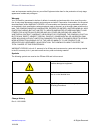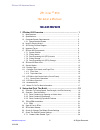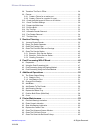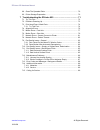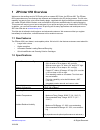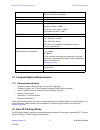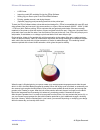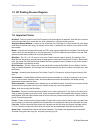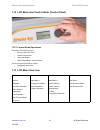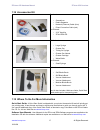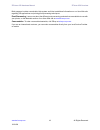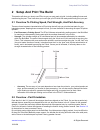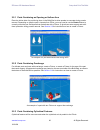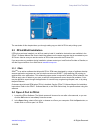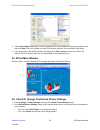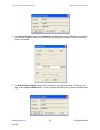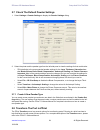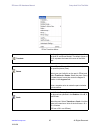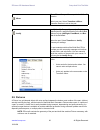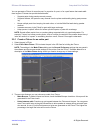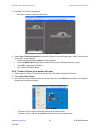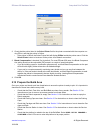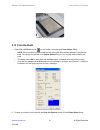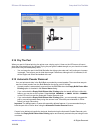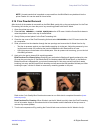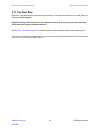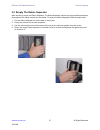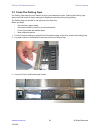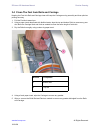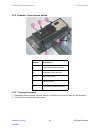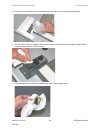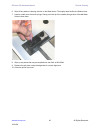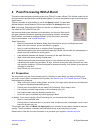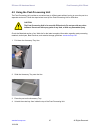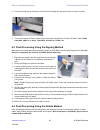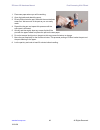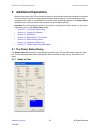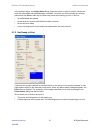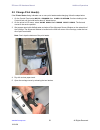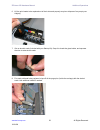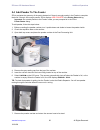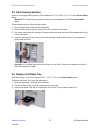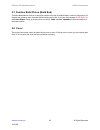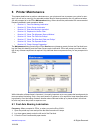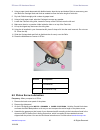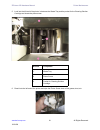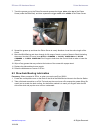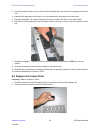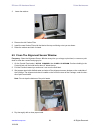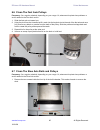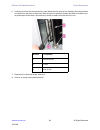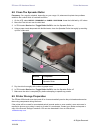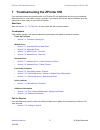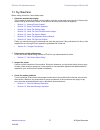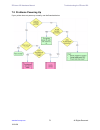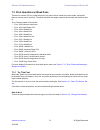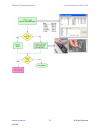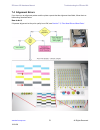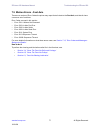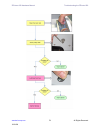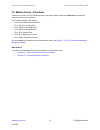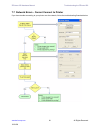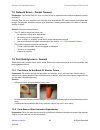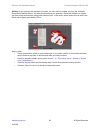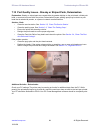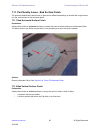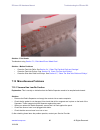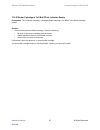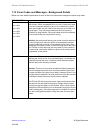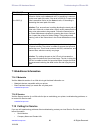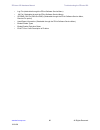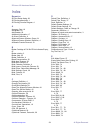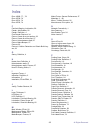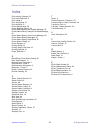- DL manuals
- Z Corporation
- Printer
- ZPrinter 650
- Hardware Manual
Z Corporation ZPrinter 650 Hardware Manual
Summary of ZPrinter 650
Page 1
10/21/08 all rights reserved zprinter ® 650 hardware manual part number 09577 rev. A.
Page 2: Notices
Zprinter ® 650 hardware manual zcentral.Zcorp.Com i all rights reserved 10/21/08 notices copyright and trademarks copyright © z corporation 1995-2008. All rights reserved. The information in this document may not be duplicated or transmitted in any way without the express written consent of z corpor...
Page 3
Zprinter ® 650 hardware manual zcentral.Zcorp.Com ii all rights reserved 10/21/08 costs and expenses resulting from any use of the equipment other than for the production of early-stage appearance models and prototypes. Warranty your zprinter® is guaranteed to be free of defects in materials and wor...
Page 4: Zprinter
Zprinter ® 650 hardware manual zcentral.Zcorp.Com iii all rights reserved 10/21/08 zprinter ® 650 hardware manual table of contents 1 zprinter 650 overview ............................................................... 1 1.1 new features ................................................................
Page 5
Zprinter ® 650 hardware manual zcentral.Zcorp.Com iv all rights reserved 10/21/08 2.8 transform the part in zprint .................................................................... 24 2.9 fixtures .......................................................................................................
Page 6
Zprinter ® 650 hardware manual zcentral.Zcorp.Com v all rights reserved 10/21/08 6.8 clean the spreader roller ....................................................................... 70 6.9 printer storage preparation ...................................................................... 70 7 troubl...
Page 7: 1 Zprinter 650 Overview
Zprinter ® 650 hardware manual zprinter 650 overview zcentral.Zcorp.Com 1 all rights reserved 10/21/08 1 zprinter 650 overview welcome to the exciting world of 3d printing with our newest 3d printer, the zprinter 650. The zprinter 650 incorporates many new features that automate and streamline the 3...
Page 8
Zprinter ® 650 hardware manual zprinter 650 overview zcentral.Zcorp.Com 2 all rights reserved 10/21/08 1.3 computer/system requirements 1.3.1 recommended system • operating system: microsoft vista 32-bit or xp professional • processor: intel® core™2 duo desktop processor e8200 2.66ghz or better • vi...
Page 9
Zprinter ® 650 hardware manual zprinter 650 overview zcentral.Zcorp.Com 3 all rights reserved 10/21/08 • a 3d printer • importing a solid 3d modeling file into the zprint software • setting up your files to print in the zprint/zedit software • printing, powder removal, and drying the part • (optiona...
Page 10
Zprinter ® 650 hardware manual zprinter 650 overview zcentral.Zcorp.Com 4 all rights reserved 10/21/08 1.5 3d printing process diagram 1.6 important terms air wand - the tool located in the post-processing unit that supplies air pressure. Use this tool to remove all remaining powder from a part afte...
Page 11
Zprinter ® 650 hardware manual zprinter 650 overview zcentral.Zcorp.Com 5 all rights reserved 10/21/08 infiltration - process of applying various post-processing products (resins, wax, epoxy, etc.) to fully depowdered parts to give them specific properties such as strength, durability, and color vib...
Page 12
Zprinter ® 650 hardware manual zprinter 650 overview zcentral.Zcorp.Com 6 all rights reserved 10/21/08 1.7 zprinter 650 components the main components of the zprinter 650 system are highlighted below. 1.7.1 system exterior number component 1 printer 2 post-processing unit (ppu) 3 control panel 4 pri...
Page 13
Zprinter ® 650 hardware manual zprinter 650 overview zcentral.Zcorp.Com 7 all rights reserved 10/21/08 1.7.2 printer interior number component 1 binder cartridges 2 debris separator 3 heater vent 4 vacuum hose 5 service station 6 deck 7 fast axis assembly 8 build bed 9 front overflow 10 lcd display ...
Page 14
Zprinter ® 650 hardware manual zprinter 650 overview zcentral.Zcorp.Com 8 all rights reserved 10/21/08 1.7.3 post-processing unit (ppu) interior number component 1 air wand 2 air pressure control nut 3 air hose 4 heater vent 5 carbon filter 6 post-processing tray 7 accessory tray.
Page 15
Zprinter ® 650 hardware manual zprinter 650 overview zcentral.Zcorp.Com 9 all rights reserved 10/21/08 1.7.4 printer storage number component 1 tools and acessories storage 2 cleaning solution cartridge 3 print head storage 4 waste tray.
Page 16
Zprinter ® 650 hardware manual zprinter 650 overview zcentral.Zcorp.Com 10 all rights reserved 10/21/08 1.7.5 post-processing unit (ppu) storage number component 1 tool basket 2 parts trays (shown under dipping kit) 3 accessory tray.
Page 17
Zprinter ® 650 hardware manual zprinter 650 overview zcentral.Zcorp.Com 11 all rights reserved 10/21/08 1.8 zprinter 650 rear view number component 1 power switch 2 power cord 3 network cable 4 electronics box (e-box) connections.
Page 18
Zprinter ® 650 hardware manual zprinter 650 overview zcentral.Zcorp.Com 12 all rights reserved 10/21/08 1.9 service station number component 1 squeegee 2 spit plate 3 front overflow.
Page 19
Zprinter ® 650 hardware manual zprinter 650 overview zcentral.Zcorp.Com 13 all rights reserved 10/21/08 1.10 parking caps number component 1 parking caps (5 total) 2 parking spittoon (under parking caps).
Page 20
Zprinter ® 650 hardware manual zprinter 650 overview zcentral.Zcorp.Com 14 all rights reserved 10/21/08 1.11 carriage, print heads, and pogo pins 1.11.1 front view number component 1 print head (removed) 2 print head contacts 3 pogo pins (inside) 4 septum 5 print head (installed) 6 carriage cover.
Page 21
Zprinter ® 650 hardware manual zprinter 650 overview zcentral.Zcorp.Com 15 all rights reserved 10/21/08 1.11.2 top inside view note: carriage cover shown removed. Number component 1 pogo pins (5 sets total) 2 septum (5 total).
Page 22
Zprinter ® 650 hardware manual zprinter 650 overview zcentral.Zcorp.Com 16 all rights reserved 10/21/08 1.12 lcd menu and control knob (control panel) 1.12.1 control knob operations push the control knob once to: • bring up the lcd menu. • select a menu item. • open a submenu. • start/cancel/stop a ...
Page 23
Zprinter ® 650 hardware manual zprinter 650 overview zcentral.Zcorp.Com 17 all rights reserved 10/21/08 1.14 accessories kit 1.15 where to go for more information quick start guide a quick start guide is shipped with your printer accessories kit and will quickly get you printing parts. It has pictur...
Page 24
Zprinter ® 650 hardware manual zprinter 650 overview zcentral.Zcorp.Com 18 all rights reserved 10/21/08 both programs include a searchable help system and links to additional information on our user web site regarding 3d applications and printing/post-processing techniques. Post-processing learn mor...
Page 25: 2 Setup and Print The Build
Zprinter ® 650 hardware manual setup and print the build zcentral.Zcorp.Com 19 all rights reserved 10/21/08 2 setup and print the build this section will show you how to use zprint to get your part ready to build, including adding fixtures and transforming the part. Then it will show you how to get ...
Page 26
Zprinter ® 650 hardware manual setup and print the build zcentral.Zcorp.Com 20 all rights reserved 10/21/08 2.2.1 parts containing an opening or hollow area place the hollow side of a part facing down in the build bed to allow powder to evacuate during powder removal. Depending on how the part is im...
Page 27
Zprinter ® 650 hardware manual setup and print the build zcentral.Zcorp.Com 21 all rights reserved 10/21/08 the remainder of this chapter takes you through setting up your build in zprint and printing a part. 2.3 zprint/zedit installation if zprint has not been installed, you will first need to inst...
Page 28
Zprinter ® 650 hardware manual setup and print the build zcentral.Zcorp.Com 22 all rights reserved 10/21/08 3. If the choose units dialog opens, choose the display units that correspond to the part dimensions and then click next . The file is opened in a new zprint window using the units specified i...
Page 29
Zprinter ® 650 hardware manual setup and print the build zcentral.Zcorp.Com 23 all rights reserved 10/21/08 3. In the select 3d printer dialog, choose network as the port type . Click the find button to locate the printer on the network. If the printer is connected to the network, it will appear on ...
Page 30
Zprinter ® 650 hardware manual setup and print the build zcentral.Zcorp.Com 24 all rights reserved 10/21/08 2.7 check the default powder settings 1. Select settings > powder settings to display the powder settings dialog. 2. Select the printer and the powder type from the left-side panel to view the...
Page 31
Zprinter ® 650 hardware manual setup and print the build zcentral.Zcorp.Com 25 all rights reserved 10/21/08 zprint transform menu translate positions the selected part by the amount specified for the x , y , and z coordinates. The default values of 0,0,0, represent the lower-left corner of the build...
Page 32
Zprinter ® 650 hardware manual setup and print the build zcentral.Zcorp.Com 26 all rights reserved 10/21/08 2.9 fixtures a fixture is a grid-shaped object with a top surface between the bottom-most surface of the part, (without actually touching the part), and the bottom of the build bed. Generate a...
Page 33
Zprinter ® 650 hardware manual setup and print the build zcentral.Zcorp.Com 27 all rights reserved 10/21/08 you can generate a fixture for an entire part, for a portion of a part, or for a part feature that needs addi- tional support. Fixtures also provide these benefits: • supports parts during pow...
Page 34
Zprinter ® 650 hardware manual setup and print the build zcentral.Zcorp.Com 28 all rights reserved 10/21/08 4. Click ok . The fixture is generated. The fixture is shown in white on the screen. 5. Select view > collision detection to ensure the fixture is not touching the part. If the fixture is touc...
Page 35
Zprinter ® 650 hardware manual setup and print the build zcentral.Zcorp.Com 29 all rights reserved 10/21/08 4. When you have positioned the box, click ok in the make fixture dialog. The fixture is generated for the specified area. The fixture is shown in white on the screen. 2.10 check the build lay...
Page 36
Zprinter ® 650 hardware manual setup and print the build zcentral.Zcorp.Com 30 all rights reserved 10/21/08 2. Check that the printer listed in the select printer field is the printer connected with the computer run- ning zprint, and that the printer is online. • if the printer is offline, the selec...
Page 37
Zprinter ® 650 hardware manual setup and print the build zcentral.Zcorp.Com 31 all rights reserved 10/21/08 a clean, properly prepared build bed 2.13 print the build 1. Select file > 3d print , or click on the toolbar, to display the printer status dialog. Note: zprint checks the printer readiness a...
Page 38
Zprinter ® 650 hardware manual setup and print the build zcentral.Zcorp.Com 32 all rights reserved 10/21/08 • print in monochrome - prints a color part in monochrome (no color). Printing in monochrome speeds up the print time and is useful for prototypes that do not require color for evaluation. • p...
Page 39
Zprinter ® 650 hardware manual setup and print the build zcentral.Zcorp.Com 33 all rights reserved 10/21/08 2.14 dry the part when your part is finished printing, the printer runs a drying cycle. A timer on the lcd menu will count- down the time remaining to dry the part. Drying the part gives it ad...
Page 40
Zprinter ® 650 hardware manual setup and print the build zcentral.Zcorp.Com 34 all rights reserved 10/21/08 note: unused powder that is emptied or vacuumed from the build bed is recycled back into the printer feeder so it can be used for future builds. 2.16 fine powder removal after the bulk of the ...
Page 41
Zprinter ® 650 hardware manual setup and print the build zcentral.Zcorp.Com 35 all rights reserved 10/21/08 2.17 the next step right now - after depowdering and before post-processing - while the part continues to dry, take a few min- utes and clean the printer . Regular cleaning and maintenance is ...
Page 42: 3 Routine Cleaning
Zprinter ® 650 hardware manual routine cleaning zcentral.Zcorp.Com 36 all rights reserved 10/21/08 3 routine cleaning this chapter describes the routine cleaning you should complete after every build . This will prepare the printer for the next build and keep the printer running smoothly and problem...
Page 43
Zprinter ® 650 hardware manual routine cleaning zcentral.Zcorp.Com 37 all rights reserved 10/21/08 3.2 empty the debris separator after vacuuming, empty the debris separator. The debris separator catches any large particles and keeps those pieces from being recycled into the feeder. To empty the deb...
Page 44
Zprinter ® 650 hardware manual routine cleaning zcentral.Zcorp.Com 38 all rights reserved 10/21/08 3.3 clean the parking caps the parking caps keep the print heads from drying out between print jobs. Cleaning the parking caps after every build results in longer lasting print heads and precise accura...
Page 45
Zprinter ® 650 hardware manual routine cleaning zcentral.Zcorp.Com 39 all rights reserved 10/21/08 4. Squirt the distilled water onto the caps. The water should drain out through the spittoon under the caps. 5. Use a dry paper towel to wipe the caps clean. 6. Remove the paper towels from the build b...
Page 46
Zprinter ® 650 hardware manual routine cleaning zcentral.Zcorp.Com 40 all rights reserved 10/21/08.
Page 47
Zprinter ® 650 hardware manual routine cleaning zcentral.Zcorp.Com 41 all rights reserved 10/21/08 3.4 clean the fast axis rails and carriage keeping the fast axis rails and carriage clean will keep the carriage moving smoothly and thus optimize printing accuracy. 1. Pull the fast axis toward you. 2...
Page 48
Zprinter ® 650 hardware manual routine cleaning zcentral.Zcorp.Com 42 all rights reserved 10/21/08 3.5 clean the service station the function of the service station is to clean the print heads during printing. Clean the service station after every build to remove residue buildup and to ensure the pr...
Page 49
Zprinter ® 650 hardware manual routine cleaning zcentral.Zcorp.Com 43 all rights reserved 10/21/08 3.5.2 example - clean service station 3.5.3 cleaning procedure 1. Place paper towels around the service station, and between the service station and the build bed. 2. Cover the front overflow with pape...
Page 50
Zprinter ® 650 hardware manual routine cleaning zcentral.Zcorp.Com 44 all rights reserved 10/21/08 3. Position the squirt bottle close to the station and squirt water on and around the squeegee. 4. Use the cotton swabs or a paper towel and wipe the front and back of the squeegee. Use the pick to scr...
Page 51
Zprinter ® 650 hardware manual routine cleaning zcentral.Zcorp.Com 45 all rights reserved 10/21/08 6. Wipe off any water or cleaning solution on the wash holes. Thoroughly wipe the service station clean. 7. Install a needle onto the small syringe. Gently push the tip of the needle through each of th...
Page 52
Zprinter ® 650 hardware manual post-processing with z-bond zcentral.Zcorp.Com 46 all rights reserved 10/21/08 4 post-processing with z-bond this section describes post-processing a part using z-bond™ instant infiltrant. The infiltrant soaks into the newly-printed part and bonds the printed powder to...
Page 53
Zprinter ® 650 hardware manual post-processing with z-bond zcentral.Zcorp.Com 47 all rights reserved 10/21/08 4.2 using the post-processing unit the post-processing unit provides a convenient way to infiltrate parts without having to move the part to a separate work area. Follow the steps below to s...
Page 54
Zprinter ® 650 hardware manual post-processing with z-bond zcentral.Zcorp.Com 48 all rights reserved 10/21/08 5. Lower the metal tray to the bottom of the post-processing unit and press down to snap it in place. 6. Turn on the carbon air filter to capture any fumes from the infiltration. On the lcd ...
Page 55
Zprinter ® 650 hardware manual post-processing with z-bond zcentral.Zcorp.Com 49 all rights reserved 10/21/08 1. Place wax paper where you will be working. 2. Open the bottle and attach the spout. 3. Drizzle z-bond onto the part. Start with the most delicate areas first. Wet as much of the part as y...
Page 56: 5 Additional Operations
Zprinter ® 650 hardware manual additional operations zcentral.Zcorp.Com 50 all rights reserved 10/21/08 5 additional operations when you start a print job, zprint checks the printer to ensure there are enough materials to complete the job and that the printer is properly prepared before starting the...
Page 57
Zprinter ® 650 hardware manual additional operations zcentral.Zcorp.Com 51 all rights reserved 10/21/08 in the example above, the printer status dialog shows the printer is ready for printing. Notice that each item shows ok , and the print button is enabled. From here you would choose your printing ...
Page 58
Zprinter ® 650 hardware manual additional operations zcentral.Zcorp.Com 52 all rights reserved 10/21/08 5.2 change print head(s) if the printer status dialog indicates one or more print heads needs changing, follow the steps below. 1. On the control panel select build chamber , then lower platform ....
Page 59
Zprinter ® 650 hardware manual additional operations zcentral.Zcorp.Com 53 all rights reserved 10/21/08 6. Lift the print heads to be replaced out of their slots and properly recycle or dispose of any empty car- tridge(s). 7. Get an alcohol swab (included with your startup kit). Snap it to break the...
Page 60
Zprinter ® 650 hardware manual additional operations zcentral.Zcorp.Com 54 all rights reserved 10/21/08 9. Remove the new printhead from its packaging. Be sure to pull the tape tab off of the new printhead. 10. Insert each new printhead. Press down firmly on the top of the printhead, at the same sid...
Page 61
Zprinter ® 650 hardware manual additional operations zcentral.Zcorp.Com 55 all rights reserved 10/21/08 5.3 add binder if there is not enough binder in one or more of the cartridges, zprint displays binder low in the printer status dialog. Important: do not add binder unless you are prompted to in t...
Page 62
Zprinter ® 650 hardware manual additional operations zcentral.Zcorp.Com 56 all rights reserved 10/21/08 5.4 add powder to the feeder zprint evaluates the geometry of the part to determine if there is enough powder in the feeder to complete the build. If there is not enough powder, zprint displays ad...
Page 63
Zprinter ® 650 hardware manual additional operations zcentral.Zcorp.Com 57 all rights reserved 10/21/08 5.5 add cleaning solution if there is not enough cleaning solution, zprint displays add cleaning solution in the printer status dialog. Important: do not add cleaning solution unless you are promp...
Page 64
Zprinter ® 650 hardware manual additional operations zcentral.Zcorp.Com 58 all rights reserved 10/21/08 5.7 position build piston (build bed) the build bed platform must be in its proper position at the top of the build bed in order for the printer to fill the bed and spread a layer of powder before...
Page 65: 6 Printer Maintenance
Zprinter ® 650 hardware manual printer maintenance zcentral.Zcorp.Com 59 all rights reserved 10/21/08 6 printer maintenance this chapter details how to perform maintenance on your printer and how to prepare your printer for stor- age if you will not be running it for extended periods. Most of these ...
Page 66
Zprinter ® 650 hardware manual printer maintenance zcentral.Zcorp.Com 60 all rights reserved 10/21/08 4. Using a paper towel dampened with distilled water, wipe the top and bottom rails to remove any pow- der. Move the carriage back and forth as needed to clean the entire length of both rails. 5. Dr...
Page 67
Zprinter ® 650 hardware manual printer maintenance zcentral.Zcorp.Com 61 all rights reserved 10/21/08 5. Look into the left end of the printer, in between the waste tray and the pocket for the cleaning solution cartridge and locate the piston screw. 6. Reach into the left end of the printer and wipe...
Page 68
Zprinter ® 650 hardware manual printer maintenance zcentral.Zcorp.Com 62 all rights reserved 10/21/08 7. Touch the grease gun to the piston screw and squeeze the trigger twice at the top of the piston screw (under the build bed), and then squeeze the trigger once at the middle of the piston screw. 8...
Page 69
Zprinter ® 650 hardware manual printer maintenance zcentral.Zcorp.Com 63 all rights reserved 10/21/08 3. Pull the fast axis forward until you see the slow axis bearing in the center of the opening on the fast axis. 4. Assemble the grease gun that is part of your accessories kit according to the inst...
Page 70
Zprinter ® 650 hardware manual printer maintenance zcentral.Zcorp.Com 64 all rights reserved 10/21/08 3. Lower the retainer. 4. Remove the old carbon filter 5. Install the new carbon filter with the label at the top and facing out at you as shown. 6. Raise the retainer and latch it closed. 6.5 clean...
Page 71
Zprinter ® 650 hardware manual printer maintenance zcentral.Zcorp.Com 65 all rights reserved 10/21/08 6.6 clean the fast axis pulleys frequency: on a regular schedule, depending on your usage. Or, whenever the printer has problems or errors related to the fast axis motion. 1. Slide the fast axis out...
Page 72
Zprinter ® 650 hardware manual printer maintenance zcentral.Zcorp.Com 66 all rights reserved 10/21/08 2. Unsnap the top deck from the chassis by pulling up at the front edge. 3. Lift up the front edge of the deck and slide the deck out toward you. Remove the deck from the printer..
Page 73
Zprinter ® 650 hardware manual printer maintenance zcentral.Zcorp.Com 67 all rights reserved 10/21/08 4. On the lcd select vacuum to turn the vacuum on. Thoroughly vacuum the area around the slow axis rails. 5. Using a paper towel dampened with distilled water clean the slow axis rails on both sides...
Page 74
Zprinter ® 650 hardware manual printer maintenance zcentral.Zcorp.Com 68 all rights reserved 10/21/08 6. Using the pick from the accessories kit, reach below the slow axis rail and carefully remove any debris or powder from the teeth of the pulley. Slide the fast axis assembly forward and back to ro...
Page 75
Zprinter ® 650 hardware manual printer maintenance zcentral.Zcorp.Com 69 all rights reserved 10/21/08 9. Slide the deck back into position. Line up the cutout in the deck with the service station. 10. Press down on the front, middle and rear of the deck as shown to snap all 6 retainers back into pos...
Page 76
Zprinter ® 650 hardware manual printer maintenance zcentral.Zcorp.Com 70 all rights reserved 10/21/08 6.8 clean the spreader roller frequency: on a regular schedule, depending on your usage. Or, whenever the printer has problems related to the surface finish of horizontal surfaces. 1. On the lcd, se...
Page 77
Zprinter ® 650 hardware manual troubleshooting the zprinter 650 zcentral.Zcorp.Com 71 all rights reserved 10/21/08 7 troubleshooting the zprinter 650 if you should encounter any problems with your zprinter 650, the steps below will help you troubleshoot the problem and, in most cases, correct it you...
Page 78
Zprinter ® 650 hardware manual troubleshooting the zprinter 650 zcentral.Zcorp.Com 72 all rights reserved 10/21/08 7.1 try this first before calling for service, follow these steps: 1. Clean the machine thoroughly! This includes all parts of the deck, service station, axis rails, pulley teeth, and p...
Page 79
Zprinter ® 650 hardware manual troubleshooting the zprinter 650 zcentral.Zcorp.Com 73 all rights reserved 10/21/08 7.2 problems powering up if your printer does not power up normally, use the flowchart below..
Page 80
Zprinter ® 650 hardware manual troubleshooting the zprinter 650 zcentral.Zcorp.Com 74 all rights reserved 10/21/08 7.3 print head errors/ weak parts there are a number of error codes the printer may report that all relate to the print heads, and that all share a common set of solutions. The same sol...
Page 81
Zprinter ® 650 hardware manual troubleshooting the zprinter 650 zcentral.Zcorp.Com 75 all rights reserved 10/21/08.
Page 82
Zprinter ® 650 hardware manual troubleshooting the zprinter 650 zcentral.Zcorp.Com 76 all rights reserved 10/21/08 7.4 alignment errors if you have run an alignment pattern and the printer reports that the alignment has failed, follow the trou- bleshooting flowchart below. How to do it if it passes ...
Page 83
Zprinter ® 650 hardware manual troubleshooting the zprinter 650 zcentral.Zcorp.Com 77 all rights reserved 10/21/08 7.5 motion errors - fast axis there are a number of error codes the printer may report that all relate to the fast axis , and that all share a common set of solutions. Error codes cover...
Page 84
Zprinter ® 650 hardware manual troubleshooting the zprinter 650 zcentral.Zcorp.Com 78 all rights reserved 10/21/08.
Page 85
Zprinter ® 650 hardware manual troubleshooting the zprinter 650 zcentral.Zcorp.Com 79 all rights reserved 10/21/08 7.6 motion errors - slow axis there are a number of error codes the printer may report that all relate to the slow axis , and that all share a common set of solutions. Error codes cover...
Page 86
Zprinter ® 650 hardware manual troubleshooting the zprinter 650 zcentral.Zcorp.Com 80 all rights reserved 10/21/08.
Page 87
Zprinter ® 650 hardware manual troubleshooting the zprinter 650 zcentral.Zcorp.Com 81 all rights reserved 10/21/08 7.7 network errors - cannot connect to printer if you have trouble connecting to your printer over the network, follow the troubleshooting flowchart below..
Page 88
Zprinter ® 650 hardware manual troubleshooting the zprinter 650 zcentral.Zcorp.Com 82 all rights reserved 10/21/08 7.8 network errors - packet timeout explanation: the packet time out error is a result of lost or impaired communication between the printer and the pc. A packet time out error may also...
Page 89
Zprinter ® 650 hardware manual troubleshooting the zprinter 650 zcentral.Zcorp.Com 83 all rights reserved 10/21/08 solution: if your parts are thin-walled or just small, you may want to consider not using the automatic empty build chamber feature. We also recommend that you generate a fixture with b...
Page 90
Zprinter ® 650 hardware manual troubleshooting the zprinter 650 zcentral.Zcorp.Com 84 all rights reserved 10/21/08 7.10 part quality issues - streaky or striped parts, delamination explanation: streaky or striped parts are caused either by powder buildup on the print head, a failed print head, or an...
Page 91
Zprinter ® 650 hardware manual troubleshooting the zprinter 650 zcentral.Zcorp.Com 85 all rights reserved 10/21/08 7.11 part quality issues - bad surface finish the problems behind bad surface finish on parts will be different depending on whether the rough surface is in the vertical plane or the ho...
Page 92
Zprinter ® 650 hardware manual troubleshooting the zprinter 650 zcentral.Zcorp.Com 86 all rights reserved 10/21/08 solution - print heads troubleshoot using section 7.3, ’print head errors/ weak parts’ . Solution - motion problems • clean the fast axis rails. See section 3.4, ’clean the fast axis ra...
Page 93
Zprinter ® 650 hardware manual troubleshooting the zprinter 650 zcentral.Zcorp.Com 87 all rights reserved 10/21/08 7.12.2 binder cartridge is full but zprint indicates empty explanation: this is usually caused by a damaged binder cartridge, or a failure in the binder cartridge pocket. Solution: • re...
Page 94
Zprinter ® 650 hardware manual troubleshooting the zprinter 650 zcentral.Zcorp.Com 88 all rights reserved 10/21/08 7.13 error codes and messages - background details below is a more detailed explanation of some of the error codes and messages the printer may report. Error code error 40800 error 1004...
Page 95
Zprinter ® 650 hardware manual troubleshooting the zprinter 650 zcentral.Zcorp.Com 89 all rights reserved 10/21/08 7.14additional information 7.14.1 materials visit the materials section of our web site to get the latest information on: • materials that are compatible with your printer. • best pract...
Page 96
Zprinter ® 650 hardware manual troubleshooting the zprinter 650 zcentral.Zcorp.Com 90 all rights reserved 10/21/08 • log file (obtainable through the zprint software service menu) • .Ini file (obtainable through the zprint software service menu) • spread.Csv file(z450 and z650) (obtainable through t...
Page 97
Zprinter ® 650 hardware manual zcentral.Zcorp.Com 91 all rights reserved index numerics 3d print setup dialog, 29 3d printing description, 1 3d printing process diagram, 4 a accuracy, part, 19 add binder, 55 add powder, 56 additional information, 17 air wand, definition, 4 alignment sensor window, c...
Page 98
Zprinter ® 650 hardware manual zcentral.Zcorp.Com 92 all rights reserved index error 43000, 77 , , 79 error 60700, 74 error 60701, 74 error 60702, 74 f fast axis bearing, lubrication, 59 feeder, add powder, 56 feeder, definition, 4 fine powder removal, 34 fixture, create for a part portion, 28 fixtu...
Page 99
Zprinter ® 650 hardware manual zcentral.Zcorp.Com 93 all rights reserved index print head(s), change, 52 print head, definition, 5 print heads, 2 print job options, 31 print the build, 31 printer maintenance, 59 printer settings, default, 22 printer status dialog, add powder message, 56 printer stat...