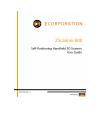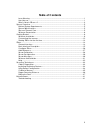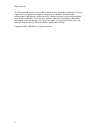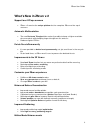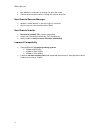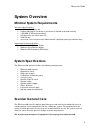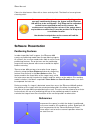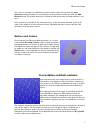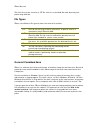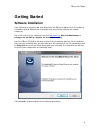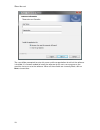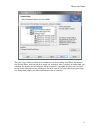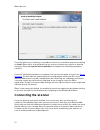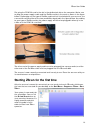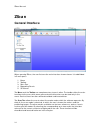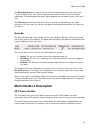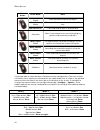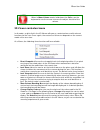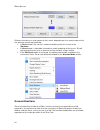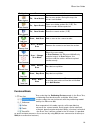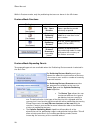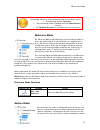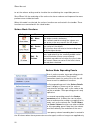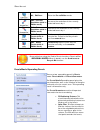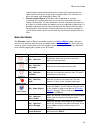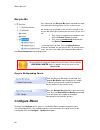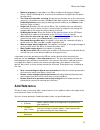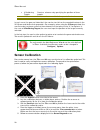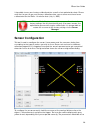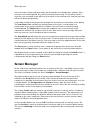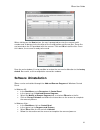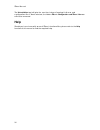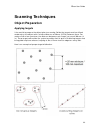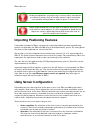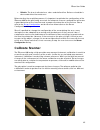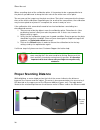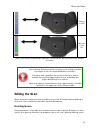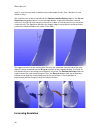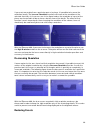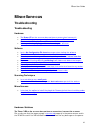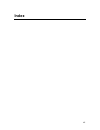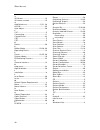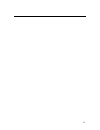Summary of ZScanner
Page 3: Table of Contents
Iii table of contents laser warning ........................................................................................................................... 1 user license.................................................................................................................................
Page 5: Laser Warning
1 laser warning warning: class ii laser product. Avoid long-term viewing of direct laser radiation. Prolonged staring into the beam (direct or reflected) can damage the retina. This system uses a class ii laser which is considered eye and skin safe but can cause eye damage if exposed directly for a ...
Page 6
Zscan manual 2 the zscanner 800 system and the zscan software are provided according to a license agreement. Any partial or complete copying of this software without proper authorization is prohibited. Distribution of the software without a written authorization from zcorp is forbidden. The purchase...
Page 7: What’S New In Zscan V.2
Zscan user guide 3 what’s new in zscan v.2 support for all zcorp scanners • zscan v.2 remains the unique platform for the complete zscanner line-up of scanners automatic multiresolution • the new decimate triangles slider makes it possible to keep a higher resolution when needed, while keeping large...
Page 8
Zscan manual 4 • immediate on-selection activation for selection tools • confirmations required when exiting with active selection new powerful scanner manager • update, add or delete a scanner safely in seconds • access scanners information within zscan new powerful installer • no need to uninstall...
Page 9: System Overview
Zscan user guide 5 system overview minimal system requirements technical specifications • intel dual core processor • dedicated graphic card with a minimum of 128 mb on-board memory • 1 gb ram (2 gb recommended) • cd-rom drive (to install from cd) • pcmcia slot • access to a user account with admini...
Page 10: Software Presentation
Zscan manual 6 clean the interference filters with a clean and dry cloth. The ideal is a lens or glasses cleaning-cloth. Never open any of the system’s components. By doing so, the user may inadvertently damage the system and the zscanner 800 will have to be recalibrated. Only zcorp staff or authori...
Page 11
Zscan user guide 7 the user can change the coordinates system either automatically with the auto- detected reference model, or manually by creating another reference with the add reference tool. This wizard allows the creation of references from existing features in the scan. Each reference availabl...
Page 12
Zscan manual 8 the final file may be saved as a .Stl file, which is a standard file used by most post- processing software. File types zscan uses different file types to store the result of its actions. .Clf license file that makes zscan functional. A specific license is needed for each zscanner 800...
Page 13: Getting Started
Zscan user guide 9 getting started software installation if the computer was purchased from zcorp with the zscanner 800 scanner, the software is already installed. Follow these instructions only to install the software on another computer. First of all, verify that the computer meets all requirement...
Page 14
Zscan manual 10 the user will be prompted to enter his name and the organization for which the software is installed. It is recommended to install the software for all users, so everyone on the machine has access to the software. When all these fields are correctly filled, click on next > to continu...
Page 15
Zscan user guide 11 the user is then asked to select the components to install along with zscan. By default, the files for zscan and the relevant sensor are selected. Also, if versions of geomagic are installed, the plugins for this software will be installed. It is possible to select not to install...
Page 16: Connecting The Scanner
Zscan manual 12 once the fields are set correctly, it is possible to launch the installation process by clicking on install. Zscan will try to install drivers for the scanner and you may receive a warning message. Please accept the driver installation to complete the installation procedure correctly...
Page 17
Zscan user guide 13 first, plug the pcmcia card in the slot in the dedicated slot on the computer. Make sure to plug the power supply cable and the firewire cable in the card as shown in the figure below. Depending on the type of firewire cable which is included with your scanner, the connections wi...
Page 18: Zscan
Zscan manual 14 zscan general interface when opening zscan, the user first sees the main interface shown above. It is subdivided in 5 main parts: 1. Menu 2. Toolbar 3. Scan tree 4. Expanding panels 5. 3d viewer the menu and the toolbar are complementary to each other. The toolbar offers the main fun...
Page 19: Main Interface Description
Zscan user guide 15 the expanding panels are used to convey relevant information to the user about the current situation of the scan and to propose advanced functions to the user where applicable. The displayed panels once again depend on the mode chosen in the scan tree. The 3d viewer presents the ...
Page 20
Zscan manual 16 mouse action active mode effect move object mode click and hold to rotate the object move volume mode click and hold to rotate the volume bounding box selection mode click and hold to draw a selection box all modes opens a contextual menu containing display options and commonly used ...
Page 21
Zscan user guide 17 when in move volume mode, hold down the ctrl key on the keyboard to use the mouse to move the object instead of the volume 3d viewer contextual menu in all modes, a right click in the 3d viewer will open a contextual menu with relevant functions for the user. Once again, the cont...
Page 22
Zscan manual 18 different functions can also appear in that menu, depending on the mode under which the software is currently operating. • in facets mode, the user can choose to display either the facets or the wireframe. • in facets mode, it is possible to enable a quick rendering of the facets. Th...
Page 25
Zscan user guide 21 please note that the optimize positioning model function will be unavailable after one of the following actions have been taken: • a positioning feature is deleted • the positioning model is loaded with the open features function • the optimize features has already been launched ...
Page 26
Zscan manual 22 to set the surface settings and to visualize the result during the acquisition process. Since zscan 2.0, the rendering of the surface has been redone and improved for more performance and better looks. When this mode is activated, the surface functions are activated in the toolbar. T...
Page 27
Zscan user guide 23 when the apply or optimize surface button is clicked on. That way, the surface reconstruction algorithm is launched only once, saving a considerable amount of time. It is also possible to specify a position and an angle for the volume bounding box by editing the fields position a...
Page 29
Zscan user guide 25 respecting the normal orientation of the facets, which will smooth the spike while retaining the shape of the acquired data. This function has been reviewed and improved in zscan 2.0. • remove isolated patches: this filter makes it possible to remove automatically small patches w...
Page 30: Configure Zscan
Zscan manual 26 recycle bin when selected, the recycle bin mode expands to show all the deleted facets patches for the current scan. Two actions are available to the facets currently in the recycle bin when right-clicking on the facets in the scan tree: 1. They can be restored to the original scan w...
Page 31: Add Reference
Zscan user guide 27 • software language: it is possible to run zscan in different languages, english, french, polish and portuguese. A restart of the software is required for this option to take effect. • tree view selection while scanning: this parameter controls the active view when scanning. It i...
Page 32: Sensor Calibration
Zscan manual 28 • 3 positioning targets create a reference by specifying the position of three targets. • 3 references create a reference with 3 other pre-defined references in each case, the process is identical: the user has to click on the required features in the 3d viewer and define their prope...
Page 33: Sensor Configuration
Zscan user guide 29 it is possible to see your factory calibration date as well as last optimization date. Please note that for you to see your factory calibration date, your scanner must have been calibrated after the zscan 1.3 release date (july 1 st , 2007). Press the default button to reset the ...
Page 34: Sensor Manager
Zscan manual 30 that a majority of detected laser points are included in the reliable zone (yellow). If the laser lines are underexposed, they will not be detected entirely. On the other hand, if laser lines are saturated, there will be a lot of noise in the resulting scan and the laser lines will n...
Page 35: Software Uninstallation
Zscan user guide 31 when clicking on the new button, the user is prompted to enter the scanner serial number and to browse to the location of the configuration and license files. These files are located on the cd provided with the scanner. Click on ok to install the files. Once this is done, the sca...
Page 36: Help
Zscan manual 32 the uninstallation tool will give the user the choice of keeping his license and configuration files. If yes is selected, the folders zscan\configuration and zscan\licence will not be removed. Help should you have issues with some of zscan's functionalities, please refer to the help ...
Page 37: Scanning Techniques
Zscan user guide 33 scanning techniques object preparation applying targets it is essential to prepare the object prior to scanning. Reflective targets must be affixed randomly on the object with a minimal distance of 20 mm (0.75 in) between them. For surfaces with a low curvature, the distance betw...
Page 38: Using Sensor Configuration
Zscan manual 34 for better digitization, any object that is shinny, black, transparent or reflective, (mirror, shiny or metallic surface) might need to be covered with white powder in order to give it a matte finish. Proper target distribution may be difficult to obtain, particularly for small surfa...
Page 39: Calibrate Scanner
Zscan user guide 35 • reliable: the laser is reflected as a clean and defined line. Surface calculation is done under ideal circumstances. Before starting the acquisition process, it is important to optimize the configuration of the zscanner 800 for the part being scanned. An adequate scanner config...
Page 40: Proper Scanning Distance
Zscan manual 36 when acquiring data of the calibration plate, it is important to be as perpendicular to the plate as possible and to keep the laser cross in the white area of the plate. Ten measures of the targets on the plate are taken. That data is compared to the known data of the initial calibra...
Page 41: Editing The Scan
Zscan user guide 37 distanc e is ok. Scanner is too far. Note: your scanner model might differ from the illustration, but the mechanism remains the same when the scanner is too close to or too far from the surface, it loses tracking. This means that the cameras can no longer position the targets or ...
Page 42
Zscan manual 38 result, it may be necessary to delete these undesirable facets. It can be done in two different ways. The small facets can be removed with the remove isolated patches slider in the facets parameters expanding panel. In the example below, a specular reflection created artifacts in the...
Page 43
Zscan user guide 39 if you want more details on a particular part of a piece, it is possible to increase the resolution locally. The increase resolution function will increase the resolution of the selected facets by 4. As you can see in the figure below, the resolution of a part of the piece was in...
Page 44
Zscan manual 40 any facet removed using the recycle function or the remove isolated patches slider will be put in the recycle bin. In the case of facets deleted with the recycle facets function, enter the facets edition mode and right-click on the corresponding mode in the scan tree. The restore fun...
Page 45: Miscellaneous
Zscan user guide 41 miscellaneous troubleshooting troubleshooting hardware • the power led on the scanner does not turn on even when i connect it. • i get the following message when i start the software: the scanner is disconnected. Scan functions will be unavailable. • i am experiencing display pro...
Page 46
Zscan manual 42 supply connectors and wires by replacing the parts one by one. You can also check your firewire cable for any connection problem. I get the following message when i start the software: "the scanner is disconnected. Scan functions will be unavailable." there is no scanner connected to...
Page 47
Zscan user guide 43 first, make sure that you are scanning your calibration plate properly. You can also check for any reflective object as far a 2 feet around the plate on each side. You can also try to "reset" your configuration file by using the default button in the calibration window . I had a ...
Page 49: Index
45 index.
Page 50
Zscan manual 46 3 3d viewer .................................................. 13 3d viewer controls ................................... 15 a add reference ............................... 5, 21, 28 aicon ........................................................ 35 auto adjust............................
Page 51
47.