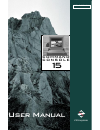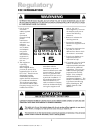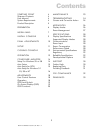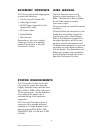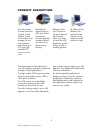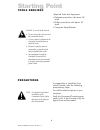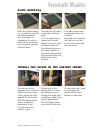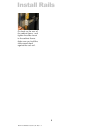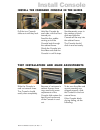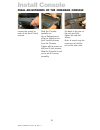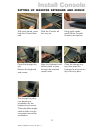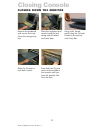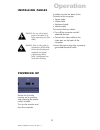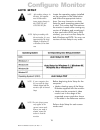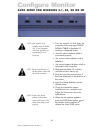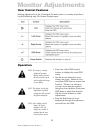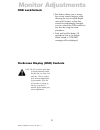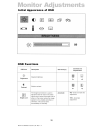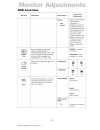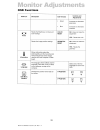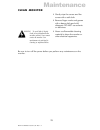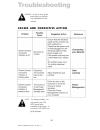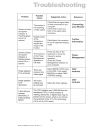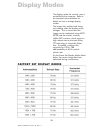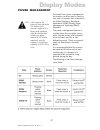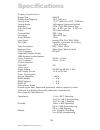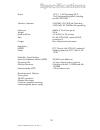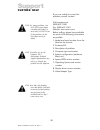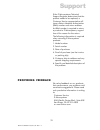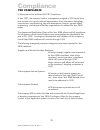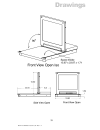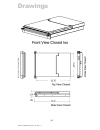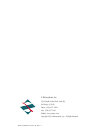- DL manuals
- Z Microsystems
- LCD Drawer
- 15
- User Manual
Z Microsystems 15 User Manual
Summary of 15
Page 1
Doc# 27-0002um issued 7/99 rev. 1.2 z microsystems field-ready command co nso l e 15 z microsystems field-ready user manual.
Page 2
Doc# 27-0002um issued 7/99 rev. 1.2 1. Use the power and video cables supplied with the command console to help prevent interference with radio and television reception. The use of cables and adapters may cause interference with electronic equipment in the vicinity of this unit. 2. This equipment is...
Page 3
Doc# 27-0002um issued 7/99 rev. 1.2 starting point 4 shipment contents 4 user manual4 system requirements 4 product description 5 preparation 6 install rails 7 install console 9 final adjustments 10 setup 11 closing console 12 operation 13 configure monitor 14 setup for windows 95 or 98 14 auto setu...
Page 4
Doc# 27-0002um issued 7/99 rev. 1.2 the user manual comes in two formats: printed hardcopy or cd- rom. This manual is also available on the z microsystems website (www.Zmicro.Com). We recommend you read this manual as follows: carefully follow the instructions in the installation and testing chapter...
Page 5
Doc# 27-0002um issued 7/99 rev. 1.2 product description the command console provides a liquid crystal display, a desk work surface and storage for any size keyboard and mouse in a 3.5" high (2u) standard 19" rack or transit case. Specially de- signed locks on each side of the command console hold th...
Page 6
Doc# 27-0002um issued 7/99 rev. 1.2 tools required precautions required tools and equipment flathead screwdriver with about 10" shaft. phillips screwdriver with about 10" shaft. computer setup diskette in preparation to install the com- mand console, take the following precautionary steps: tur...
Page 7
Doc# 27-0002um issued 7/99 rev. 1.2 slide removal with the console sitting on a workbench with the front facing towards you, press down to release the z-locks on each side of the front of the console to slide the side rails back. The slide rail will reach a stop about half way back. This is a safety...
Page 8
Doc# 27-0002um issued 7/99 rev. 1.2 install rails go back on the rear of the cabinet frame, and tighten the slide mount to the cabinet frame. Make sure you hold the slide mounts hard against the rack rail. 8.
Page 9
Doc# 27-0002um issued 7/99 rev. 1.2 install the command console in the slides pull the two console slides out until they lock. Hold the console by each side, with the front toward you. Feed the four cables coming out of the console back through the cabinet frame. Guide the console into the slides an...
Page 10
Doc# 27-0002um issued 7/99 rev. 1.2 loosen the screws on each of the front z-lock mounts. Final adjustments of the command console slide the console partially out. Use a flathead screw driver to slightly move the z-locks out away from the console. Tighten all the screws on the front z-lock mounts. S...
Page 11
Doc# 27-0002um issued 7/99 rev. 1.2 close the storage tray top, then place the keyboard and mouse on top of the tray door. Using both hands, gently lift the console screen by the top bar. Open the storage tray top. Remove the keyboard and mouse. Align the keyboard and mouse cable to pass through the...
Page 12
Doc# 27-0002um issued 7/99 rev. 1.2 place the keyboard and mouse inside the tray along with all cables and close door. Using both hands, gently drop the console screen by the top bar until it lays flat. Remove the keyboard and mouse from top. Open the storage tray top. Press both the z-locks down an...
Page 13
Doc# 27-0002um issued 7/99 rev. 1.2 powering up operation 4 cables connect the back of the console to the computer. power cable video cable keyboard cable mouse cable to connect the four cables: turn off the computer and all attached devices. connect the video cable to the video port on ...
Page 14
Doc# 27-0002um issued 7/99 rev. 1.2 configure monitor the command console offers several methods to set up the monitor, depend- ing on the operating system used for your computer. Use the setup diskette and select the setup that is best for your computer operating system. When first used, you must p...
Page 15
Doc# 27-0002um issued 7/99 rev. 1.2 note: after making changes in the setup, the computer must be rebooted to insure proper changes to the config.Sys and autoexec.Bat files. Note: before proceeding with the next section, it is very important that the setup diskette for windows 95 or windows 98 has b...
Page 16
Doc# 27-0002um issued 7/99 rev. 1.2 auto setup for windows 3.1, 95, 98 or nt 1. Turn the monitor on first, then the computer. If the message check signal cable is displayed. If nothing is displayed check: that the video interface cable is connected properly. the correct video adapter card is ins...
Page 17
Doc# 27-0002um issued 7/99 rev. 1.2 7. Use an arrow button ( ) to select the image lock icon (symbol of image lock) and press osd enter button to access the function. 8. Using an arrow button ( ), select automatic and press the osd enter button . This acti- vates the auto setup procedure, which will...
Page 18
Doc# 27-0002um issued 7/99 rev. 1.2 monitor adjustments making adjustments to the command console screen is a matter of perform- ing the following easy on-screen display steps: note: the image is already optimized for many display modes, however the user controls can be used to adjust the image to y...
Page 19
Doc# 27-0002um issued 7/99 rev. 1.2 osd lock/unlock this feature allows you to secure the current control settings, while allowing the user to adjust bright- ness and contrast, so that they cannot be inadvertently changed, you can unlock the osd controls at any time by using the same procedure. ...
Page 20
Doc# 27-0002um issued 7/99 rev. 1.2 monitor adjustments initial appearance of osd osd functions 20
Page 21
Doc# 27-0002um issued 7/99 rev. 1.2 osd functions monitor adjustments 21.
Page 22
Doc# 27-0002um issued 7/99 rev. 1.2 osd functions monitor adjustments 22.
Page 23
Doc# 27-0002um issued 7/99 rev. 1.2 • gently wipe the covers and the screen with a soft cloth. • remove finger marks and grease with a damp cloth and mild detergent. Do not use solvents or abrasives. • never use flammable cleaning material to clean the monitor or other electrical apparatus. Warning:...
Page 24
Doc# 27-0002um issued 7/99 rev. 1.2 troubleshooting note: for image problems, you may want to run auto setup again before consulting to this section. In most cases, auto setup can fix the problems. Warning: be sure to turn off the power before you perform any maintenance on the monitor. Causes and c...
Page 25
Doc# 27-0002um issued 7/99 rev. 1.2 25 troubleshooting.
Page 26
Doc# 27-0002um issued 7/99 rev. 1.2 the display mode the monitor uses is controlled by the computer. Refer to the computer documentation for details on how to change display modes. The image size, position and shape may change when the display mode changes. This is normal and the image can be readju...
Page 27
Doc# 27-0002um issued 7/99 rev. 1.2 power management note: if the computer has previously been used with a crt monitor and is currently configured to a display mode outside the range that the flat panel monitor can display, reattach the crt monitor temporarily until the computer is reconfigured, pre...
Page 28
Doc# 27-0002um issued 7/99 rev. 1.2 display specifications display type amlcd display area diagonal 15.0 (381 mm) viewing area 11.97 (304 mm) x 8.97 (228 mm) viewing angle 160 degrees (horizontal/vertical) resolution 1024 x 768, rgb vertical strip color pixel size hor. - 0.297 mm, ver. - 0.297 mm...
Page 29
Doc# 27-0002um issued 7/99 rev. 1.2 shock 15 g, 11 ms operating 30 g, 11ms nonoperating bench handing per mil-std-810e vibration, random 3.0g rms, 20-2,000 hz operating 4.0g hms, 20-2,000hz nonoperating enclosure nema 4/12 at front panel weight 24 lb. Sand and dust 5.5 m.P.H. For 25 minutes rain per...
Page 30
Doc# 27-0002um issued 7/99 rev. 1.2 note: for image problems, run auto setup again before consulting this section. In most cases, auto setup can fix the problems. See the auto setup section for details. Note: if possible, stay by the computer. The z microsystems technical support representative may ...
Page 31
Doc# 27-0002um issued 7/99 rev. 1.2 if the z microsystems technical support engineer determines that the product needs to be replaced, a customer service representative will issue a return material authorization (rma) number and return address. An rma number is required to return a product to z micr...
Page 32
Doc# 27-0002um issued 7/99 rev. 1.2 z microsystems has achieved full y2k compliance. In late 1997, the companys senior management assigned a y2k project team that consists of a cross-functional representation from information technology, procurement, manufacturing, test and development, finance, ge...
Page 33
Doc# 27-0002um issued 7/99 rev. 1.2 33 drawings.
Page 34
Doc# 27-0002um issued 7/99 rev. 1.2 drawings 34.
Page 35
Doc# 27-0002um issued 7/99 rev. 1.2 z microsystems, inc. 5945 pacific center blvd., suite 509 san diego, ca 92121 phone: (858) 657-1000 fax; (858) 657-1001 website: www.Zmicro.Com copyright 1999 z microsystems, inc. All rights reserved.