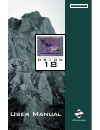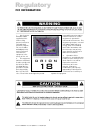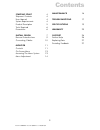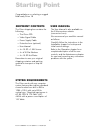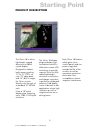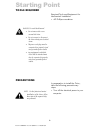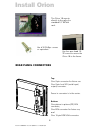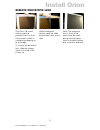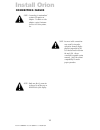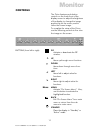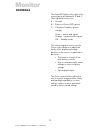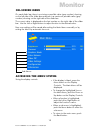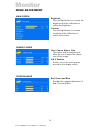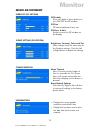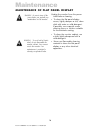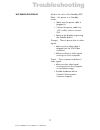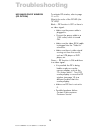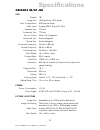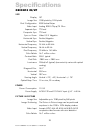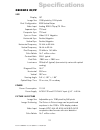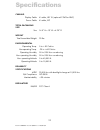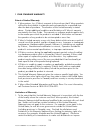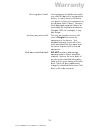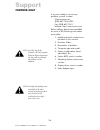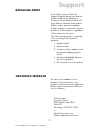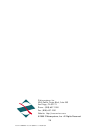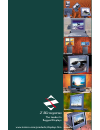- DL manuals
- Z Microsystems
- Monitor
- 18
- User Manual
Z Microsystems 18 User Manual
Summary of 18
Page 1
Doc# 27-0004um issued 10/00 rev 1.2 04/02/02 z microsystems user manual o r i o n 18 field-ready.
Page 2
Doc# 27-0004um issued 10/00 rev 1.2 04/02/02 1. Use the power and video cables supplied with the orion to help prevent interference with radio and television reception. The use of cables and adapters may cause interference with electronic equipment in the vicinity of this unit. 2. This equipment has...
Page 3
Doc# 27-0004um issued 10/00 rev 1.2 04/02/02 starting point 4 shipment contents 4 user manual4 system requirements 4 product description 5 tools required 6 precautions 6 install orion 7 remove protective lens 9 connecting cables 10 monitor 11 controls 11 on-screen menu 13 accessing the menu system 1...
Page 4
Doc# 27-0004um issued 10/00 rev 1.2 04/02/02 the user manual is also available on the z microsystems website (www.Zmicro.Com). We recommend you read this manual as follows: carefully follow the instructions in the installation chapter for hookup and initial control settings. Refer to the operation c...
Page 5
Doc# 27-0004um issued 10/00 rev 1.2 04/02/02 product description 5 starting point each orion 18 features safety glass, front control panel, and low power usage that extends the life of the monitor as well as emanation protection that make it less susceptible to electro- magnetic interference. The or...
Page 6
Doc# 27-0004um issued 10/00 rev 1.2 04/02/02 tools required precautions required tools and equipment for mechanical installation #2 phillips screwdriver in preparation to install the orion, take the following precautionary steps: turn off the electrical power to your computer. Danger: to avoid s...
Page 7
Doc# 27-0004um issued 10/00 rev 1.2 04/02/02 install orion the following drawing shows the orion 18 from the back, side, top and front. 7 drawing.
Page 8
Doc# 27-0004um issued 10/00 rev 1.2 04/02/02 the orion 18 mounts directly to the rails of a standard 19 retma rack. 8 install orion bottom: one picture-in-picture (pip) rca connector, one rca connector for future use, and one 15-pin rgb vga connector. Power in connector is in the center. Top: one 9...
Page 9
Doc# 27-0004um issued 10/00 rev 1.2 04/02/02 install orion 9 remove protective lens the orion 18 comes with an optional protective lens on front of the screen, which is used during shipping or long storage. To remove the protective lens, slide the release catch on the top of the screen up. While hol...
Page 10
Doc# 27-0004um issued 10/00 rev 1.2 04/02/02 install orion connecting cables note: connecting to nonstandard systems will require an adapter. To obtain a video adapter, contact customer services at z microsystems, inc. Note: incorrect cable connections may result in irregular operation, damage displ...
Page 11
Doc# 27-0004um issued 10/00 rev 1.2 04/02/02 monitor controls the orion features push-button controls on the lower front of the display screen to adjust the brightness of the display, to change the image positioning on the screen, and to refine the screen image. To complete the setup of the orion, u...
Page 12
Doc# 27-0004um issued 10/00 rev 1.2 04/02/02 12 the three led lights on the right of the control panel are labeled a, b and c. Their lighted functions are: a -- unused b --- picture-in-picture (pip) (green) c -- computer graphics (green/ orange) green -- power and signal orange -- power and no signa...
Page 13
Doc# 27-0004um issued 10/00 rev 1.2 04/02/02 monitor 13 on-screen menu accessing the menu system using the display controls: if the display is blank, press the menu button on the display controls. The main menu will be displayed. to change the highlighted line on the main menu, push the down or ...
Page 14
Doc# 27-0004um issued 10/00 rev 1.2 04/02/02 14 monitor menu adjustment main screen brightness push the right button to increase the brightness and the left button to reduce the brightness. Contrast push the right button to increase contrast and the left button to reduce the contrast. Graphics mode ...
Page 15
Doc# 27-0004um issued 10/00 rev 1.2 04/02/02 15 monitor menu adjustment video pip (pip option) pip enable press left, right or menu buttons to turn on/off the pip window. Pip size pip can be adjusted to any size. Pip horz. & vert. Position moves the pip window on the display. Video setting (pip opti...
Page 16
Doc# 27-0004um issued 10/00 rev 1.2 04/02/02 maintenance maintenance of flat panel display unplug the monitor from the power outlet before cleaning. to clean the flat panel display screen, lightly dampen a soft, clean cloth with water or mild detergent. If possible, use a special screen cleaning t...
Page 17
Doc# 27-0004um issued 10/00 rev 1.2 04/02/02 17 troubleshooting no image on display what is the color of the standby led? Black -- no power or in standby mode: make sure the power cable is plugged in. connect the power cable to a 110 v outlet, which is turned on. wake up the display by pressin...
Page 18
Doc# 27-0004um issued 10/00 rev 1.2 04/02/02 troubleshooting no image on pip window (pip option) to activate pip window, refer to page 11 or 15. What is the color of the pip led (the b led)? Black -- pip function is off or there is no video signal. make sure the power cable is plugged in. conn...
Page 19
Doc# 27-0004um issued 10/00 rev 1.2 04/02/02 19 specifications size display image size pixel configuration video input separate sync composite sync sync on green horizontal sync vertical sync horizontal frequency vertical frequency pixel frequency color palette contrast ratio pixel pitch luminance d...
Page 20
Doc# 27-0004um issued 10/00 rev 1.2 04/02/02 20 specifications size display image size pixel configuration video input separate sync composite sync sync on green horizontal sync vertical sync horizontal frequency vertical frequency pixel frequency color palette contrast ratio pixel pitch luminance d...
Page 21
Doc# 27-0004um issued 10/00 rev 1.2 04/02/02 21 specifications size display image size pixel configuration video input separate sync composite sync sync on green horizontal sync vertical sync horizontal frequency vertical frequency pixel frequency color palette contrast ratio pixel pitch luminance d...
Page 22
Doc# 27-0004um issued 10/00 rev 1.2 04/02/02 specifications 22 cabling display cable power cable total packaging size size weight total assembled weight environmental operating temp. Nonoperating temp. Operating humidity non-operating humidity non-operating attitude operating altitude reliability sp...
Page 23
Doc# 27-0004um issued 10/00 rev 1.2 04/02/02 23 1 year standard warranty extent of limited warranty 1. Z microsystems, inc. (z micro) warrants to the end-user that z micro products will be free from defects in materials and workmanship for a specified time after the date of purchase. The duration of...
Page 24
Doc# 27-0004um issued 10/00 rev 1.2 04/02/02 such limitations; grant the customer additional warranty rights, specify the duration of implied warranties which the manufacturer cannot disclaim, or not allow limitations on how long an implied warranty lasts. 2. To the extent allowed by local law, the ...
Page 25
Doc# 27-0004um issued 10/00 rev 1.2 04/02/02 25 warranty how long does it take? Are there any extra costs? What about classified data? Your equipment should be returned to you within 30 days of its receipt at the factory. In many cases it will be less (our goal is to have your equipment on its way b...
Page 26
Doc# 27-0004um issued 10/00 rev 1.2 04/02/02 note: if possible, stay by the computer. The z microsystems technical support representa- tive may wish to go through the problem over the telephone. Note: more help, late-breaking news and details of the latest accessories for these products may be found...
Page 27
Doc# 27-0004um issued 10/00 rev 1.2 04/02/02 if the z microsystems technical support engineer determines that the product needs to be replaced, a customer service representative will issue a return material authorization (rma) number and return address. A rma number is required to return a product t...
Page 28
Doc# 27-0004um issued 10/00 rev 1.2 04/02/02 z microsystems, inc. 5945 pacific center blvd., suite 509 san diego, ca 92121 phone: (858) 657-1000 fax: (858) 657-1001 website: http://www.Zmicro.Com © 2000 z microsystems, inc. All rights reserved 28.
Page 29
Doc# 27-0004um issued 10/00 rev 1.2 04/02/02 apollo z microsystems the leader in rugged displays www.Zmicro.Com/products/displays.Htm command console quantico stargate glider gemini eclipse 17.