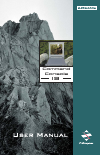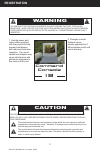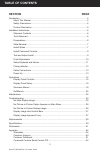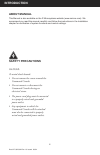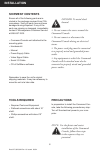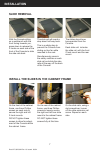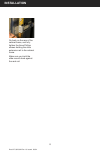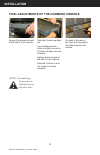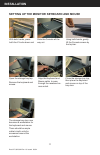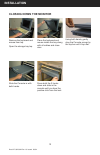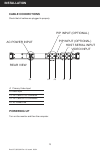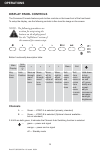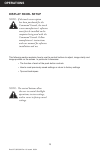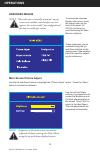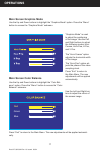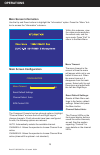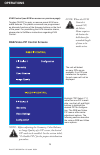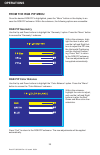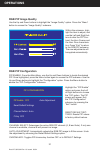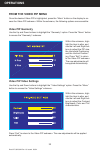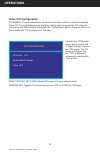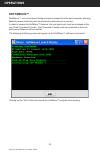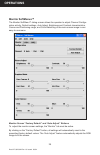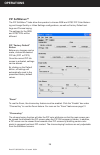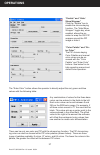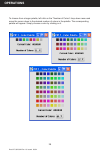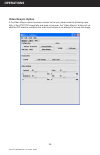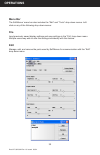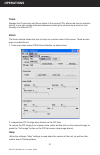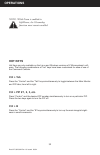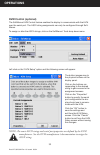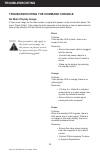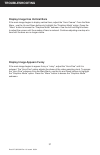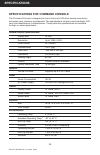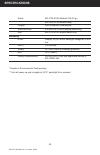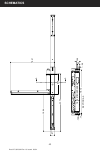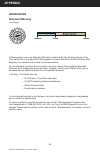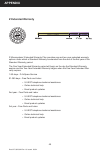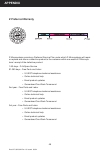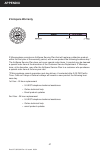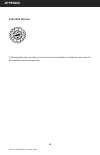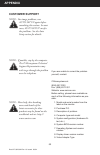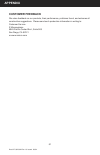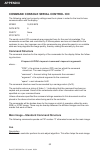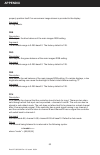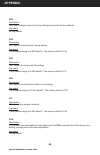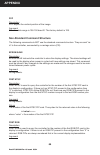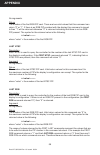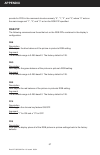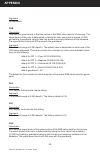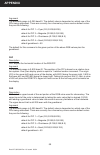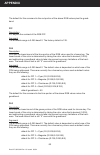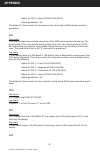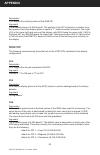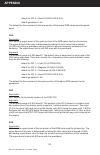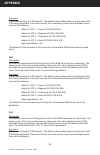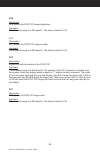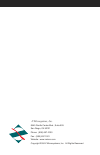- DL manuals
- Z Microsystems
- LCD Drawer
- 19
- User Manual
Z Microsystems 19 User Manual
Summary of 19
Page 1
Command console 19.
Page 2: Registration
Doc# 27-0023um rev 1.0 issued 09/04 2 registration warning to prevent fire or shock hazards, do not expose this unit to rain or moisture. Also, do not use this unit’s polarized as plug with an extension cord receptacle or other outlets unless all three prongs can be fully inserted caution risk of el...
Page 3: Table of Contents
Doc# 27-0023um rev 1.0 issued 09/04 3 table of contents section page introduction ........................................................................................................................4 about this manual .................................................................................
Page 4: Introduction
Doc# 27-0023um rev 1.0 issued 09/04 4 introduction about manual safety precautions danger: to avoid shock hazard: do not remove the covers around the command console do not connect or disconnect the command console during an electrical storm. Th e power cord plug must be connected to a properly wire...
Page 5: Introduction
Doc# 27-0023um rev 1.0 issued 09/04 5 introduction product description the command console provides a liquid crystal display, a desk work surface and storage for any size keyboard and mouse in a 3.5” high (2u) standard 19” rack or transit case. Specially designed locks on each side of the command co...
Page 6: Installation
Doc# 27-0023um rev 1.0 issued 09/04 6 installation note: for the fastest and easiest installation of the command console, follow these steps in the sequence they are presented. Ensure all of the following parts are in- cluded in the package received from z mi- crosystems. Verify all parts have not b...
Page 7: Installation
Doc# 27-0023um rev 1.0 issued 09/04 7 installation slide removal with the console sitting on a workbench with the front facing towards you, press down to release the z-locks on each side of the front of the console to slide the side rails back. The slide rail will reach a stop about half way back. T...
Page 8: Appendix
Doc# 27-0023um rev 1.0 issued 09/04 8 appendix installation go back on the rear of the cabinet frame, and fully tighten the three phillips screws holding the slide extension rail to the cabinet frame. Make sure you hold the slide mounts hard against the rack rail..
Page 9: Appendix
Doc# 27-0023um rev 1.0 issued 09/04 9 appendix installation install the command console in the slides pull the two console slides out until they lock. Hold the console by each side, with the front toward you. Feed the four cables com- ing out of the console back through the cabinet frame. Guide the ...
Page 10: Installation
Doc# 27-0023um rev 1.0 issued 09/04 10 installation final adjustments of the command console slide the console partially out. Use a fl athead screw driver to slightly move the z-locks out away from the console. Tighten all the screws on the front z-lock mounts. Slide the console in and out to see if ...
Page 11: Installation
Doc# 27-0023um rev 1.0 issued 09/04 11 installation close the storage tray top, then place the keyboard and mouse on top of the tray door. Using both hands, gently lift the console screen by the top bar. Open the storage tray top. Remove the keyboard and mouse. Align the keyboard and mouse cable to ...
Page 12: Appendix
Doc# 27-0023um rev 1.0 issued 09/04 12 appendix installation place the keyboard and mouse inside the tray along with all cables and close door. Using both hands, gently drop the console screen by the top bar until it lays fl at. Press both the z-locks down and slide in the console until you hear the ...
Page 13: Installation
Doc# 27-0023um rev 1.0 issued 09/04 13 installation cable connections j5 j1 primary video input j2 host input j3 pip card #1 i/o connector j4 pip card #2 i/o connector j5 ac power line j1 j2 powering up turn on the monitor and then the computer. Ac power input video input host serial input pip input...
Page 14: Operations
Doc# 27-0023um rev 1.0 issued 09/04 14 operations display panel controls the command console features push-button controls on the lower front of the front bezel. To setup the display, use the following controls to fi ne tune the image on the screen: note: th e following procedures are written for set...
Page 15: Operations
Doc# 27-0023um rev 1.0 issued 09/04 15 operations this following section explains how to use the control buttons to adjust, image clarity and image position on the screen. In particular it discusses: • the function of each of the push-button controls • how to reset previously saved settings or retur...
Page 16: Operations
Doc# 27-0023um rev 1.0 issued 09/04 16 operations to access the onscreen display main menu, press the menu button on the front of the panel. All 2uccs functions are controlled using the main menu’s subtopics. These submenus can be accessed using the up and down buttons on the display panel. See sect...
Page 17: Operations
Doc# 27-0023um rev 1.0 issued 09/04 17 operations “graphics mode” is used to adjust the positioning of the image. Use the left and right buttons to adjust the following modes: horz coarse, horz fine, h pos, and v pos. Main screen graphics mode use the up and down buttons to highlight the “graphics m...
Page 18: Operations
Doc# 27-0023um rev 1.0 issued 09/04 18 operations main screen information use the up and down buttons to highlight the “information” option. Press the “menu” but- ton to access the “information” submenu. Within this submenu, view the video mode resolution, the refresh rate, and the sync mode. Press ...
Page 19: Operations
Doc# 27-0023um rev 1.0 issued 09/04 19 operations the unit will detect as many pips as are available. If no pips are installed on the system, the sub-menu will not be displayed. Highlight “pip select 1”. If more than one pip is avail- able, use the left and right buttons to highlight the desired pip...
Page 20: Appendix
Doc# 27-0023um rev 1.0 issued 09/04 20 appendix operations rgb pip color balance use the up and down buttons to highlight the “color balance” option. Press the “menu” button to access the “color balance” submenu. Once the desired rgb pip is highlighted, press the “menu” button on the display to ac- ...
Page 21: Appendix
Doc# 27-0023um rev 1.0 issued 09/04 21 appendix operations rgb pip image quality use the up and down buttons to highlight the “image quality” option. Press the “menu” button to access the “image quality” submenu. Within this submenu, high- light the item to adjust, and use the left and right but- to...
Page 22: Operations
Doc# 27-0023um rev 1.0 issued 09/04 22 operations video pip video settings use the up and down buttons to highlight the “video settings” option. Press the “menu” button to access the “video settings” submenu. Once the desired video pip is highlighted, press the “menu” button on the display to ac- ce...
Page 23: Operations
Doc# 27-0023um rev 1.0 issued 09/04 23 operations reset default settings: resets pip values to factory default values. Chroma key: toggles pip chroma key function off or to default settings. Highlight the “pip enable” option and press the left or right buttons to choose the “on” option. The pip scre...
Page 24: Operations
Doc# 27-0023um rev 1.0 issued 09/04 24 operations softmenus™ are control panel dialog screens accessed from the host computer, allowing fl exibility where positioning and environmental demands are a concern. In order to access the softmenu™ features, the host serial port must be accessed at the rear ...
Page 25: Operations
Doc# 27-0023um rev 1.0 issued 09/04 25 operations monitor softmenus™ the monitor softmenu™ dialog screen allows the operator to adjust channel confi gu- ration activity, default settings, auto adjust, brightness and contrast characteristics, coarse and positioning range, and color balancing of the ma...
Page 26: Operations
Doc# 27-0023um rev 1.0 issued 09/04 26 operations pip softmenus™ the pip softmenu™ tabs allow the operator to choose rgb and ntsc pip color balanc- ing and image quality or video settings confi gurations, as well as factory default set- pip “factory default” button before any changes can be made, cho...
Page 27: Operations
Doc# 27-0023um rev 1.0 issued 09/04 27 operations “enable” and “hide/ show wrapper” click the “enable” box to enable the chroma keying function. The “hide/show wrapper” toggle key, when enabled, allows the op- erator to wrap the gui pip wrapper around the pip image or hide it. “color palette” and “e...
Page 28: Operations
Doc# 27-0023um rev 1.0 issued 09/04 28 operations to choose from a larger palette, left click on the “number of colors” drop-down menu and move the cursor down to the desired number of colors in the palette. The corresponding palette will appear. Simply choose a color by clicking on it..
Page 29: Operations
Doc# 27-0023um rev 1.0 issued 09/04 29 operations video resync option if the video resync option has been chosen for the unit, please note the following capa- bility. If the ntsc pip image fails and does not recover, the “video resync” button will en- able the pip board to reanalyze the video input ...
Page 30: Operations
Doc# 27-0023um rev 1.0 issued 09/04 30 operations menu bar the softmenus’ menu bar also includes the “edit” and “tools” drop-down menus. Left click on any of the following drop-down menus: file load previously saved display settings and save settings in the “file” drop-down menu. Multiple users may ...
Page 31: Operations
Doc# 27-0023um rev 1.0 issued 09/04 31 operations tools manage the chroma key and zoom status of the various pips; allows the user to maintain activity in one tab window while simultaneously altering the chroma key and zoom func- tionality of a different pip. Zoom the zoom feature allows the user to...
Page 32: Operations
Doc# 27-0023um rev 1.0 issued 09/04 32 operations note : while zoom is enabled in softmenus, the chromakey function must remain enabled. Hot keys hot keys are only available on the linux and windows versions of z microsystems’ soft- ware. The following combinations of “hot” keys have been customized...
Page 33: Kvm Control (Optional)
Doc# 27-0023um rev 1.0 issued 09/04 33 kvm control (optional) the softmenus kvm control feature enables the display to communicate with the kvm over the serial port. The ascii string assignments can only be confi gured through soft- menus. To assign or alter the ascii strings, click on the softmenus’...
Page 34: Maintenance
Doc# 27-0023um rev 1.0 issued 09/04 34 maintenance warning: be sure to turn off the power before you perform any maintenance on the monitor. Warning: to avoid risk of electric shock, do not disassemble the monitor cabinet. Users cannot service the monitor. User maintenance is restricted to cleaning a...
Page 35: Troubleshooting
Doc# 27-0023um rev 1.0 issued 09/04 35 troubleshooting no main display image if there is no image on the main screen, a signal will appear on the screen that states, “no input, check cable”. If the cable from the computer to the display is secure, determine the color of the standby led and follow th...
Page 36: Troubleshooting
Doc# 27-0023um rev 1.0 issued 09/04 36 troubleshooting no picture-in-picture option appears on main menu if no pip menu is available from the main menu (where pip is installed), the pip has not been detected by the controller. Recycle power to the unit by disconnecting power and then reconnecting po...
Page 37: Troubleshooting
Doc# 27-0023um rev 1.0 issued 09/04 37 troubleshooting display image has vertical bars if the main image begins to display vertical bars, adjust the “horz coarse”. From the main menu, use the up and down buttons to highlight the “graphics mode” option. Press the “menu” button to access the “graphics...
Page 38: Replacements
Doc# 27-0023um rev 1.0 issued 09/04 38 replacements if the z microsystems technical support engineer determines that the product needs to be replaced, a customer service representative will issue a return material authoriza- tion (rma) number. An rma number is required to return a product to z micro...
Page 39: Specifications
Doc# 27-0023um rev 1.0 issued 09/04 39 specifications general display specifications display size 19 inch resolution up to 1280 x 1024 color palette 16.7 million contrast ratio 700:1 (typ) pixel pitch .294 mm x .294 mm luminance 300 cd/m2 (typ) viewing angle 80°/80° control control panel or softmenu...
Page 40: Specifications
Doc# 27-0023um rev 1.0 issued 09/04 40 specifications * results of environmental tests pending ** unit will power up and is legible at -20°c; backlight life is reduced shock mil-std-810e (method 516) 30 g’s mil-s-901d (in isolated rack) fungus non-nutrients/contaminants sand and dust 5.5 mph for 25 ...
Page 41: Schematics
Doc# 27-0023um rev 1.0 issued 09/04 41 schematics mechanical outline for command console isometric view open isometric view closed isometric view open with keyboard cover open.
Page 42: Schematics
Doc# 27-0023um rev 1.0 issued 09/04 42 schematics 24.00 to 30.00 long rack 23.69 16.92 1.72 19.06 3.50 front view .63 1.25 18.20 .17 r .11 .25 ac power input video input host serial input pip input (optional) pip input (optional) keyboard/mouse cable access rear view.
Page 43: Schematics
Doc# 27-0023um rev 1.0 issued 09/04 43 schematics 23.73 1.97 18.41 8.19 15.54 a a 1.25 .63 .25 18.12 .17 r .10 1.80 keyboard area section a-a.
Page 44: Appendix
Doc# 27-0023um rev 1.0 issued 09/04 44 appendix z microsystems’ one-year standard warranty includes a 90-day airspare service plan. This means that if any standard z microsystems’ product fails within the fi rst 90 days after shipping, the customer will receive a new replacement. All non-standard* pr...
Page 45: Appendix
Doc# 27-0023um rev 1.0 issued 09/04 45 appendix z microsystems’ extended warranty plan provides one and two year extended warranty options under which a standard warranty is extended from the end of the fi rst year of the standard warranty period. The one-year extended warranty period will begin on t...
Page 46: Appendix
Doc# 27-0023um rev 1.0 issued 09/04 46 appendix z microsystems provides a preferred service plan under which z microsystems will repair or replace and return a defective product to the customer within one week of z microsys- tems’ receipt of the defective product. 1-90 days - z airspare service 91-3...
Page 47: Appendix
Doc# 27-0023um rev 1.0 issued 09/04 47 appendix z microsystems provides an airspare service plan that will replace a defective product, within the fi rst year of the warranty period, with a new product the following business day.* the airspare service plan does not cover special order items. A produc...
Page 48: Appendix
Doc# 27-0023um rev 1.0 issued 09/04 48 appendix z microsystems also provides on site service and consultation to customers who require z microsystems’ technical expertise. Z on-site service.
Page 49: Appendix
Doc# 27-0023um rev 1.0 issued 09/04 49 appendix disclaimer z microsystems warrants that every product is free from defects in materials, workman- ship and conforms to z microsystems’ stringent specifi cations. Z microsystems calculates the expiration of the warranty period from the date the product i...
Page 50: Appendix
Doc# 27-0023um rev 1.0 issued 09/04 50 appendix if you are unable to correct the problem yourself, contact: z microsystems at: (858) 657-1000 fax: (858) 657-1001 website: www.Zmicro.Com before calling, please have available as much of the following information as pos- sible: 1. Model and serial numb...
Page 51: Appendix
Doc# 27-0023um rev 1.0 issued 09/04 51 appendix we value feedback on our products, their performance, problems found, and welcome all constructive suggestions. Please send such productive information in writing to: customer service z microsystems 5945 pacifi c center blvd., suite 505 san diego, ca 92...
Page 52: Appendix
Doc# 27-0023um rev 1.0 issued 09/04 52 appendix command console serial control icd the following serial port property settings must be in place in order for the host to have communication with the display. Speed 19,200 bps data bits 8 parity none stop bits 1 the serial control icd commands are prese...
Page 53: Appendix
Doc# 27-0023um rev 1.0 issued 09/04 53 appendix properly position itself if an uncommon image stream is provided to the display. Argument no arguments. Pbb description pbb adjusts the blue balance of the main images rgb setting. Argument the allowable range is 0-255 base10. The factory default is 12...
Page 54: Appendix
Doc# 27-0023um rev 1.0 issued 09/04 54 appendix doc# 27-0020um rev 1.0 issued 05/04 54 pds description pds has the display place all of the settings back to the factory defaults. Argument no arguments. Phc description phc adjusts the horizontal coarse setting. Argument the allowable range is 0-255 b...
Page 55: Appendix
Doc# 27-0023um rev 1.0 issued 09/04 55 appendix doc# 27-0020um rev 1.0 issued 05/04 55 pvp description pvp adjusts the vertical position of the image. Argument the allowable range is 106-150 base10. The factory default is 128. Non-standard command structure the following commands do not use the stan...
Page 56: Appendix
Doc# 27-0023um rev 1.0 issued 09/04 56 appendix no arguments. Return the number of the fi rst rgb pip card. There are two valid values that this command can return “0” or “1”. If there is an rgb pip provided with the display this command is issued to then “1” will be returned otherwise “0” is returne...
Page 57: Appendix
Doc# 27-0023um rev 1.0 issued 09/04 57 appendix provide for pip# in the command structure namely “0”, “1”, “2”, and “3”, where “0” acts on the main image and “1”, “2”, and “3” act on the rgb pip specifi ed. Rgb pip the following commands are those that act on the rgb pips contained in the display’s c...
Page 58: Appendix
Doc# 27-0023um rev 1.0 issued 09/04 58 appendix argument no arguments. Phb description phb sets the upper-bound of the blue portion of the rgb value used for chroma key. The upper-bound of the color is determined by taking the color value that is desired (0-255) and adding a guardband value to take ...
Page 59: Appendix
Doc# 27-0023um rev 1.0 issued 09/04 59 appendix argument the allowable range is 0-255 base10. The default value is dependent on which one of the pips being addressed. There are currently four chroma key colors used as default colors they are the following: default for pip 1 = cyan (r:0,g:255,b:255) ...
Page 60: Appendix
Doc# 27-0023um rev 1.0 issued 09/04 60 appendix the default for this command is the red portion of the above rgb values plus the guard- band. Pic description pic adjusts the contrast of the rgb pip. Argument the allowable range is 0-255 base10. The factory default is 128. Plb description plb sets th...
Page 61: Appendix
Doc# 27-0023um rev 1.0 issued 09/04 61 appendix default for pip 4 = sand (r:255,g:204,b:153) default guardband = 50 the default for this command is the green portion of the above rgb values minus the guardband. Plr description plr sets the lower-bound of the red portion of the rgb value used for chr...
Page 62: Appendix
Doc# 27-0023um rev 1.0 issued 09/04 62 appendix description pvp adjusts the vertical position of the rgb pip. Argument the allowable range is 0-600 base10. The position of the pip is based on a relative loca- tion system. Every two display pixels is equal to “1” relative location increment. The orig...
Page 63: Appendix
Doc# 27-0023um rev 1.0 issued 09/04 63 appendix default for pip 4 = sand (r:255,g:204,b:153) default guardband = 50 the default for this command is the blue portion of the above rgb values plus the guard- band. Phg description phg sets the upper-bound of the green portion of the rgb value used for c...
Page 64: Appendix
Doc# 27-0023um rev 1.0 issued 09/04 64 appendix argument the allowable range is 0-255 base10. The default value is dependent on which one of the pips being addressed. There are currently four chroma key colors used as default colors they are the following: default for pip 1 = cyan (r:0,g:255,b:255) ...
Page 65: Appendix
Doc# 27-0023um rev 1.0 issued 09/04 65 appendix default for pip 1 = cyan (r:0,g:255,b:255) default for pip 2 = magenta (r:255,g:0,b:255) default for pip 3 = chartreuse (r:135,g:255,b:0) default for pip 4 = sand (r:255,g:204,b:153) default guardband = 50 the default for this command is the green port...
Page 66: Appendix
Doc# 27-0023um rev 1.0 issued 09/04 66 appendix pvb description pvb adjusts the ntsc pip image brightness. Argument the allowable range is 0-255 base10. The factory default is 128. Pvc description pvc adjusts the ntsc pip image contrast. Argument the allowable range is 0-255 base10. The factory defa...
Page 67
Z microsystems, inc. 5945 pacifi c center blvd., suite 505 san diego, ca 92121 phone: (858) 657-1000 fax: (858) 657-1001 website: www.Zmicro.Com copyright 2004 z microsystems, inc. All rights reserved.