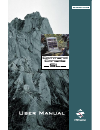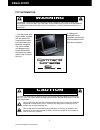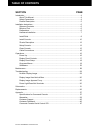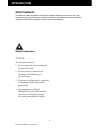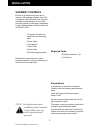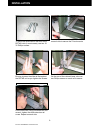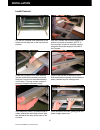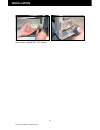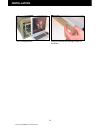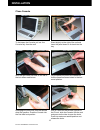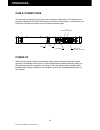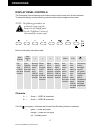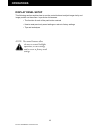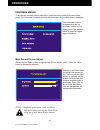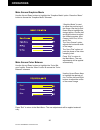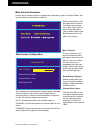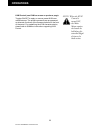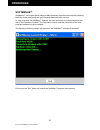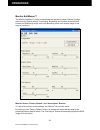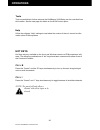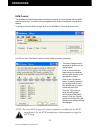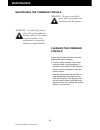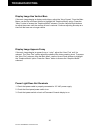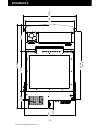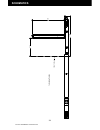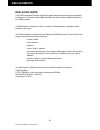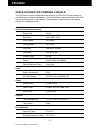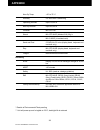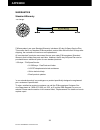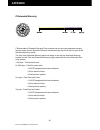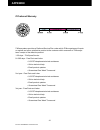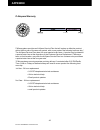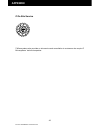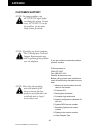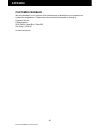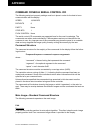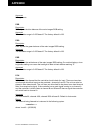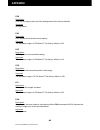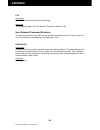- DL manuals
- Z Microsystems
- Music Mixer
- Command Console SL
- User Manual
Z Microsystems Command Console SL User Manual - Installation
Doc# 27-0032UM Rev A Issued 07/05
10
Pull the two Console inner members of the
slides out until they lock in the second lock
position.
Guide the Console’s inner slide member
into the middle slide member, and gently
slide the Console into the slide assembly
until it stops. This may require a second
person to support the power supply.
Press in the first set of catches on each
slide and slide the channel until the second
safety catches stop the sliding action.
Simultaneously press in the second set of
safety catches on each slide rail and slide
the channel all the way off the back of the
Console.
Install Console
INSTALLATION
Hold the Console with the front toward you
and as horizontal as possible. NOTE: In
the next step, be sure to carefully support
and guide the power supply at the rear of
the Console.
From the back of the rack, gently guide the
power supply toward you.
Summary of Command Console SL
Page 1
Command console sl.
Page 2: Regulatory
Doc# 27-0032um rev a issued 07/05 2 command console sl fcc information warning to prevent fire or shock hazards, do not expose this unit to rain or moisture. Also, do not use this unit’s polarized as plug with an extension cord receptacle or other outlets unless all three prongs can be fully inserte...
Page 3: Section
Doc# 27-0032um rev a issued 07/05 3 section page introduction ........................................................................................................................4 about this manual .....................................................................................................
Page 4: About Manual
Doc# 27-0032um rev a issued 07/05 4 about manual safety precautions danger: to avoid shock hazard: do not remove the covers around the command console do not connect or disconnect the command console during an electrical storm. The power cord plug must be connected to a properly wired and grounded p...
Page 5: Product Description
Doc# 27-0032um rev a issued 07/05 5 product description introduction the ultra-slim command console sl model is designed for rapid deployable applications and fits any 19” retma rack or transit case. The command console sl model brings together a 19” (1280 x 1024) flat panel display, a full size water...
Page 6: Shipment Contents
Doc# 27-0032um rev a issued 07/05 6 required tools • phillips screwdriver, 2 pt. • 5/16 wrench note: for the fastest and easiest installation of the command console, follow these steps in the sequence they are presented. Preparations in preparation to install the command console, take the following ...
Page 7: Hardware Installation
Doc# 27-0032um rev a issued 07/05 7 hardware installation installation remove the outer rack mounting slide channels from the console. On the rear unscrew the left and right rear rack mounting brackets to free up the outer rack mounting slide channels from the console. Press the spring loaded z lock...
Page 8: Installation
Doc# 27-0032um rev a issued 07/05 8 installation both outer rack mount slide channels should be separated at this time. The slide channels come pre-assembled to fit a 24” deep rack. To fit a 25” rack, the install rails rear mounting bracket can be repositioned as shown here..
Page 9: Installation
Doc# 27-0032um rev a issued 07/05 9 installation to mount the channels on the front of the retma rails (in most cases), use two 10- 32 phillips screws... On each side to secure the z-lock mounts. Be sure to press the slide rail flat against the retma rail as you tighten the screws. On the rear of the...
Page 10: Installation
Doc# 27-0032um rev a issued 07/05 10 pull the two console inner members of the slides out until they lock in the second lock position. Guide the console’s inner slide member into the middle slide member, and gently slide the console into the slide assembly until it stops. This may require a second p...
Page 11: Installation
Doc# 27-0032um rev a issued 07/05 11 secure the power supply to the right rear of the console, using #8-32 x .75”l screws. Secure the left side also, as shown above. Installation.
Page 12: Installation
Doc# 27-0032um rev a issued 07/05 12 installation the mechanical principle of the z locks is similar to spring-loaded dead bolts. Two stainless steel compression springs in each lock press against the bolt so that it will not come loose even with substantial force. Push tab slide cover spring loaded...
Page 13: Installation
Doc# 27-0032um rev a issued 07/05 13 to pull out the command console, place your hands so that your palms face up- wards. Your thumb should be on the tab of the lock and the first three fingers are under the pull-out bar. Push the tabs towards each other and with your fingers pull out the console until...
Page 14: Installation
Doc# 27-0032um rev a issued 07/05 14 ...Into viewing position. Push unit into the first locking position of the slides. Installation.
Page 15: Installation
Doc# 27-0032um rev a issued 07/05 15 to fold down the console, pull out the console fully from the rack stand slightly to the right of the unit and lower the panel down on its back into the tray. With the right hand pull back on the tab of the lock down mechanism. Lay the panel fully down and releas...
Page 16: Cable Connections
Doc# 27-0032um rev a issued 07/05 16 cable connections the connections panel may vary due to non-standard configurations. The following con- figuration shows both ps2 and usb cable connections on one sample. In most cases, the command console will utilize just one of these connector types. Video host ...
Page 17: Display Panel Controls
Doc# 27-0032um rev a issued 07/05 17 display panel controls the command console features push-button controls on the lower front of the front bezel. To setup the display, use the following controls to fine tune the image on the screen: note: the following procedures are written for setup using the bu...
Page 18: Display Panel Setup
Doc# 27-0032um rev a issued 07/05 18 this following section explains how to use the control buttons to adjust image clarity and image position on the screen. In particular it discusses: • the function of each of the push-button controls • how to reset previously saved settings or return to factory s...
Page 19: Operations
Doc# 27-0032um rev a issued 07/05 19 to access the onscreen display main menu, press the menu button on the front of the panel. The command console’s functions are controlled using the main menu’s subtopics. These submenus can be accessed using the up and down buttons on the display panel. See secti...
Page 20: Operations
Doc# 27-0032um rev a issued 07/05 20 “graphics mode” is used to adjust the positioning of the image. Use the up and down keys to highlight the desired option. Use the left and right buttons to adjust the following modes: horz coarse, horz fine, h pos, and v pos. Main screen graphics mode use the up ...
Page 21: Operations
Doc# 27-0032um rev a issued 07/05 21 main screen information use the up and down buttons to highlight the “information” option. Press the “menu” but- ton to access the “information” submenu. Within this submenu, view the video mode resolution, the refresh rate, and the sync mode. Press “exit” to ret...
Page 22: Operations
Doc# 27-0032um rev a issued 07/05 22 kvm control (see kvm on screen on previous page): toggles on/off to apply or remove preset kvm com- mand features. The preset commands are programmed as alternate functions of the firmware buttons on the front of the panel. For predefining the kvm character strains...
Page 23: Operations
Doc# 27-0032um rev a issued 07/05 23 operations softmenus™ are control panel dialog screens accessed from the host computer, allowing flexibility where positioning and environmental demands are a concern. In order to access the softmenu™ features, the host serial port must be accessed at the rear of ...
Page 24: Operations
Doc# 27-0032um rev a issued 07/05 24 operations monitor softmenus™ the monitor softmenu™ dialog screen allows the operator to adjust channel configu- ration activity, default settings, auto adjust, brightness and contrast characteristics, coarse and positioning range, and color balancing of the main ...
Page 25: Menu Bar
Doc# 27-0032um rev a issued 07/05 25 menu bar the softmenus’ menu bar also includes the “edit” and “tools” drop-down menus. Left click on any of the following drop-down menus: file load previously saved display settings and save settings in the “file” drop-down menu. Multiple users may wish to alter...
Page 26: Operations
Doc# 27-0032um rev a issued 07/05 26 tools tools are available to further enhance the softmenus. Kvm setup can be controlled from this location. See the next page for details on the kvm control option. Help utilize the software “help” settings to read about the version of the unit, as well as infor-...
Page 27: Operations
Doc# 27-0032um rev a issued 07/05 27 kvm control the softmenus kvm control feature enables the display to communicate with the kvm over the serial port. The ascii string assignments can only be configured through soft- menus. To assign or alter the ascii strings, click on the softmenus’ tools drop-do...
Page 28: Cleaning The Command
Doc# 27-0032um rev a issued 07/05 28 warning: be sure to turn off the power before you perform any maintenance on the monitor. Warning: to avoid risk of electric shock, do not disassemble the monitor cabinet. Users cannot service the monitor. User maintenance is restricted to cleaning as explained be...
Page 29: Troubleshooting
Doc# 27-0032um rev a issued 07/05 29 no main display image if there is no image on the main screen, a signal will appear on the screen that states, “no input, check cable”. If the cable from the computer to the display is secure, determine the color of the standby led and follow the appropriate proc...
Page 30: Troubleshooting
Doc# 27-0032um rev a issued 07/05 30 display image has vertical bars if the main image begins to display vertical bars, adjust the “horz coarse”. From the main menu, use the up and down buttons to highlight the “graphics mode” option. Press the “menu” button to access the “graphics mode” submenu. Us...
Page 31: Schematics
Doc# 27-0032um rev a issued 07/05 31 mechanical outline for command console schematics.
Page 32: Schematics
Doc# 27-0032um rev a issued 07/05 32 schematics 29.317 24.000 t o 2 5. 00 2.561 18.806 17.046 9.155 14.192 5.908 17.853.
Page 33: Schematics
Doc# 27-0032um rev a issued 07/05 33 video host serial usb (type b) keyboard , trackball rear view usb version 18.806 1.740 1.250 18.102 .100 .100 .245 r.100 2.258 3.059 iec power input or 5015 power input back of rack front of rack rear view ps/2 version ps/2 trackball ps/2 keyboard schematics.
Page 34: Schematics
Doc# 27-0032um rev a issued 07/05 34 17 .8 8 14 .3 9 8. 09 1s tl oc ki ng po si tio n fr o n t o f r ac k schematics.
Page 35: Schematics
Doc# 27-0032um rev a issued 07/05 35 27 .3 8 17 .5 9 r 15 .0 3. 57 2n d lo ck in g po si tio n fr o n t o f r ac k schematics.
Page 36: Replacing Parts
Doc# 27-0032um rev a issued 07/05 36 if the z microsystems technical support engineer determines that the product needs to be replaced, a customer service representative will issue a return material authoriza- tion (rma) number. An rma number is required to return a product to z microsystems, regard...
Page 37: Appendix
Doc# 27-0032um rev a issued 07/05 37 specifications for command console the command console is designed to host a choice of lcd’s from several manufactur- ers based upon customer requirements. The specifications unique to each particular lcd vary from manufacturer to manufacturer. These particular sp...
Page 38: Appendix
Doc# 27-0032um rev a issued 07/05 38 * results of environmental tests pending ** unit will power up and is legible at -20°c; backlight life is reduced non-op temp -40° to 70° c humidity 5%-95% non-condensing operating altitude up to 10,000 ft non-op altitude up to 40,000 ft vibration mil-std-167 sho...
Page 39: Appendix
Doc# 27-0032um rev a issued 07/05 39 z microsystems’ one-year standard warranty includes a 90-day airspare service plan. This means that if any standard z microsystems’ product fails within the first 90 days after shipping, the customer will receive a new replacement. All non-standard* products are c...
Page 40: Appendix
Doc# 27-0032um rev a issued 07/05 40 z microsystems’ extended warranty plan provides one and two year extended warranty options under which a standard warranty is extended from the end of the first year of the standard warranty period. The one-year extended warranty period will begin on the day the s...
Page 41: Appendix
Doc# 27-0032um rev a issued 07/05 41 z microsystems provides a preferred service plan under which z microsystems will repair or replace and return a defective product to the customer within one week of z microsys- tems’ receipt of the defective product. 1-90 days - z airspare service 91-365 days - f...
Page 42: Appendix
Doc# 27-0032um rev a issued 07/05 42 z microsystems provides an airspare service plan that will replace a defective product, within the first year of the warranty period, with a new product the following business day.* the airspare service plan does not cover special order items. A product may be dee...
Page 43: Appendix
Doc# 27-0032um rev a issued 07/05 43 z microsystems also provides on site service and consultation to customers who require z microsystems’ technical expertise. Z on-site service appendix.
Page 44: Appendix
Doc# 27-0032um rev a issued 07/05 44 disclaimer z microsystems warrants that every product is free from defects in materials, workman- ship and conforms to z microsystems’ stringent specifications. Z microsystems calculates the expiration of the warranty period from the date the product is shipped. T...
Page 45: Customer Support
Doc# 27-0032um rev a issued 07/05 45 if you are unable to correct the problem yourself, contact: z microsystems at: (858) 657-1000 fax: (858) 657-1001 website: www.Zmicro.Com before calling, please have available as much of the following information as pos- sible: 1. Model and serial number from the...
Page 46: Customer Feedback
Doc# 27-0032um rev a issued 07/05 46 we value feedback on our products, their performance, problems found, and welcome all constructive suggestions. Please send such productive information in writing to: customer service z microsystems 5945 pacific center blvd., suite 505 san diego, ca 92121 or www.Z...
Page 47: Appendix
Doc# 27-0032um rev a issued 07/05 47 command console serial control icd the following serial port property settings must be in place in order for the host to have communication with the display. Speed 19,200 bps data bits 8 parity none stop bits 1 flow control none the serial control icd commands ar...
Page 48: Appendix
Doc# 27-0032um rev a issued 07/05 48 argument no arguments. Pbb description pbb adjusts the blue balance of the main images rgb setting. Argument the allowable range is 0-255 base10. The factory default is 128. Pbg description pbg adjusts the green balance of the main images rgb setting. Argument th...
Page 49: Appendix
Doc# 27-0032um rev a issued 07/05 49 49 pds description pds has the display place all of the settings back to the factory defaults. Argument no arguments. Phc description phc adjusts the horizontal coarse setting. Argument the allowable range is 0-255 base10. The factory default is 128. Phf descript...
Page 50: Appendix
Doc# 27-0032um rev a issued 07/05 50 50 pvp description pvp adjusts the vertical position of the image. Argument the allowable range is 106-150 base10. The factory default is 128. Non-standard command structure the following commands do not use the standard command structure. They are sent “as is” t...
Page 51
Z microsystems, inc. 5945 pacific center blvd., suite 505 san diego, ca 92121 phone: (858) 657-1000 fax: (858) 657-1001 website: www.Zmicro.Com copyright 2005 z microsystems, inc. All rights reserved.