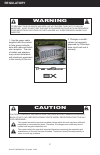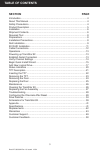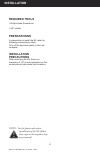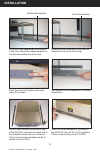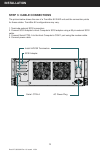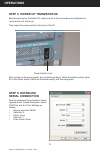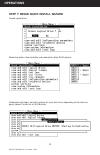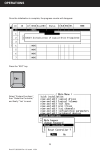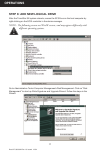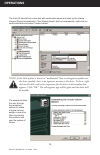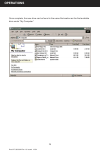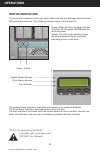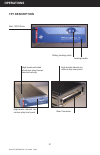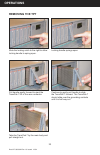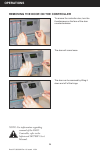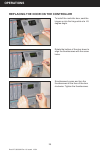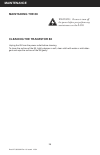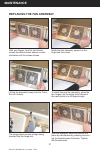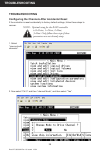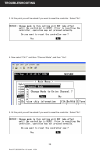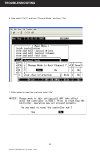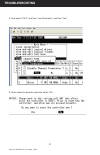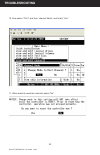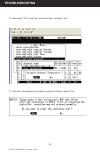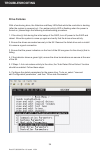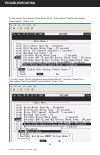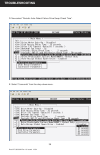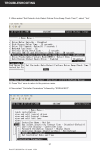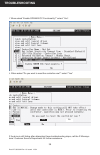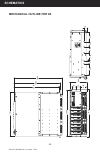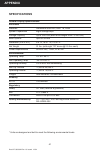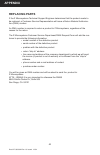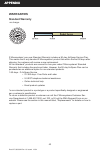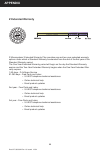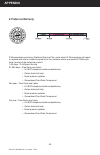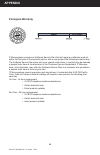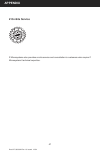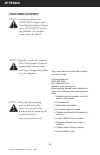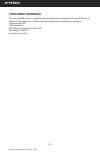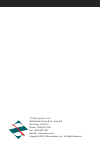- DL manuals
- Z Microsystems
- Network Hardware
- TranzStor 8X
- User Manual
Z Microsystems TranzStor 8X User Manual
Summary of TranzStor 8X
Page 1
User manual tranzstor 8x z microsystems field-ready.
Page 2: Regulatory
Doc# 27-0030um rev 1.0 issued 12/04 2 1. Use the power cable supplied with the product to help prevent interfer- ence with radio and televi- sion reception. The use of cables and adapters may cause interference with electronic equipment in the vicinity of this unit. 2. Changes or modifi - cations not...
Page 3: Section
Doc# 27-0030um rev 1.0 issued 12/04 3 section page introduction ........................................................................................................ 4 about this manual ............................................................................................ 4 safety precautio...
Page 4: About Manual
Doc# 27-0030um rev 1.0 issued 12/04 4 about manual safety precautions danger: to avoid shock hazard: do not penetrate the 8x with any screw longer than .18”. Damage will occur. Do not connect or disconnect the 8x during an electrical storm. Th e power cord plug must be connected to a properly wired ...
Page 5: Product Description
Doc# 27-0030um rev 1.0 issued 12/04 5 product description introduction from the tranzstor family of low-profi le, platform-independent network storage solu- tions comes the tranzstor 8x sc (scsi controller). Featuring an ultra 160 (or ultra 320) scsi to scsi raid controller and 8 hot-swappable tranzp...
Page 6: Installation
Doc# 27-0030um rev 1.0 issued 12/04 6 installation this portion of the operations chapter is for quick reference only. For a more detailed description of raid confi gurations, see the controller manufacturer’s user manual. Shipment contents: 8x raid enclosure (power sup- plies and tp7s installed) (6)...
Page 7: Installation
Doc# 27-0030um rev 1.0 issued 12/04 7 installation j i k i j k l m n o p raid controller manual warranty & service plan 8x user manual electronic documentation l null modem cable (db9f to db9f) iec power cable rack slides scsi lvd/se external terminators (quantities will vary depending on raid contr...
Page 8: Required Tools
Doc# 27-0030um rev 1.0 issued 12/04 8 required tools • phillips head screwdriver • 3/8” ratchet note: for the fastest and easiest installation of the 8x, follow these steps in the sequence they are presented. Preparations in preparation to install the 8x, take the following precautionary steps: turn...
Page 9: Step 1: Rail Installation
Doc# 27-0030um rev 1.0 issued 12/04 9 step 1: rail installation the 8x raid will arrive with the slides unattached. To attach the slides to the extension brackets, use two panhead phillips screws (part# 01-91622), two fl at washers (01- 91872), and two lock washers (01-92151). Insert the screws throu...
Page 10: Installation
Doc# 27-0030um rev 1.0 issued 12/04 10 once both slide assemblies are installed in the rack, extend the middle members of the slide assemblies out of the rack. Extend the inner members of the slide as- semblies out as far as they will go. Press the slide locking tab on the outer sides of the slides....
Page 11: Installation
Doc# 27-0030um rev 1.0 issued 12/04 11 slide the unit in until the slide action stops. Hold the 8x raid up to the extended rails with the rear of the 8x raid to the rear of the rack. Insert the inner member (attached to the 8x raid) into the middle member of the slide. Caution: when attaching the in...
Page 12: Step 3: Cable Connections
Doc# 27-0030um rev 1.0 issued 12/04 12 step 3: cable connections the picture below shows the rear of a tranzstor 8x raid unit and the connection points for these cables. Tranzstor 8x confi gurations may vary. 1. Terminate external scsi connectors 2. Connect scsi adapter to host computer’s scsi adapte...
Page 13: Step 5: Establish
Doc# 27-0030um rev 1.0 issued 12/04 13 step 5: establish serial connection from accessories/comunications/ select hyperterminal. Create description, select com port and fi ll in port settings as follows: bits per seconds: 38400 data bits: 8 parity: none stop bits: 1 flow control: none • • • • • befor...
Page 14: Operations
Doc# 27-0030um rev 1.0 issued 12/04 14 step 6: verify channel settings if you’re not at the “main menu”, select “pc graphic (ansi mode)” and press “enter”. This will take you to the “main menu”. Verify that your channel settings match the image below. If your channel settings do not match, you can n...
Page 15: Operations
Doc# 27-0030um rev 1.0 issued 12/04 15 operations create logical drive. Initialization will begin, and will continue for up to two hours, depending on the drive ca- pacity (about 2 hours for a 146 gb drive). Step 7: begin quick install wizard select top option. See controller user manual for other r...
Page 16: Operations
Doc# 27-0030um rev 1.0 issued 12/04 16 operations press the “esc” key. Once the initialization is complete, the progress counter will disappear. Select “system functions,” then “reset the controller,” and fi nally “yes” to reset..
Page 17: Operations
Doc# 27-0030um rev 1.0 issued 12/04 17 operations step 8: add new logical drive after the tranzstor 8x system reboots, rescan the scsi bus on the host computer by right-clicking on the scsi controller in the device manager. Go to administrative tools>computer management>disk management. Click on “di...
Page 18: Operations
Doc# 27-0030um rev 1.0 issued 12/04 18 the wizard will take the user through the remaining options to create a logical volume, assign a new drive letter and format the partition with your fi le system of choice. The host os should fi nd a new disk with unallocated space and start up the create volume ...
Page 19: Operations
Doc# 27-0030um rev 1.0 issued 12/04 19 once complete, the new drive can be found in the same fi le location as the fi rst available drive under “my computer”. Operations.
Page 20: Status Indicators
Doc# 27-0030um rev 1.0 issued 12/04 20 status indicators the drives are numbered one through eight. Each drive has two dedicated status indicator leds just below the drive. The following indicators apply to the drives only: drive status indicator system power indicator note: for operation of the rai...
Page 21: Tp7 Description
Doc# 27-0030um rev 1.0 issued 12/04 21 red - scsi drive rear connector high tensile extruded aluminium alloy thermo- conductive body high tensile diecast alu- minium alloy rear panel high tensile diecast alu- minium alloy front panel tp7 description sliding locking catch locking handle operations.
Page 22: Inserting The Tp7
Doc# 27-0030um rev 1.0 issued 12/04 22 inserting the tp7 with the handle in the open position, hold the tranzpak 7 by the main body and insert it partially into the docking bay. ( be sure that it is sliding on the black guides). Using your thumb push the tranzpak 7 gently into the bay until you can ...
Page 23: Removing The Tp7
Doc# 27-0030um rev 1.0 issued 12/04 23 slide the locking catch to the right to allow locking handle to spring open. Locking handle springs open. Pull handle gently forward to eject the tranzpak 7 off of the rear connector. Continue to gently pull handle to slide the tranzpak 7 forward. The tranzpak ...
Page 24: Operations
Doc# 27-0030um rev 1.0 issued 12/04 24 removing the door on the controller the door will come loose. The door can be removed by lifting it down and off of the hinge. To remove the controller door, turn the thumbscrews on the face of the door counterclockwise. Note: for information regarding removal ...
Page 25: Operations
Doc# 27-0030um rev 1.0 issued 12/04 25 replacing the door on the controller rotate the bottom of the door down to align the thumbscrews with the screw holes. To install the controller door, seat the hinges up into the hinge slots at a 45 degree angle. Simultaneously press and turn the thumbscrews on...
Page 26: Cleaning The Tranzstor 8X
Doc# 27-0030um rev 1.0 issued 12/04 26 warning: be sure to turn off the power before you perform any maintenance on the raid. Cleaning the tranzstor 8x unplug the 8x from the power outlet before cleaning. To clean the surface of the 8x, lightly dampen a soft, clean cloth with water or mild deter- gen...
Page 27: Replacing The Fan Assembly
Doc# 27-0030um rev 1.0 issued 12/04 27 replacing the fan assembly with your fi ngers, turn the two thumb- screws (locations shown above) counter clockwise until the screws loosen. Lift the fan assembly away from the tranz- stor 8x chassis. Rotate the fan assembly upward on the hinge and then down. To...
Page 28: Troubleshooting
Doc# 27-0030um rev 1.0 issued 12/04 28 confi guring the channels after accidental reset if the controller is reset accidentally to factory default settings, follow these steps to recover. Troubleshooting 2. Now select “chl 0” and then “channel mode”, and then select “yes”. Troubleshooting 1. Select “...
Page 29: Troubleshooting
Doc# 27-0030um rev 1.0 issued 12/04 29 3. At this point you will be asked if you want to reset the controller. Select “no”. 4. Now select “chl 1” and then “channel mode”, and then “yes”. Troubleshooting 5. At this point you will be asked if you want to reset the controller. Select “no”..
Page 30: Troubleshooting
Doc# 27-0030um rev 1.0 issued 12/04 30 7. When asked to reset the controller select “no”. 6. Now select “chl 2” and then “channel mode”, and then “yes”. Troubleshooting.
Page 31: Troubleshooting
Doc# 27-0030um rev 1.0 issued 12/04 31 8. Now select “chl 2” and then “scsi terminator”, and then “yes”. Troubleshooting 9. When asked to reset the controller select “no”..
Page 32: Troubleshooting
Doc# 27-0030um rev 1.0 issued 12/04 32 10. Now select “chl 3” and then “channel mode”, and fi nally “yes”. Troubleshooting 11. When asked to reset the controller select “no”..
Page 33: Troubleshooting
Doc# 27-0030um rev 1.0 issued 12/04 33 12. Now select “chl 3” and then “scsi terminator” and then “yes”. Troubleshooting 11. This time, when asked if you want to reset the controller, select “yes”..
Page 34: Drive Failures
Doc# 27-0030um rev 1.0 issued 12/04 34 drive failures with a functioning drive, the attention and busy leds fl ash while the controller is booting (after the system is powered on). If no amber activity led is fl ashing when the power is turned on, please begin the following troubleshooting procedure. ...
Page 35: Troubleshooting
Doc# 27-0030um rev 1.0 issued 12/04 35 b. Now select “auto-assign global spare drive”. When asked “enable auto-assign global spare?” select “yes”. C. Finally, select “drive predictable failure mode(smart)” and then “detect only”. When asked “set drive smart action mode?” select “yes”. Troubleshootin...
Page 36: Troubleshooting
Doc# 27-0030um rev 1.0 issued 12/04 36 d. Now select “periodic auto-detect failure drive swap check time”. E. Select “5 seconds” from the drop-down menu. Troubleshooting.
Page 37: Troubleshooting
Doc# 27-0030um rev 1.0 issued 12/04 37 f. When asked “set periodic auto-detect failure drive swap check time?”, select “yes”. G. Press “esc” once to return to the previous menu. H. Now select “controller parameters” followed by “sdram ecc”. Troubleshooting.
Page 38: Troubleshooting
Doc# 27-0030um rev 1.0 issued 12/04 38 if the drive is still failing after attempting these troubleshooting steps, call the z microsys- tems’ customer service department for further assistance. I. When asked “enable sdram ecc functionality?” select “yes”. J. When asked “do you want to reset the cont...
Page 39: Mechanical Outline For 8X
Doc# 27-0030um rev 1.0 issued 12/04 39 mechanical outline for 8x warning: there is a maximum of .18” screw penetration on the underside and side screw hole locations. Only use screws provided. Use of longer screws may result in damage to internal components. Schematics.
Page 40: Mechanical Outline For 8X
Doc# 27-0030um rev 1.0 issued 12/04 40 mechanical outline for 8x schematics 17.64 18.69 18.19 19.39 18.97 18.46 6.90 2.58 1.75 1.75 1.14 3.77 2.06 2.38 3 .2 6 1.18 4.44.
Page 41: Appendix
Doc# 27-0030um rev 1.0 issued 12/04 41 appendix general display specifications enclosure materials aluminium 5052 h32, 6061 t6, a380 system capabilities eight storage bays storage capacity up to 3200 gb (each drive ranges from 73-400 gb) base options split-scsi bus dimension (h x w x d) 6.9” h, 18.9...
Page 42: Replacing Parts
Doc# 27-0030um rev 1.0 issued 12/04 42 if the z microsystems technical support engineer determines that the product needs to be replaced, a customer service representative will issue a return material authoriza- tion (rma) number. An rma number is required to return a product to z microsystems, rega...
Page 43: Appendix
Doc# 27-0030um rev 1.0 issued 12/04 43 appendix z microsystems’ one-year standard warranty includes a 90-day airspare service plan. This means that if any standard z microsystems’ product fails within the fi rst 90 days after shipping, the customer will receive a new replacement. All non-standard* pr...
Page 44: Appendix
Doc# 27-0030um rev 1.0 issued 12/04 44 appendix z microsystems’ extended warranty plan provides one and two year extended warranty options under which a standard warranty is extended from the end of the fi rst year of the standard warranty period. The one-year extended warranty period will begin on t...
Page 45: Appendix
Doc# 27-0030um rev 1.0 issued 12/04 45 appendix z microsystems provides a preferred service plan under which z microsystems will repair or replace and return a defective product to the customer within one week of z microsys- tems’ receipt of the defective product. 1-90 days - z airspare service 91-3...
Page 46: Appendix
Doc# 27-0030um rev 1.0 issued 12/04 46 appendix z microsystems provides an airspare service plan that will replace a defective product, within the fi rst year of the warranty period, with a new product the following business day.* the airspare service plan does not cover special order items. A produc...
Page 47: Appendix
Doc# 27-0030um rev 1.0 issued 12/04 47 appendix z microsystems also provides on site service and consultation to customers who require z microsystems’ technical expertise. Z on-site service.
Page 48: Appendix
Doc# 27-0030um rev 1.0 issued 12/04 48 appendix disclaimer z microsystems warrants that every product is free from defects in materials, workman- ship and conforms to z microsystems’ stringent specifi cations. Z microsystems calculates the expiration of the warranty period from the date the product i...
Page 49: Appendix
Doc# 27-0030um rev 1.0 issued 12/04 49 appendix if you are unable to correct the problem yourself, contact: z microsystems at: (858) 657-1000 fax: (858) 657-1001 website: www.Zmicro.Com before calling, please have available as much of the following information as pos- sible: 1. Model and serial numb...
Page 50: Appendix
Doc# 27-0030um rev 1.0 issued 12/04 50 appendix we value feedback on our products, their performance, problems found, and welcome all constructive suggestions. Please send such productive information in writing to: customer service z microsystems 5945 pacifi c center blvd., suite 505 san diego, ca 92...
Page 51
Z microsystems, inc. 5945 pacifi c center blvd., suite 505 san diego, ca 92121 phone: (858) 657-1000 fax: (858) 657-1001 website: www.Zmicro.Com copyright 2005 z microsystems, inc. All rights reserved.