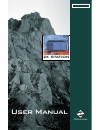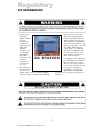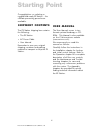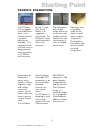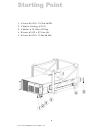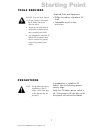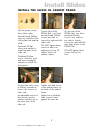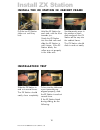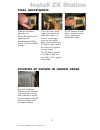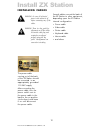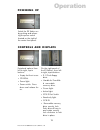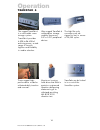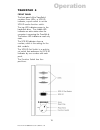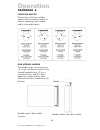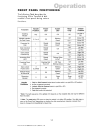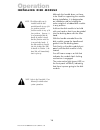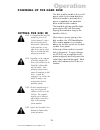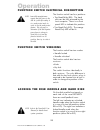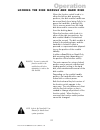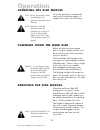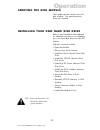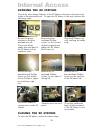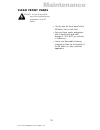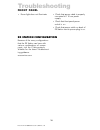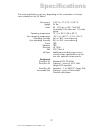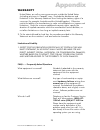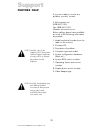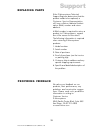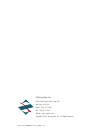- DL manuals
- Z Microsystems
- Server
- ZX Station
- User Manual
Z Microsystems ZX Station User Manual
Summary of ZX Station
Page 1
Document# 27-0007um issued 11/00 rev. 1.0 field-ready z microsystems zx station user manual field-ready.
Page 2
Document# 27-0007um issued 11/00 rev. 1.0 2 1. Use the power and video cables supplied with this equipment to help prevent interference with radio and television reception. The use of cables and adapters may cause interference with electronic equipment in the vicinity of this unit. 2. This equipment...
Page 3
Document# 27-0007um issued 11/00 rev. 1.0 starting point 4 shipment contents 4 user manual4 product description 5 drawing of slide installation 6 tools required 7 precautions 7 install slides 8 slide removal 8 install the slides in rack frame 9 install zx station 10 install the zx station in rack fr...
Page 4
Document# 27-0007um issued 11/00 rev. 1.0 the user manual comes in two formats: printed hardcopy or cd- rom. This manual is also available on the z microsystems website (www.Zmicro.Com). We recommend you read this manual as follows: carefully follow the instructions in the installation chapter for h...
Page 5
Document# 27-0007um issued 11/00 rev. 1.0 product description 5 starting point the zx station, with its rugged removable hard drive, is the ultimate process- ing system powerhouse available. This rugged worksta- tion and server is designed to be rack mounted in a 19 retma rack enclosure. At only 7...
Page 6
Document# 27-0007um issued 11/00 rev. 1.0 starting point 6 1. 4 screws #10-32 x .75 oval hd phil 2. 4 washer, finishing, #10 ss 3. 4 washer # 10, nylon, 82 deg 4. 8 screws #10-32 x .375 low hd 5. 8 screws #10-32 x .75 pan hd sem.
Page 7
Document# 27-0007um issued 11/00 rev. 1.0 tools required precautions required tools and equipment phillips screwdriver with about 10" shaft. adjustable wrench or box wrenches in preparation to install the zx station, take the following precau- tionary steps: verify the zx station power switch is...
Page 8
Document# 27-0007um issued 11/00 rev. 1.0 slide removal lay the zx station on a workbench. The slide rail will reach a stop about half way out. This is a safety stop to prevent the zx station from sliding out too far while mounted to the rack. Simultaneously press in the safety catches on each slide...
Page 9
Document# 27-0007um issued 11/00 rev. 1.0 tighten the slide mount to the cabinet frame on the back of the cabinet frame. Make sure to hold the slide mounts hard against the rack rail. 9 on the slide rails, using a phillips screwdriver, loosen the screws on each side. An adjustable wrench or box wren...
Page 10
Document# 27-0007um issued 11/00 rev. 1.0 install the zx station in cabinet frame pull the two zx station slides out until they lock. Hold the zx station by each side, with the front towards you. Guide the zx station into the slide rails and slide the zx station in until it stops. If the zx station ...
Page 11
Document# 27-0007um issued 11/00 rev. 1.0 final adjustments install zx station 11 slide the zx station partially out. Lift the zx station while tightening the pancakehead phillips screws in the front slider bracket. Go to the rear of the cabinet to tighten the slider rail screws. If there is not eno...
Page 12
Document# 27-0007um issued 11/00 rev. 1.0 12 several cables connect the back of the zx station to other equipment, depending upon the zx station internal configuration. power cable video cable printer cable keyboard cable mouse cable and others warning: be sure all electrical power to th...
Page 13
Document# 27-0007um issued 11/00 rev. 1.0 powering up switch the zx station on by pushing and releas- ing the power switch located on the right of the center front panel. 13 controls and displays peripheral options from left to right, top to bottom: empty slot front cover. cd-rom. power light....
Page 14
Document# 27-0007um issued 11/00 rev. 1.0 14 operation tranzpak 6 the rugged tranzpak 6 is a removable mass storage system. Tranzpak 6 provides 4.5gb to 36.4gb of archiving power, a wide range of security logistics and flexibility in media selection. Ultra rugged tranzpak 6 multipurpose storage modu...
Page 15
Document# 27-0007um issued 11/00 rev. 1.0 15 operation tranzpak 6 front panel the front panel of the tranzpak 6 contains three leds, a scsi id indicator, a push-switch to set the scsi id and a function switch. The top led indicates power to the hard disk drive. The middle led indicates an active sta...
Page 16
Document# 27-0007um issued 11/00 rev. 1.0 operation tranzpak 6 16 function switch the function switch has multiple features and is used for a variety of tasks in operating a disk module and its internal disk drive. Disk module handle the handle serves several functions: (1) it is an on/off power swi...
Page 17
Document# 27-0007um issued 11/00 rev. 1.0 17 front panel functioning the following table describes the functioning of the tranzpak 6 disk modules front panel during various functions. Operation.
Page 18
Document# 27-0007um issued 11/00 rev. 1.0 operation installing disk module note: the disk module can be installed with the disk module handle in any of its five positions and the function switch in any of its four positions. However, it is recommended that the handle be pulled out and that the funct...
Page 19
Document# 27-0007um issued 11/00 rev. 1.0 19 operation powering up the hard disk the disk module handle is the on/off power switch for the hard disk drive. When the handle is pushed fully in, power is applied to the hard disk drive inside the disk module. The hard disk will spin and the light green ...
Page 20
Document# 27-0007um issued 11/00 rev. 1.0 20 operation function switch electrical description the function switch has four positions: two read/write (rw). The hard disk can be fully accessed by the host computer. There is no front panel led to indicate this position. two read-only (ro). The oran...
Page 21
Document# 27-0007um issued 11/00 rev. 1.0 21 operation note: refer to the tranzpak 6 user manual for details about system operations. Locking the disk module and hard disk when the function switch knob is in either the left two disk accessing positions, the disk module handle can be moved freely fro...
Page 22
Document# 27-0007um issued 11/00 rev. 1.0 operation 22 note: refer to the tranzpak 6 user manual for details about system operations. Operating the disk module once the hard disk is operational and set to the desired mode, it is ready to be used on the scsi bus. Note: refer to the operating system u...
Page 23
Document# 27-0007um issued 11/00 rev. 1.0 operation 23 note: refer to the tranzpak 6 user manual for details about system operations. Carrying the disk module the handle can be used to carry the disk module. No special precau- tions are needed. Installing your own hard disk drive refer to the tranzp...
Page 24
Document# 27-0007um issued 11/00 rev. 1.0 closing the zx station to close the zx station, reverse the above steps: 24 one of the many design features of the zx station is the ease of access to the inside of the processing unit. To open the zx station in the rack, perform the following steps: opening...
Page 25
Document# 27-0007um issued 11/00 rev. 1.0 25 clean front panel warning: be sure to turn off the power before performing any maintenance on the zx station gently wipe the front panel of the zx station with a soft cloth. remove finger marks and grease with a damp cloth and mild detergent. Do not u...
Page 26
Document# 27-0007um issued 11/00 rev. 1.0 26 front panel power light does not illuminate check that power cable is properly connected to 110 vac power supply. check that front panel power switch is on check that power switch on back of zx station next to power plug is on. Because of the many...
Page 27
Document# 27-0007um issued 11/00 rev. 1.0 27 the exact specifications may vary, depending on the combination of compo- nents ordered for the zx station. Dimensions 7.00 h x 17.5 w x 19.0 d weight 24 lbs. Power 90 - 132 vac or 180 - 264 vac (switchable) 250 watts max. 175 watts typical operating t...
Page 28
Document# 27-0007um issued 11/00 rev. 1.0 appendix warranty 28 1 year extended warranty extent of limited warranty 1. Z microsystems, inc. (z micro) warrants to the end-user that z micro prod- ucts will be free from defects in materials and workmanship for a specified time after the date of purchase...
Page 29
Document# 27-0007um issued 11/00 rev. 1.0 warranty 29 appendix united states, as well as some governments outside the united states (including provinces in canada), may: preclude the disclaimers and limitations in this warranty statement from limiting the statutory rights of a consumer (for example,...
Page 30
Document# 27-0007um issued 11/00 rev. 1.0 appendix warranty 30 how long does it take? Your equipment should be returned to you within 30 days of its receipt at the factory. In many cases it will be less (our goal is to have your equip- ment on its way back within 5 days). However, if the damaged equ...
Page 31
Document# 27-0007um issued 11/00 rev. 1.0 z microsystems has achieved full y2k compliance. In late 1997, the companys senior management assigned a y2k project team that consists of a cross-functional representation from information technology, procurement, manufacturing, test and development, finan...
Page 32
Document# 27-0007um issued 11/00 rev. 1.0 support note: if possible, stay by the computer. The z microsystems technical support representa- tive may wish to go through the problem over the telephone. Note: more help, late-breaking news and details of the latest accessories for these products may be ...
Page 33
Document# 27-0007um issued 11/00 rev. 1.0 if the z microsystems technical support engineer determines that the product needs to be replaced, a customer service representative will issue a return material authori- zation (rma) number and return address. A rma number is required to return a product to...
Page 34
Document# 27-0007um issued 11/00 rev. 1.0 z microsystems, inc. 5945 pacific center blvd., suite 509 san diego, ca 92121 phone: (858) 657-1000 fax; (858) 657-1001 website: www.Zmicro.Com copyright 1999 z microsystems, inc. All rights reserved.