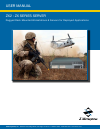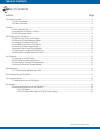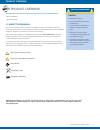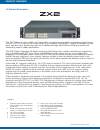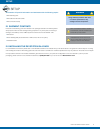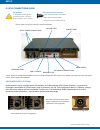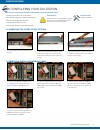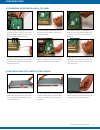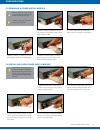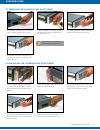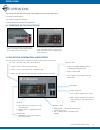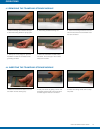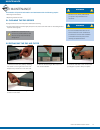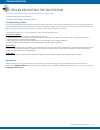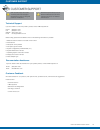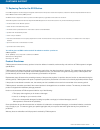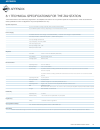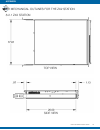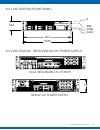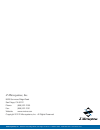- DL manuals
- Z Microsystems
- Server
- ZX2
- User Manual
Z Microsystems ZX2 User Manual
Summary of ZX2
Page 1
Z microsystems, inc. · 9820 summers ridge road, san diego, ca 92121 · t: 858.831.7000 · f: 858.831.7001 · www.Zmicro.Com zx2 : zx series server rugged rack mounted workstations & servers for deployed applications user manual.
Page 2: Warning
2 regulatory information regulatory warning doc# 27-0041um rev b issued 7/13/2012 to prevent fire or shock hazards, do not expose this unit to rain or moisture. Also, do not use this unit’s polarized ac plug with an extension cord receptacle or other outlets unless all three prongs can be fully inse...
Page 3
3 table of contents doc# 27-0041um rev b issued 7/13/2012 table of contents section page 1.0 product overview ...........................................................................................................................................................4 1.1 about this manual ..............
Page 4
4 doc# 27-0041um rev b issued 7/13/2012 1.1 about this manual this product manual will help you through the installation, setup, and operation of your zx2 server. We recommend you read this manual carefully and follow the instructions in the installation chapter for verification of system functions ...
Page 5
5 doc# 27-0041um rev b issued 7/13/2012 product overview 1.2 product description the zx2 station is a low–profile, rack mountable, computing and graphics processing powerhouse. At only 3.45” (2u) high by 20 inches deep, this compact, lightweight, rugged workstation gives back valuable rack space and...
Page 6
6 doc# 27-0041um rev b issued 7/13/2012 setup 2.0 setup note: for the fastest and easiest installation of the zx2 server, follow the installation guide provided with your server station. 2.2 installing the zx2 station in a rack 2.1 shipment contents ensure all of the following parts are included in ...
Page 7
7 setup doc# 27-0041um rev b issued 7/13/2012 2.3 zx2 connections guide required cables/connectors • power supply cable (ac or dc option) • video signal cable (dvi, bnc) • serial i/o connector (usb type b-a) preparations in preparation to setting up and connecting the zx2, turn off the electrical po...
Page 8
8 configurations required tools • philips screwdriver doc# 27-0041um rev b issued 7/13/2012 3.0 configuring your zx2 station this section will provide information and assistance with the following topics: • updating zx2 modules and configurations • removing/re-installing lockable face plate cover • ...
Page 9
9 configurations doc# 27-0041um rev b issued 7/13/2012 3.4 re-installing top cover of zx2 station 1. Place cover loosely onto zx2 station. When placed on the station, make sure your side flanges properly align with the corresponding slots. 3. When the top is firmly seated onto the station casing, tu...
Page 10
10 configurations doc# 27-0041um rev b issued 7/13/2012 3.6 installing a new power supply module 1. Carefully position the power supply module to the docking bay using both hands for steady support. 3. As you reach the rear face of the zx2 station, grasp the handle with your finger to provide extra ...
Page 11
11 configurations doc# 27-0041um rev b issued 7/13/2012 3.7 removing the lockable face plate cover 1. Using the provided key, turn to the right to unlock the face plate cover. 3. Pull the right side of the face plate cover away from the right support bracket. 4. Slide the face place cover away and t...
Page 12
12 doc# 27-0041um rev b issued 7/13/2012 operations this section will provide information and assistance with the following topics : • powering up the zx2 station • zx2 status information & indicators • inserting & removing tranzpak2 storage modules 4.0 operations 4.1 powering on the zx2 station 1. ...
Page 13
13 doc# 27-0041um rev b issued 7/13/2012 operations 4.4 inserting the tranzpak2 storage module 1. Raise the tranzpak2 module to the slot. And insert into the docking bay . 2. Use your thumb to gently push on the tranzpak2 thumb plate until the module is seated against the rear connector. 3. Press th...
Page 14
14 warning warning be sure to turn off the power before you perform any maintenance on the server. It is recommended that users do not service the server. User maintenance is restricted to removal and installation of modules and cots parts, and to cleaning as explained below. Caution: do not use ben...
Page 15
15 troubleshooting doc# 27-0041um rev b issued 7/13/2012 6.0 troubleshooting the zx2 station troubleshooting topics this section will provide information and assistance with the following topics: • troubleshooting topics for the zx2 station • frequently asked questions about the zx2 station in the e...
Page 16
16 customer support note: more help, late-breaking news, and details of the latest accesories for z micro products can be found on our website at : www.Zmicro.Com note: if possible, stay by the computer. The z microsystems technical support representative may wish to go through the problem over the ...
Page 17
17 customer support doc# 27-0041um rev b issued 7/13/2012 7.1 replacing parts for the zx2 station if the z microsystems technical support engineer determines that the product needs to be replaced, a customer service representative will issue a return material authorization (rma) number. An rma numbe...
Page 18
18 appendix doc# 27-0041um rev b issued 7/13/2012 8.1 technical specifications for the zx2 station the zx series servers are meticulously engineered to be adaptable and suited for an array of field operations and applications. These are standard zx series specifications. Other configurations may cau...
Page 19
19 doc# 27-0041um rev b issued 7/13/2012 8.2 mechanical outlines for the zx2 station appendix 8.2.1 zx2 station top view side view.
Page 20: Z Microsystems, Inc.
20 doc# 27-0041um rev b issued 7/13/2012 8.2.2 zx2 station - rear view (ac/dc power supply) 20.7 19.0 21.4 3.5 revisions rev description date prep apvd 50 release per pro 0119 11/29/2011 1 2 3 4 5 6 7 8 8 7 6 5 4 3 2 1 a b c d a b c d rev dwg no. Sheet of unit wt. Scale: fscm size title date name d ...
Page 21
Z microsystems, inc. · 9820 summers ridge road, san diego, ca 92121 · t: 858.831.7000 · f: 858.831.7001 · www.Zmicro.Com z microsystems, inc. 9820 summers ridge road san diego, ca 92121 phone: (858) 831-7000 fax: (858) 831-7001 website: www.Zmicro.Com copyright 2012 z microsystems, inc. All rights r...