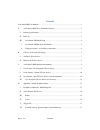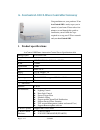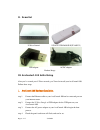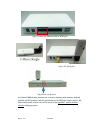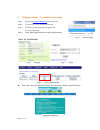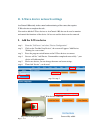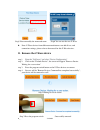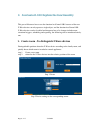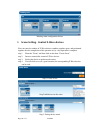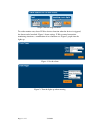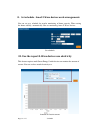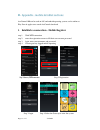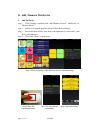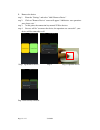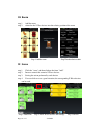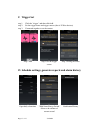- DL manuals
- Z-Wave
- Gateway
- AvaControl-100
- User Manual
Z-Wave AvaControl-100 User Manual
Summary of AvaControl-100
Page 1
Page.1 of 17 7/24/2014 2014-07-24 thank you for purchasing avacontrol-100 model: avacontrol-100 please read this manual carefully before installing. Avacontrol-100 user manual.
Page 2
Page.2 of 17 7/24/2014 content avacontrol-100 user manual ................................................................................................... 1 a. Avacontrol-100 z-wave controller gateway ............................................................. 3 i. Product specifications .........
Page 3: I. Product Specifications
Page.3 of 17 7/24/2014 a. Avacontrol-100 z-wave controller gateway congratulations on your purchase! Your avacontrol-100 is ready to put you in control of your home. Please take a few minutes to read through this guide to familiarize yourself with the steps required to set up your z-wave network and...
Page 4: II. Items List
Page.4 of 17 7/24/2014 ii. Items list z-wave control z-wave usb dongle(zu1401us) usb adaptor ac/dc adaptor product image iii. Avacontorl-100 initial setup after you’ve created your z-wave network, you’ll need to install your avacontorl-100. Follow these steps: 1.Avacontorl-100 hardware installation ...
Page 5
Page.5 of 17 7/24/2014 step 1 connect the ethernet cable to wan port avacontorl-100 had three platforms are available, including web platform, android platform and ios platform, and the specification by the webpage sections shows, and other mobile phone sections can also be turned to the appendix - ...
Page 6
Page.6 of 17 7/24/2014 2. Webpage sections - to establish a connection step 1. Enter the setup.Myehome.My in the browser step 2. To apply for a new account password step 3. Enter the account number and password, to access interface. Step 4. Since then logged into this account and password note: yo...
Page 7
Page.7 of 17 7/24/2014 b. Z-wave device network settings avacontorl-100 mainly in the control and monitoring of the room, that requires z-wave device to complete the task. You need to add the z-wave devices to avacontorl-100, that can be used to monitor and control the functions of the device. Or ha...
Page 8
Page.8 of 17 7/24/2014 note: z-wave devices from different manufacturers can add all use, and connection settings, please refer to the manual for this z-wave devices. Ii. Remove the z-wave device step 1. Enter the "setzwave" and select "device configuration" step 2. Click on the "exclude device", ...
Page 9
Page.9 of 17 7/24/2014 c. Avacontorl-100 explain the functionality this part of illustrates how to use the function avacontorl-100's because of the new z-wave device can only operate a single object, and the function avacontorl-100 z-wave devices can be classified and integrated use of its features ...
Page 10
Page.10 of 17 7/24/2014 meeting room configuration device i. Scene setting - control z-wave devices you can control a number of z-wave devices combine together again, and performed together after the completion of the operation set by a key operation is complete. Step 1. Enter the "scene" and then c...
Page 11
Page.11 of 17 7/24/2014 to set the monitor entry based z-wave devices function when the device is triggered, the alarm can be launched. Figure 1 alarm settings. Z-wave control connection monitoring situations, a combination of two functions set. Figure 2 people into the lights up. Figure 1: set the ...
Page 12
Page.12 of 17 7/24/2014 ii. Set schedule - timed z-wave devices work arrangements you can set up a schedule for regular monitoring of home security. When setting the home nobody, automatically turn on monitoring items z-wave devices. Set schedule iii. Use the report-z-wave devices use electricity th...
Page 13
Page.13 of 17 7/24/2014 d. Appendix - mobile & tablet sections avacontrol-100 can be used on ios and android operating system, can be online at play store & apple store search avacontrol download. I. Establish a connection - mobile register step 1. With wifi connection step 2. Enter the registration...
Page 14
Page.14 of 17 7/24/2014 ii. Add / remove the device 1. Add the device step 1. Click "settings" and then click "add / remove device", "add device" or "remove device" step 2. In this case, manual operation of the z-wave device linkages step 3. Successful there will be "new device, the operation was su...
Page 15
Page.15 of 17 7/24/2014 2. Remove the device step 1. Enter the "settings" and select "add / remove device" step 2. Click on "remove device" screen will appear "add device: user operations sent, please wait. " step 3. At this point, the connection key manual z-wave devices step 4. Success will be "to...
Page 16: III. Room
Page.16 of 17 7/24/2014 iii. Room step 1. Add the room step 2. Related to the z-wave devices into the relative position of the room step 1 add the room step 2 into the relative room iv. Scene step 1. Click the "scene" and then click on the form "add" step 2. Increase control this scenario z-wave dev...
Page 17: V. Trigger Set
Page.17 of 17 7/24/2014 v. Trigger set step 1. Click the "trigger" and then click add step 2. Set the trigger name and trigger sources (that is z-wave devices) step 3. Connected together to set the context step 1 add step 2 set the trigger source step 3 setting the scene vi. Schedule settings, gener...