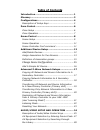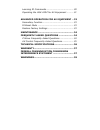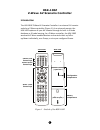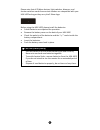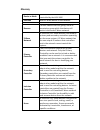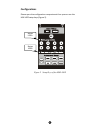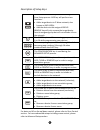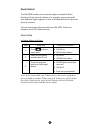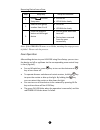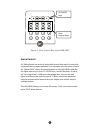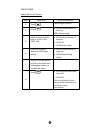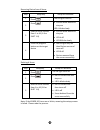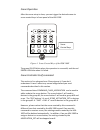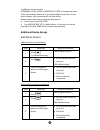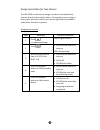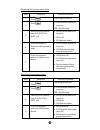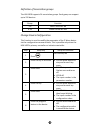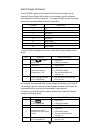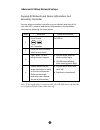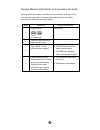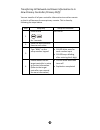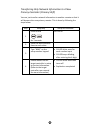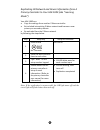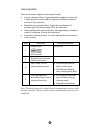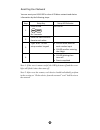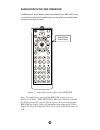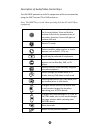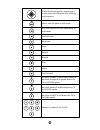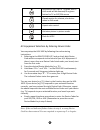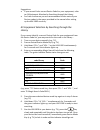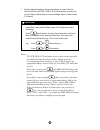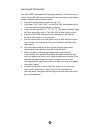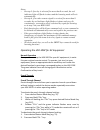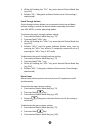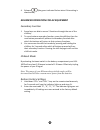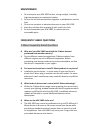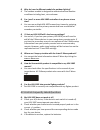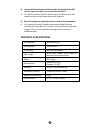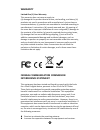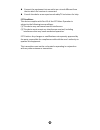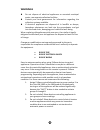Table of contents introduction .................................................... 1 glossary .......................................................... 3 configurations ................................................. 4 description of setup keys ................................. 5 zone control .....
Learning ir commands ..................................... 30 operating the hsk-100z for av equipment ......... 31 advanced operation for av equipment .. 33 secondary function .......................................... 33 ir boost mode ................................................. 33 restore fac...
1 hsk-100z z-wave av scenario controller introduction the hsk-100z z-wave av scenario controller is a universal av remote and also a z-wave controller (figure 1). As a universal remote, the hsk-100z replaces all your av remotes through its built-in ir code database or ir code learning. As a z-wave c...
2 please note that all z-wave devices, light switches, dimmers, and shutter switches made from various vendors are compatible with your hsk-100z as long as they carry the z-wave logo: before using the hsk-100z, please install the batteries: 3xaaa batteries are required for operation. Remove the batt...
3 glossary device or node z-wave enabled device that can be controlled by the hsk-100z. Inclusion add a z-wave device to the network. Exclusion delete a z-wave device from the network. Remove to take a device out of a group, scene or association group while that device still exists in the same z-wav...
4 configurations please open the configuration compartment then you can see the hsk-100z setup keys (figure 2). Figure 2 setup keys of the hsk-100z status led a status led b.
5 description of setup keys the add and remove keys are used during basic zone setup process. Add key will perform two functions: add a target device to z-wave network, also known as inclusion; add the device to the assigned group. Remove key will only remove the target device from its assigned grou...
6 zone control the hsk-100z enables you to control single or multiple z-wave devices with the press of a button. For example, you can group all your bedroom lights together so that all of them will turn on with the press of a button. You can control up to 8 zones with your hsk-100z. Each zone suppor...
7 removing device from a zone step setup key setup led behavior 1 press in zone setup area ok led on led a blinks slowly 2 select a zone group number from 1 to 8 led a off led b blinks slowly 3 press the program button on the target device ok led blinks once then turns off device been removed from t...
8 figure 3 zone control keys of the hsk-100z scene control a z-wave scene is a series of controlled events that work in unison for a planned task or home ambience. For example, you can setup a scene for “watch dvd” where the scene button on the hsk-100z could dim the lights and turn on your tv, dvd ...
9 scene setup adding device to a scene step setup key setup led behavior 1 press the ok light turns on 2 press ok led blinks once and stays on led a blinks slowly 3 select a scene number from 1 to 16 (1-8 or shift 1-8) ok led blinks once and stays on led a off led b blinks slowly 4 press the program...
10 removing device from a scene step setup key setup led behavior 1 press the ok light turns on 2 press ok led blinks once and stays on led a blinks slowly 3 select a scene number from 1 to 16 (1-8 or shift 1-8) ok led blinks once and stays on led a off led b blinks slowly 4 press the program button...
11 scene operation after the scene setup is done, you can trigger the desired scene via scene control keys in front panel of the hsk-100z. Figure 4 scene control keys of the hsk-100z the green ok led blinks when the operation is successful, and the red error led blinks when it’s failed. Scene contro...
12 in addition, we can use the command_class_scene_controller_conf to change the scene id for each button. However, if you have added a device to a scene button before, this command will not take effect. Please remove the scene setting by using one of clear scene in the hsk-100z. Use association_set...
13 assign association for two devices the hsk-100z can be used to assign one device to automatically interact directly with another device. For example you can assign a door sensor (primary node) to turn on the light switch (secondary node) when the door is opened. Assigning association step setup k...
14 removing device from association step setup key setup led behavior 1 press the ok light turns on 2 press ok led blinks once and stays on led a blinks slowly 3 select a group number from 1 to 16 (1-8 or shift 1-8) ok led blinks once and stays on led a off led b blinks slowly 4 press the program bu...
15 definition of association groups the hsk-100z supports 24 association groups. Each group can support up to 232 devices. Group function 1-8 zone control #1-#8 9-24 scene control #1-#16 change device configuration this function is used to modify the parameter of the z-wave device via the configurat...
16 add a simple av device the hsk-100z supports the simple av control command class to control z-wave simple av devices. It can support up to 8 channels with different z-wave av devices. To change to different av channels, press each corresponding av device mode key. Channel mode key 1 tv 2 dvd 3 sa...
17 advanced z-wave network setups copying all network and device information to a secondary controller you can add a secondary controller to your network and copy all of your hsk-100’s network and device information to the secondary controller by following the steps below. Step setup key setup led b...
18 copying network information to a secondary controller you can add a secondary controller to your network and copy all of your primary controller’s network information to the secondary controller by following the steps below. Step setup key setup led behavior 1 press & hold for 3 seconds ok led on...
19 transferring all network and device information to a new primary controller (primary shift) you can transfer all of your controller information to another remote so that it will become the new primary remote. This is done by following the steps below. Step setup key setup led behavior 1 press & h...
20 transferring only network information to a new primary controller (primary shift) you can just transfer network information to another remote so that it will become the new primary remote. This is done by following the steps below. Step setup key setup led behavior 1 press & hold for 3 seconds ok...
21 replicating all network and device information from a primary controller to your hsk-100z (aka “learning mode”) your hsk-100z can: copy the settings from another z-wave controller be included into existing z-wave network and become a new primary or secondary remote be excluded from the z-wave net...
22 listening mode there are multiple usages by entering this mode: version command class: to get application software version, the z-wave protocol version and the supported z-wave command version of this controller. Manufacturer command class: to get the manufacture id, product type id and the produ...
23 resetting your network you can reset your hsk-100z to clear all z-wave network and device information by the following steps: step setup key setup led behavior 1 press & hold for 3 seconds ok led on 2 place the two controller close to each other 3 type “8761” on the setup number keypad ok led bli...
24 audio/video setup and operation in addition to z-wave device and scene control, your hsk-100z is also a universal remote which enables you to control all your audio/video systems around your house. Figure 5 audio/video control keys of the hsk-100z note: the audio/video control of the hsk-100z can...
25 description of audio/video control keys the hsk-100z operates up to 8 av equipments which are accessed by using the shift key and tv or dvd and so on. Note: the shift key is used when operating both the av and z-wave equipments press once to access secondary function for the next button. Press an...
26 4-way directional pad for navigating on- screen menu and ok button for selecting menu options menu, also list when in shift mode exit, also live for sat/cbl mode when in shift mode previous track next track stop record rewind play pause fast forward numeric number 1; also in shift mode can be eit...
27 info while in sat/cbl or tv mode; also in shift mode will be diamond/d or green button for tv or sat/cbl menus closed caption for teletext; also active when in shift mode aspect ratio control activates picture in picture mode dash for hdtv av equipment selection by entering device code you may se...
28 suggestions: if you cannot find a correct device code for your equipment, refer to av equipment selection by searching through the library. For future reference you are recommended to take note of your devices codes in the space provided in the manual after setting up the hsk-100z correctly. Av e...
29 * simply repeat the above setup procedures to search for the device code for sat/cbl, dvd or aux. (remember to press the correct device mode key and correct magic search code in step 2-5 above) important if the power on/off function of your device is not infra-red controlled, you need to follow...
30 learning ir commands your hsk-100z is equipped with learning capability. This allows you to "teach" your hsk-100z certain functions from your original equipment remote. Please follow the steps below. 1 press the desired device mode key (e.G. Tv). 2 hold down "ch+" and "vol-" on the hsk-100z simul...
31 notes: on step 5 if no key is selected for more that 8 seconds, the red indicator light will flash six times and the learning mode will exit automatically. On step 6, if no other remote signal is received for more than 8 seconds, the red indicator light flashes six times and stays lit continuousl...
32 3. While still holding the “ch-” key press desired device mode key (e.G. Sat). 4. Release "ch -" (the green indicator flashes twice if the setting is deactivated). Punch through volume punch through volume allows you to operate volume up and down without having to switch the device modes repeated...
33 4. Release (the green indicator flashes twice if the setting is deactivated). Advanced operation for av equipment secondary function 1 some keys are able to access 2 functions through the use of the shift key. 2 to use a buttons secondary function, press the shift key then the next button pressed...
34 maintenance 1 do not expose your hsk-100z to dust, strong sunlight, humidity, high temperatures or mechanical shocks. 2 do not use old and new batteries together as old batteries tend to leak. 3 do not use corrosive or abrasive cleansers on your hsk-100z. 4 keep the unit dust free by wiping it wi...
35 q why do i need a different module for outdoor lighting? A the outdoor module is designed to withstand various weather conditions including heat, rain and snow. Q can i use 2 or more hsk-100z controllers in my house at one time? A you can use multiple hsk-100z around your house by assigning one r...
36 q. If several device codes are listed under the brand of my a/v device, how can i select the correct device code? A. To seek the correct device code for your a/v device, test the codes one by one until most keys work properly. Q. My a/v equipment responds only to some of the commands. A. You have...
37 warranty limited one (1) year warranty this warranty does not cover or apply to: (a) damage to the product due to misuse, mishandling, and abuse, (b) products not used in accordance with manufacturer's instructions or recommendations, (c) product not assembled or installed according to manufactur...
38 connect the equipment into an outlet on a circuit different from that to which the receiver is connected. consult the dealer or an experienced radio/tv technician for help. Fcc conditions this device complies with part 15 of the fcc rules. Operation is subject to the following two conditions:...
39 warnings do not dispose of electrical appliances as unsorted municipal waste, use separate collection facilities. Contact your local government for information regarding the collection systems available. If electrical appliances are disposed of in landfills or dumps, hazardous substances can leak...