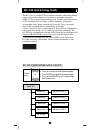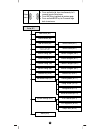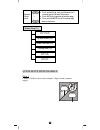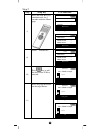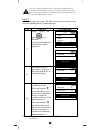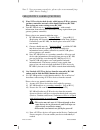Z-Wave RC-100 Quick Setup Manual
1
RC-100 Quick Setup Guide
The RC-100 is a portable Z-Wave remote controller with multi- channel
support. It can be configured as a primary or secondary controller
within a Z-Wave home automation network. It works with almost every
Z-Wave enabled devices, binary switches, dimmers, thermostats,
secured door locks, binary or multi-level sensors. Users can control
their Z-Wave enabled devices individually or through
“Scene” control. Scene is a collection of Z-Wave devices configured to
a user-preferred settings, levels, modes or operating conditions. The
RC-100 also equipped with a backlit LCD screen and an intelligent Self
Navigated Button (SNB) system. Users can setup and operate their
Z-Wave devices through the LCD and the SNB system using their
RC-100, and enjoy a networked, wireless home automation system
anywhere at home.
RC-100 USER INTERFACE LAYOUT
Home (A1)
or
Device (A2)
Scene (A3)
Comfort (A4)
Sensor (A5)
All Off (A6)
Devices List (A2.1)
Scenes List (A3.1)
Comforts List (A4.1)
Sensors List (A5.1)
• Press c ord keys to select control category.
• Press BACK key to go back to previous page.
• Press and hold BACK key for 2 seconds to go
back to root menu.
Control
menu