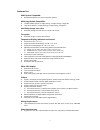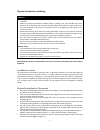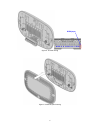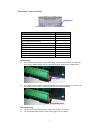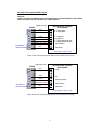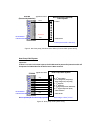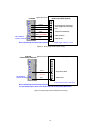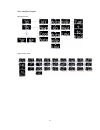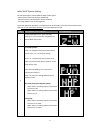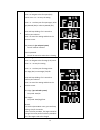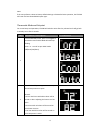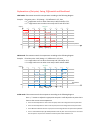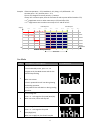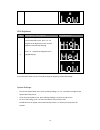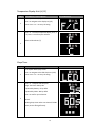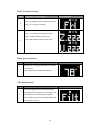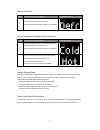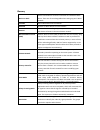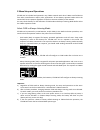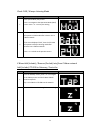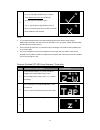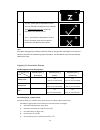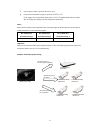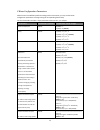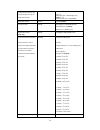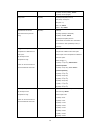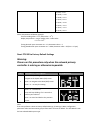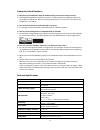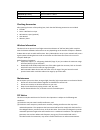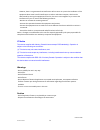Summary of ZTS-500
Page 1
1 zts-500us z-wave smart thermostat.
Page 2
2 zts-500, z-wave smart thermostat introduction the zts-500 (figure 1) is a security z-wave enabled thermostat designed to control the majority of hvac systems. A security enabled z-wave plus controller must be used in order to fully utilize the product. Users can use local or remote control and mon...
Page 3
3 features list hvac system compatible: standard (gas/electric) or heat pump hvac system s multi-stage system compatible: standard hvac systems: 2 stages heating, 2 stages cooling, 2 stages fan heat pump systems: 2 stages heating, 2 stages cooling, 2 stages fan heat pump change over valve: selectabl...
Page 4
4 physical installation and wiring cautions! We highly recommend that this installation procedure is performed by a trained hvac technician. Read the enclosed instructions carefully before installing your new zts-500. Pay close attention to all warnings and notes and carefully follow the installatio...
Page 5
5 figure 2. Open zts-500 front housing figure 3. Open the terminal and mount into the wall.
Page 6
6 figure 4. Terminal wiring figure 5. Install the front housing w1 w2 o b g1 g2 y1 y2 c rc rh rc/rh jumper.
Page 7
7 thermostat terminal wiring figure 6. Terminal block and pin assignment terminals symbol 1 st stage heater w1 or w 2 nd stage heater w2 cool changeover (heat pump) o heat changeover (heat pump) b 1 st stage fan g1 or g 2 nd stage fan g2 1 st stage compressor y1 or y 2 nd stage compressor y2 24vac c...
Page 8
8 non-heat pump (standard) hvac system important: if there is no c-wire in the hvac system, the zts-500 must be powered by batteries and it will be operated in flirs mode after inclusion into a z-wave network. Multi-stage: 2 heat / 2 cool figure 7. Non-heat pump (standard gas or electric) hvac syste...
Page 9
9 2-wires system with 1 heat only figure 9. Non-heat pump (standard gas or electric) 2-wires hvac system wiring heat pump hvac system important: if there is no c-wire in the hvac system, the zts-500 must be powered by batteries and it will be operated in flirs mode after inclusion into a z-wave netw...
Page 10
10 do not split rc/rh for heat pump systems! Single-stage: 1 heat / 1 cool figure 11. Heat pump hvac system wiring 2-wires system with 1 heat only do not split rc/rh for heat pump systems! For heat pump output, there is a 3 minutes off time for heat pump protection! Figure 12. Heat pump 2-wires hvac...
Page 11
11 setup and operations product overview figure 13. Zts-500 description of function keys symbol key description navigation keys or confirmation keys scroll keys mode heat cool fan brightness z-wave disconnect battery low current temperature terminals.
Page 12
12 user interface layout operation menu: system setup menu:.
Page 13
13 initial hvac system setting the zts-500 supports various different hvac system types: - pump systems: non-heat pump or heat pump - heat fan systems: gas-powered or electric-powered - fan stage systems: one or two stages fan to prevent abnormal operation, it is important that the zts-500 is set to...
Page 14
14 3 for fan systems: press > to navigate to the fan system (fan) screen. Press + or – to entry the setting. Press + or - to select your fan system type, either gas-powered (gas) or electric-powered (ele). Press and keep holding > for 2 seconds to confirm your selection. Press previous screen. Gas-p...
Page 15
15 note: if the user performs a reset to factory default settings or z-wave exclusion operation, the zts-500 will retain the last selected hvac system type. Thermostat mode and set point for normal setup and operations, zts-500 will take the action after key released and it will go back to standby m...
Page 16
16 explanations of set point, swing, differential and dead band heat mode: thermostat controls the temperature according to the following diagram example: if heat set point = 70°f, swing = 1°f, differential = 2°f, then => 1 st stage heater turns on when room temp is 69°f and off at 71°f. => 2 nd sta...
Page 17
17 example: if room temperature = 75°f, dead band = 4°f, swing = 1°f, differential = 1°f heat set point = 73°f, cool set point = 77°f then it will change the heat set point by +/- buttons. If keep 73°f in heat set point, then the minimum of cool set point will be limited to 77°f, => 1 st stage heate...
Page 18
18 leds brightness step procedure / description led indication 1 to adjust the brightness: from the standby screen, press > or navigate to the brightness screen and the brightness led will keep flashing. Press + or - to adjust the brightness level (high/med/low). Note: it can extend the battery serv...
Page 19
19 temperature display unit ( o f/ o c) step procedure / description led indication 1 in the system main (sys) screen: press > to navigate to the display unit (f/c) screen. Press + or – to entry the setting. 2 press + or - to select temperature display unit (°f / °c). Press > to confirm your selecti...
Page 20
20 check firmware version step procedure / description led indication 1 in the system main (sys) screen: press > to navigate to the firmware (fm) screen. Press + or – to entry the setting. 2 press + or - to check the firmware version. Press > or z.222 = z-wave firmware version 2.22 u.222 = main mcu ...
Page 21
21 defrost function step procedure / description led indication 1 “defr” message and heat icon will be displayed if room temperature is below 41°f / 5°c. All heaters will be forced on, except in cool mode. Out of temperature range control function step procedure / description led indication 1 “cold”...
Page 22
22 glossary device or node devices and nodes are all terms to describe an individual z-wave device. These are all interchangeable when setting up your z-wave network. Inclusion add a z-wave device to the network. Exclusion remove a z-wave device from the network. Remove to take a device out of a gro...
Page 23
23 z-wave setup and operations zts-500 can be included and operated in any z-wave network with other z-wave certified devices from other manufacturers and/or other applications. All non-battery operated nodes within the network will act as repeaters regardless of vendor to increase reliability of th...
Page 24
24 check flirs / always listening mode step procedure / description led indication 1 in the system main (sys) screen: press > to navigate to the operation mode (mod) screen. Press + or – to entry the setting. 2 if the screen displayed “batt”, then the zts- 500 will operate in flirs mode after inclus...
Page 25
25 3 - the “✔” symbol will be displayed on screen once the zts-500 is added into the network. The z-wave disconnect icon will also be removed from the standby screen. - the “x” symbol will be displayed on screen if there is no action (time out) or unable to include the zts-500 into the network. Note...
Page 26
26 4 - the “✔” symbol will be displayed on screen once the zts-500 is excluded from the network. The z-wave disconnect icon will also be displayed in the standby screen. - the “x” symbol will be displayed on screen if there is no action (time out) or unable to exclude the zts-500 from the network. N...
Page 27
27 f) cool set point (report in precision of 0.5 o c or 1 o f) g) current room temperature (report in precision of 0.5 o c or 1 o f) (it will trigger room temperature report if there is 2 o f / 1 o c [default] differ from last report. You can change this setting by set the configuration parameter) n...
Page 28
28 z-wave configuration parameters different users have different preferred settings of their thermostat, you may use the below configuration parameters to change settings of corresponding functionality. The size of parameter number is 1 byte; parameter value can be 1, 2, or 4 bytes. Functions param...
Page 29
29 in motel service, advance user or administrator can limit the lower cool set point) example 68 o f; input = 680 (0x02a8) unit in c: range from (5 o c + dead band) to 37 o c default = 7 o c example 20 o c; input = 200 (0x00c8) reset filter counter 7 (0x07) 0 (0x00) (default) set filter counter 8 (...
Page 30
30 2 (0x02) = level-2 (middle) , default 3 (0x03) = level-3 (bright) sleep timer 12 (0x0c) 3 (0x03) to 60 (0x3c) seconds, 255 (0xff) = always on step size = 1s, batt = 5s, default 24vac = 60s, default repeat basic set counter (association group a and b only) 13 (0x0d) value(x) 0 (0x00), 3 (0x03) to ...
Page 31: Warning:
31 9 (0x09) = 4.5 hrs 10 (0x0a) = 5.0 hrs 11 (0x0b) = 5.5 hrs 12 (0x0c) = 6.0 hrs 13 (0x0d) = 6.5 hrs 14 (0x0e) = 7.0 hrs 15 (0x0f) = 7.5 hrs 16 (0x10) = 8.0 hrs sensor temperature calibration example: if sensor reading value = 77 o f, offset value = -2 o f display temperature = sensor reading value...
Page 32
32 frequently asked questions q why won’t my zts-500 work with the z-wave devices purchased in another country? A due to differing regulations in different countries, z-wave products from different regions are set to different frequencies. Before purchasing new devices, be sure to check if the devic...
Page 33
33 storage: 23 – 140 °f / -5 – 60 °c dimension (l x h x t) 160mm x 100mm x 28mm weight 190g (batteries excluded) checking accessories after opening the cover of the packing box, check that the following accessories are included. Zts-500 screw + wall anchor x 2pcs aa batteries x 4pcs (optional) user ...
Page 34
34 however, there is no guarantee that interference will not occur in a particular installation. If this equipment does cause harmful interference to radio or television reception, which can be determined by turning the equipment off and on, the user is encouraged to try to correct the interference ...