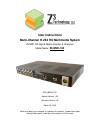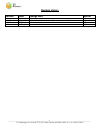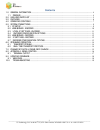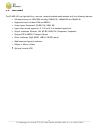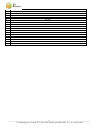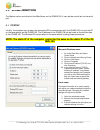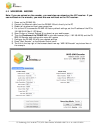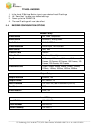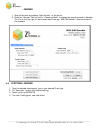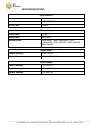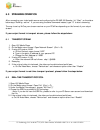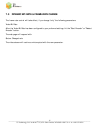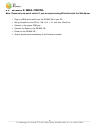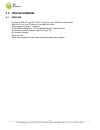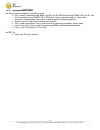- DL manuals
- Z3 Technology
- Media Converter
- Z3-MVE-100
- User Instructions
Z3 Technology Z3-MVE-100 User Instructions
User Instructions
Multi-Channel H.264 HD Multimedia System
Z3-MVP-100 Digital Media Encoder & Streamer
Model Name:
Z3-MVE-100
Version 1.0.4.2
DOC-USR-0017-01
Manual Version 1.03
Software Version .03
March 25, 2013
Before attempting to connect or operate this product, please read these
instructions carefully and save the manual for future use.
Summary of Z3-MVE-100
Page 1
User instructions multi-channel h.264 hd multimedia system z3-mvp-100 digital media encoder & streamer model name: z3-mve-100 version 1.0.4.2 doc-usr-0017-01 manual version 1.03 software version .03 march 25, 2013 before attempting to connect or operate this product, please read these instructions c...
Page 2
2 revision history version date change note author 0.1 05/24/12 original system nc 1.02.07 06/06/12 correction to revision system, clean up sections: 6.3, 9.1 nc 1.02.08 07/17/12 address update ns 1.03 3/25/13 format mc ________________________________________________________________________________...
Page 3
3 contents 1.0 general information ............................................................................................................................. 4 1.1 preface ................................................................................................................................
Page 4
4 1.0 general information 1.1 preface the z3-mve-100 1080p60 video encoder & streamer is a compact 280mm x 165mm system that supports h.264 high profile encode up to 1080p at 60 frames per second. This solution works in multiple applications, such as low cost broadcast encoders, low bandwidth video ...
Page 5
5 2.0 included parts list z3-mve-100 power supply bnc to bnc cable x 3 db-9 serial cable hdmi cable gender changer rca to rca cable ___________________________________________________________________________________________ z3 technology, llc ♦ 100 n 8 th st, ste 250 ♦ lincoln, ne 68508-1369 u.S.A. ...
Page 6
6 3.0 features the z3-mve-100 is a high definition, low cost, network-enabled media encoder with the following features: hd resolutions up to 1920x1080 including 1080i60/50, 1080p60/50 and 720p60/50 supported video includes h.264 and mpeg-2 video inputs: component, 3g-sdi, dvi, hdmi, asi input video...
Page 7
7 4.0 operating controls front view rear view ___________________________________________________________________________________________ z3 technology, llc ♦ 100 n 8 th st, ste 250 ♦ lincoln, ne 68508-1369 u.S.A. ♦ +1.402.323.0702.
Page 8
8 1 power switch 2 status 1 & 2 leds 3 rs-232 serial port 4 audio in r 5 sdi out 6 asi/sdi in 7 sdi in 8 component pb in 9 ethernet port 10 audio in l 11 asi out 2 12 asi out 1 13 component y in 14 component pr in 15 hdmi/dvi in 16 hdmi out 17 sata 18 usb (2) 19 +12vdc power ________________________...
Page 9
9 5.0 system connections the system can be controlled via the web server on the z3-mve-100. It can also be controlled via the serial port. 5.1 pc setup initially, the simplest way to setup the networked pc to communicate with the z3-mve-100 is to put the pc on the same subnet as the z3-mve-100. The ...
Page 10
10 5.2 web server - encoder note: if you use unicast on the encoder, you must also use unicast on the vlc receiver. If you use multicast on the encoder, you must also use multicast on the vlc receiver. 1. Power on the z3-mve-100 2. Connect the ethernet cable from the z3-mve-100 unit directly to the ...
Page 11
11 5.3 local ip settings – encoder 1. In the local ip settings section type in your desired local ip settings 2. Hit “save user” to save your desired settings 3. Power cycle the z3-mve-100 4. The new ip settings will now take effect 5.4 encoder configuration options encoder setup video source sdi, h...
Page 12
12 5.5 web server – decoder 1. Stop the encoder by pressing “stop encoder” on the server. 2. Press the “decoder” button next to “operating mode” to change the operating mode to decoder. The title in the top-right of the browser should now say “mve-100 decoder” as pictured here in the example. 5.6 ip...
Page 13
13 5.7 decoder configuration options input selection input interface ethernet input format rtp, mpeg-2 ts rtp ip: port custom decoder setup video codec h.264 audio codec aac, none stream format auto detect, 1080p (1920x1080), 1080i (1920x1080), 720p (1280x720), ntsc (720x480), pal (720x576) output s...
Page 14
14 6.0 streaming operation after connecting your video/audio source and configuring the z3-mve-100 encoder, hit “start” so the status below says “running – active.” if you are using the serial command instead, type “s” to start streaming. The way to set up vlc as your stream receiver on your pc diff...
Page 15
15 7.0 dynamic bit-rate & frame-rate change the frame-rate control will take effect, if you change *only* the following parameters: video bit rate after the video bit rate has been configured to your preferred settings, hit the "start encoder" or "restart encoder" button. The web page will respond w...
Page 16
16 8.0 appendix a: serial control note: please only use serial control if you are experiencing difficulties with the web server. Plug-in a db-9 serial cable from the z3-mve-100 to your pc set up teraterm on the pc for 115k, 8, n, 1, n, 1ms/char, 50ms/line connect to the proper com port connect the p...
Page 18
18 9.0 updating firmware 9.1 web page - locate the upd-z3-mve100-v1.02.07.Img file on your z3 server user account - save the file on your pc where it can easily be found - follow steps 1 through 7 in section - on the system setup tab, hit the update device firmware button - hit browse to find the sa...
Page 19
19 10.0 troubleshooting no video is usually caused by networking issues. O first: check ip address and net mask. Ping pc from z3-mve-100 and ping z3-mve-100 from pc. Use direct connection from z3-mve-100 to pc without router/customer network. Once video connection is established, then add in custome...