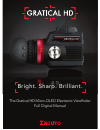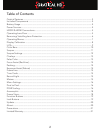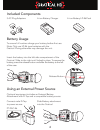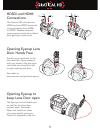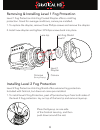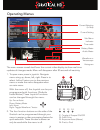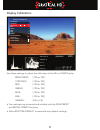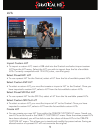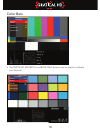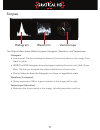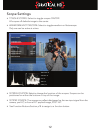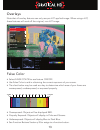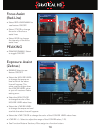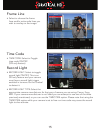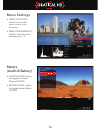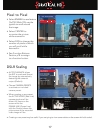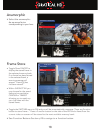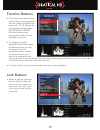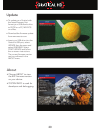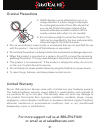Zacuto Gratical HD Manual
Summary of Gratical HD
Page 1
The gratical hd micro-oled electronic viewfinder full digital manual bright. Sharp. Brilliant..
Page 2
2 table of contents gratical features .........................................................................................................................3 included components ................................................................................................................4 batte...
Page 3
3 gratical features 3 2 4 5 6 1 11 12 13 14 15 16 9 10 7 8 1. Power button 2. Usb port 3. Hdsdi out 4. Hdsdi in 5. Hdmi out 6. Hdmi in 7. Focusing ring 8. Arri 1/4”- 20 rosette 9. Function buttons 10. Joystick 11. Battery release button 12. Lp-e6 battery 13. Hdmi covers 14. Hdsdi covers 15. Lens doo...
Page 4
4 insert the battery into the left side compartment of the gratical. Slide to the right until locked in place. To remove the battery press the release button and slide the battery to the left of the case. Connect male d-tap to power source. Pt-zac-e6 slide battery attachment into the gratical. Batte...
Page 5
5 opening eyecup lens door hands free position your head next to the lens door tab. Apply pressure with your head to the lens door tab, slide your head from left to right opening the door. See video at www.Zacuto.Com/gratical-support opening eyecup to keep lens door open the eyecup can be folded ove...
Page 6
6 removing & installing level 1 fog protection level 1 fog protection anti-fog coated diopter offers a mild fog protection. Good for average conditions, comes pre-installed. 1. To replace the diopter, remove three phillips screws and remove the diopter 2. Install new diopter and tighten 3 phillips s...
Page 7
7 main menu display calibration luts color bars scopes overlays meters pixel to pixel (zoom) dslr scaling [auto/playback] anamorphic de-squeeze [normal] frame store function buttons user features lock buttons update about the menu screen reveals itself over the current video display to show real-tim...
Page 8
8 use these settings to adjust the calibration of the micro oled display. Brightness: [-100 to 100] contrast: [-100 to 100] red: [-100 to 100] green: [-100 to 100] blue: [-100 to 100] rgb: [-100 to 100] gamma: [0.2 to 2.6] • your settings may be saved and recalled with the save preset and recall pre...
Page 9
9 import custom lut • to import a custom lut, insert a usb stick into the gratical and select import custom lut from the lut menu. Select the lut you wish to import from the list of available luts. Currently compatible with 1d luts (.Cube, .Csm file types) select preset evf lut • to use a preset lut...
Page 10
10 color bars • the smpte hd, macbeth, and blue only features can be used to calibrate your gratical. Color bars smpte hd macbeth blue only previous menu off on off color bars smpte hd macbeth blue only monochrome previous menu off on off off color bars smpte hd macbeth blue only monochrome previous...
Page 11
11 scopes the gratical offers three different scopes: histogram, waveform, and vectorscope. Histogram • (luminance): the luma histogram shows all luminance values in the image, from black to white. • (rgb):the rgb histogram shows histogram analyses for each color, red, green, blue. This lets you com...
Page 12
12 scope settings • toggle scopes: select to toggle scopes on/off. All scopes off defaults image to the center. • waveform/vectorscope: select to toggle waveform or vectorscope. Only one can be active at a time. • scopes location: select to change the location of the scopes. Scopes can be positioned...
Page 13
13 0 02 03 04 05 06 07 08 09 0 100 >101 ire pink green blue fuchsi a yellow red overlays note that all overlay features can only see pre lut applied image. When using a lut, these features will work off the original, non lut image. False color • select false color to see feature on/off. • use false ...
Page 14
14 exposure assist (zebras) • enable select to see feature on/off. • select the high ire level to change the exposure level at which the zebra lines will appear. This value must be higher than the low ire level value or you will receive a zebra setting error. • select the high color to change the co...
Page 15
15 frame line • select to choose the frame lines and/or action safe lines you wish to overlay on the image. Time code • time code: select to toggle time code on/off (sdi only feature) record light • record light: select to toggle record light on/off. This is an sdi only feature and your camera must ...
Page 16
16 menu settings • menu location: select to move the menu to one of six locations. • menu transparency: select to set the menu transparency, 1-5 meters (audio & battery) • audio meters: select to toggle the audio meters on/off. • battery level: select to toggle battery meter on/off meters audio mete...
Page 17
17 dslr scaling • auto/playback allows the evf to scale and format the image by automatically detecting the camera’s output (default) • choose camera presets to activate an included camera preset. • when creating a user preset, the active video (red line) represents what will be shown full frame on ...
Page 18
18 anamorphic • select the anamorphic de-squeeze factor corresponding to your lens. Frame store • toggle show on/off to display the stored frame in the selected memory bank. If no frame has been stored in the selected bank, a warning message will appear “frame (x) has not been stored!” • within show...
Page 19
19 function buttons • the gratical has eight function buttons that can be assigned by the user. These include the four buttons (f1, f2, f3, f4) and the four directions of the joystick (up, down, left right). Function buttons come preprogrammed but can be changed at any time. • to change the function...
Page 20
20 update • to update your gratical with the latest firmware, first format your usb thumb drive to fat32 on a pc, md-dos on a mac. • download the firmware update from www.Zacuto.Com. • insert your usb drive into the gratical’s usb port, select update from the menu and select usb drive. Select start ...
Page 21
21 • oled displays can be affected by burn in or image retention if a static image is displayed for prolonged periods of time. We advise that you use the gratical’s scopes instead of the camera’s whenever possible and shut off the overlay camera data when it is not needed. • do not allow sunlight to...