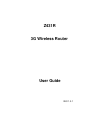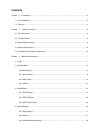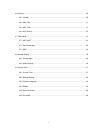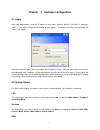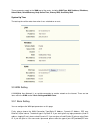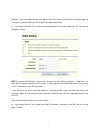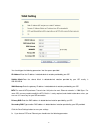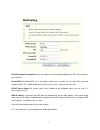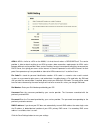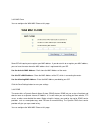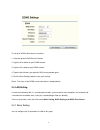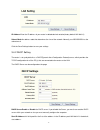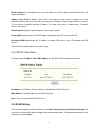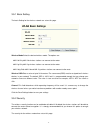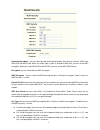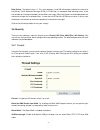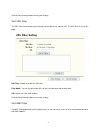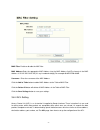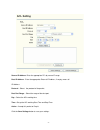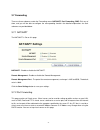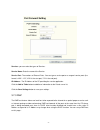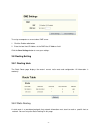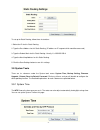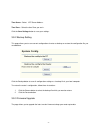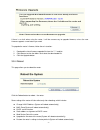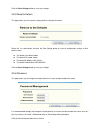Summary of Z431R
Page 1
Z431r 3g wireless router user guide vec:1.0.1.
Page 2: Contents
Contents chapter 1 introduction.............................................................................................................................. 4 1.1 the introduction ..........................................................................................................................
Page 3
3.6 security ......................................................................................................................................... 20 3.6.1 firewall............................................................................................................................... 20 3...
Page 4: Chapter 1 Introduction
Chapter 1 introduction 1.1 the introduction thanks for purchase z431r router. Z431r is the first true wireless access router, supports wifi and ethernet gateway in one device. It offers wireless broadband wan hsupa connection with data rate up to 7.2mbps. On local area network (lan), it supports bot...
Page 5
Led explanation: name description pwr z lights red when the power is ready. Z lights off means power off. 3g z lights when 3g service is ready. Wifi z lights blue when the wireless connection is established. Wan(lan) z lights off means there is no device linked to the corresponding port z lights blu...
Page 6
2.3 connecting the device before installing the router, please make sure your broadband service provided by your isp is available. If there is any problem, please contact with your isp. After that, please install the router according to the following steps. Don’t forget to pull out the power plug an...
Page 7
Chapter 3 software configuration 3.1 login open your web browser, enter the ip address of you router, which by default is 192.168.0.1, and press “enter”, a user name and password window prompt appears. The default username and password are “admin” and “admin”. After your successful login, you can co...
Page 8
These parameters apply to the wan port of the router, including wan type, mac address, ipaddress, subnet mask, defaultgateway, keep online time, primary dns, secondary dns. System up time the total up time of the router from when it was switched on or reset. 3.3 wan setting a wan(wide area network) ...
Page 9
Ethernet). If you are a mobile connect user, please select 3g. If you are not sure which connection type you use currently, please contact your isp to obtain the correct information. 1. If you choose dynamic ip, the router will automatically get ip parameters from your isp. You can see the page as f...
Page 10
You should type the following parameters into the spaces provided: ip address-enter the ip address in dotted-decimal notation provided by your isp subnet mask-enter the subnet mask in dotted-decimal notation provided by your isp usually is 255.255.255.0. Wan gateway-enter the gateway ip address in d...
Page 11
Pppoe username/password-enter the user name and password provided by your isp. These fields are case-sensitive. Packet mtu-the default mtu size is 1492 bytes, which value is usually fine. For some isps, you need modify the mtu. This should not be done unless you are sure it is necessary for your isp...
Page 12
Apn-an apn is similar to a url on the www, it is what the unit makes a gprs/umts call. The service provider is able to attach anything to an apn to create a data connection, requirements for apns varies between different service provides. Most service providers have an internet portal which they to ...
Page 13
3.3.2 mac clone you can configure the wan mac clone on this page. Some isp will require you to register your mac address. If you do not wish to re-register your mac address, you can have the router clone the mac address that is registered with your isp. Use the device's mac address - don't clone the...
Page 14
To set up for ddns, follow these instructions: 1. Select the dynamic dns service provider. 2. Type the user name for your ddns account. 3. Type the password for your ddns account. 4. Type the host names your dynamic dns service provider gave. 5. Click the save settings button to save your settings. ...
Page 15
Ip address-enter the ip address of your router in dotted-decimal notation(factory default 192.168.0.1) subnet mask-an address code that determines the size of the network. Normally use 255.255.255.0 as the subnet mask. Click the save settings button to save your settings. 3.4.2 dhcp setting the rout...
Page 16
End ip address-this field specifies the last of the addresses in the ip address pool.192.168.0.254 is the default end address. Address lease time-the address lease time is the amount of time in which a network user will be allowed connection to the router with their current dynamic ip address. Enter...
Page 17
3.5.1 basic setting the basic setting for the wireless network are set on this page wireless mode-select the desired wireless mode. The options are: 802.11b-only 802.11b wireless stations can connect to the router. 802.11g-only 802.11g wireless stations can connect to the router. 802.11b/g- both 802...
Page 18
Authentication mode – you can select desired authentication mode: open system, shared , wep auto, wpa-psk and wpa2-psk. When you select open system or shared or wep auto, you can set the wep encryption. When you select wpa-psk or wpa2-psk, you can set the wpa-psk security. Encryption- you can select...
Page 19
Z wep key settings – when you have selected which of the four keys will be used, then you can enter the matching wep key information for your network in the selected key. These values must be identical on all wireless stations in your network. Wpa-psk security- select wpa or wpa2 security type based...
Page 20
Dtim period - the default value is 1. This value, between 1 and 255 milliseconds, indicates the interval of the delivery traffic indication message (dtim). A dtim field is a countdown field informing clients of the next window for listening to broadcast and multicast messages. When the router has bu...
Page 21
Click the save settings button to save your settings. 3.6.2 url filter the url filter feature allows you to control internet access by specific url. The url filter is set on this page : url filter- enable or disable the url filter. Filter mode - you can just only allow urls of the list to be accesse...
Page 22
Mac filter- enable or disable the mac filter. Mac address-enter the appropriate mac address into the mac address field.The format of the mac address is xx-xx-xx-xx-xx-xx(x is any hexadecimal digit).For example:00-0e-be-b0-00-0b. Username - enter the username of the mac address. Click the add to tabl...
Page 23
Source ip address: enter the appropriate pcs by source ip range. Dest ip address - enter the appropriate external ip address, if empty, means all ip address. Protocol – select the protocol of the packet. Dest port range – select the range of the dest port. Day – select the acl working time. Time –se...
Page 24
3.7 forwarding there are three submenus under the forwarding menu: nat/napt, port forwarding, dmz. Click any of them, and you will be able to configure the corresponding function. The detailed explanations for each submenu are provided below. 3.7.1 nat/napt the nat/napt is set on this page: nat/napt...
Page 25
Services- you can select the types of services. Service name- enter the name of the service. Service port- the numbers of external ports. You can type a service port or a range of service ports (the format is xxx – yyy, xxx is the start port, yyy is the end port). Ip address - the ip address of the ...
Page 26
To assign a computer or server to be a dmz server: 1. Click the enable radio button 2. Enter the local host ip address in the dmz host ip address field click the save settings button to save your settings. 3.8 routing setting 3.8.1 routing table the static route page displays the router's current st...
Page 27
To set up for static routing, follow these instructions: 1.Sellect the id for this static routing. 2. Type the dest address for this static routing ( ip address or ip segment which would be accessed ) 3. Type the subnet mask for this static routing. Usually, it is 255.255.255.0. 4. Type the next hop...
Page 28
Time server –select ntp server address. Time zone – select the time zone you are in. Click the save settings button to save your settings. 3.9.2 backup setting this page allows you to save current configuration of router as backup or restore the configuration file you saved before. Click the backup ...
Page 29
If there is no fault when using the router, it will be unnecessary to upgrade firmware, unless the new firmware supports a new feature you need. To upgrade the router’s fireware, follow these instruction: 1. Download the latest firmware upgrade file from the ***** website 2. Click browse to view the...
Page 30
Click the save settings button to save your settings. 3.9.5 reset to default this page allows you to restore the factory default setting for the router. Select the yes radio button and click the save setting button to reset all configuration settings to their default values. Z the default user name:...