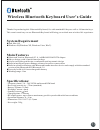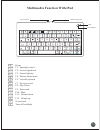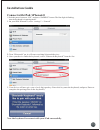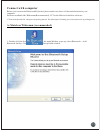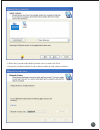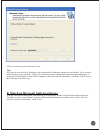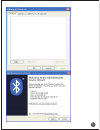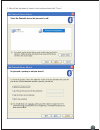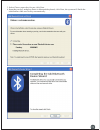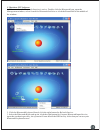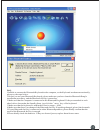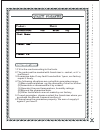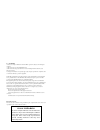Wireless bluetooth keyboard user's guide thanks for purchasing this bluetooth keyboard, it's with standard 80 keys as well as 14 function keys. This creative and easy-to-use bluetooth keyboard will bring you a whole new wireless life experience. System requirement l ipad, mac os. L windows os(window...
Multimedia function with ipad f1: spotlight search f2: screen light down f3: screen light up f4: picture frame mode f5: virtual keyboard f11: volume down f7: previous track f12: volume up f8: play/pause f9: next track f10: mute turn off backlight home usb charging slot power button pairing button le...
Installation guide connect with ipad / iphone4.0 1.Push the power button to “on”, and press “pairing” button. The blue light is flashing, now the keyboard is in pairing mode. 2. On your ipad / iphone4.0, select “settings”---“general”. 3. Turn “bluetooth” on, it will start searching bluetooth devices...
04 connect with computer before you connect the bluetooth keyboard, please make sure there is bluetooth function in your computer. Software available like widcomm(recommended), ivt or the microsoft built-in software... 1.Turn the keyboard on, and press the pairing button. The blue light is flashing,...
3. Input the stochastic match code in bluetooth keyboard, and press enter. 05 bluetooth keyboard 2. When the system finds the keyboard, select it and click next..
4.Now you can use your keyboard at ease. Tips: if no signal received after 10 minutes, the keyboard will change to the power safe model. If you want to “ ” make it into use, just click the enter key. After the connection between the keyboard and dongle, if “ ” you drag off the dongle or turn off the...
07.
“ ” 2. Wait till the keyboard is found, select keyboard and click next . . 08 bluetooth keyboard.
3. Select choose a pass key for me, click next. 4. Input the pass key and press enter in bluetooth keyboard, click next, the system will finish the installation of the new facility automatically. 09.
C. Match on ivt software 1. Make sure that the bluetooth function is active. Double click the bluetooth icon, open the management window, select s earch for bluetooth facilities or click the round ball in the middle of the window . 2. Click the bluetooth keyboard found, click the right button for re...
Faq: if unable to connect the bluetooth keyboard to the computer, or the keyboard work unconventionally, please try the steps below: 1.Before you use your bluetooth keyboard, please make sure you have done the bluetooth dongle installation procedure, and the bluetooth facility is turned on. 2.Make s...
1.Fill in the card according to the facts. 2.The card must be sealed with franchiser s cachet, or it s inefficient. 3.Guarantee date:if any fault found within 1year, our factory repair it freely. 4.The following situations are not within guarantee range: (1)man-made mistakes. Eg:the disrepair of she...
Fcc statement 1. This device complies with part 15 of the fcc rules. Operation is subject to the following two conditions: (1) this device may not cause harmful interference. (2) this device must accept any interference received, including interference that may cause undesired operation. 2. Changes ...